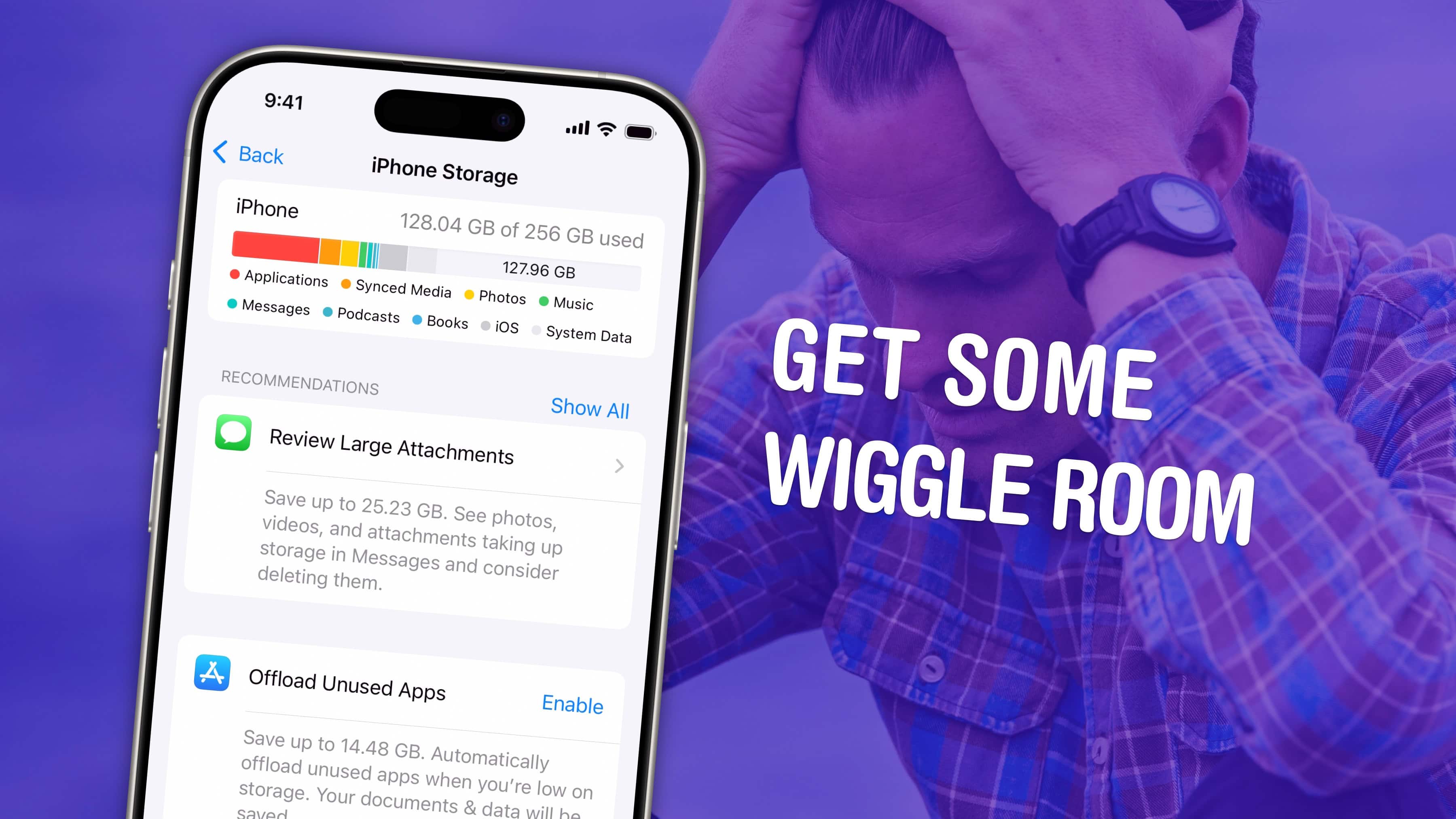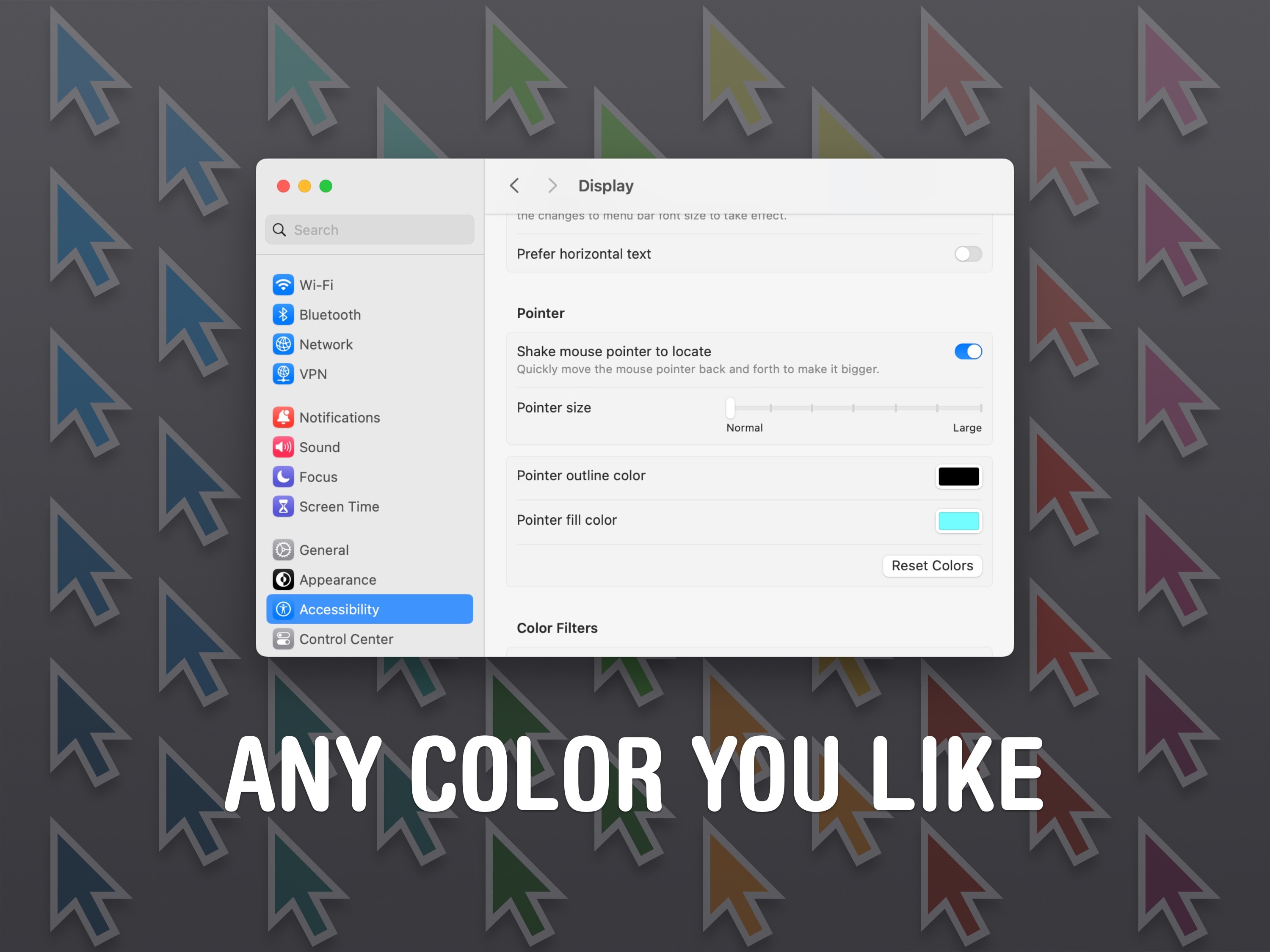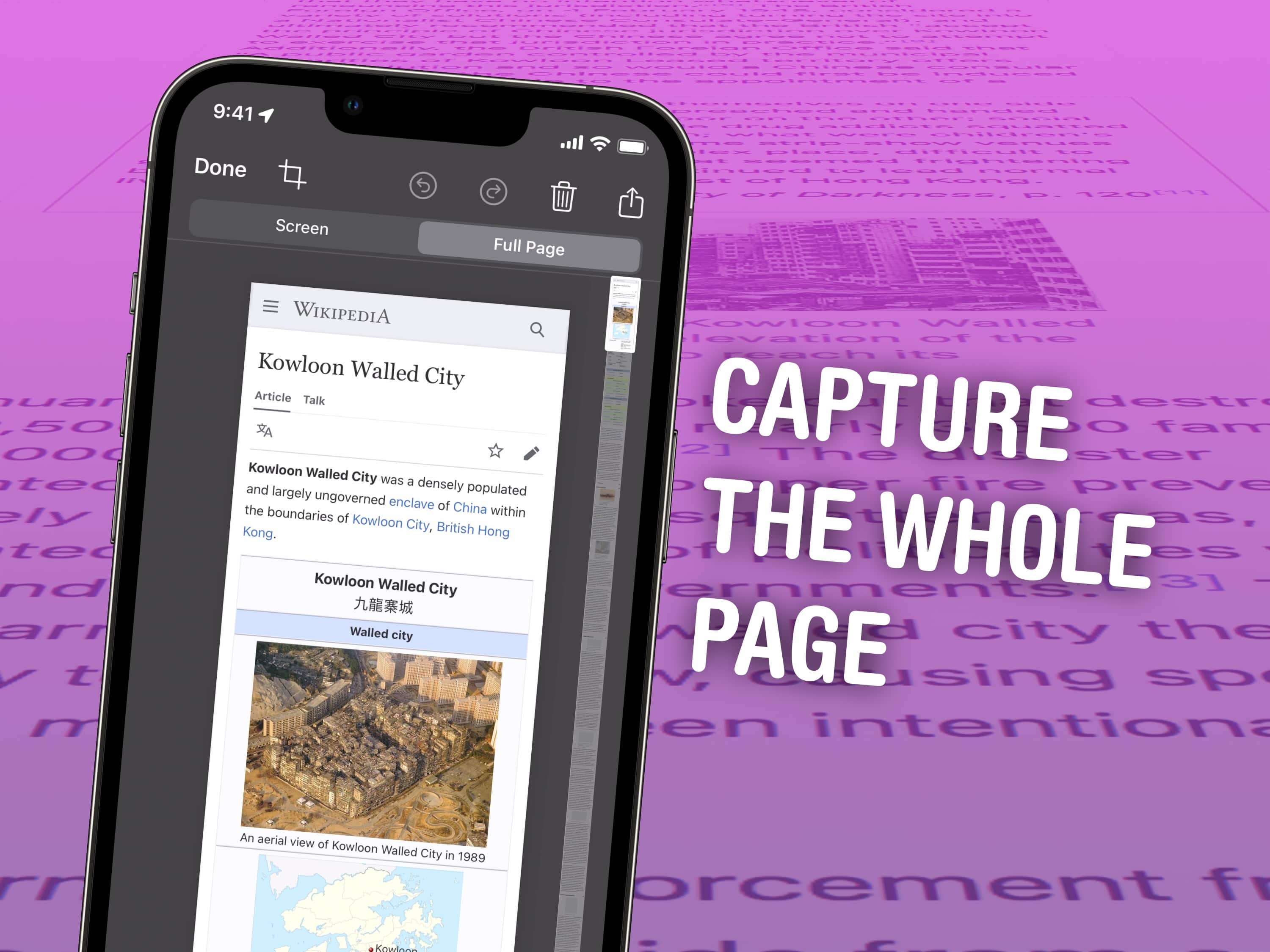The Apple Health app on your iPhone will help you track your medications. It has a lot of advanced options for all kinds of medicine — you can set up schedules, log your activity and even get advice on drug interactions. If you can connect with your health care provider through the Health app, setting it up is incredibly simple. Otherwise, you can just scan the label on the bottle using the camera to import it.
Let me show you how to get started.


![Another Studio Display alternative for Mac graphic designers [Review] ★★★★☆ BenQ PD2730S display, a Studio Display alternative](https://www.cultofmac.com/wp-content/uploads/2025/01/BenQ-PD2730S-Setup.jpeg)







![Copy a YouTube link that starts and stops at a specific time [Pro Tip] Image showing how to copy a YouTube link with timestamp, captioned, “Share videos that get to the point.”](https://www.cultofmac.com/wp-content/uploads/2023/02/Share-Videos-That-Get-To-The-Point.jpg)

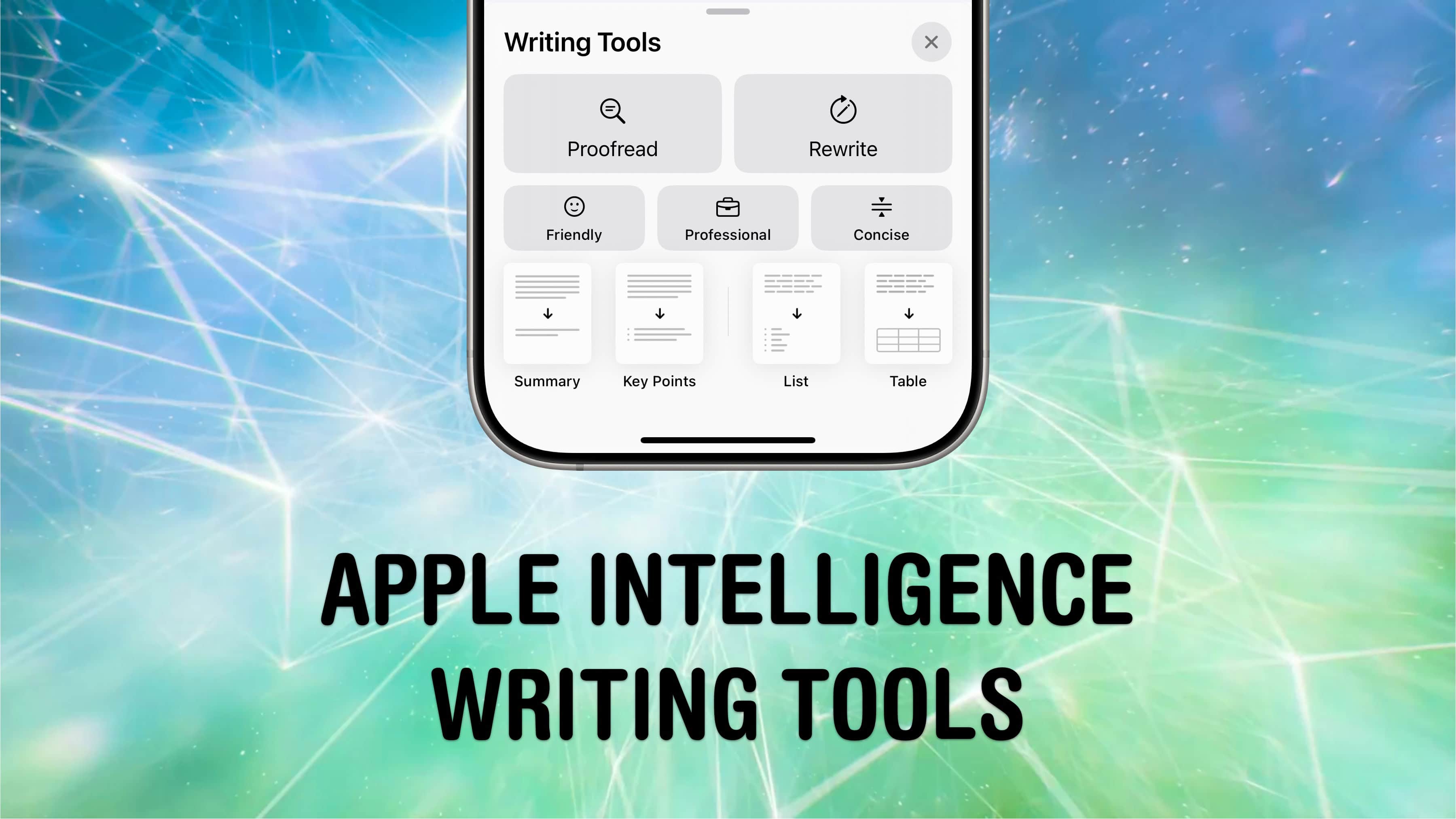

![How to create a toggling Lock Screen wallpaper [Pro Tip] How to create a wallpaper that can switch with a single tap](https://www.cultofmac.com/wp-content/uploads/2025/01/Switch-Wallpaper.gif)
![3 apps to help you with your New Year’s resolutions [Awesome Apps] Finish Your Goals This Year](https://www.cultofmac.com/wp-content/uploads/2024/01/Finish-Your-Goals-This-Year.jpg)


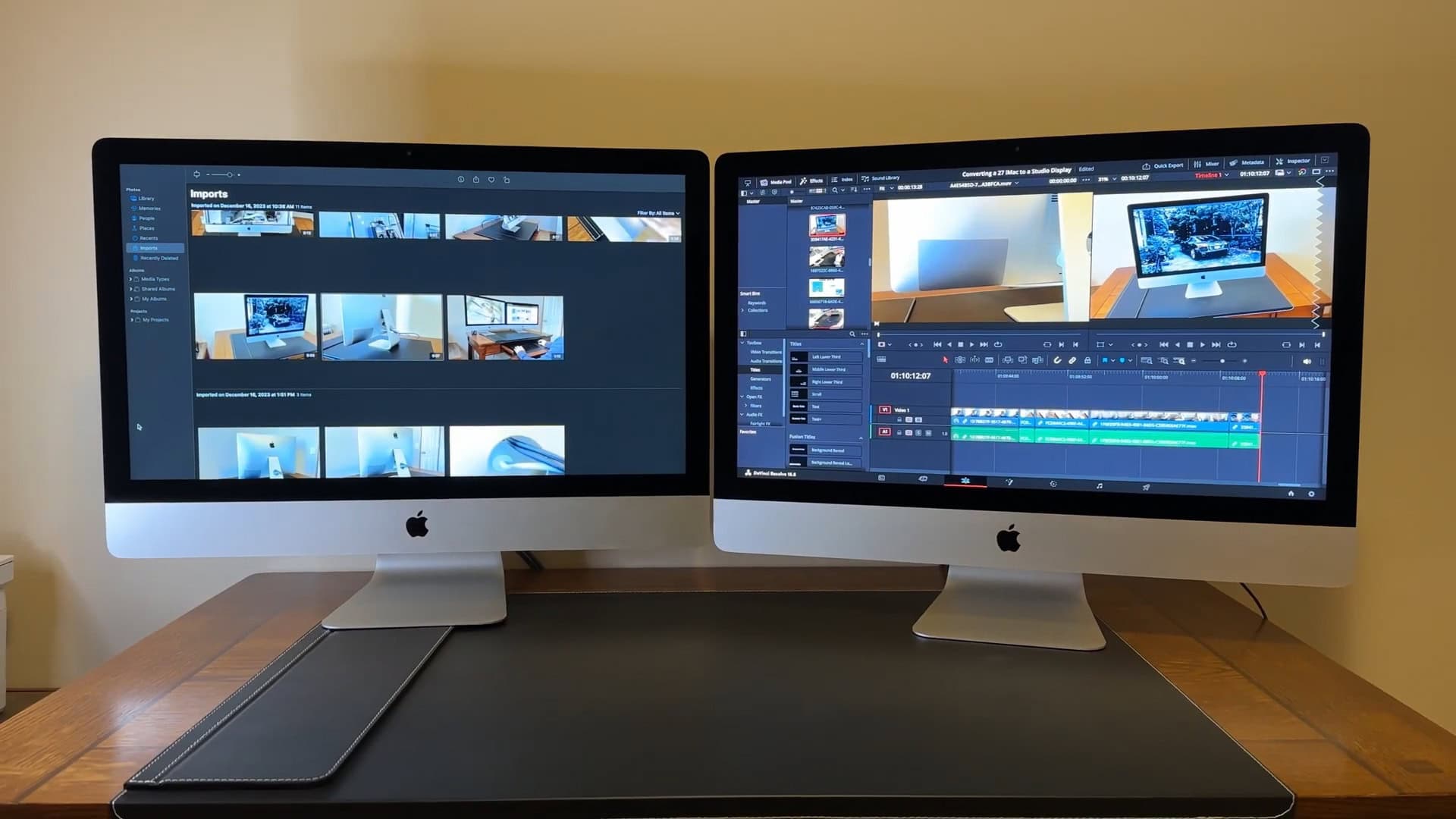
![Keep your Private Browsing secret with this one smart Safari move [Pro Tip] Secretly switch out of private browsing.](https://www.cultofmac.com/wp-content/uploads/2023/01/Secretly-Switch-Out-Of-Private.jpg)