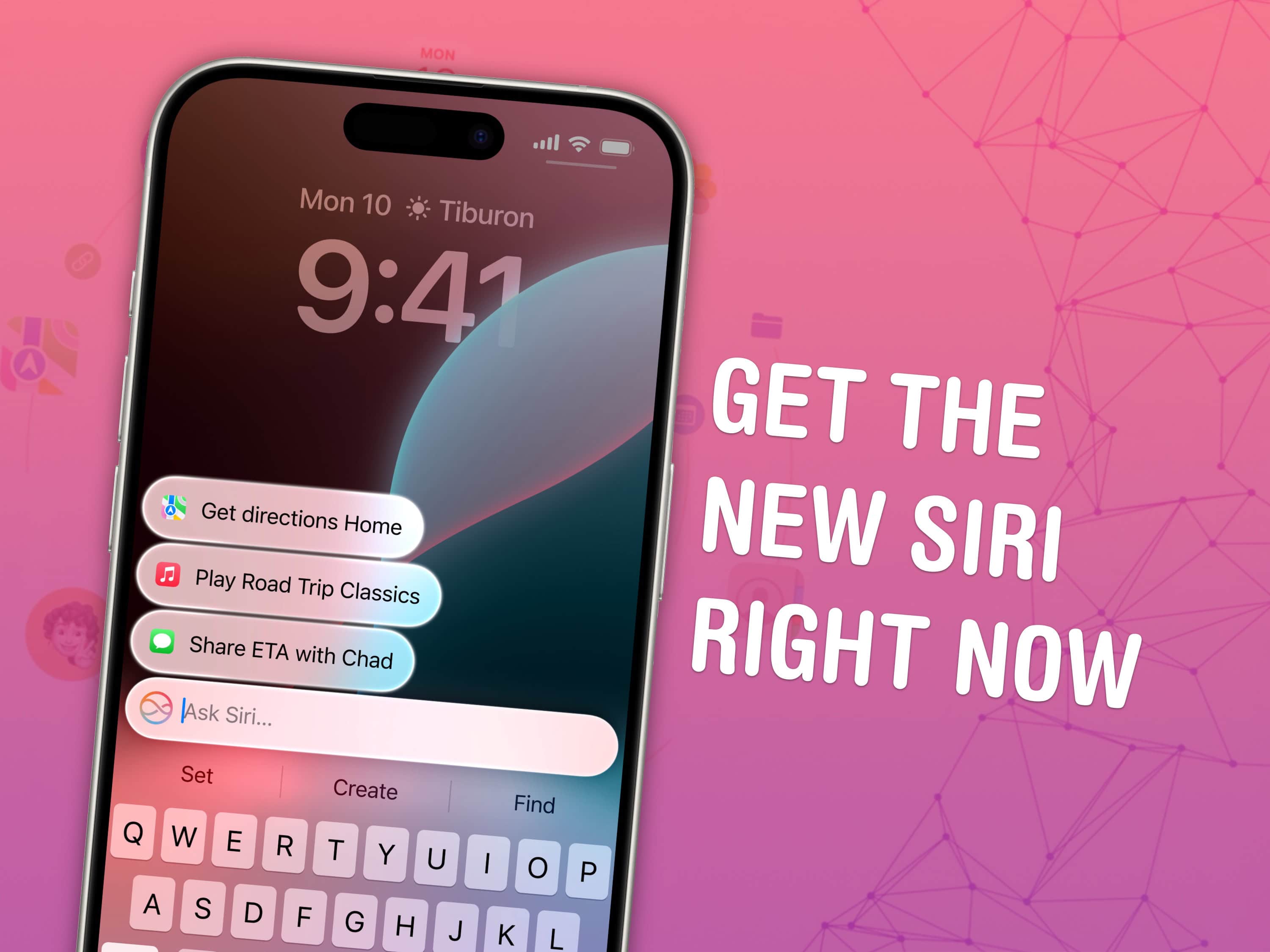You can get Apple Intelligence right now on your iPhone, iPad, Mac and Vision Pro. All you have to do is update to the latest developer beta release. You’ll get access to Visual Intelligence, Image Playground, Genmoji and more.
The developer beta of iOS 18.4 enables Apple Intelligence in the European Union for the first time. visionOS 2.4 brings the featureset to the Vision Pro.
Apple Intelligence is compatible with the iPhone 15 Pro and the new iPhone 16 lineup. Unfortunately, older devices (or even the iPhone 15) don’t have enough RAM to support Apple’s Foundation models. Luckily, you can also try it out if you have an iPad or Mac with an M-series or A17 Pro chip.
Here’s how to get it all.
How to get Apple Intelligence
Table of Contents:
- Compatible devices
- Switch language, if necessary
- Install the developer beta software update
- Enable Apple Intelligence
- What features are available
- What features are missing
Devices compatible with Apple Intelligence
Because Apple Intelligence runs using an on-device Foundation model that requires a lot of memory and neural processing power, the features are only available on the latest iPhones and relatively new iPads and Macs. Apple Intelligence runs on:
- iPhone
- iPhone 16
- iPhone 16 Plus
- iPhone 16 Pro
- iPhone 16 Pro Max
- iPhone 16e
- iPhone 15 Pro
- iPhone 15 Pro Max
- iPad
- iPad Air (M3)
- iPad Air (M2)
- iPad Air (5th generation)
- iPad Pro (M4)
- iPad Pro 12.9-inch (6th generation)
- iPad Pro 11-inch (4th generation)
- iPad mini (A17 Pro)
- MacBook Air
- MacBook Air (M4, 2025)
- MacBook Air (M3, 2024)
- MacBook Air (M2, 2022)
- MacBook Air (M1, 2020)
- MacBook Pro
- MacBook Pro (14-inch and 16-inch, M4, 2024)
- MacBook Pro (M4, 2024)
- MacBook Pro (14-inch and 16-inch, M3, 2024)
- MacBook Pro (M3, 2023)
- MacBook Pro (14- and 16-inch, M2, 2023)
- MacBook Pro (M2, 2022)
- MacBook Pro (14- and 16-inch, M1, 2021)
- MacBook Pro (M1, 2020)
- iMac
- iMac (M4, 2024)
- iMac (M3, 2023)
- iMac (M1, 2021)
- Mac mini
- Mac mini (M4, 2024)
- Mac mini (M2, 2023)
- Mac mini (M1, 2020)
- Mac Studio (all models)
- Mac Pro (2023)
- Vision Pro (2024)
Switch language, if necessary
Apple Intelligence only supports a limited number of languages. As of iOS 18.3, it’s only available in English, localized to Australia, Canada, New Zealand, South Africa, the United Kingdom and United States. iOS 18.4 adds support for French, German, Italian, Portuguese (Brazil), Spanish, Japanese, Korean, and Chinese (simplified) — as well as localized English for Singapore and India. However, visionOS 2.4 only supports U.S. English.
If you need to add a language, go to Settings > General > Language & Region, tap Add Language… to add a variant of English, then set it as your primary language.
If you still want to type in your native language, go back to Settings > General > Keyboard > Keyboards and make sure your preferred keyboard is on the top of the list.
Install the developer beta software update
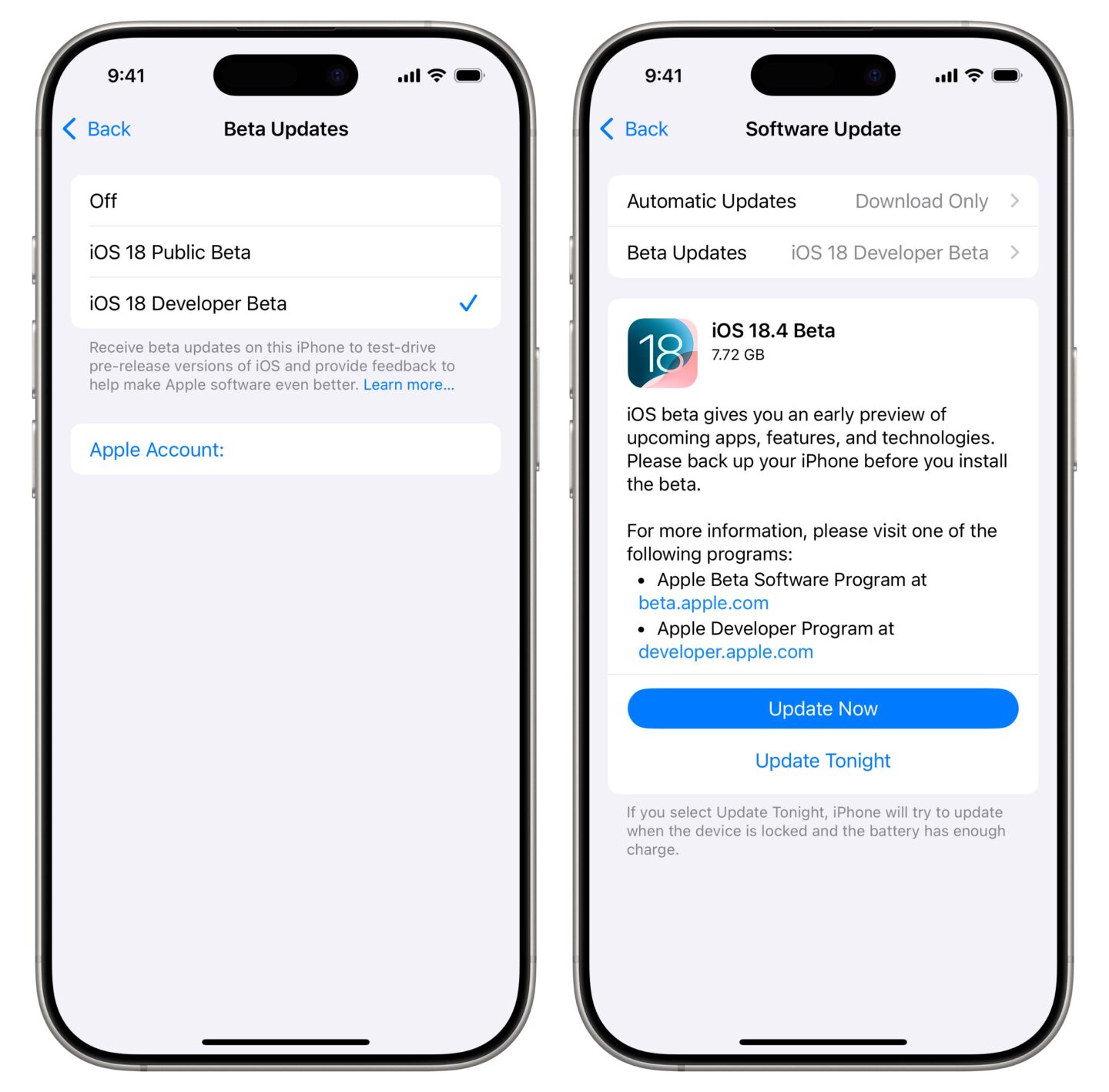
Screenshot: D. Griffin Jones/Cult of Mac
On an iPhone, go to Settings > General > Software Update > Beta Updates and tap iOS 18 Developer Beta. After it checks for updates, tap Update Now to download iOS 18.4 and Install Now when it’s ready.

Screenshot: D. Griffin Jones/Cult of Mac
On a Vision Pro, the process is very similar. Open Settings > General > Software Update > Beta Updates and tap visionOS Developer Beta. Go back and tap Update Now.
On a Mac, you can install macOS Sequoia 15.4 from System Settings. Open System Settings > General > Software Update. Click the ⓘ next to Beta Updates, choose macOS Sequoia Developer Beta from the dropdown menu and click Done. Then, click Update Now download and install the update.
Enable Apple Intelligence after installation
After the update is installed and your device reboots, you’ll see a setup screen introducing you to Apple Intelligence. Tap the big blue Continue button to enable it.
If, for whatever reason, you’ve changed your mind in the last few minutes, you can tap Set Up Later instead. You can enable it after the fact in Settings > Apple Intelligence & Siri.
What Apple Intelligence features are available

Photo: Apple
Apple Intelligence is a brand that refers to a whole collection of new features that will be released separately. The following features are available in 18.1:
- Improved Siri can better understand natural language if you stumble over your words and stay aware of the context if you ask multiple questions.
- Siri’s Apple product knowledge can answer your questions about Apple products and software features.
- Text to ask Siri by double-tapping the Home Bar at the bottom of the screen. Handy if you don’t want to talk aloud to your iPhone.
- Image Clean Up in Photos lets you remove items from a picture just by circling them.
- Writing Tools will rewrite text to match a particular style and proofread your work for clarity. Appears automatically above the onscreen keyboard.
- Inbox prioritization will put the important messages on the top of your inbox. It appears automatically at the top of your email.
- Email summaries in the inbox describe the contents of an email rather than show the first two lines.
- Smart Reply will suggest how to reply to a text message or email and make sure every question is answered.
- Reduce Interruptions is a new Focus mode that intelligently chooses which notifications to let through.
- Search for photos and videos and create memory movies in the Photos app by using natural language prompts.
- Create transcripts of audio recordings and phone calls in Notes and Voice Memos.
- Summarize an article from Safari Reader Mode.
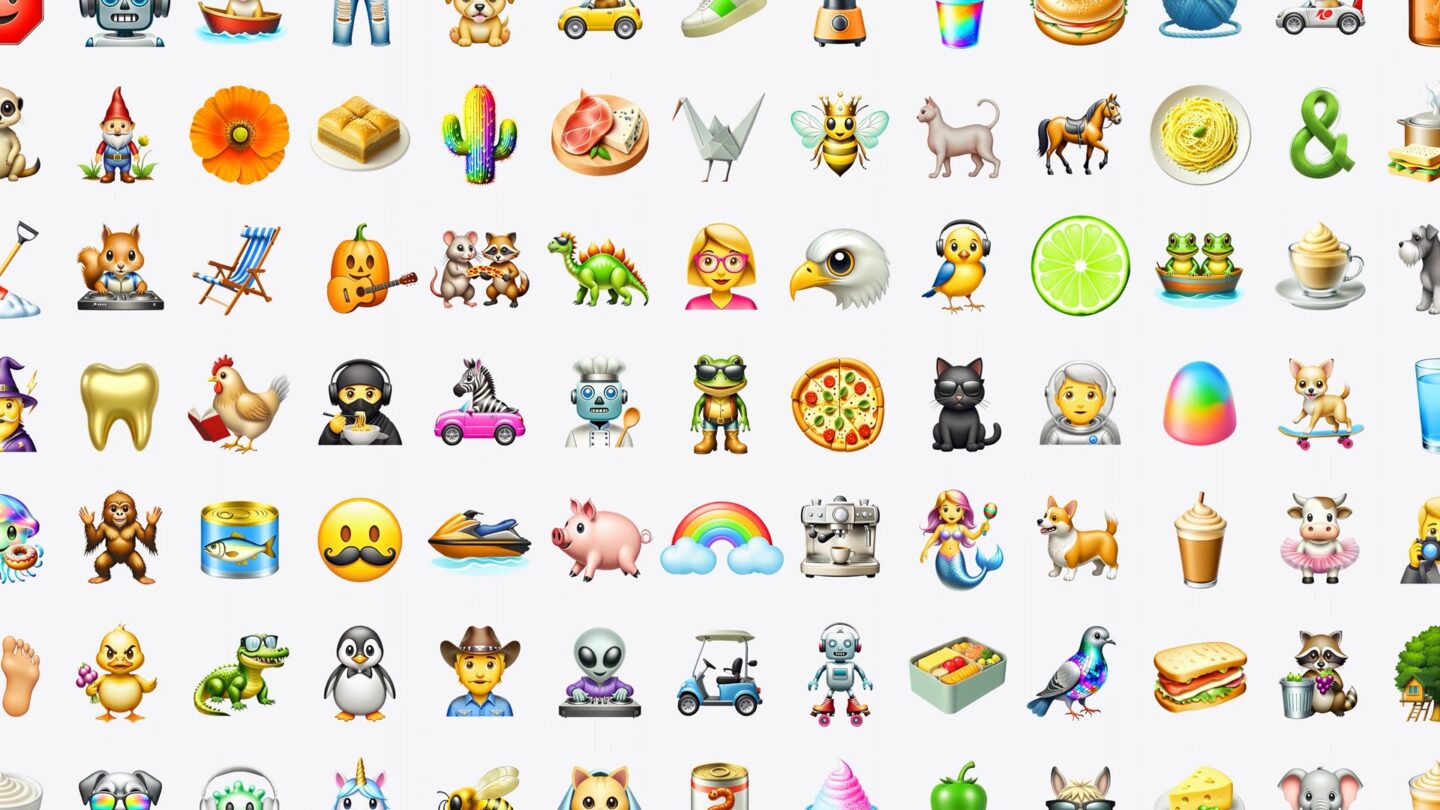
Image: Apple
iOS 18.2, currently available in beta, adds more features:
- Visual intelligence lets you point your camera at something, press the Camera Control button, and look it up or take action on it.
- Image Playground can generate images based on a prompt or people in your Photo library.
- Genmoji lets you create your own Apple-style emoji in Messages and other apps, in iOS and iPadOS.
- Image Wand can create artwork based on your notes and sketches.
- ChatGPT integration with Siri can answer your questions.
- ChatGPT writing tools can generate text based on a prompt.
iOS 18.3 introduces dog and plant identification and adding events to your calendar from visual intelligence. macOS Sequoia 15.3 adds support for creating Genmoji in Messages.
visionOS 2.4 brings Apple Intelligence to the Vision Pro.
What Apple Intelligence features are missing
Revamped Siri features have been significantly delayed. They will probably be added over the course of the next year, in iOS 19, and beyond.
- Siri personal context for answering questions relevant to you and your life, drawing on information currently on-screen and stored inside apps, messages, contacts, mail and more.
- Siri app integration for taking action inside third-party apps on your behalf.
- Fully LLM-powered Siri that’s highly conversational, like ChatGPT or Gemini.
Support on other devices, like Apple Watch, HomePod and Apple TV, is also an open question.
This article on how to get Apple Intelligence was originally published on August 15, 2024. It has been updated with the latest information on March 11, 2025.