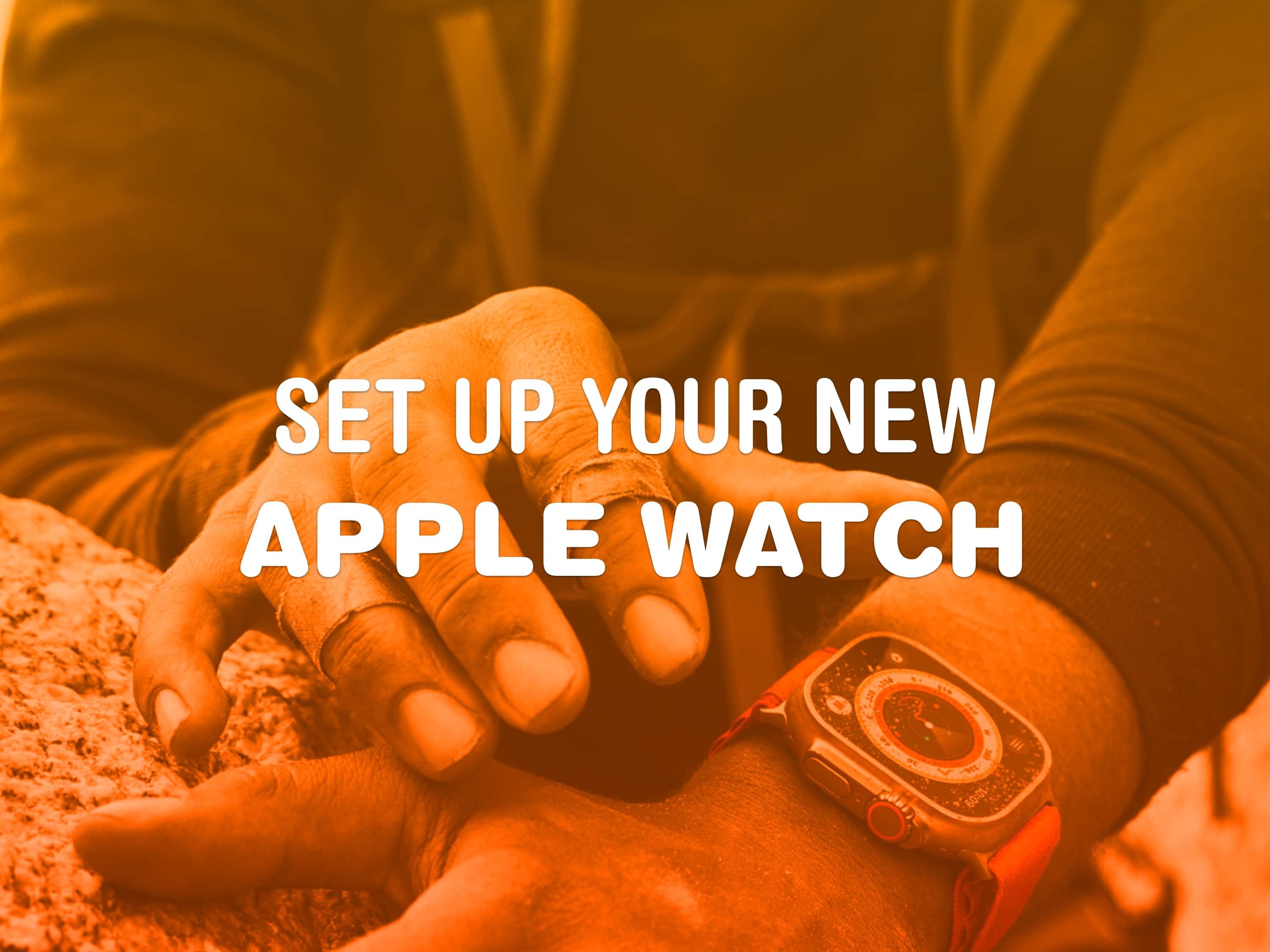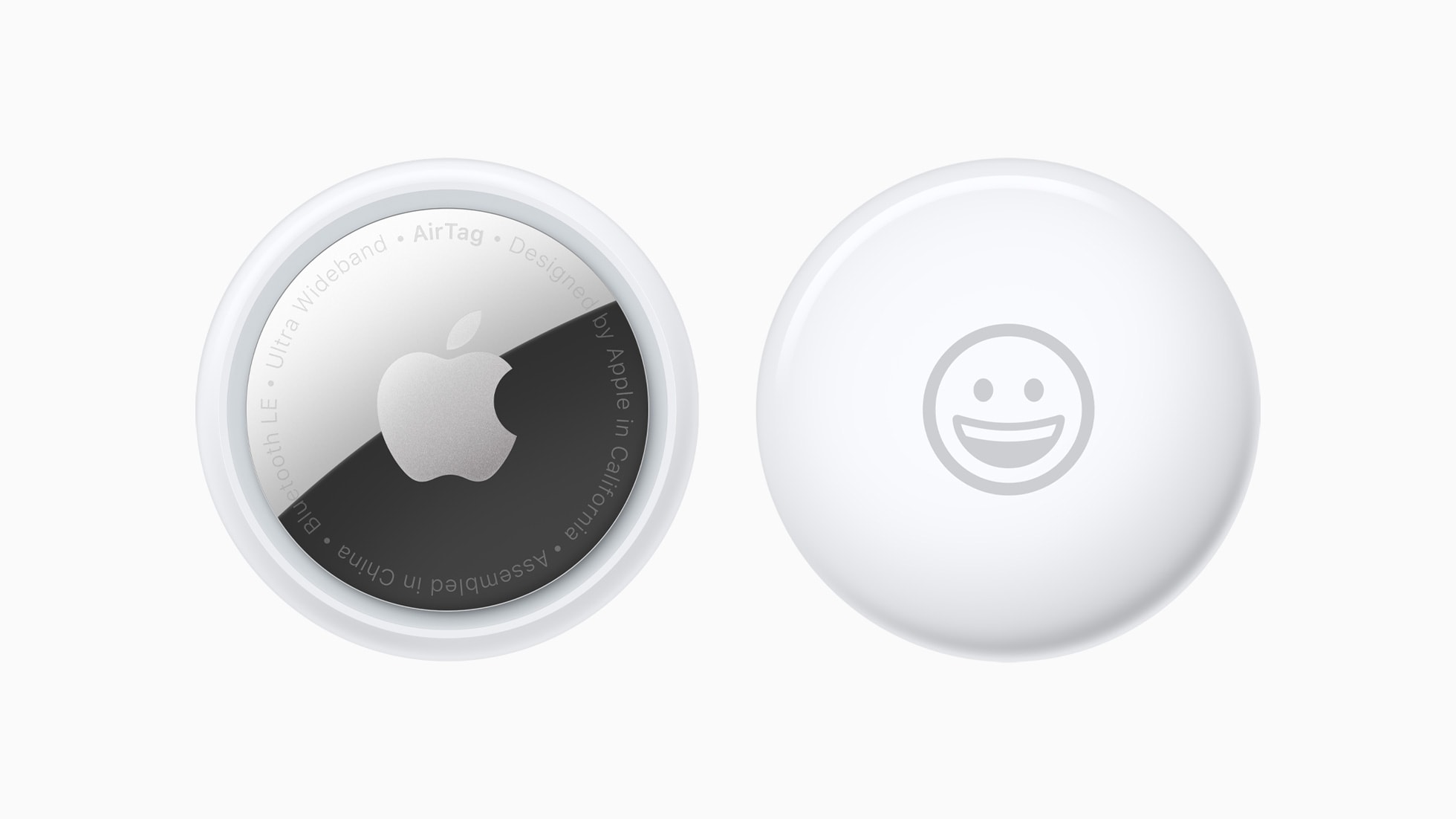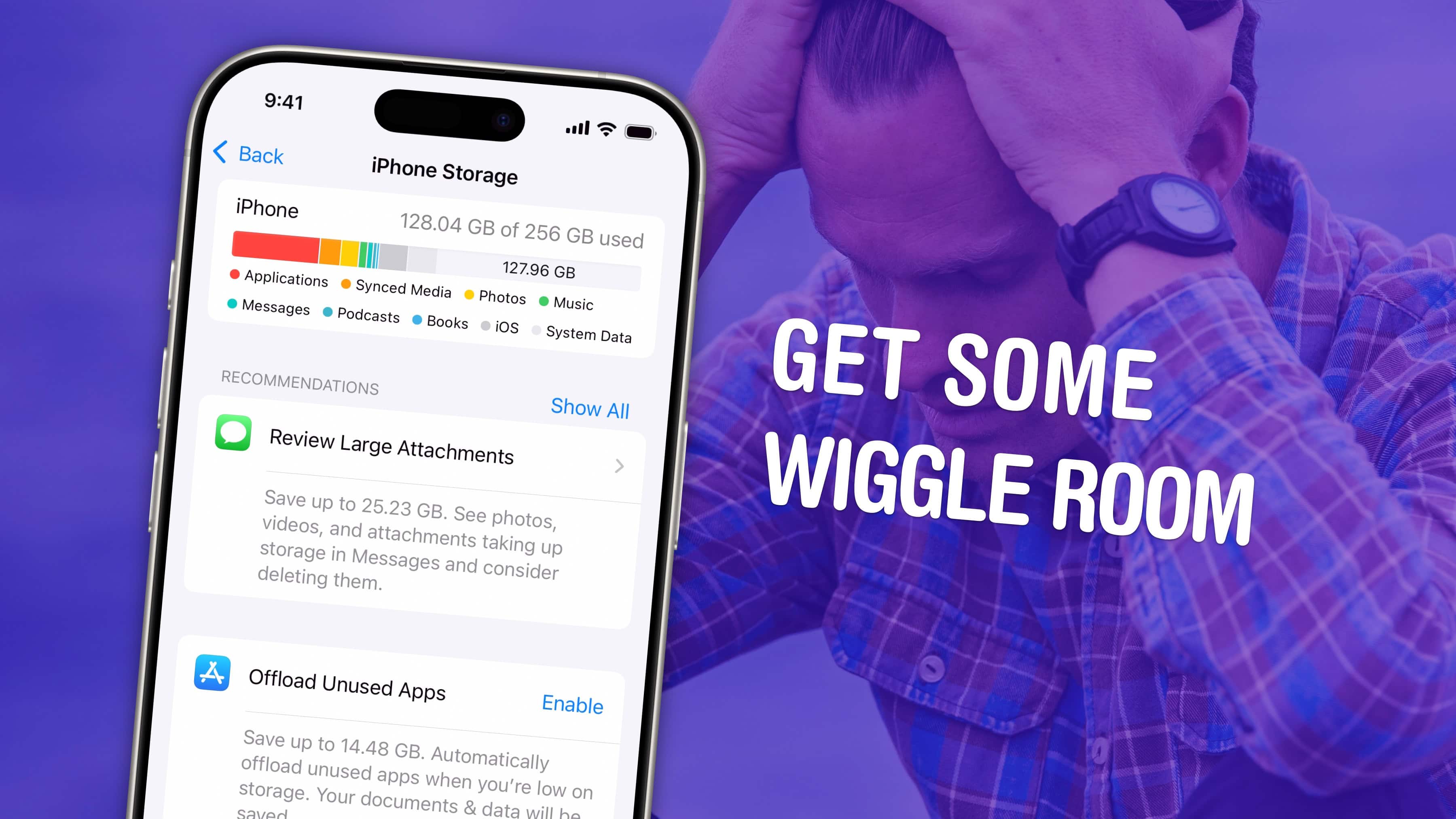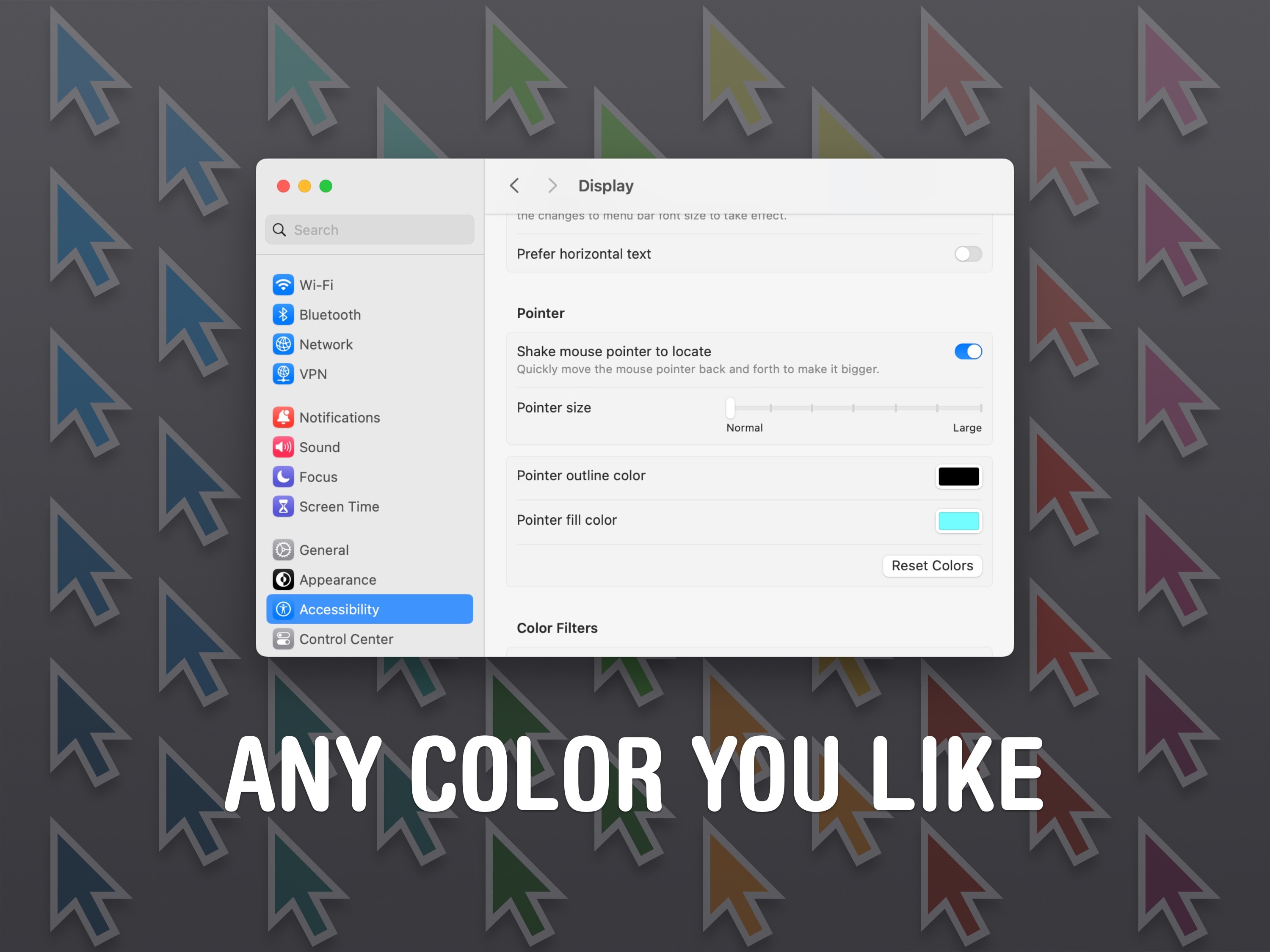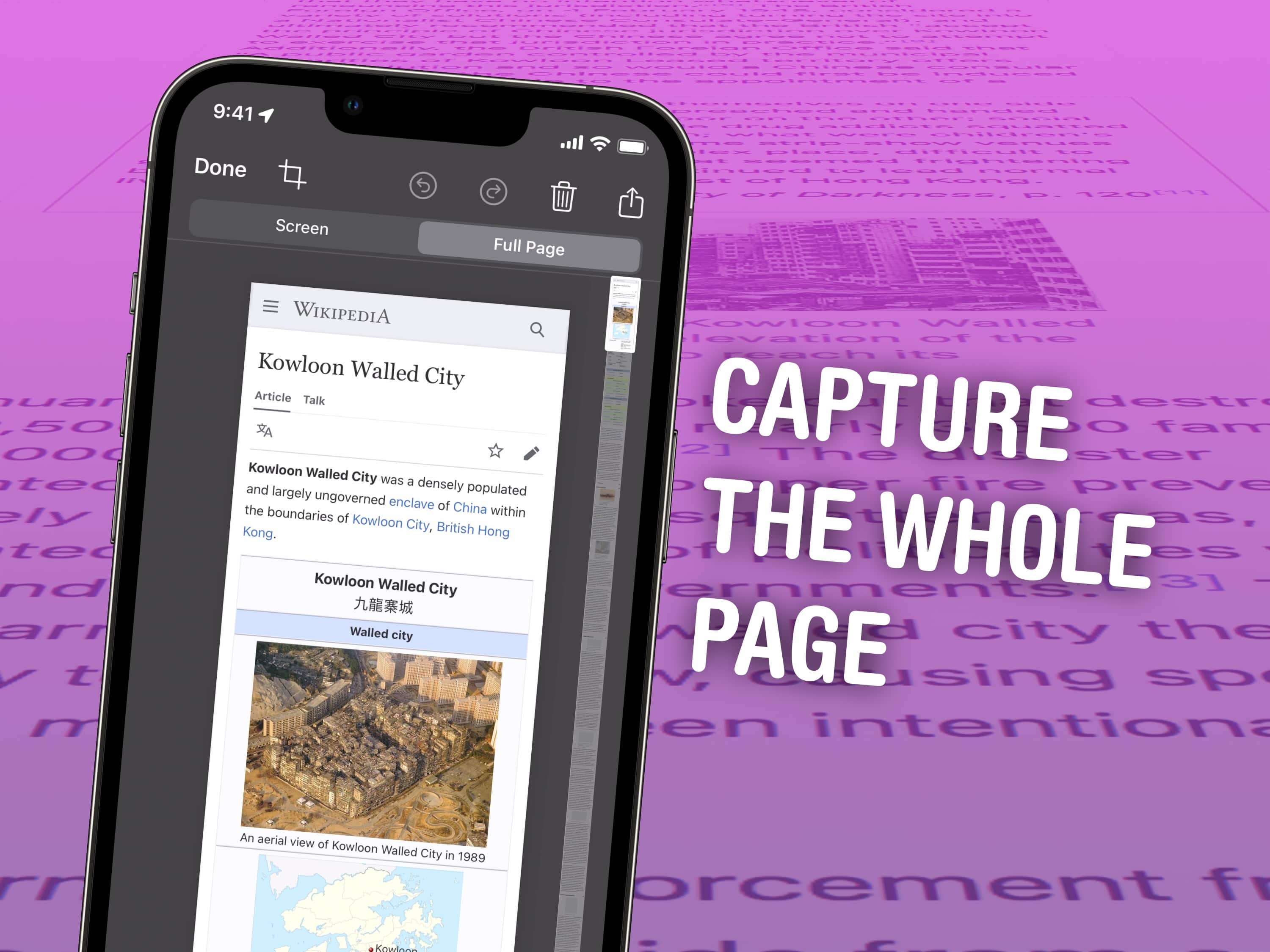Traveling is a lot easier if you can keep track of your stuff with AirTags in your luggage. It’s been in the news lately: Airlines have lost flyers’ bags and people have recovered them because they had the foresight to put an AirTag in the luggage. You can make sure it’s with you all the way along your journey and quickly find it among the baggage claim at your final destination.
Traveling is a lot easier if you can keep track of your stuff with AirTags in your luggage. It’s been in the news lately: Airlines have lost flyers’ bags and people have recovered them because they had the foresight to put an AirTag in the luggage. You can make sure it’s with you all the way along your journey and quickly find it among the baggage claim at your final destination.
Read on for my tips on traveling with AirTags.



![Copy a YouTube link that starts and stops at a specific time [Pro Tip] Image showing how to copy a YouTube link with timestamp, captioned, “Share videos that get to the point.”](https://www.cultofmac.com/wp-content/uploads/2023/02/Share-Videos-That-Get-To-The-Point.jpg)

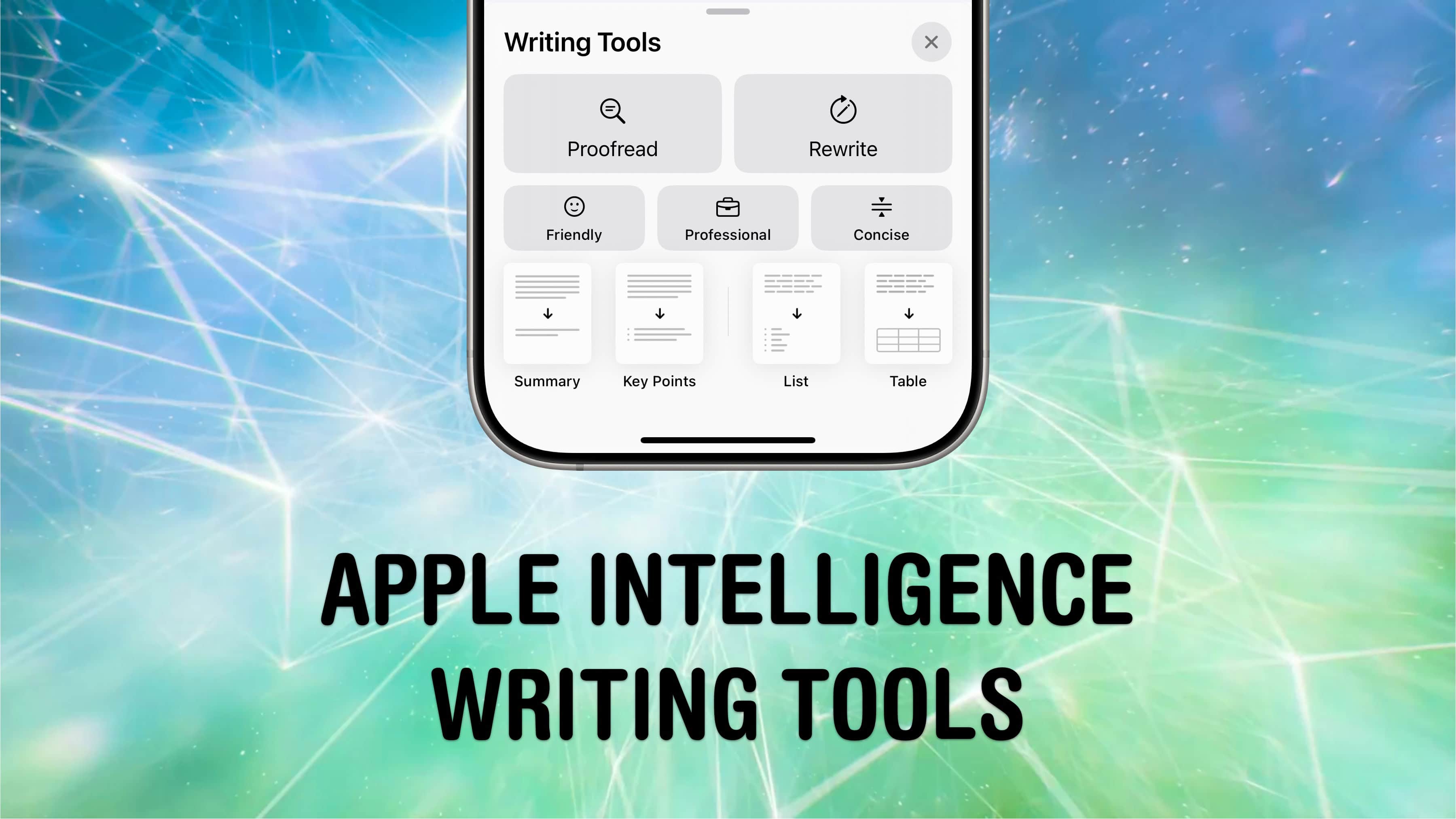

![How to create a toggling Lock Screen wallpaper [Pro Tip] How to create a wallpaper that can switch with a single tap](https://www.cultofmac.com/wp-content/uploads/2025/01/Switch-Wallpaper.gif)


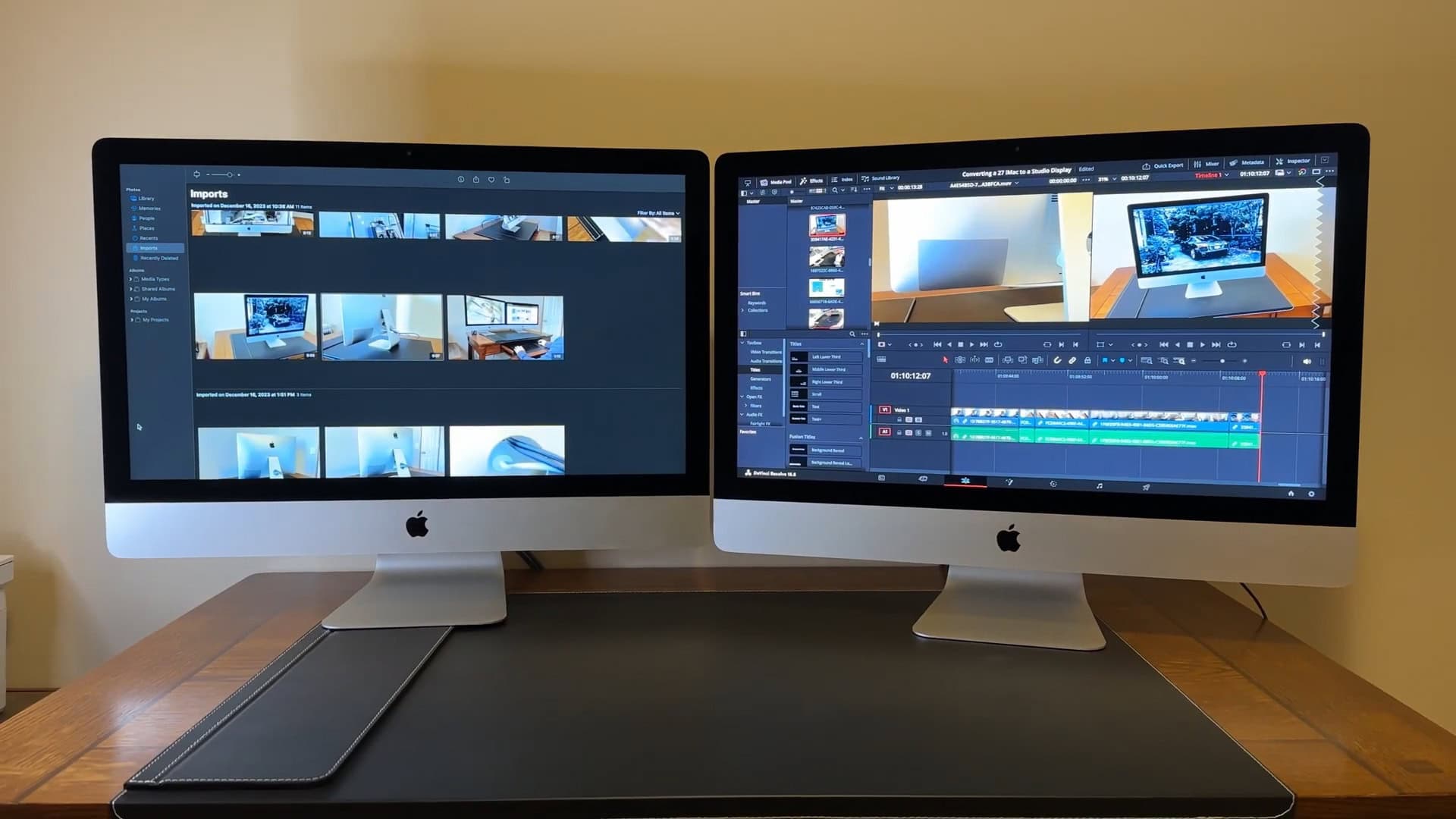
![Keep your Private Browsing secret with this one smart Safari move [Pro Tip] Secretly switch out of private browsing.](https://www.cultofmac.com/wp-content/uploads/2023/01/Secretly-Switch-Out-Of-Private.jpg)