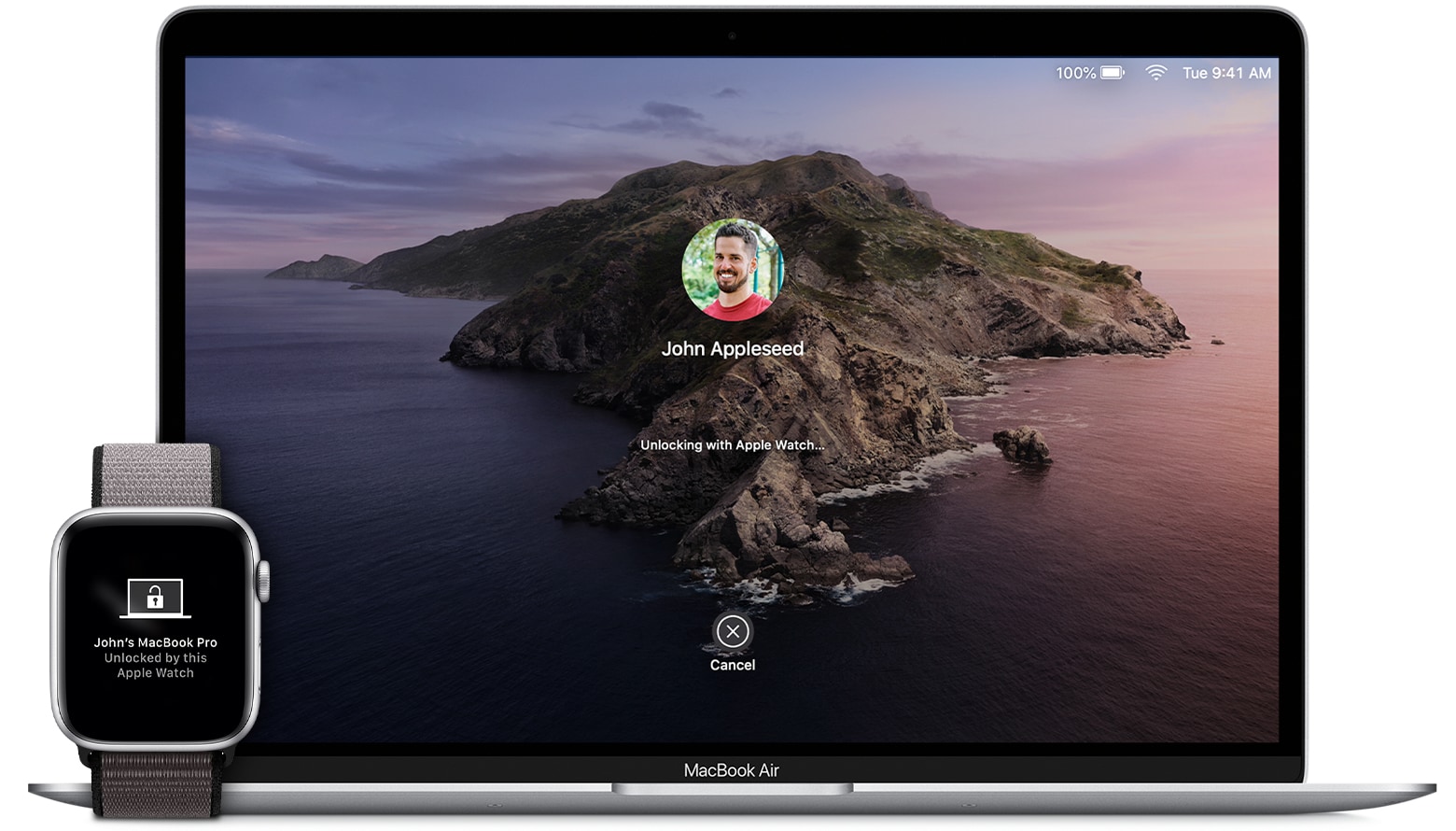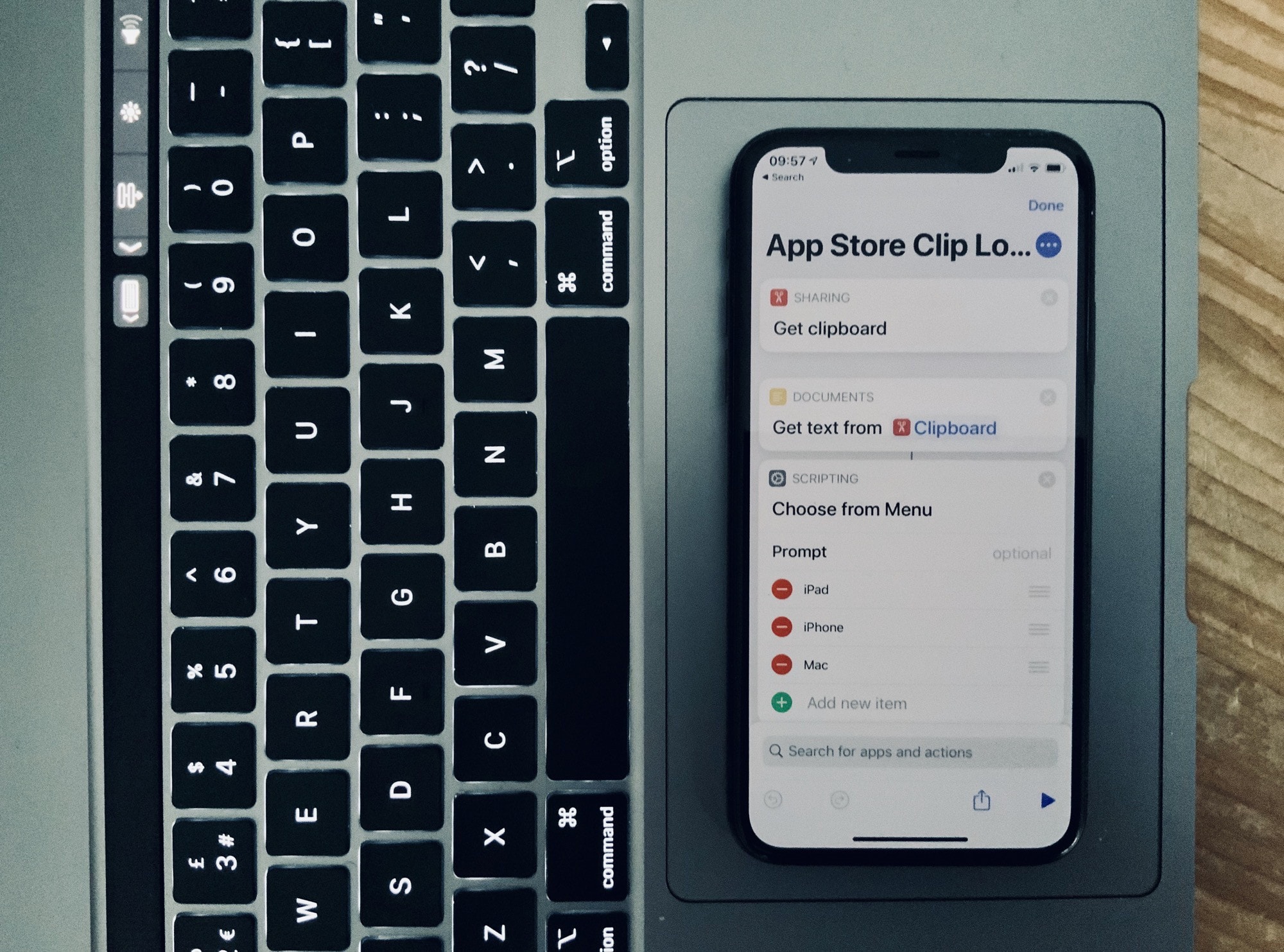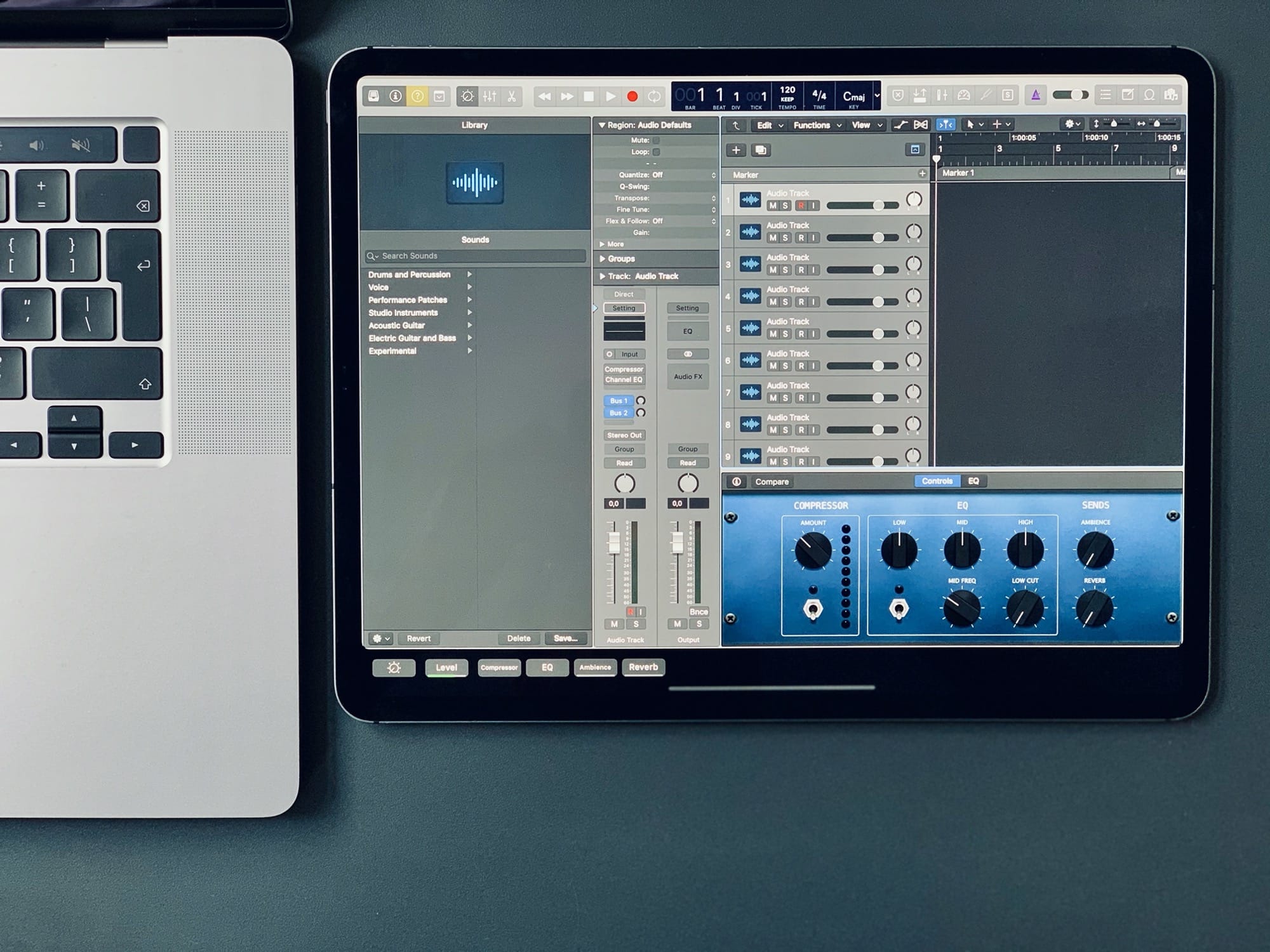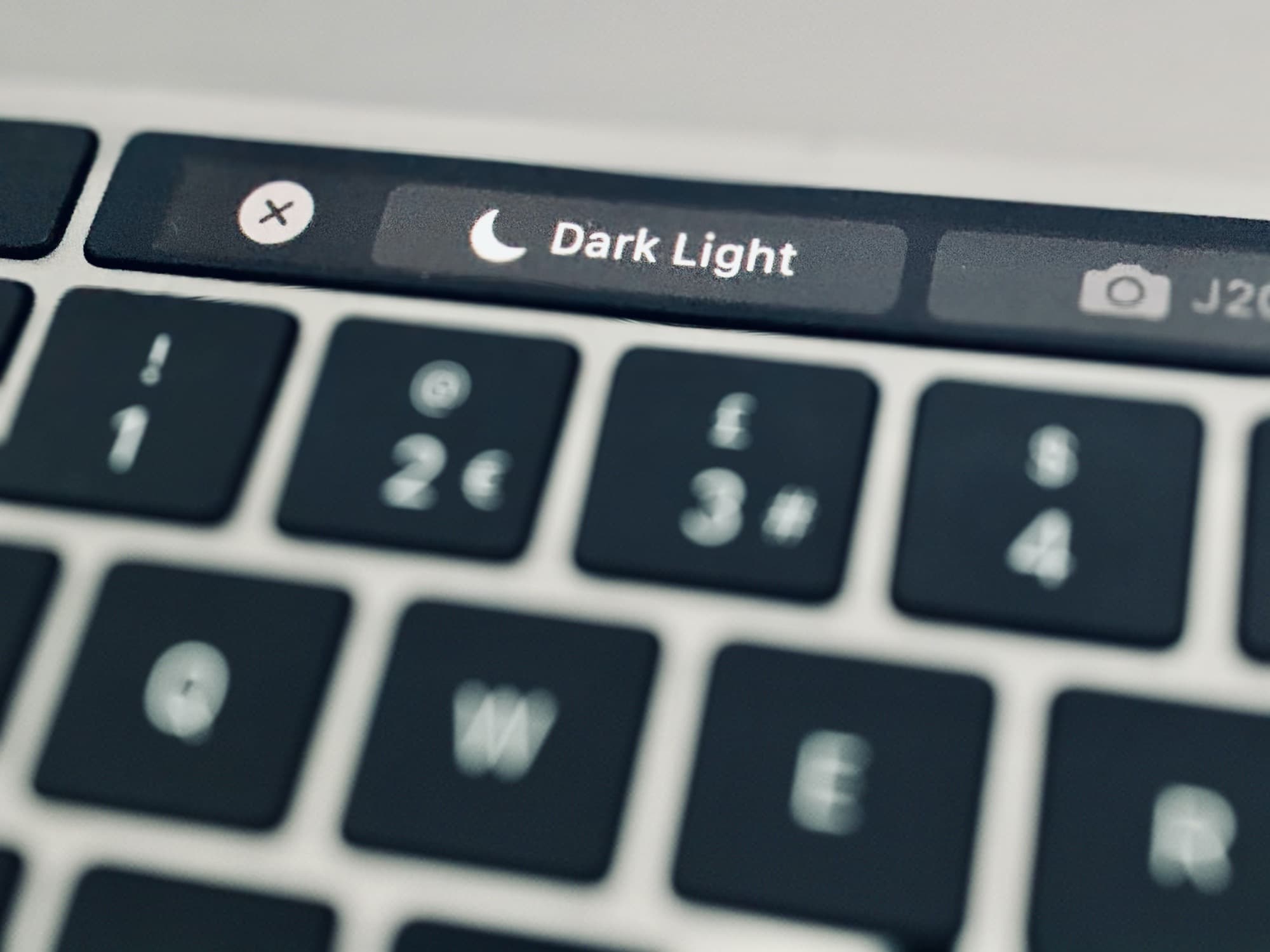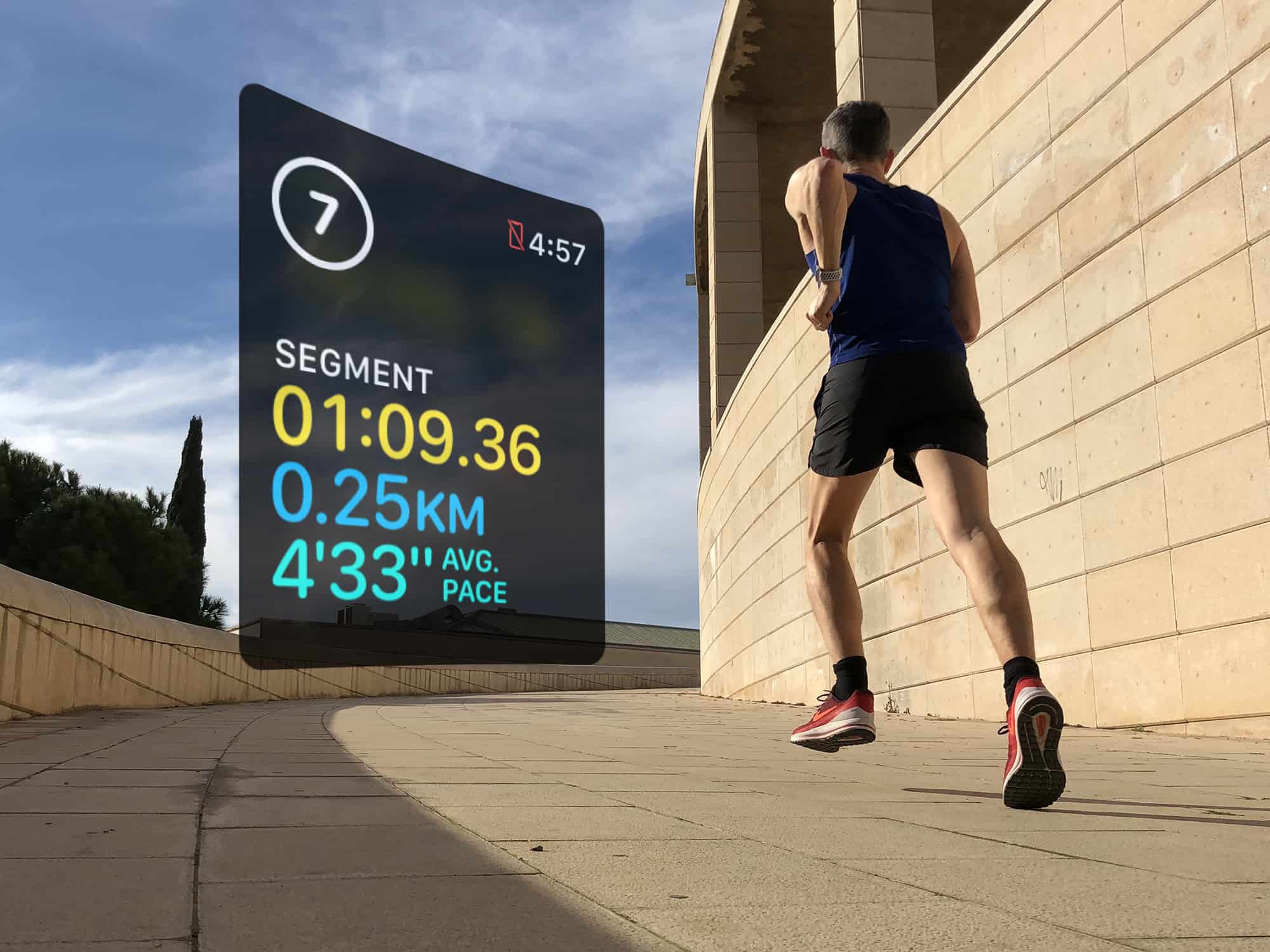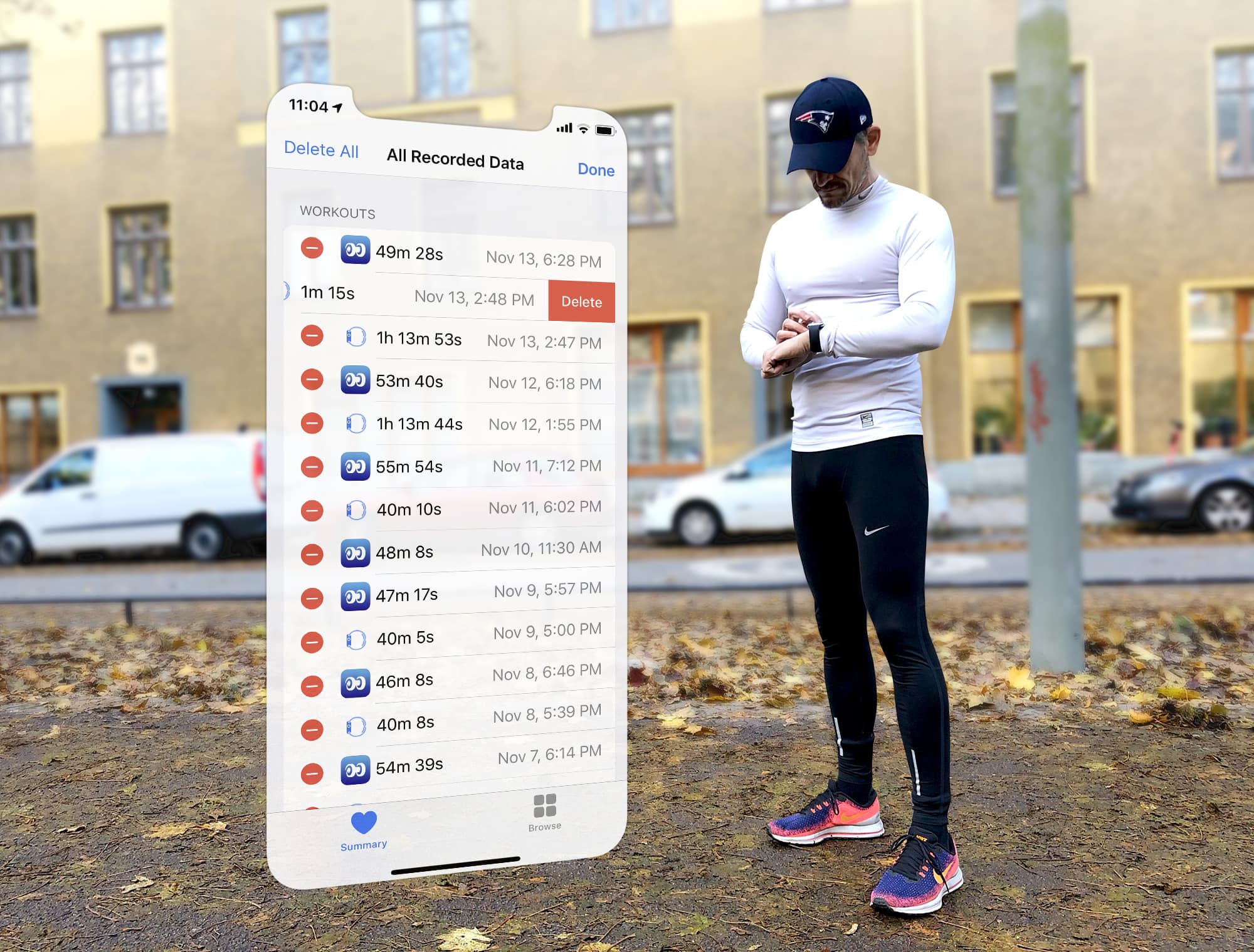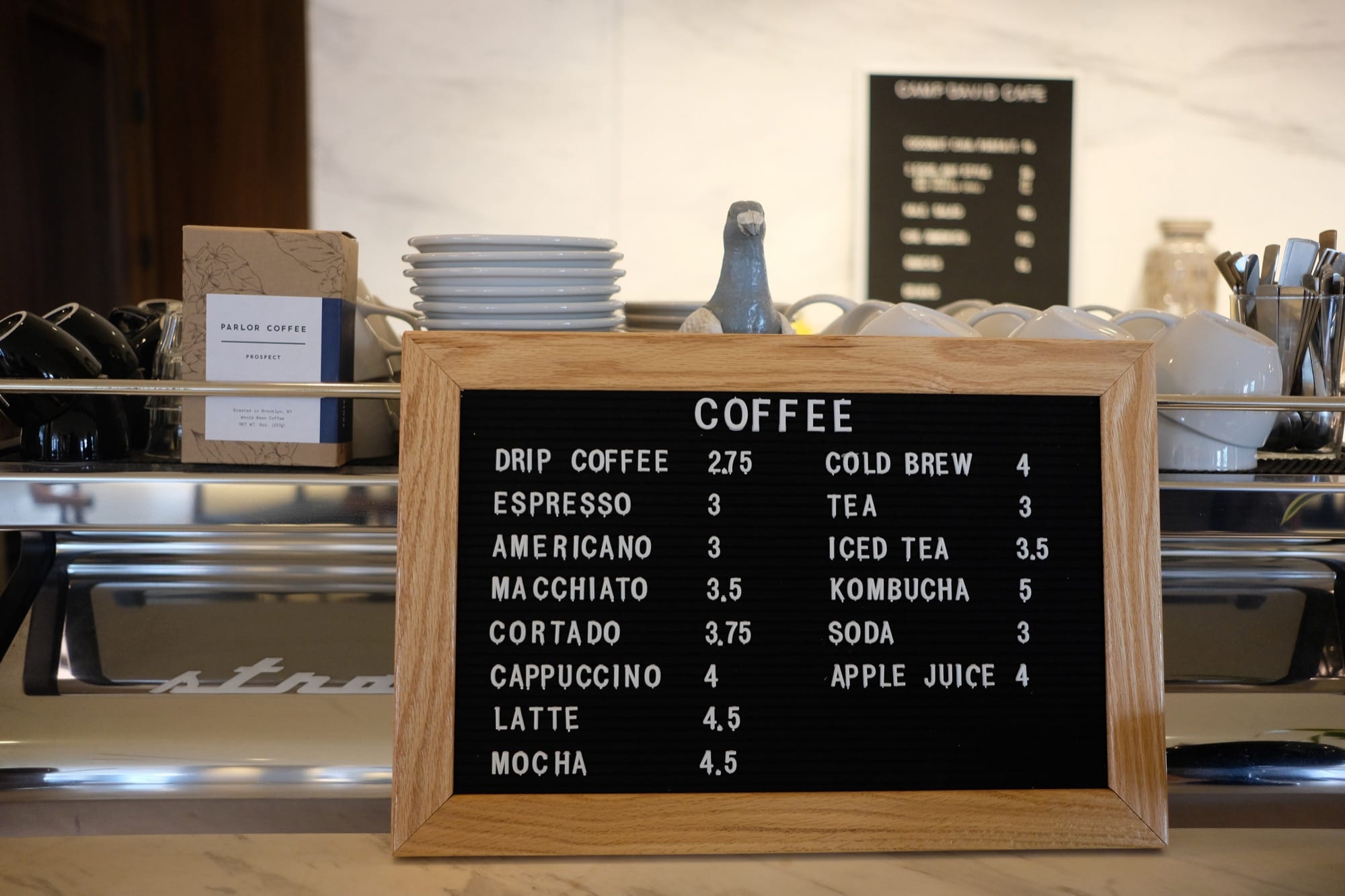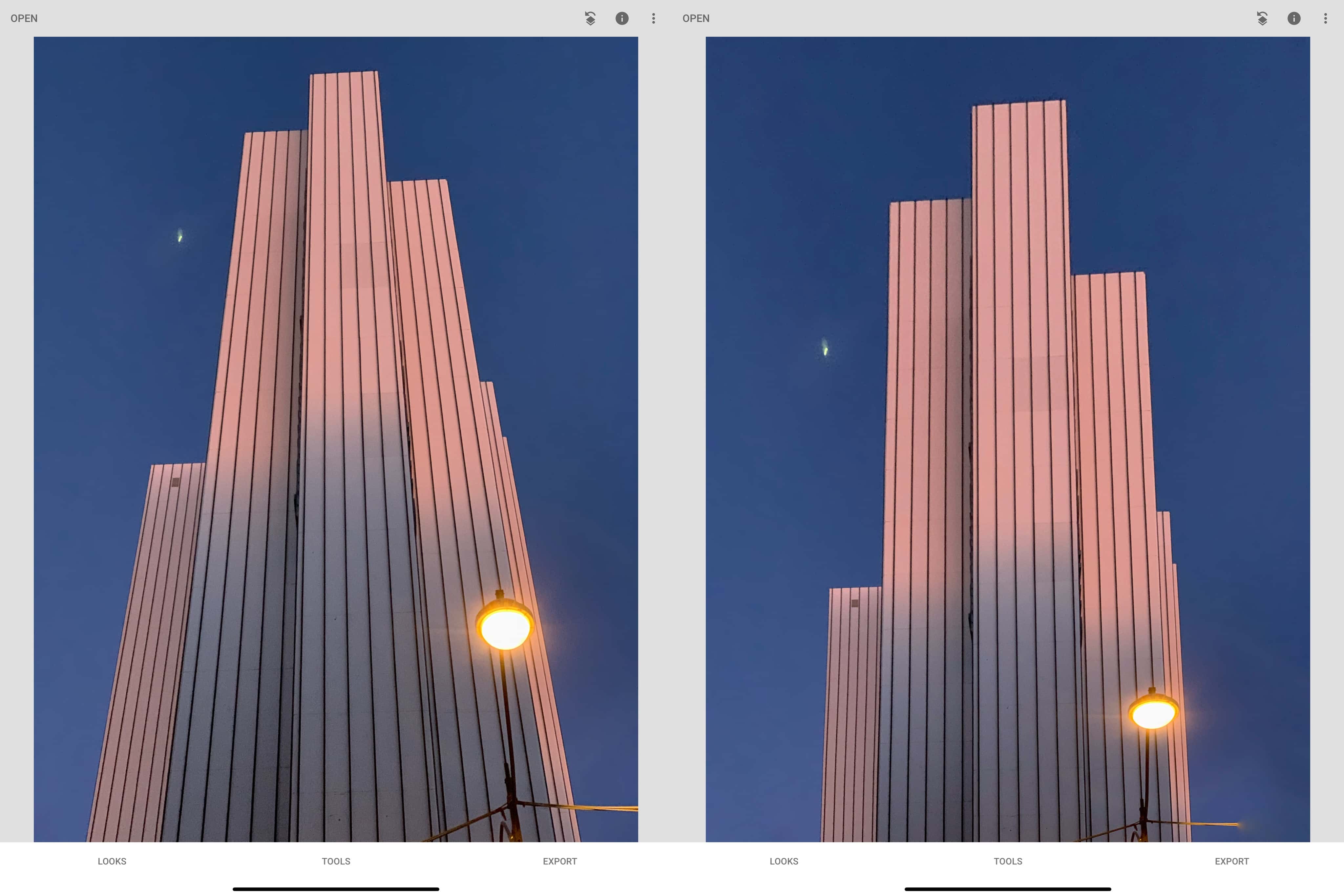Compared to an iPad, even the new 16-inch MacBook Pro runs pretty hot. In my first impressions post about the latest Apple laptop, I noted that the fans went crazy pretty much any time I switched it on. That has stopped now, thanks to two things: One is that my photo library is fully indexed, and the other is that I have disabled Turbo Boost.
But how?