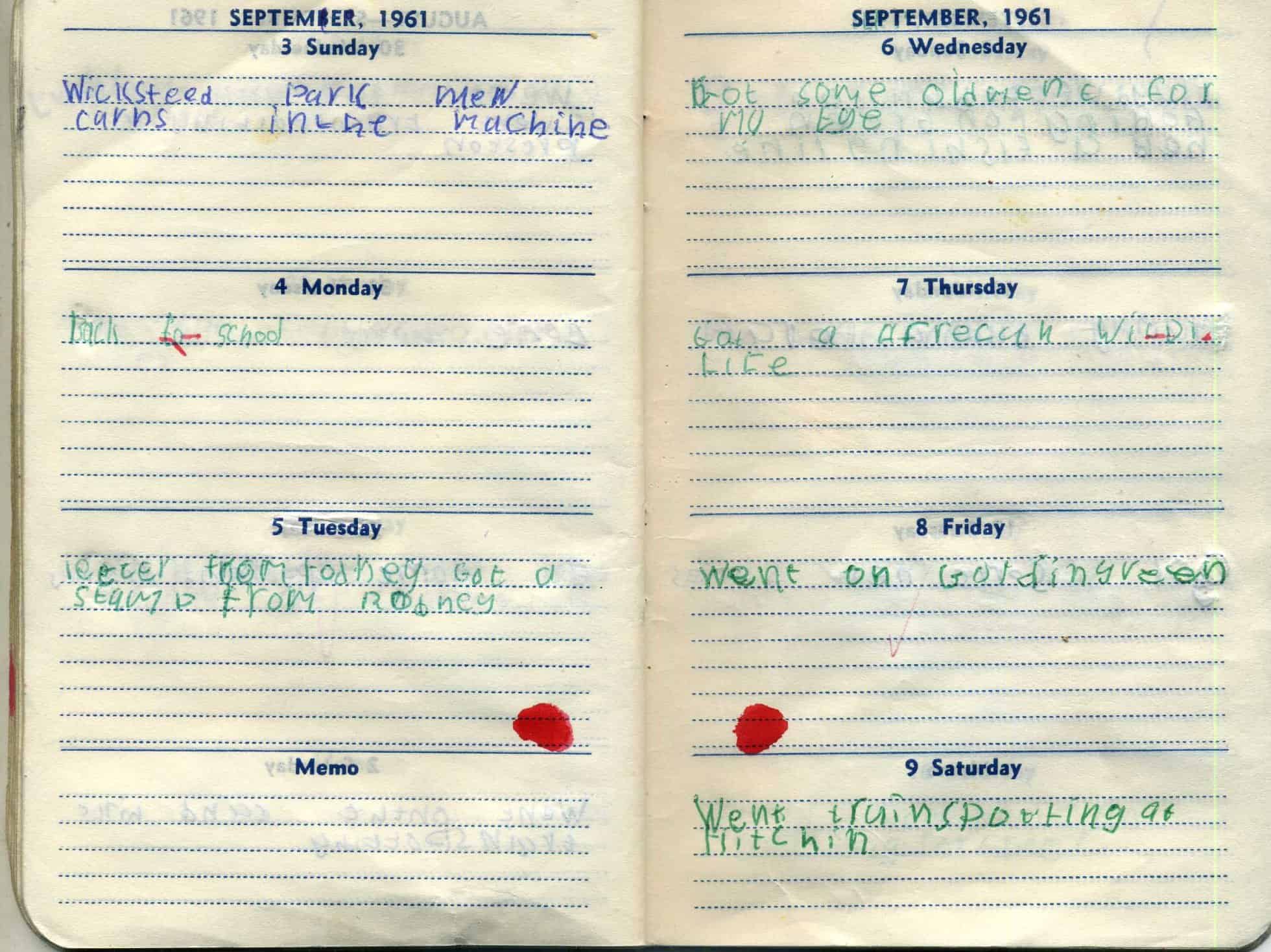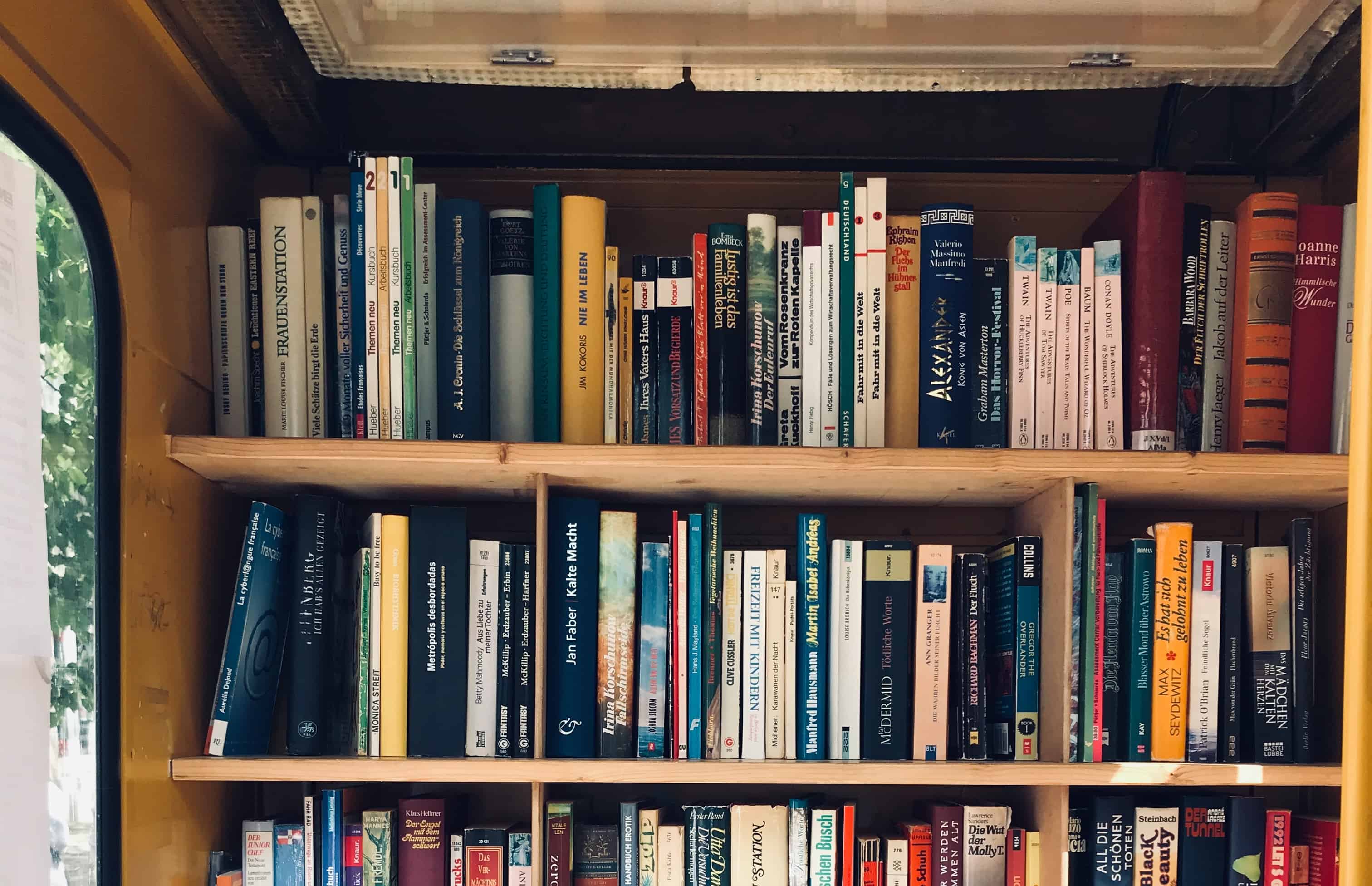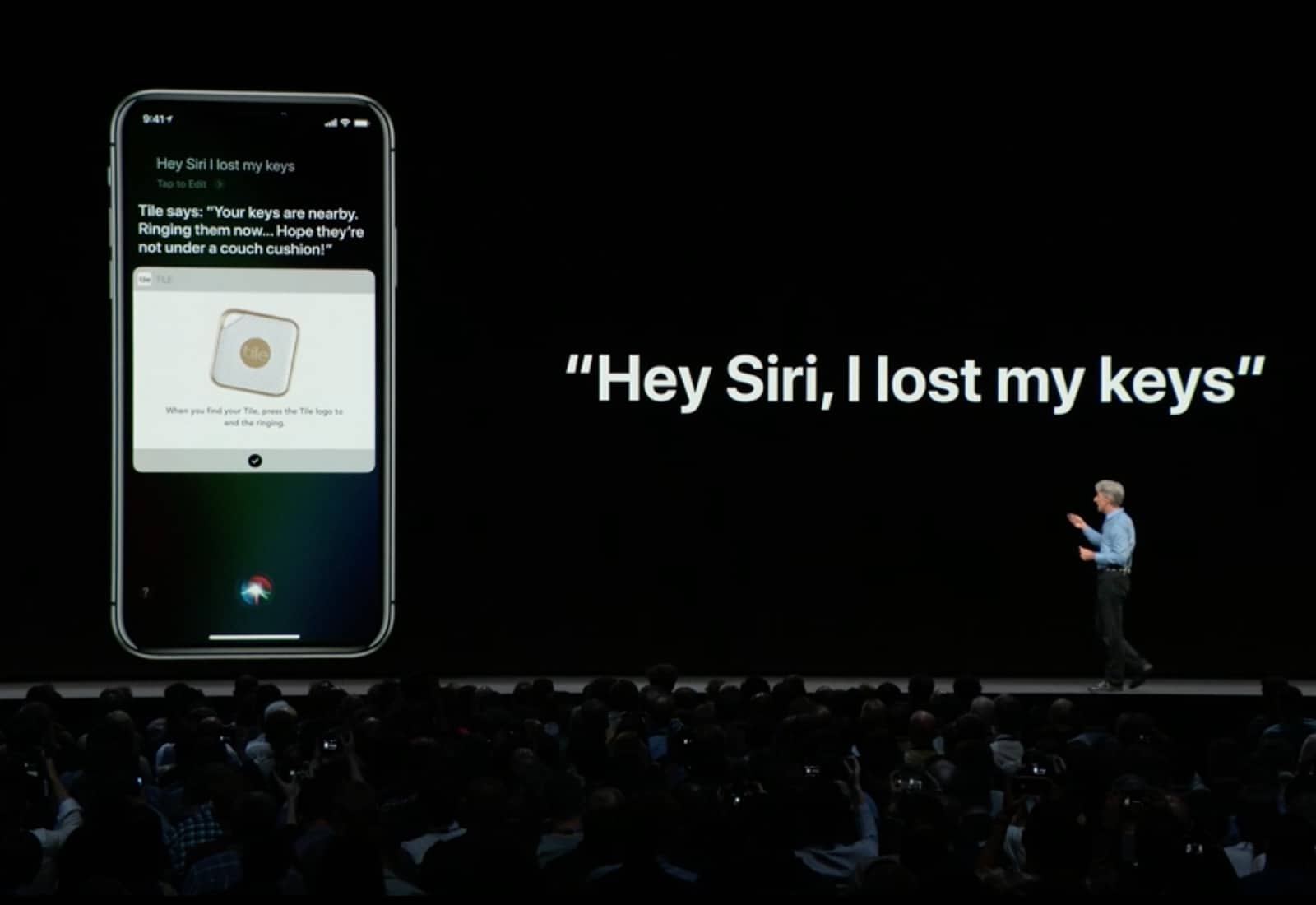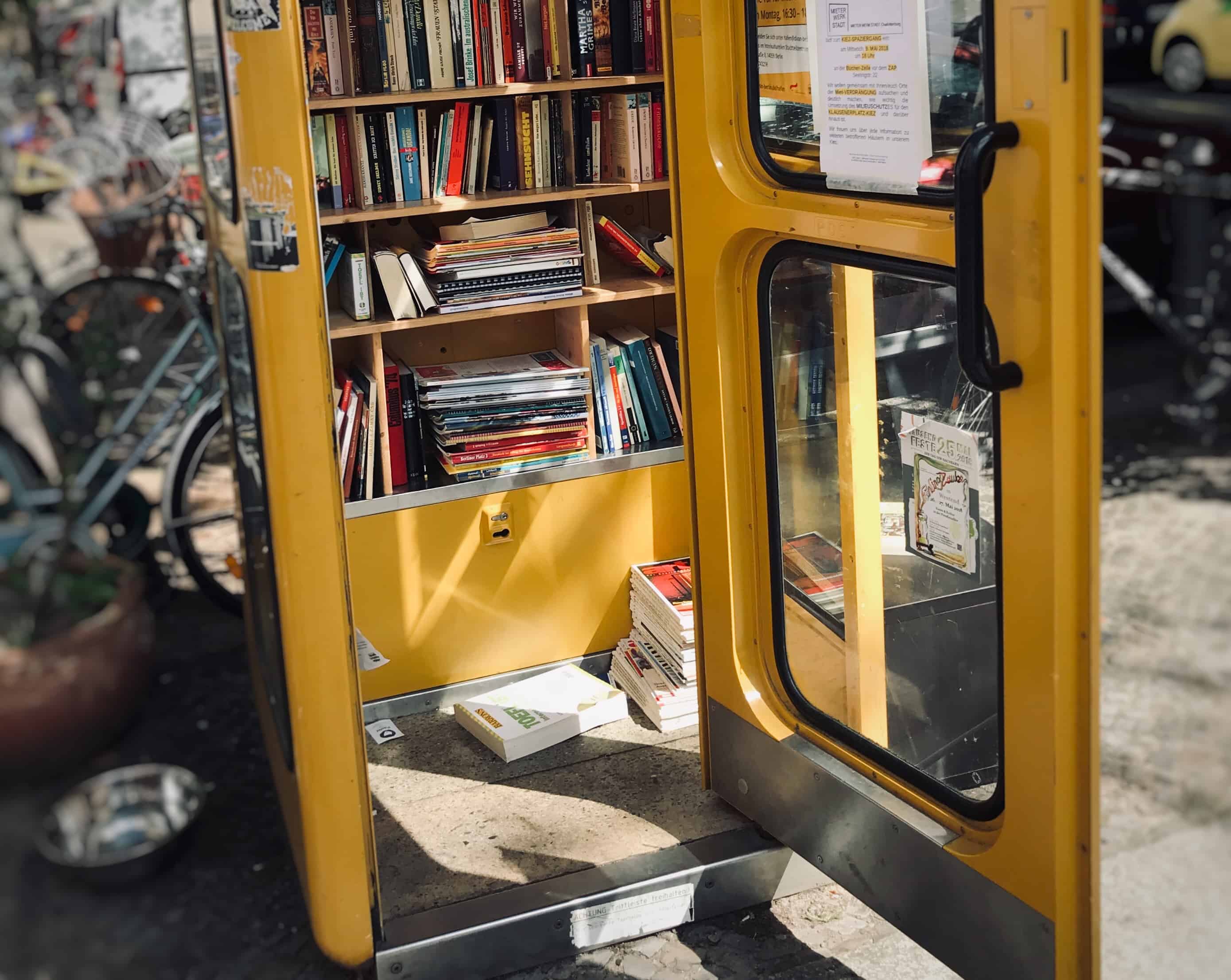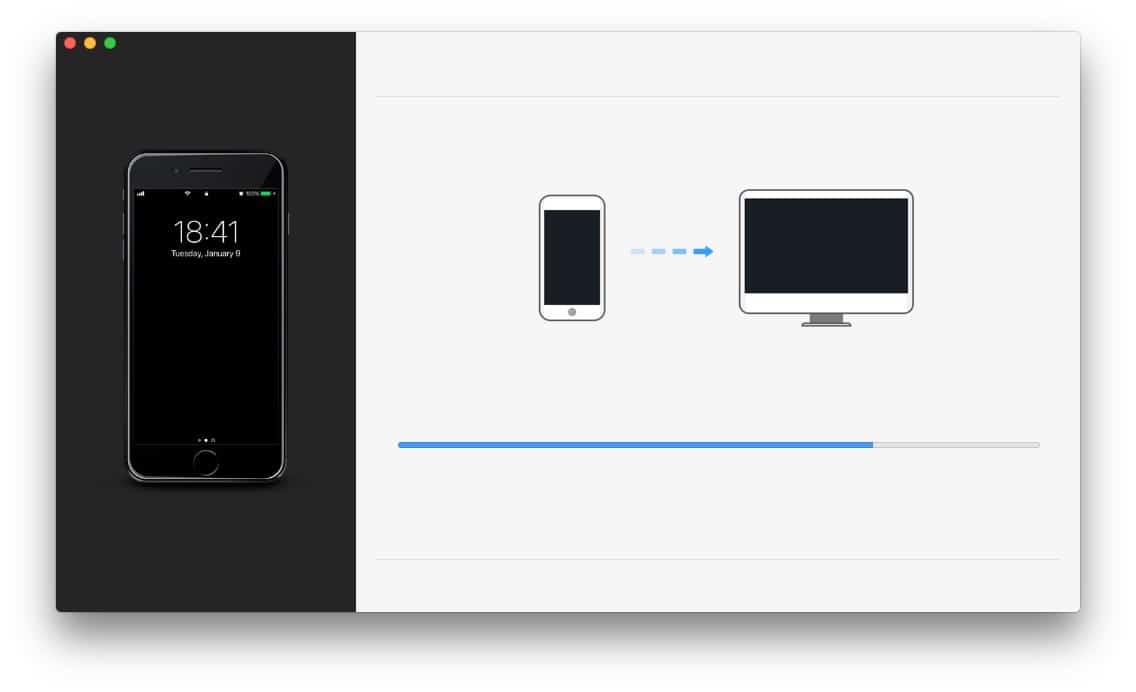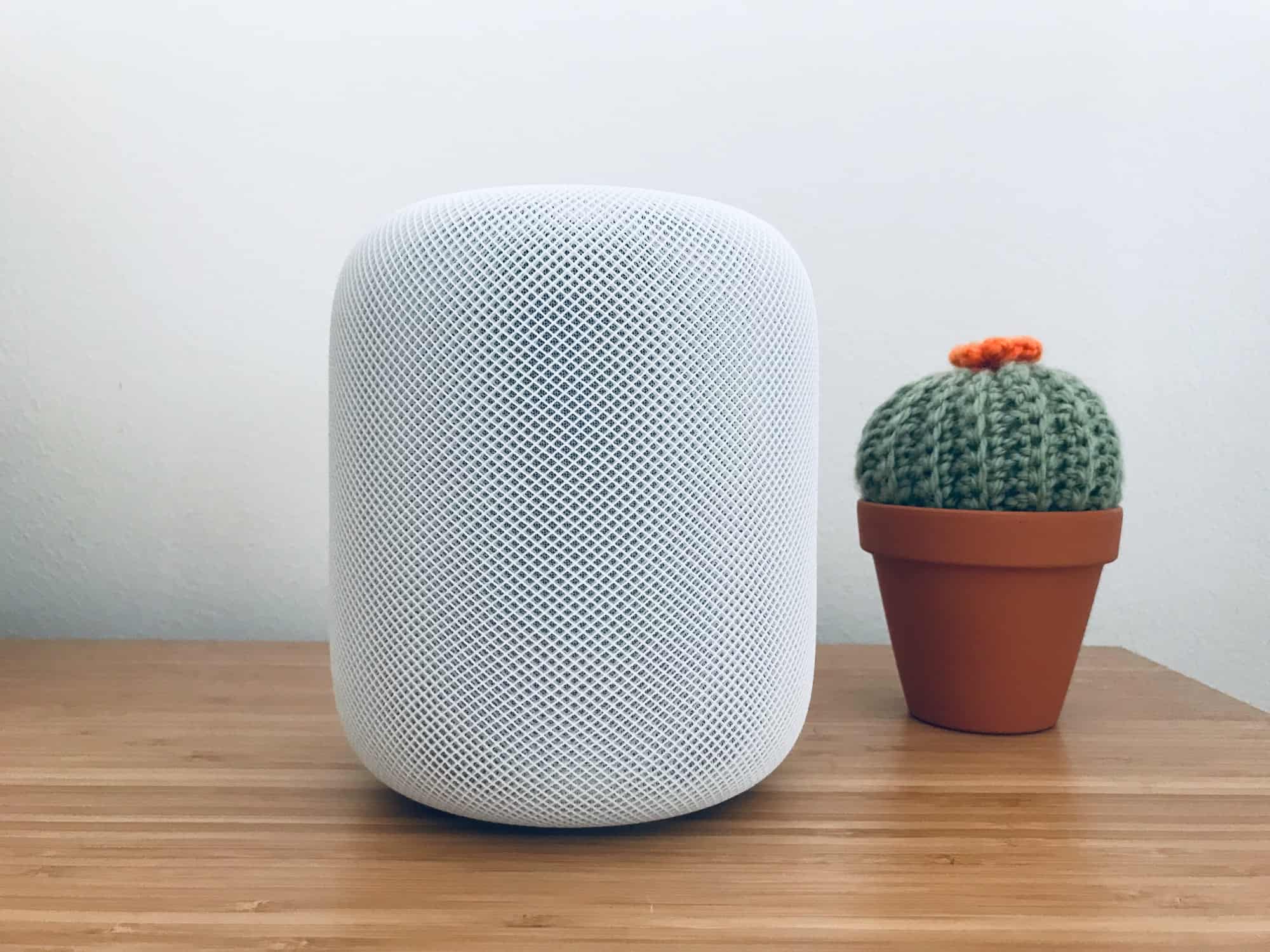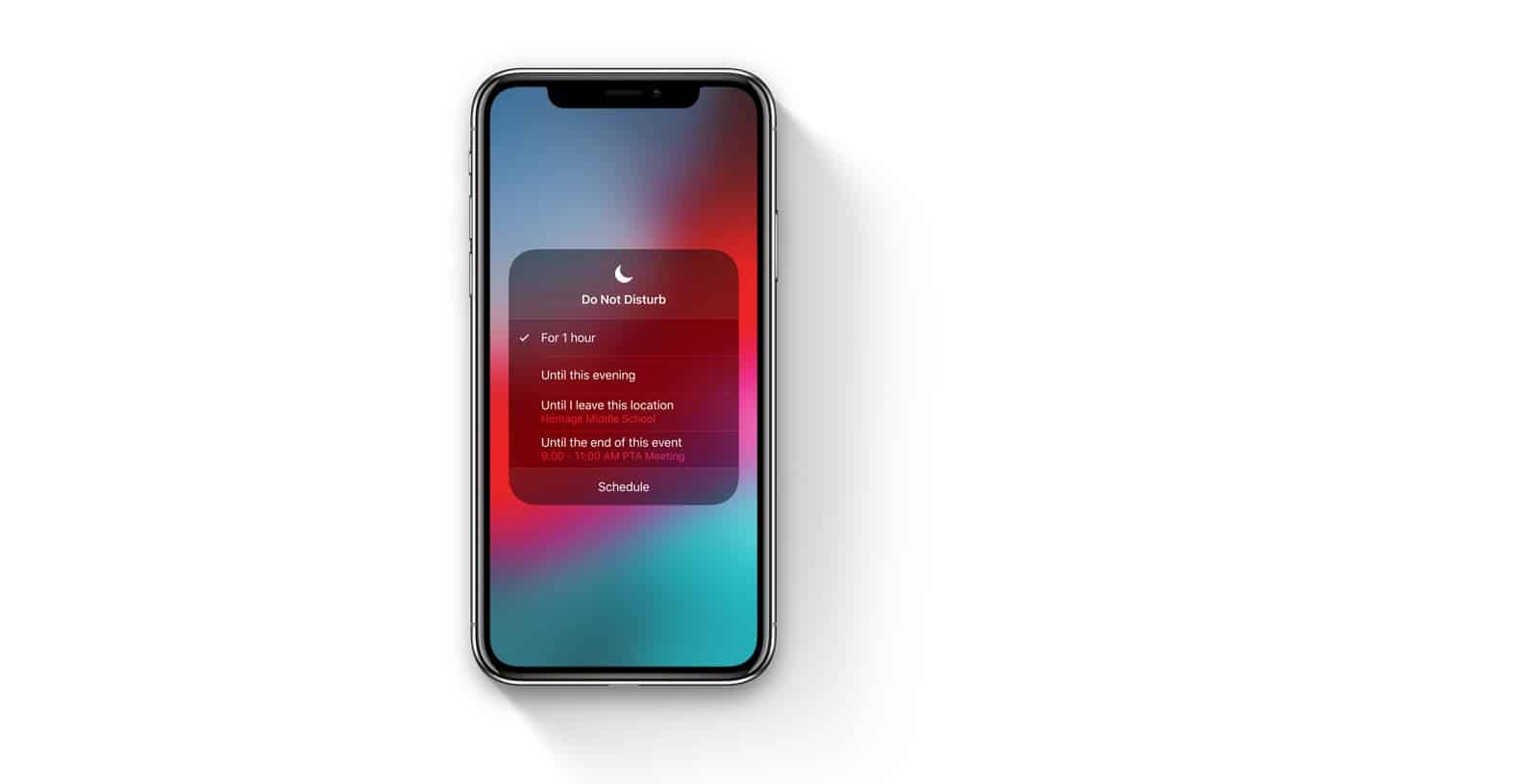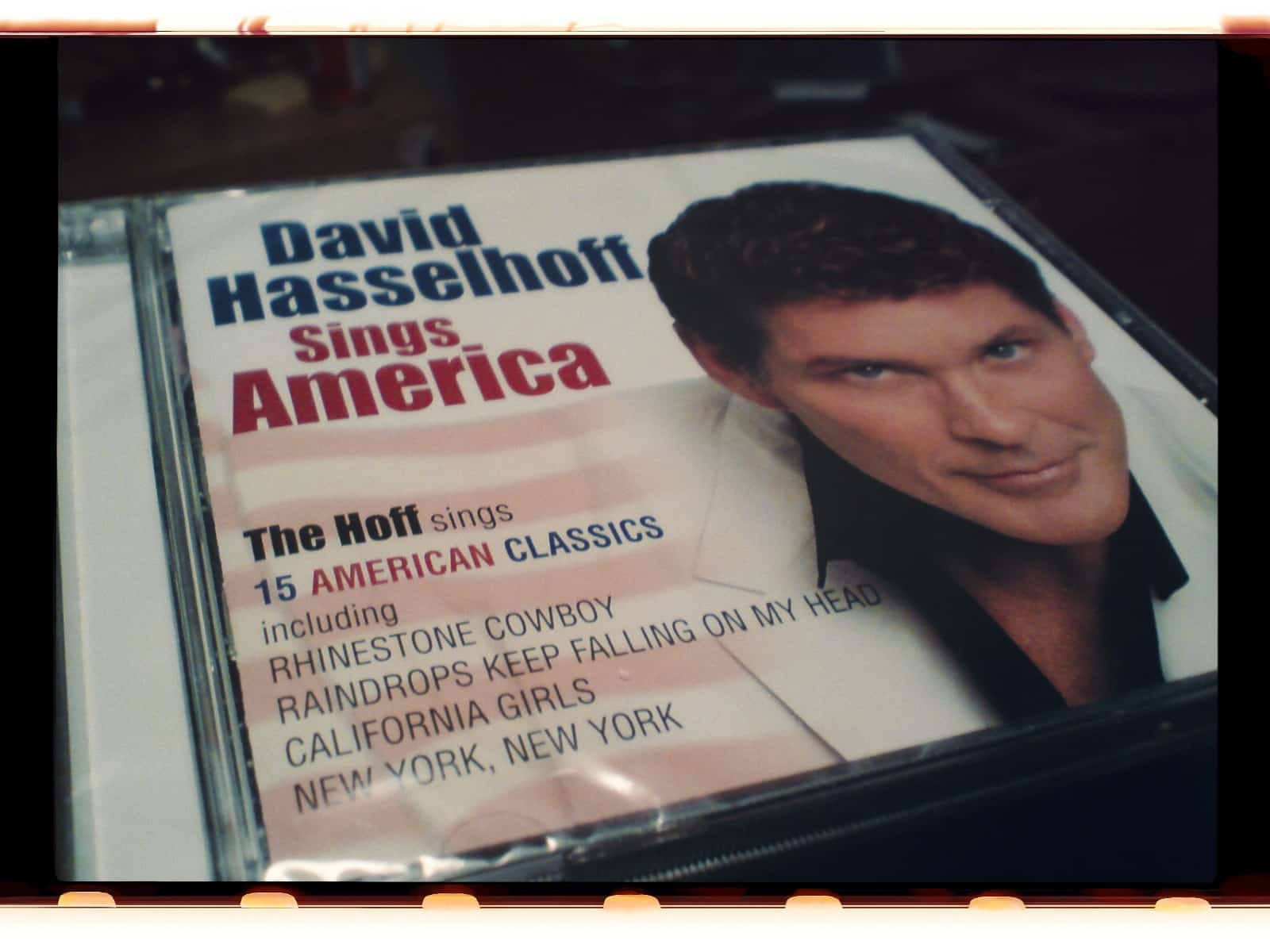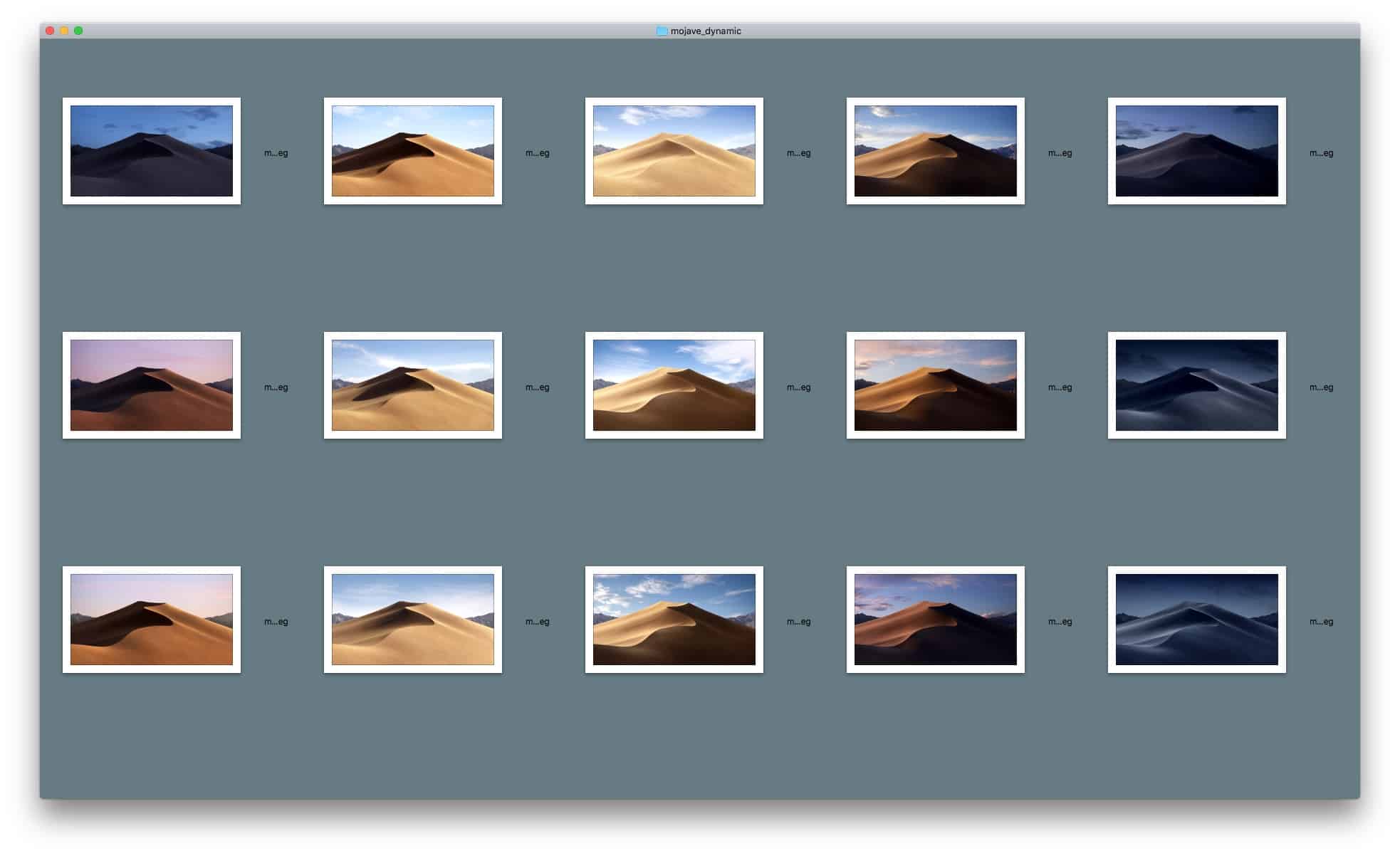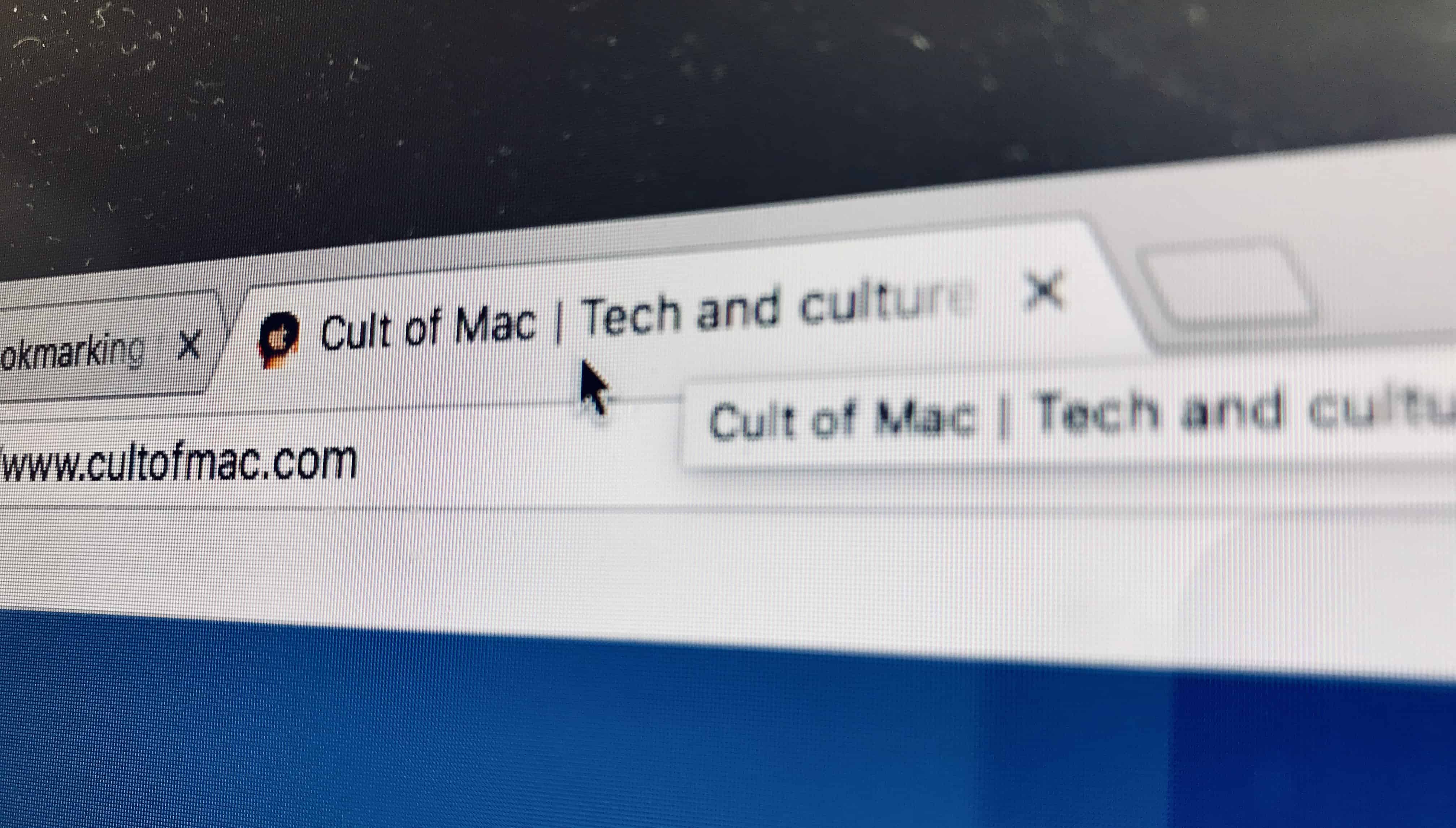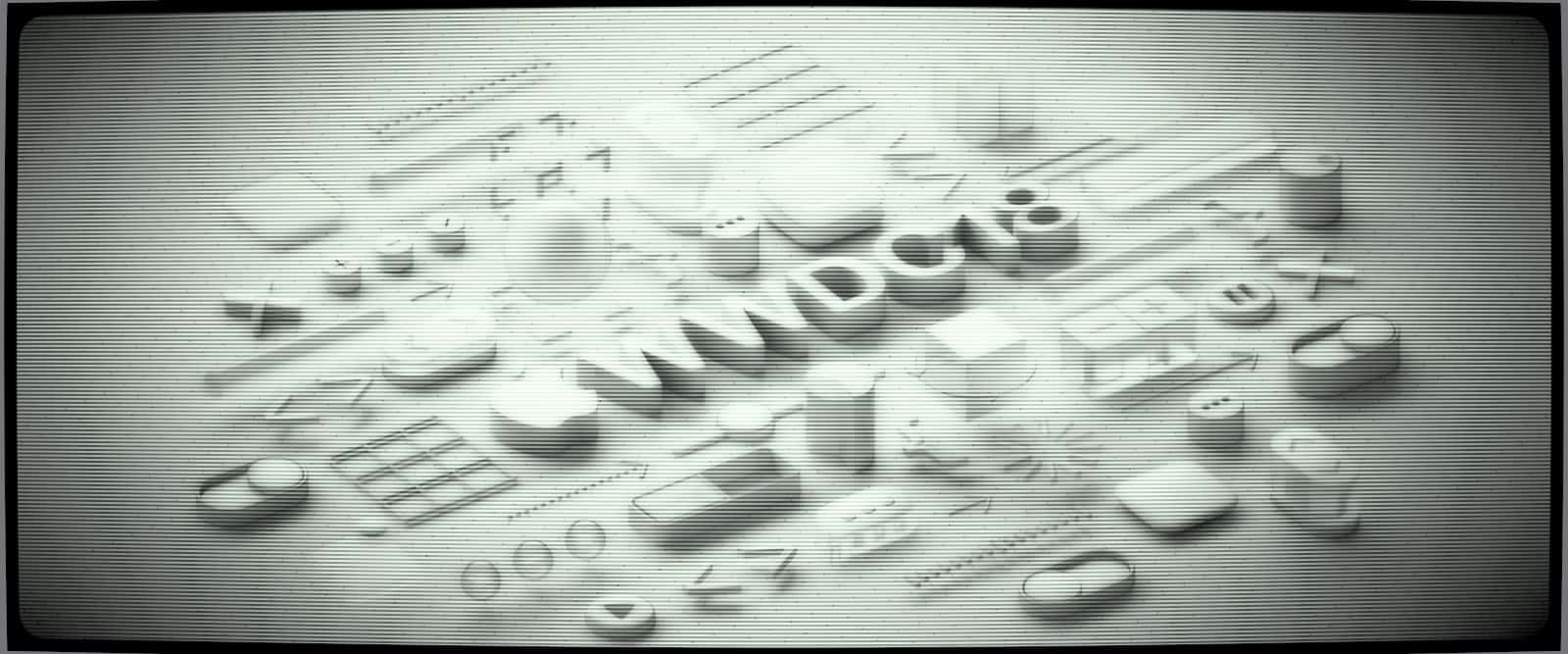Do you hate adding new events to your iOS calendar? It’s a real pain, right? You have to click, and type, and turn one of these time and date dials, and type some more. On the Mac you can just hit ⌘-N to create a new event, and then type something like Dinner tomorrow at 19:00, and the Calendar app just works out what you mean, and adds the event.
On iOS, you have to do it manually, or try to coax Siri into doing it for you — neither of which is a pleasant experience. Why isn’t there a natural-language input for the iOS Calendar app? Well, if you’re using the awesome Drafts app, then there is.