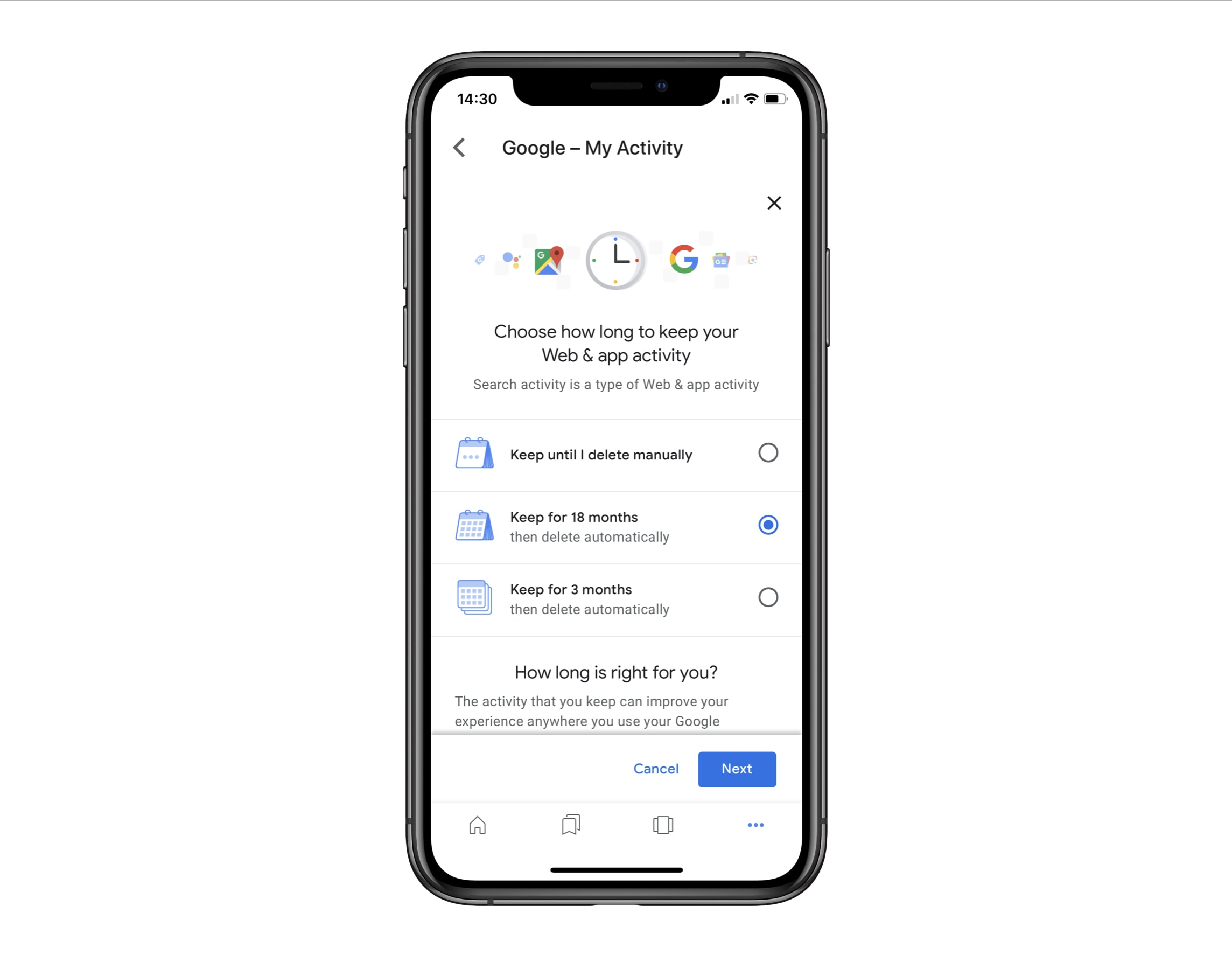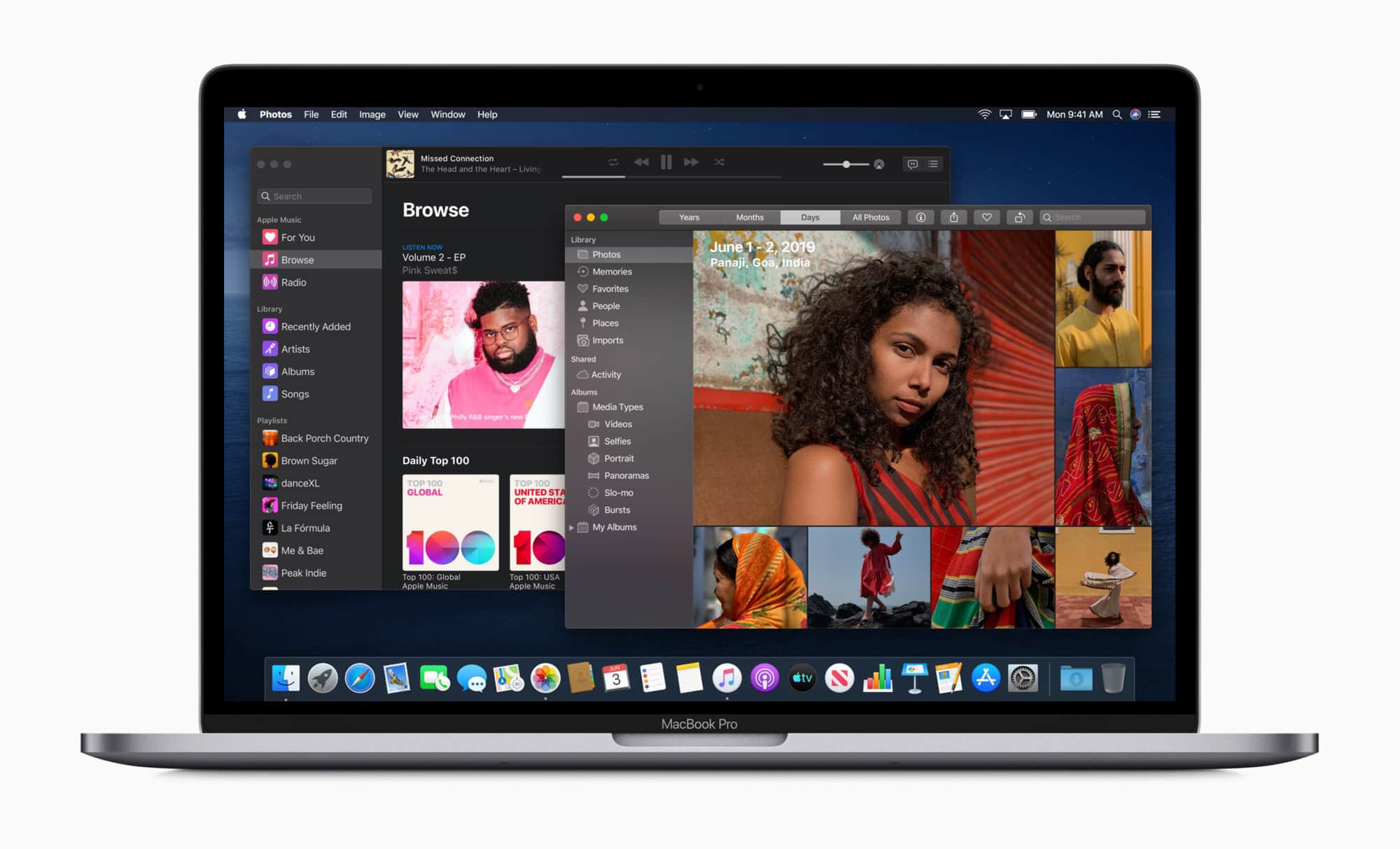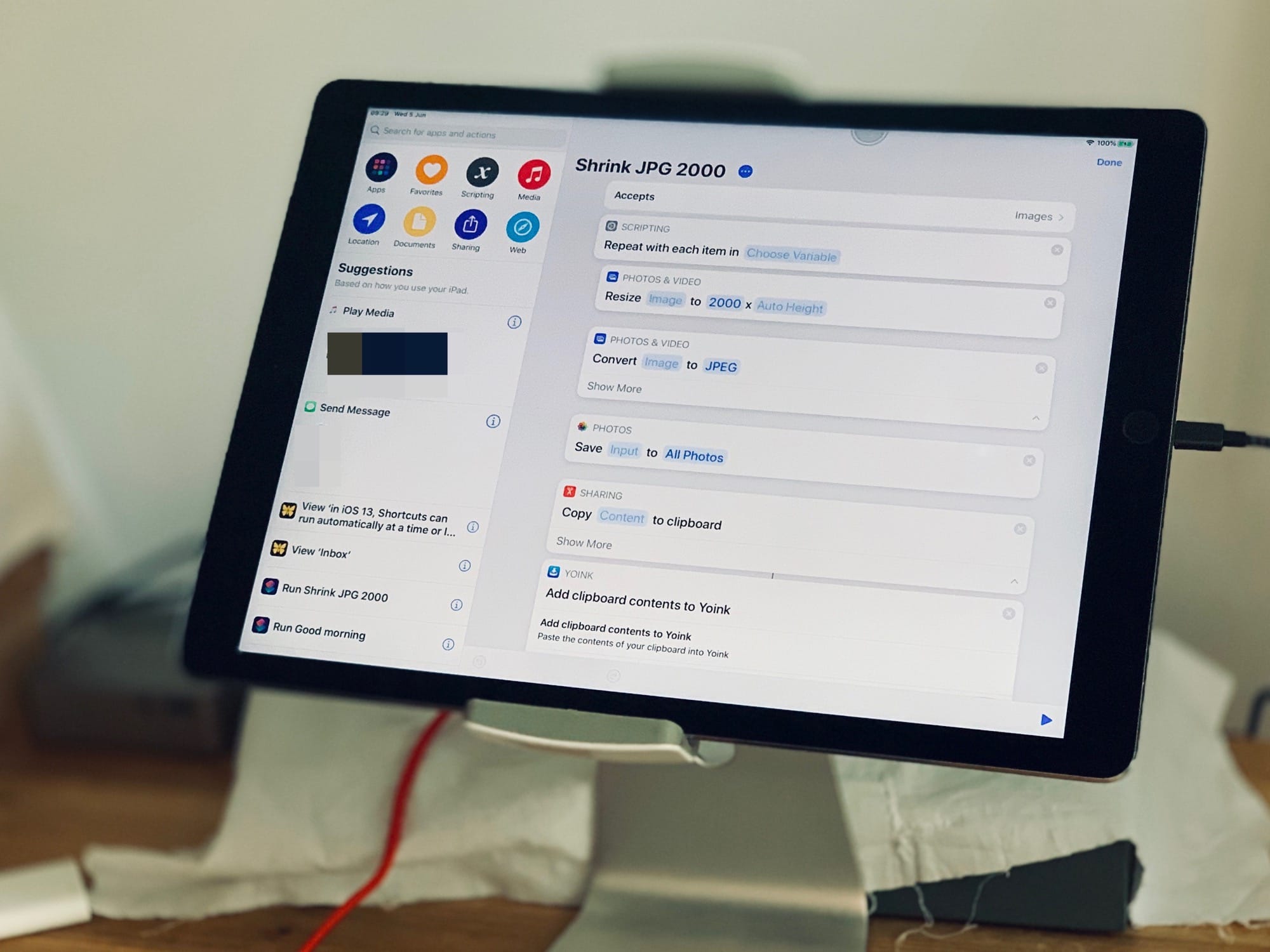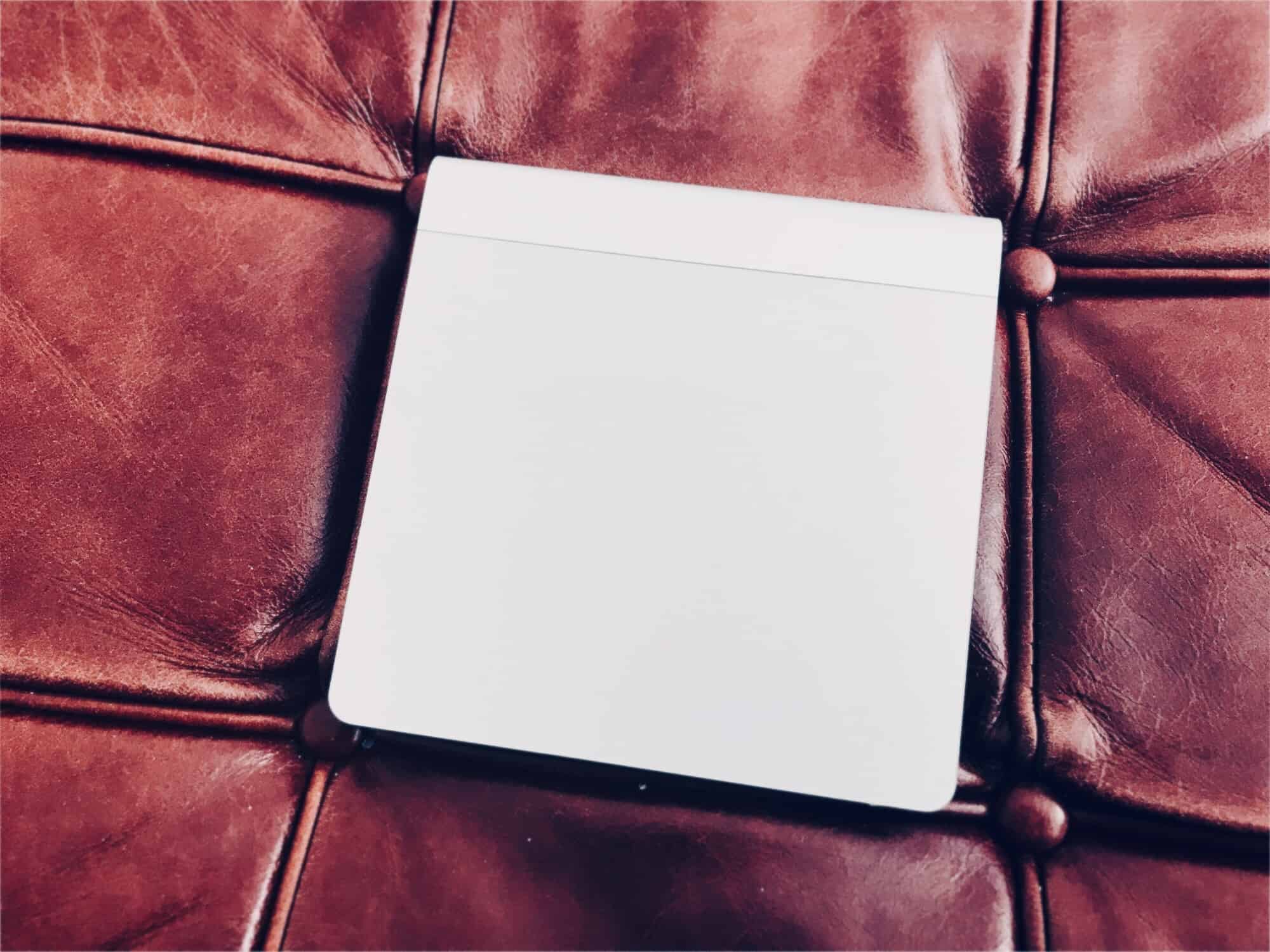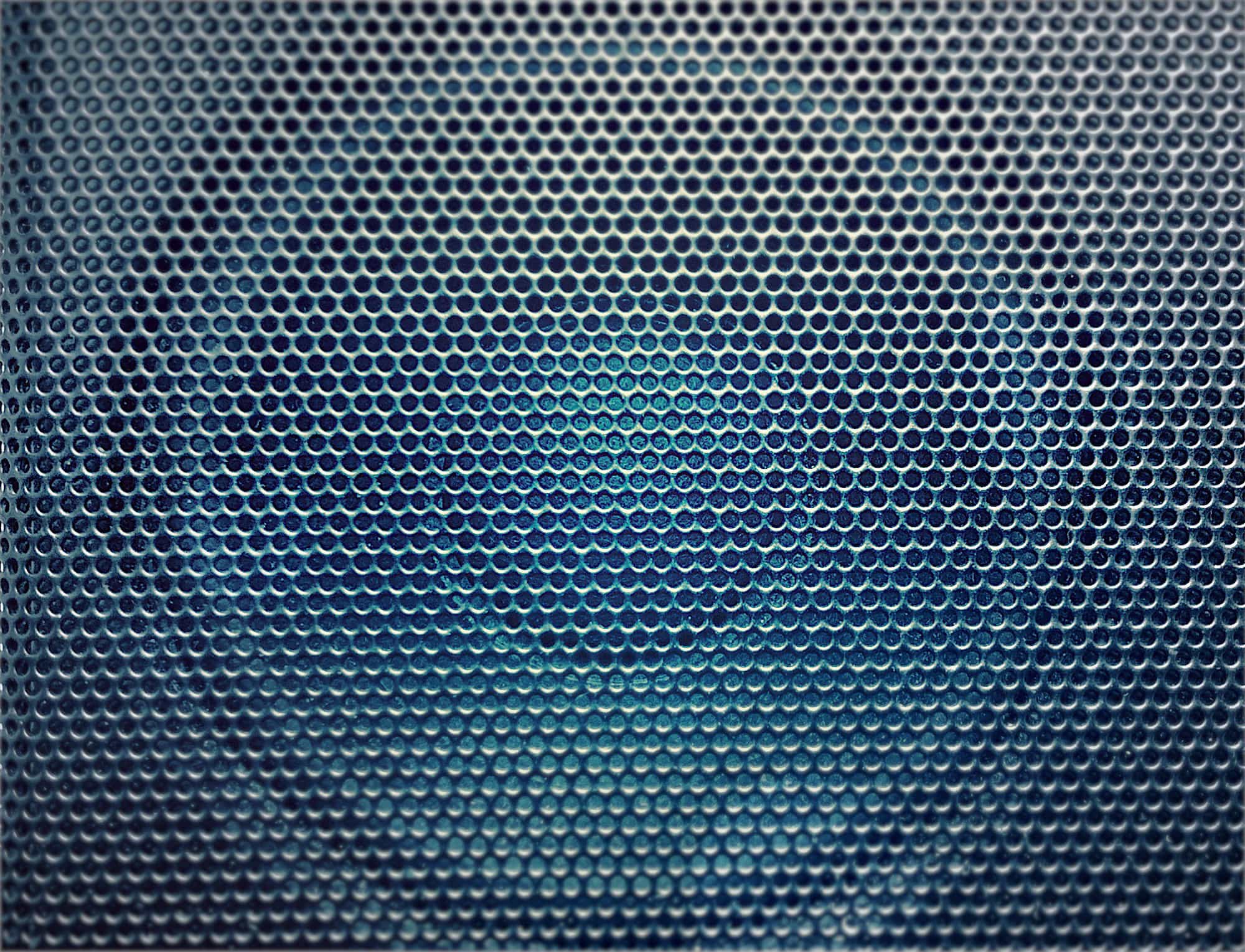The USB port on your iPad has gotten a massive update in iOS 13/iPadOS. You can now plug in pretty much everything except a printer, and have it Just Work™. We already know this from Apple’s own PR and WWDC announcements. But what exactly does work when you plug it in? I decided to try it. I took my old test iPad (a 1st-generation iPad Pro) on a tour around various friends’ homes, and plugged stuff in. Here’s what happened.
Every USB device I’ve plugged into an iOS 13 iPad so far

Photo: Charlie Sorrel/Cult of Mac



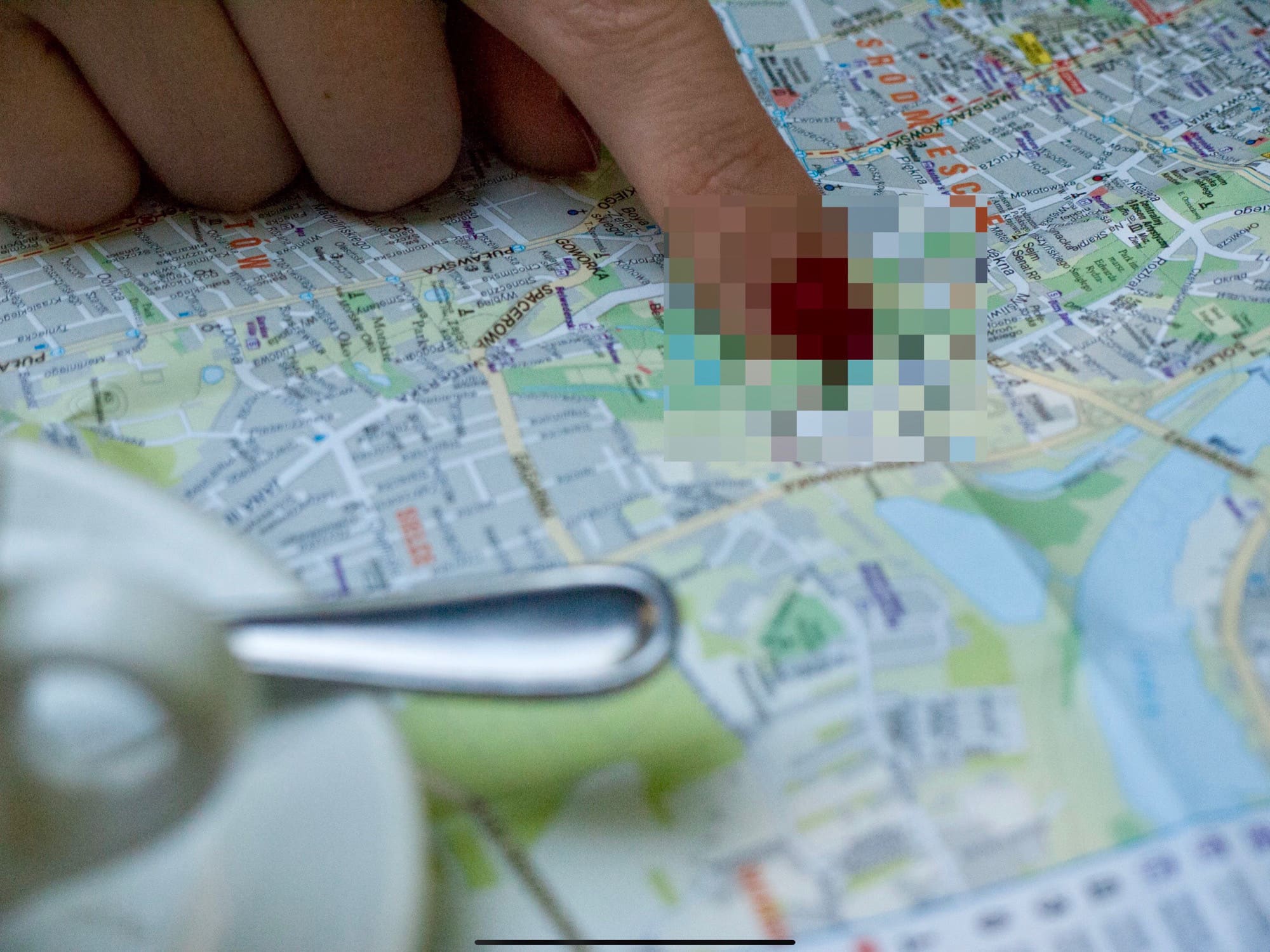



![Secrets to multitasking like a pro in iPadOS 13 [Video] Multitasking gives you the power to use up to three apps at once on iPad.](https://www.cultofmac.com/wp-content/uploads/2019/06/3-app-multitasking-on-iPad-2.jpg)