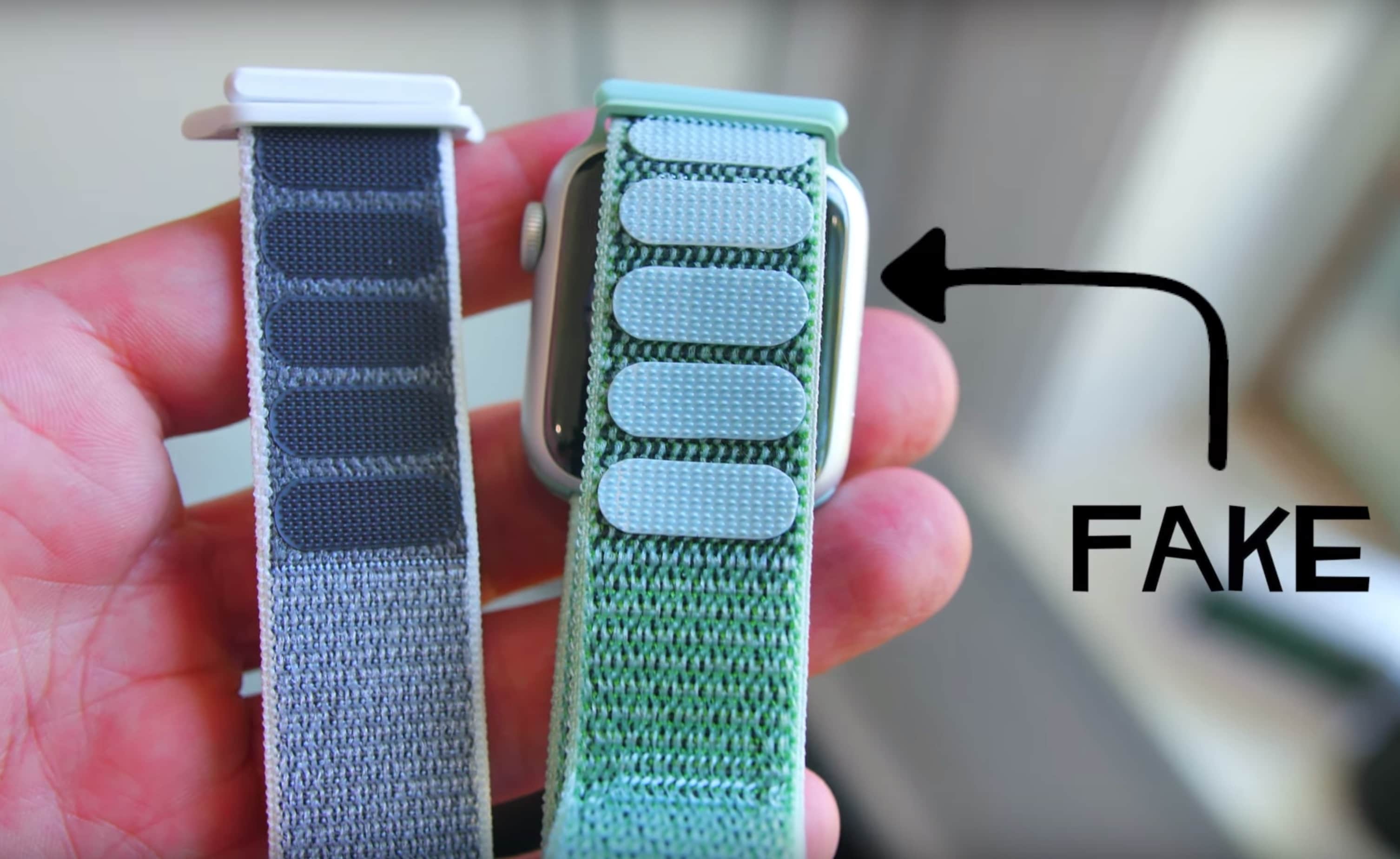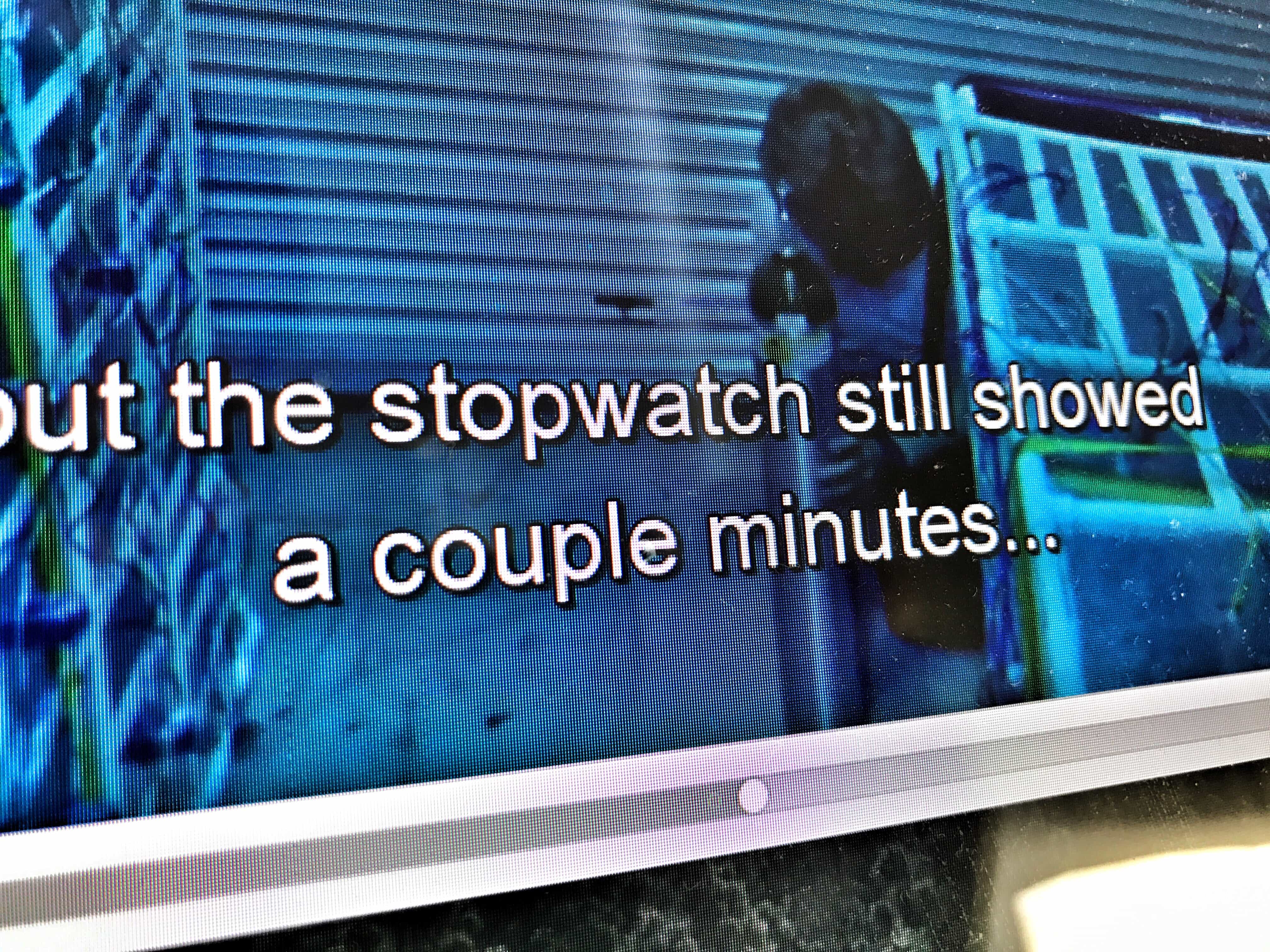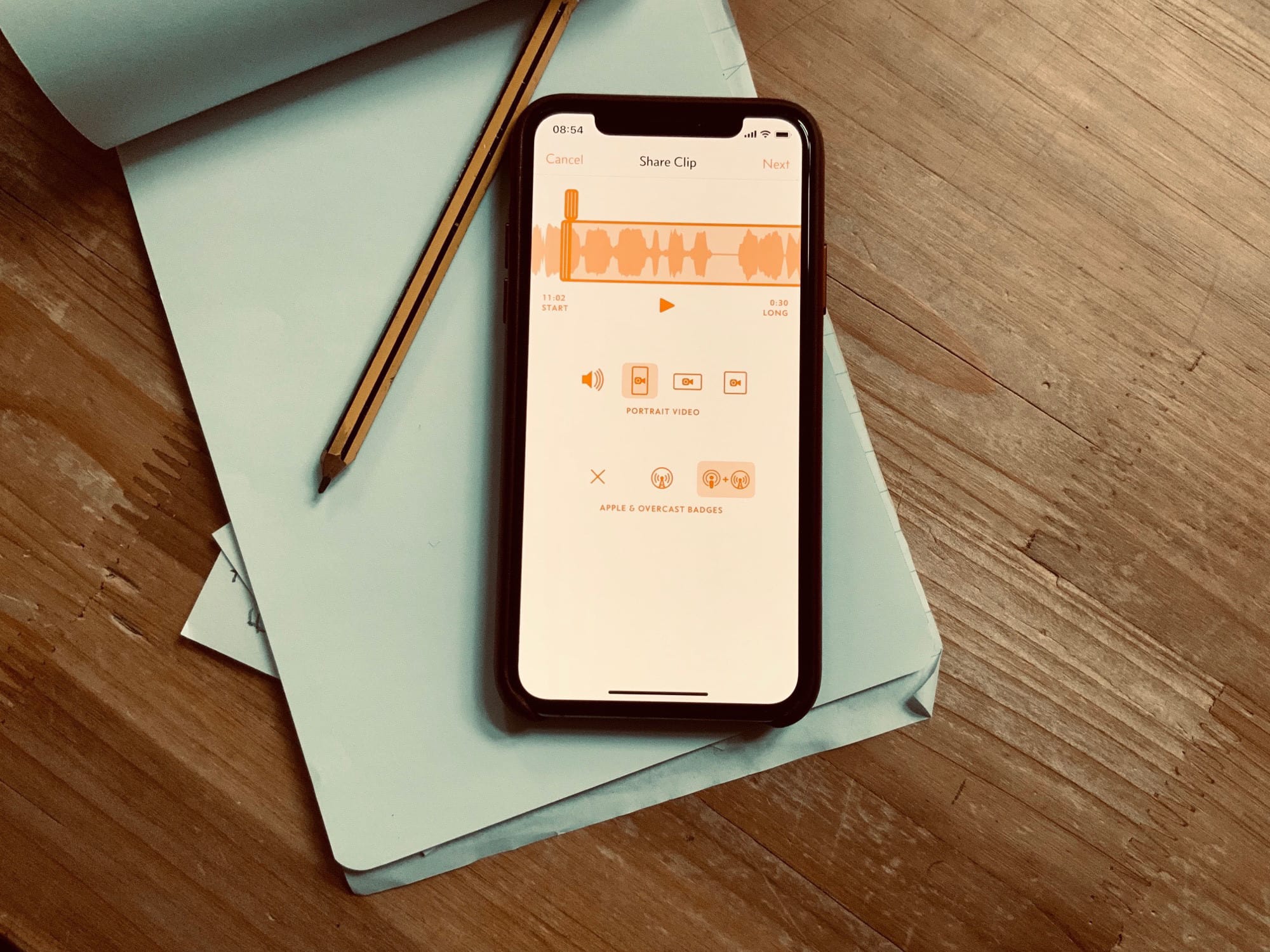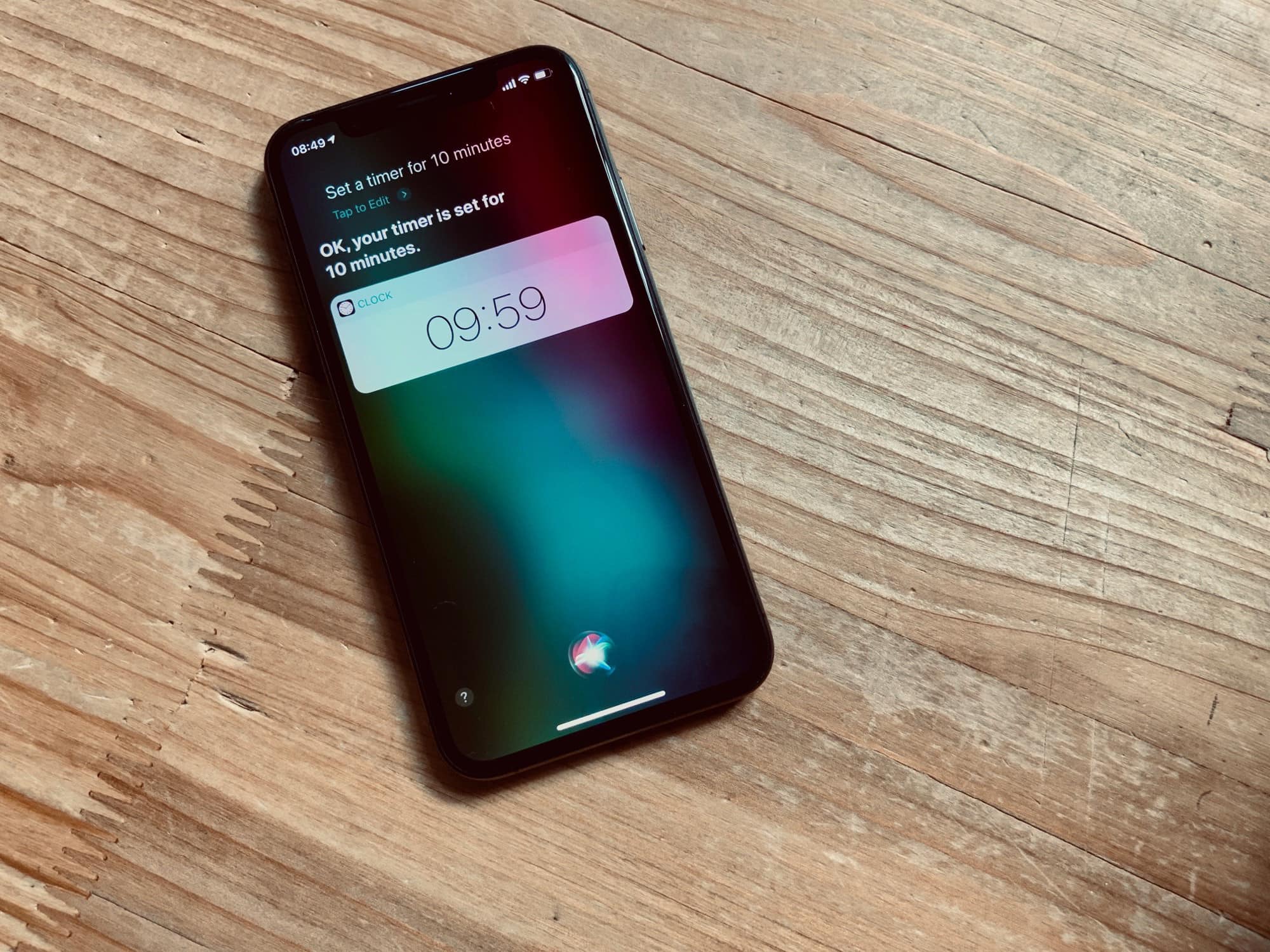If you diligently close your Apple Watch’s Activity rings every day in the hope of getting ripped like The Rock, you are going about it all the wrong way. Apple’s Activity app focuses on cardio conditioning and burning calories. That’s great for losing weight, but irrelevant if you want to build muscle. In this post, we’ll look at what really makes muscles grow — and how to build muscle with your Apple Watch and iPhone using specialized apps.
How to build muscle with Apple Watch

Photo: Graham Bower/Cult of Mac


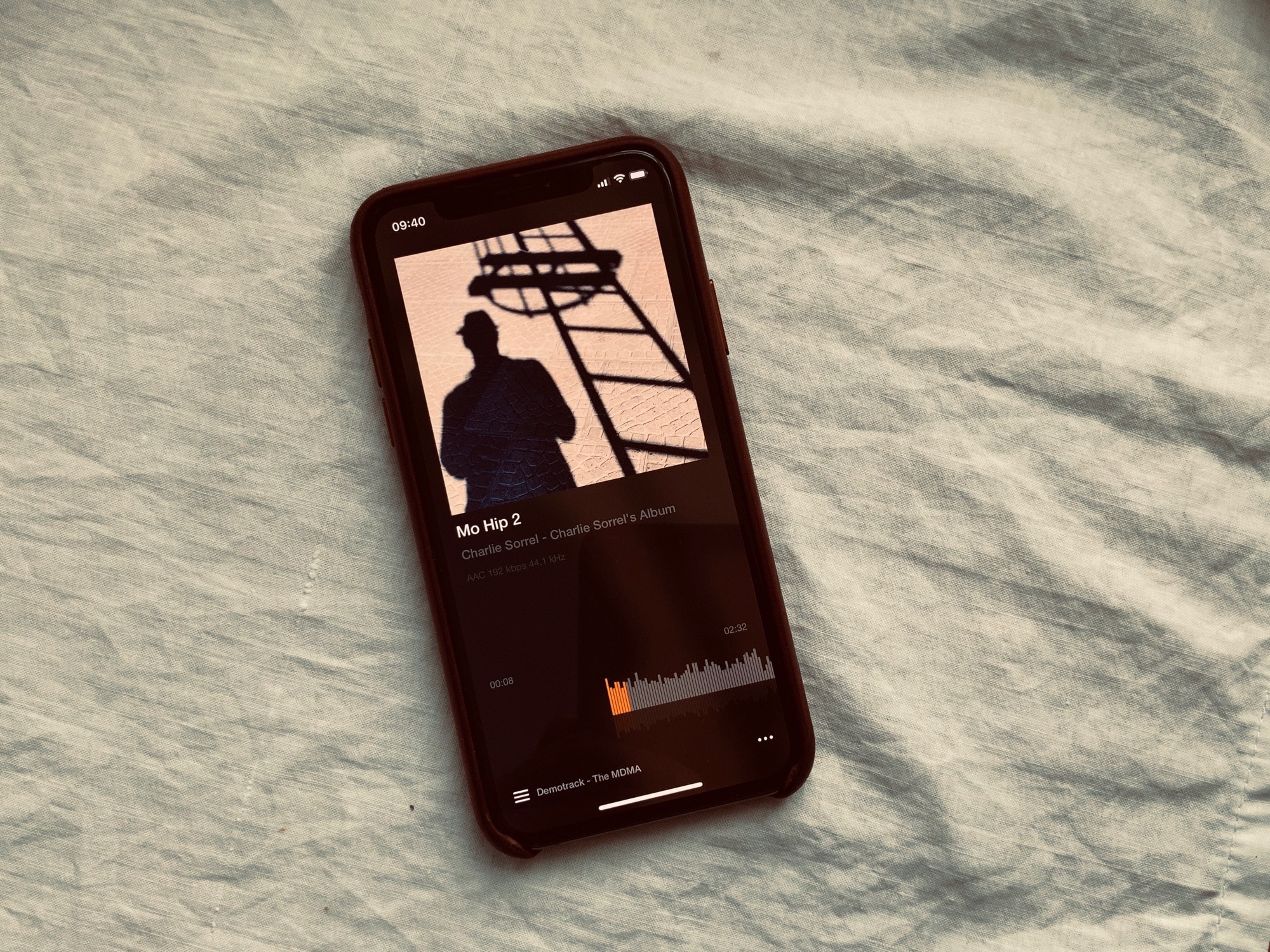


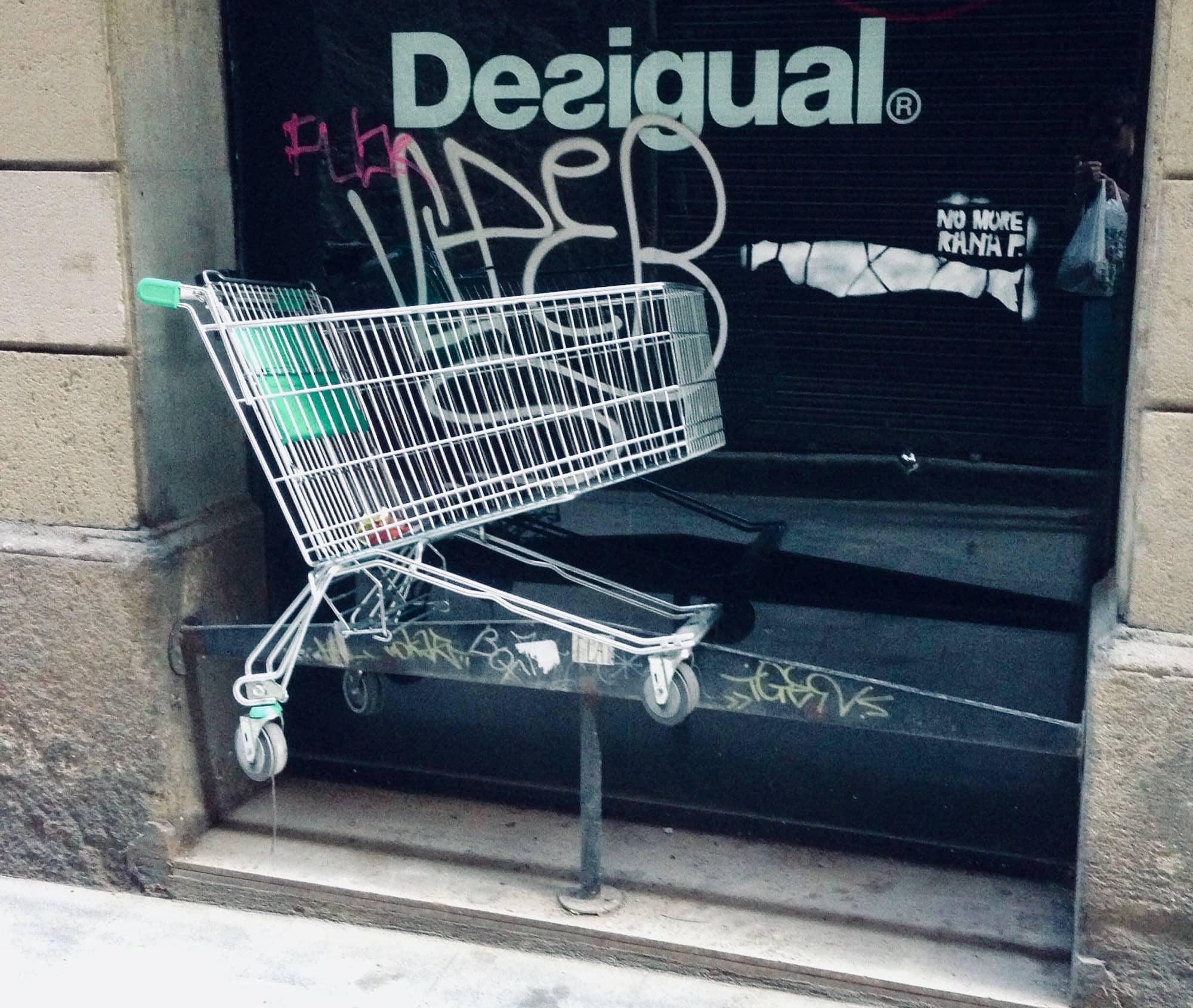
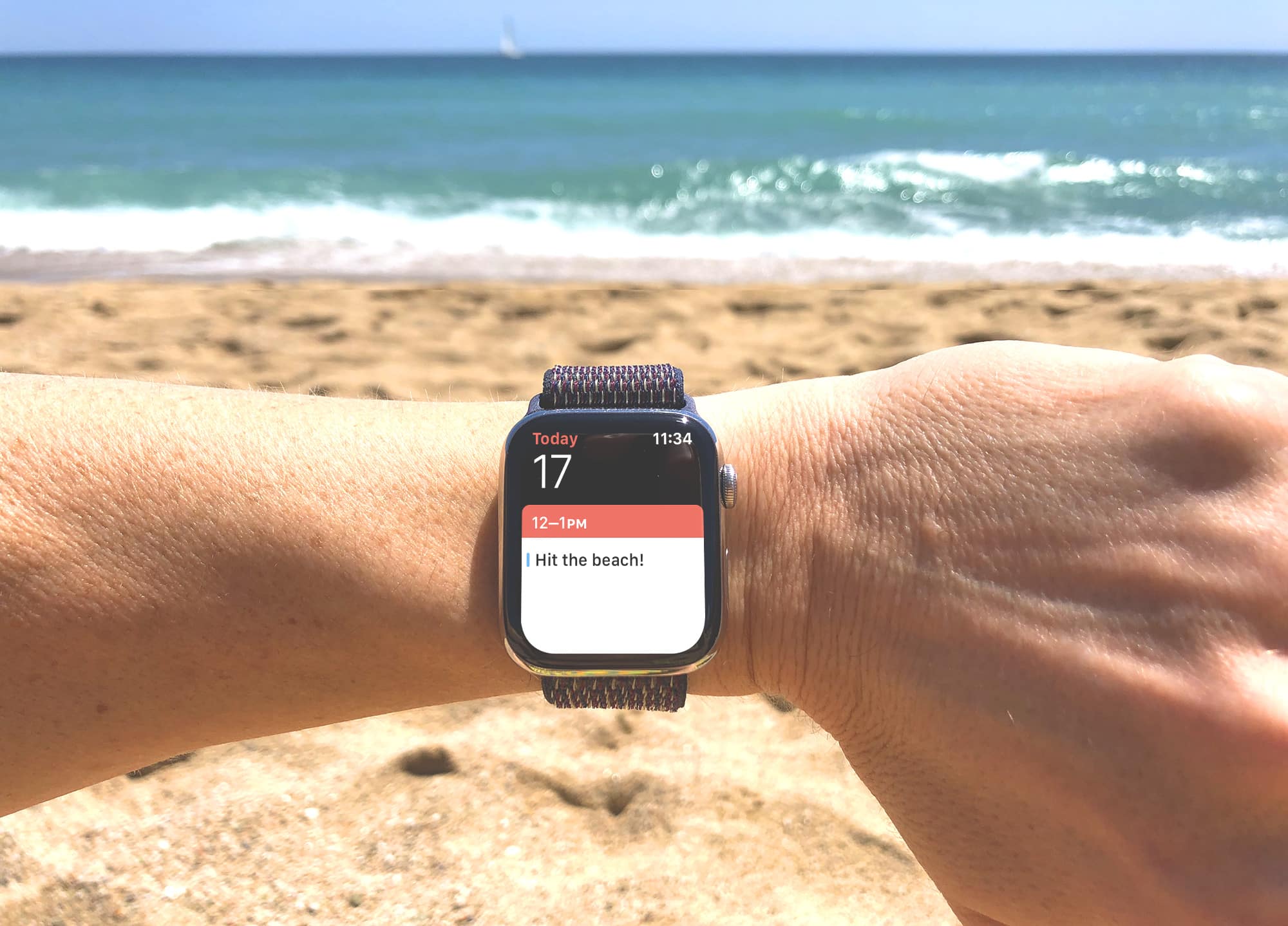



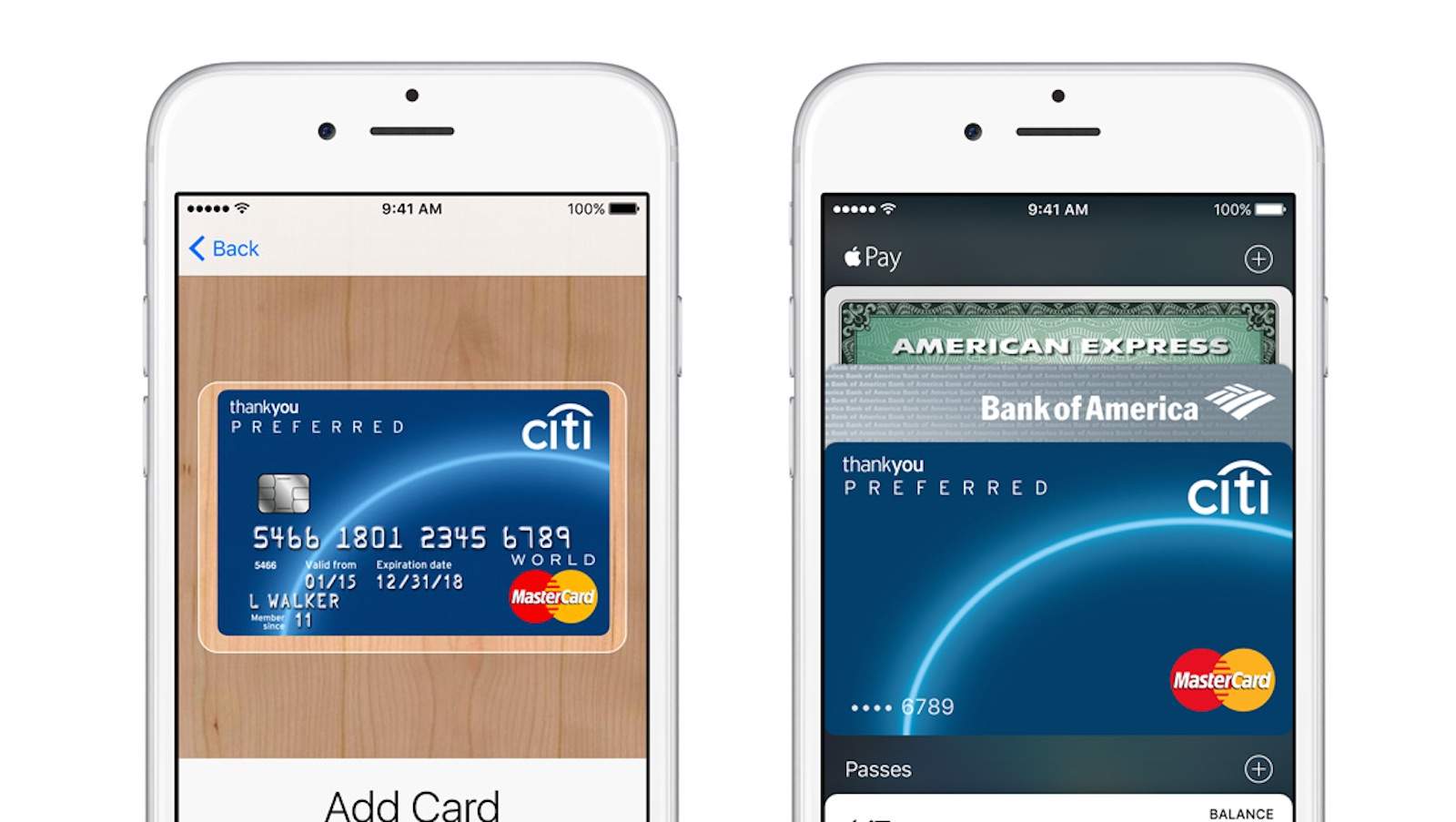
![Why app subscriptions are taking over (and how to cope) [Video] You can subscribe to just about anything these days ... but why?](https://www.cultofmac.com/wp-content/uploads/2019/05/Subscriptions-are-taking-over.jpg)