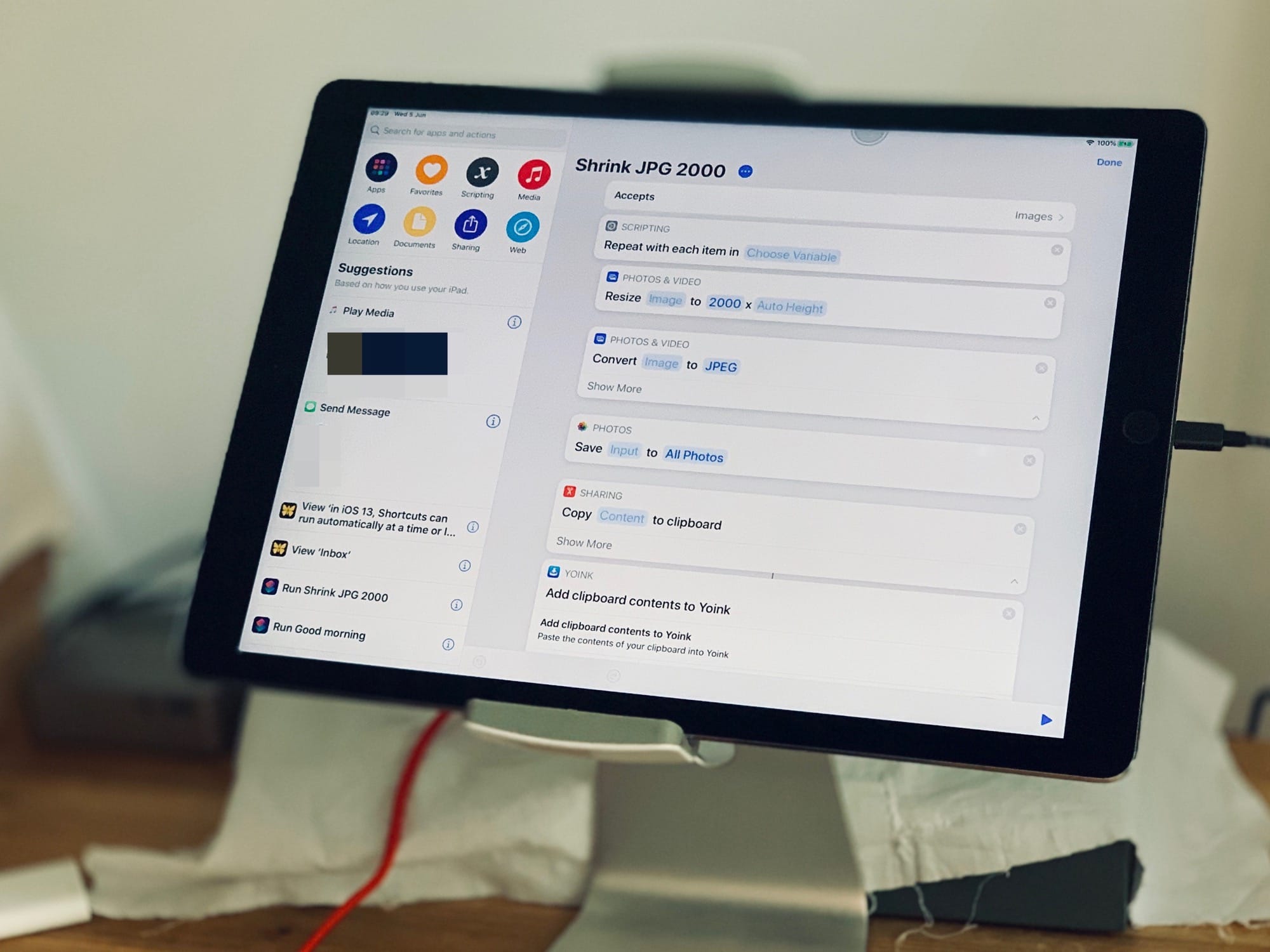Apple’s Shortcuts app is already great, but in iOS 13 it gets even better. You can still create simple or complex workflows to do all kinds of tasks, from downloading YouTube videos or setting a quick meditation timer to resizing a whole folder of photos. But until now, you had to trigger those shortcuts manually.
In iOS 13, your iPhone or iPad can run a shortcut at a preset time or when you arrive at a specific location. This is huge.
Time- and location-triggered shortcuts
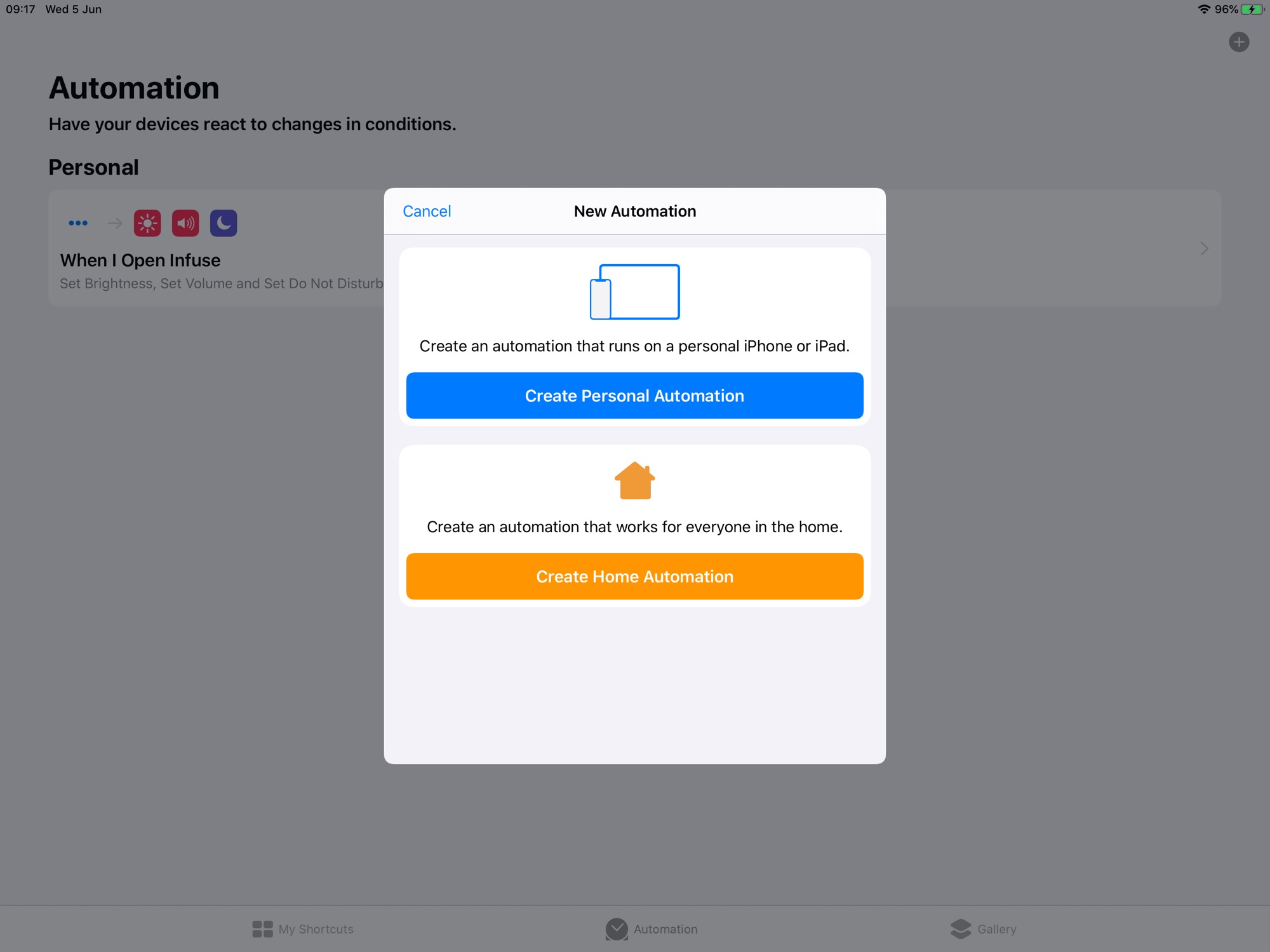
Screenshot: Cult of Mac
For instance, you could have a shortcut run when you arrive home, switching on a HomeKit scene, sending a message to a family member that you’ve arrived, and perhaps playing your walk-on music. Or, if you have a task you perform at the same time every day, you can just set it to run at that time.
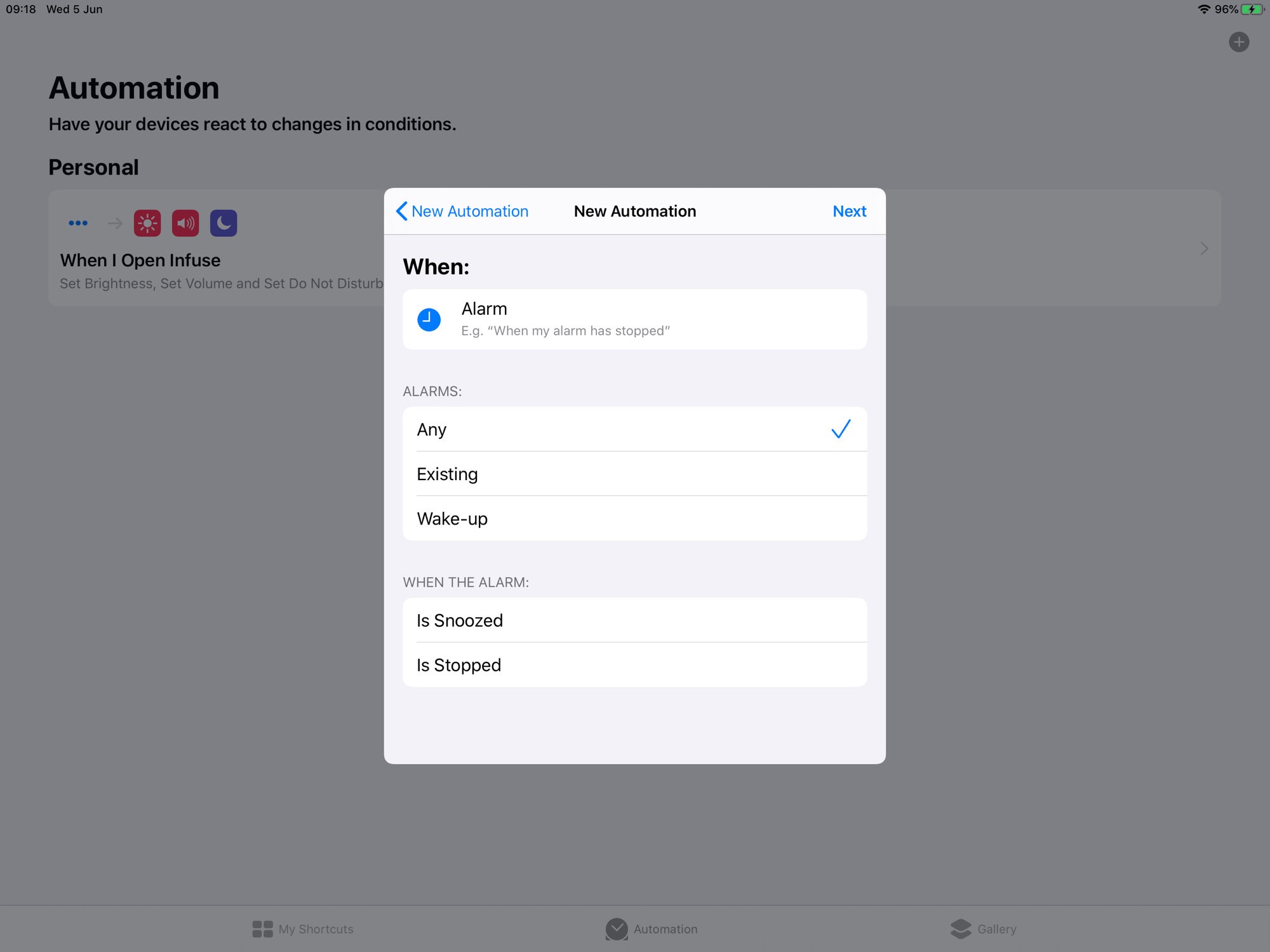
Screenshot: Cult of Mac
It’s really deep, too. Pick the timer option, and you can pick a time manually. But you can also tie the shortcut to any of your existing alarms, or to your Bedtime wake-up time. You can even have the shortcut trigger only when you snooze an alarm.
So, for instance, when you stop your wake-up alarm, you could run a HomeKit scene.
App-triggered iOS 13 shortcuts
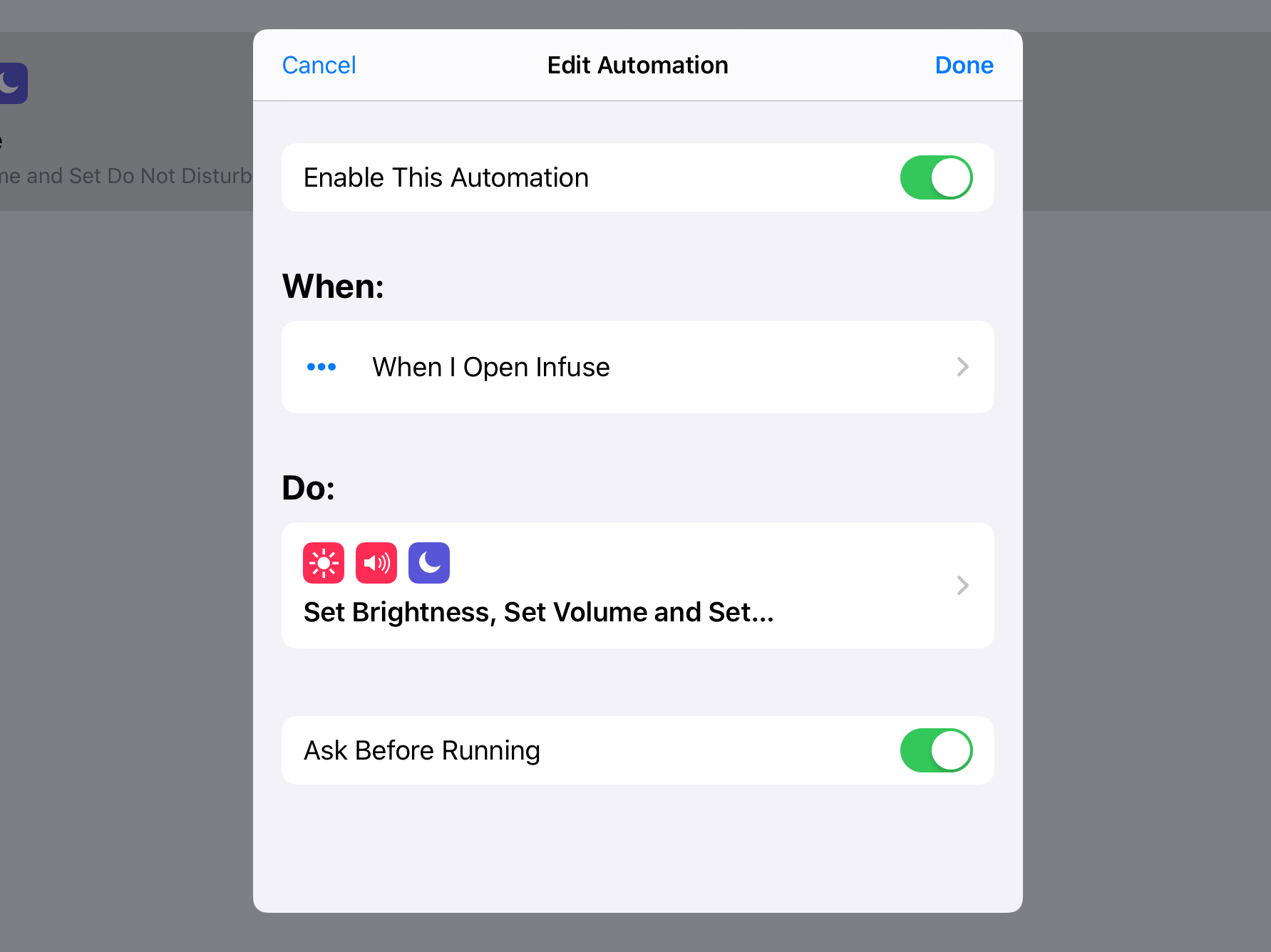
Screenshot: Cult of Mac
You can also have a shortcut run when you launch an app. For instance, I cooked up this shortcut in just a few minutes. It runs when I launch the Infuse video-playing app. The shortcut activates Do Not Disturb and sets the volume and screen brightness to 80%.
You can choose to have these app-triggered shortcuts run automatically, or they can show a notification asking you every time.
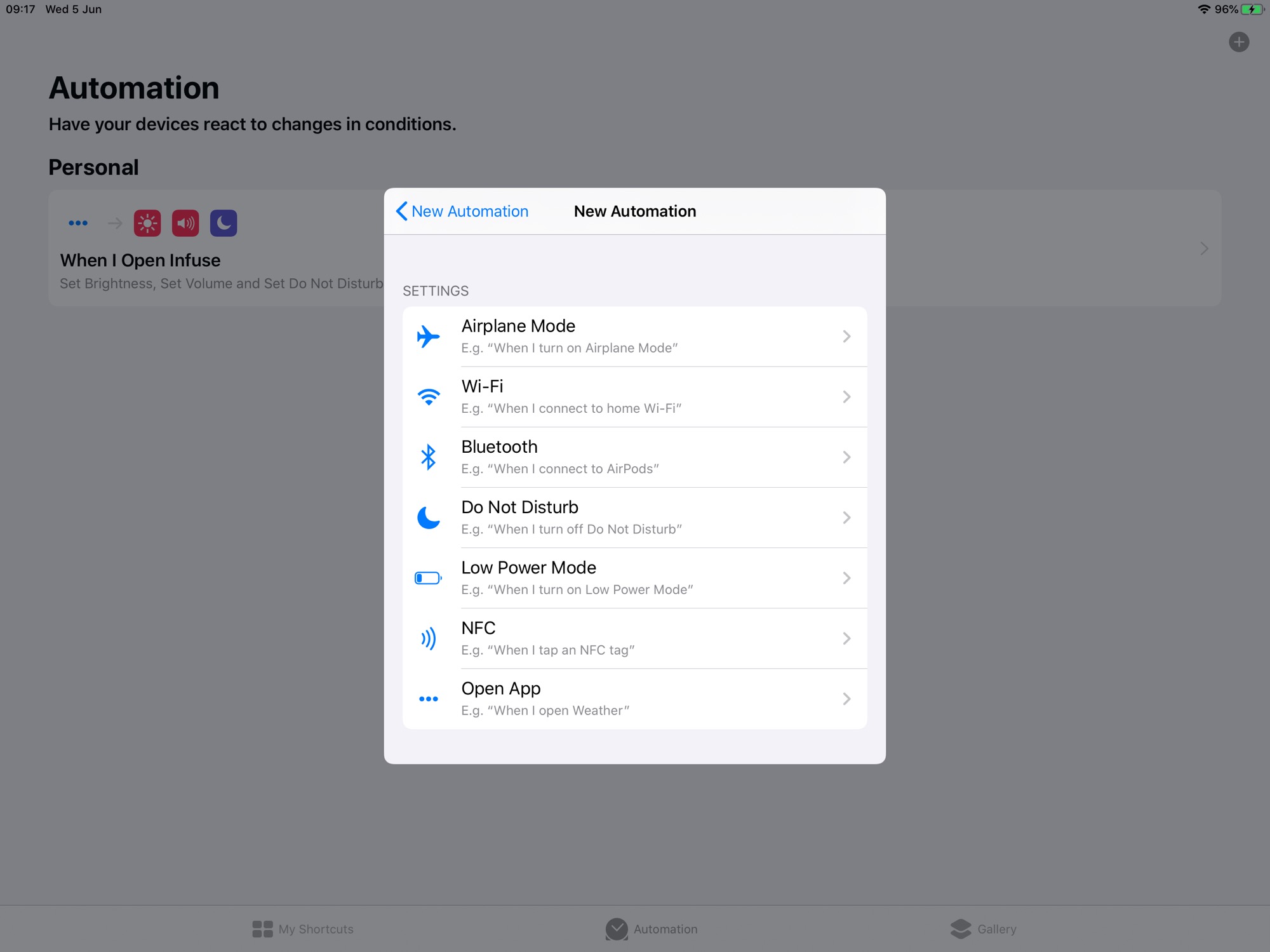
Screenshot: Cult of Mac
Shortcuts is killer in iOS 13. If you’re already a user, you’re going to love how much more powerful it is. At the same time, its easier to understand, and to create shortcuts. Combine this with Automations, the new ability of third-party apps to hook deep into Shortcuts, and Shortcuts alone might be reason enough to switch to iOS from the Mac. It’s really that good.