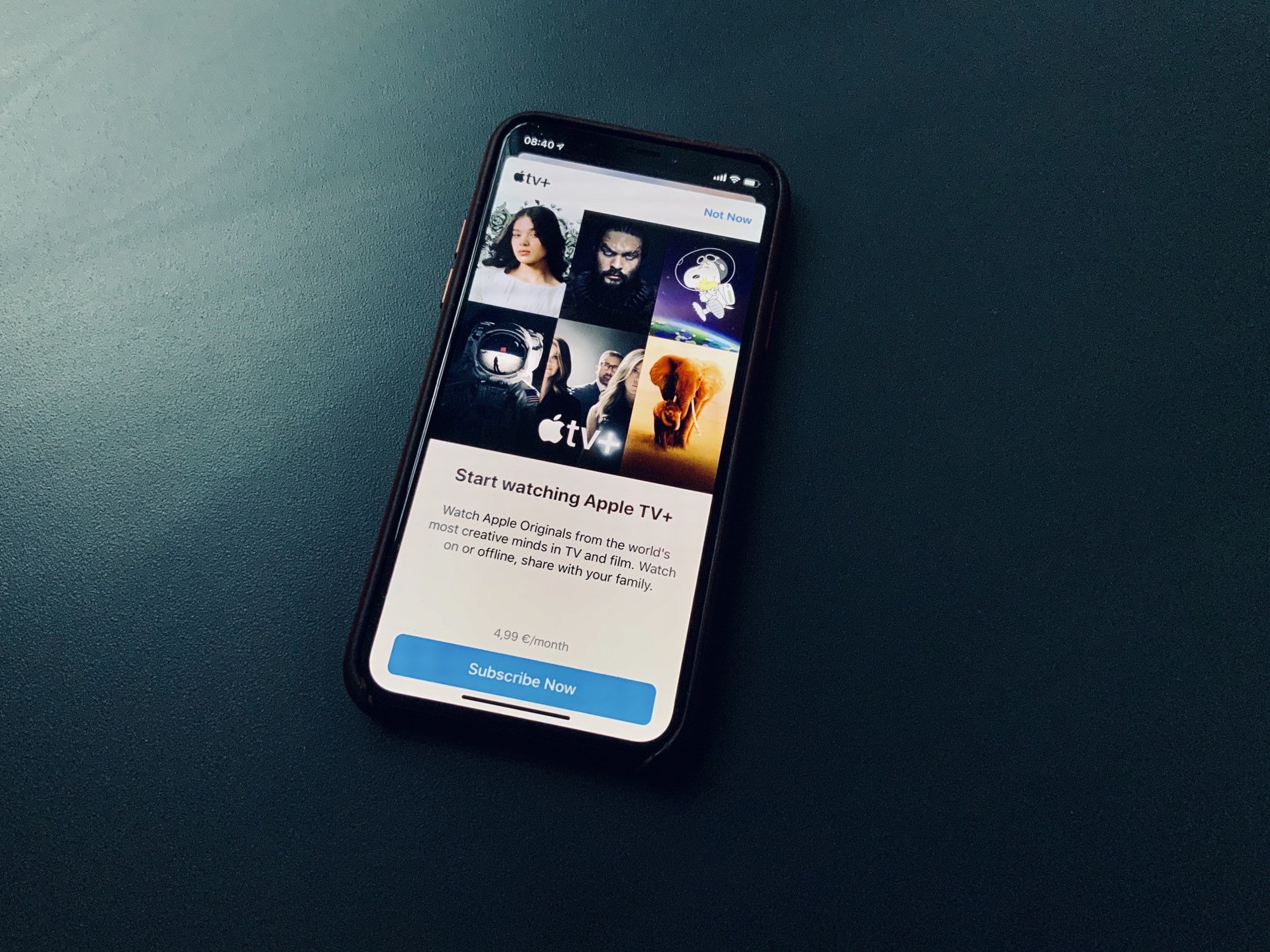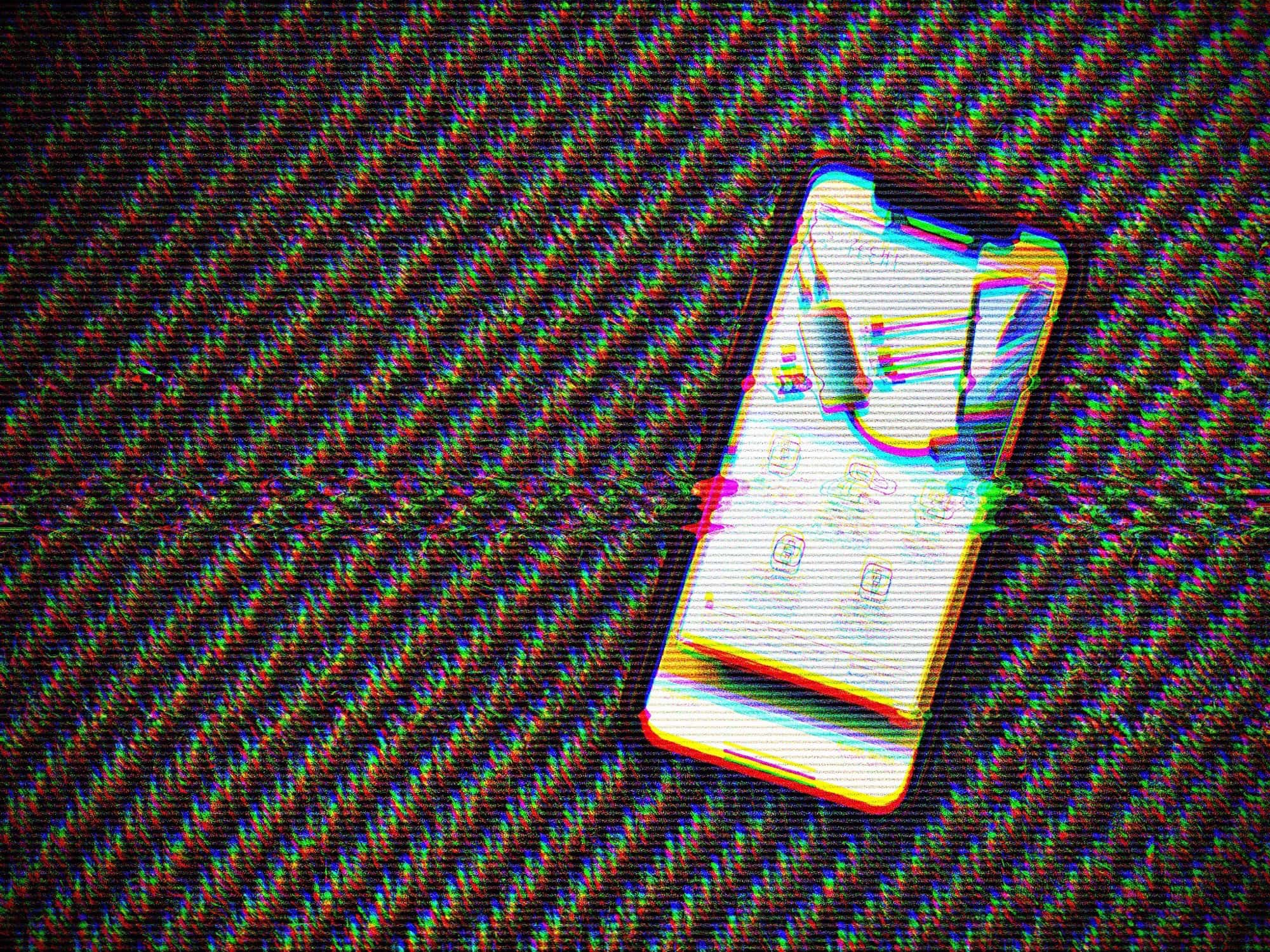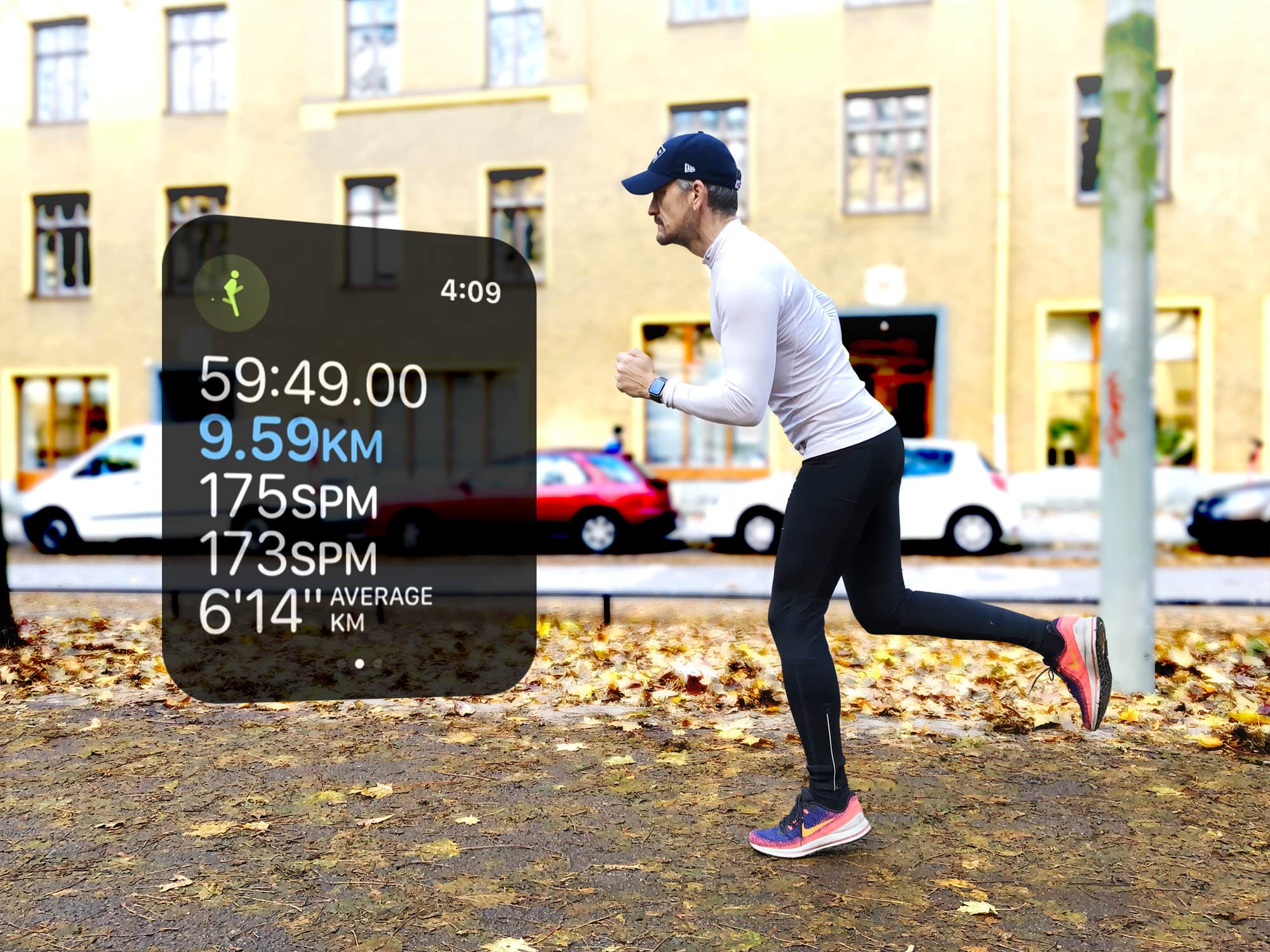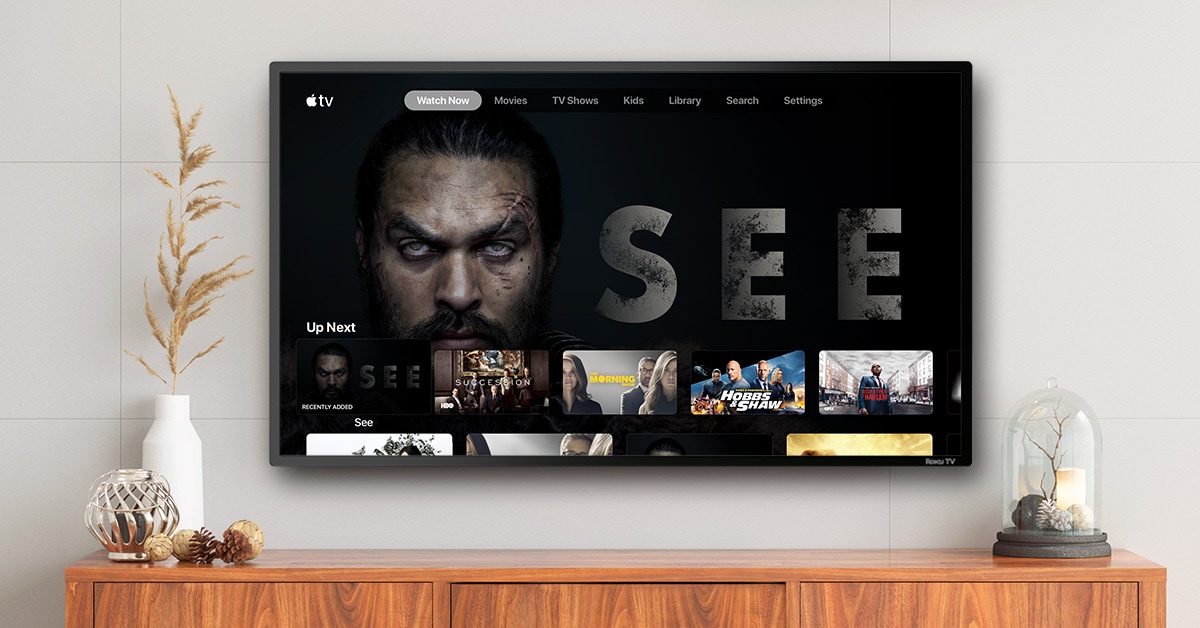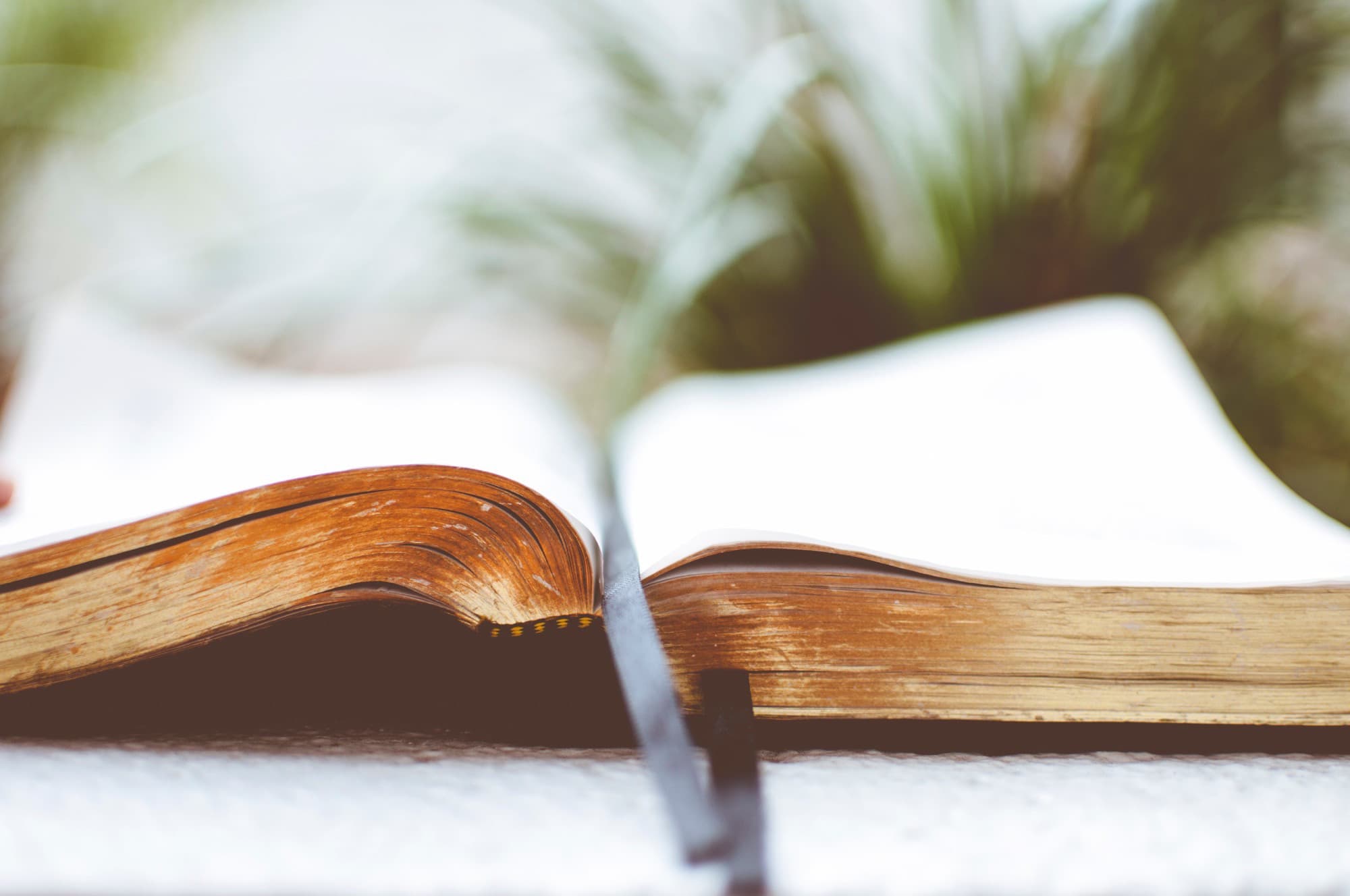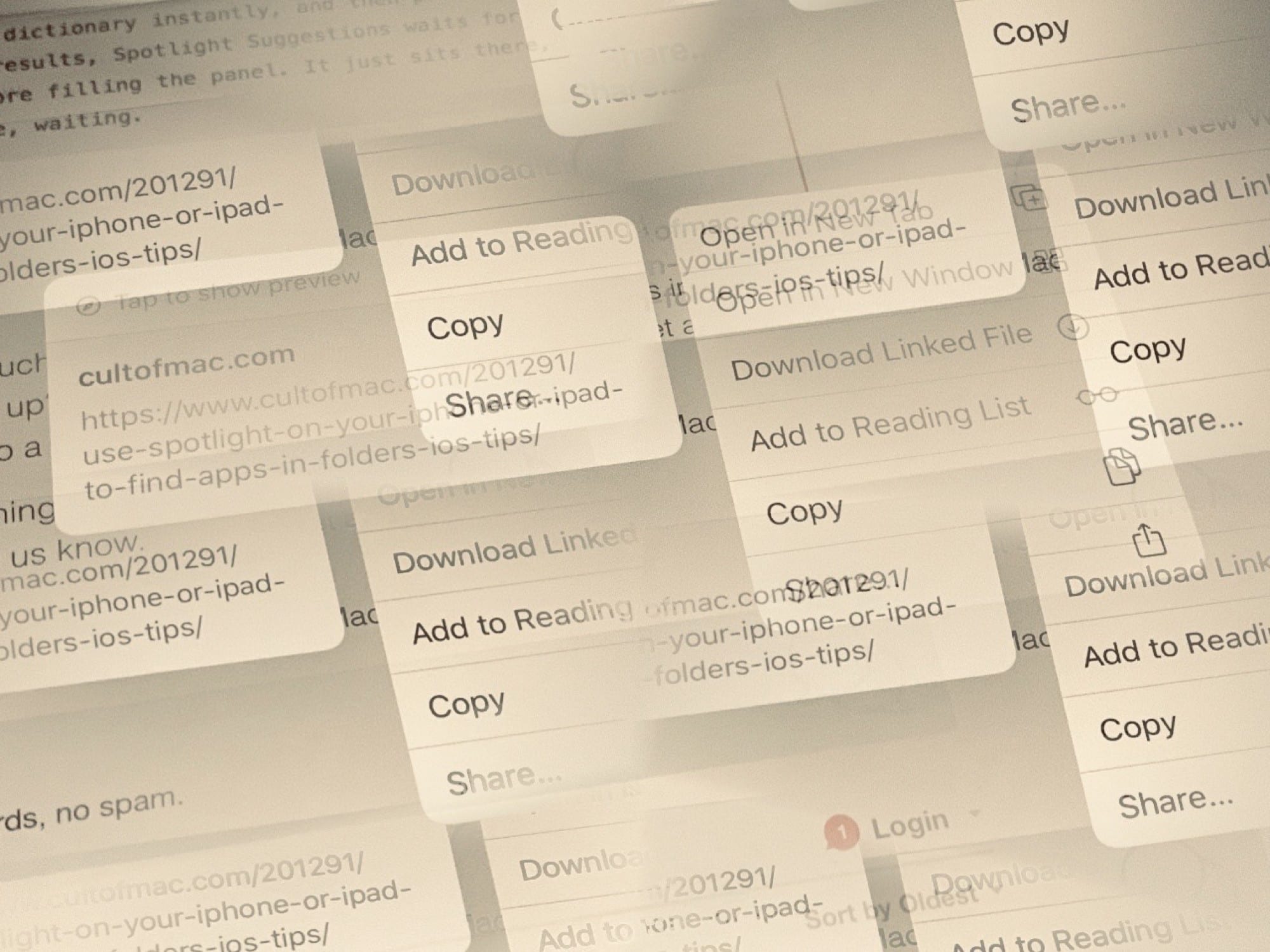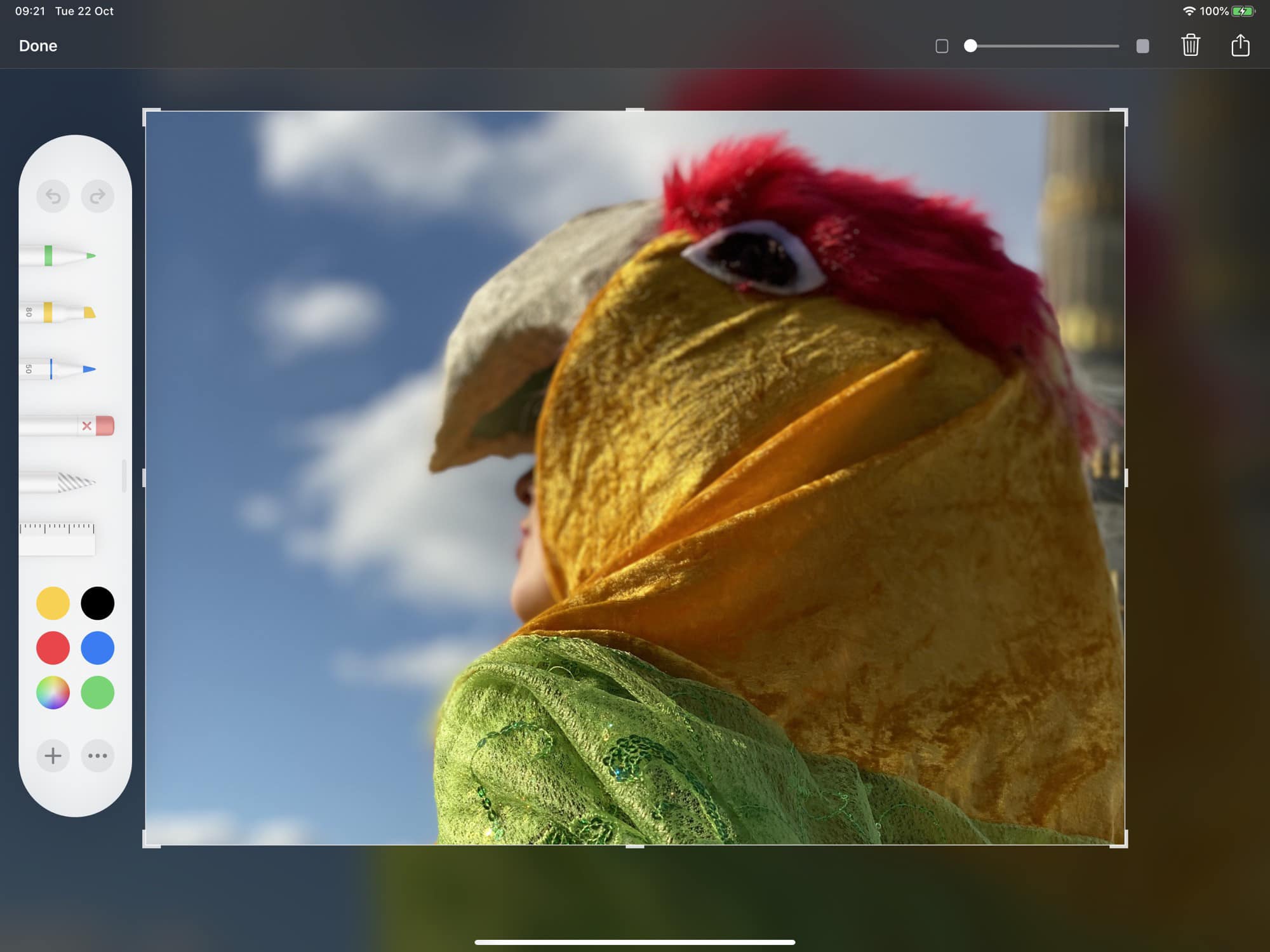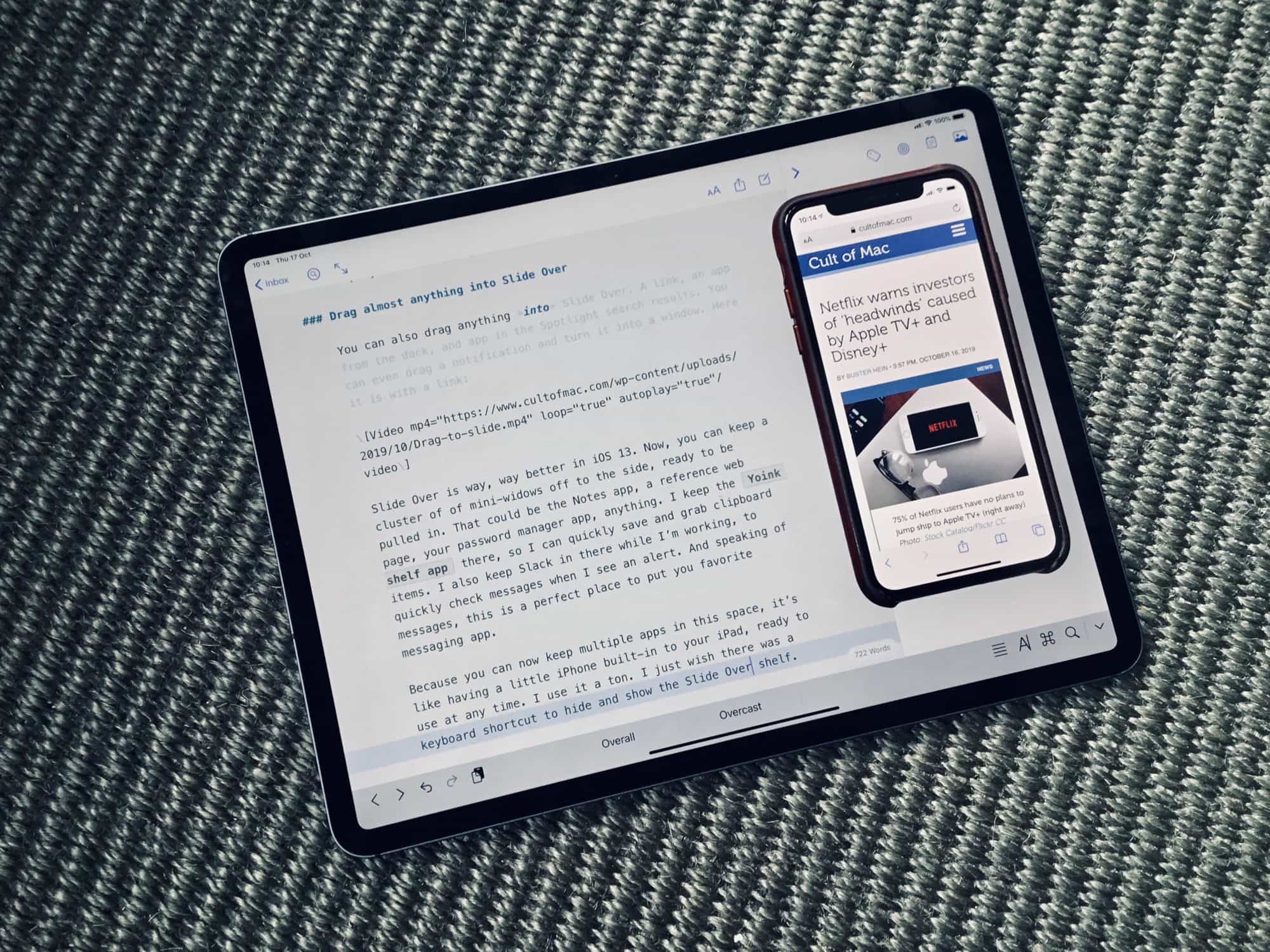Apple TV+ has turned out to be pretty good. Certainly, it’s a lot better than critics claimed. So, you may even want to share the shows with your family. And, thanks to Apple’s Family Sharing, this is not only possible, but easy.
You can all watch different shows at the same time, or you can just enjoy the lazy convenience of catching the latest episode of The Morning Show on whoever’s device is nearest. Let’s see how to share your Apple TV+ subscription with your family.