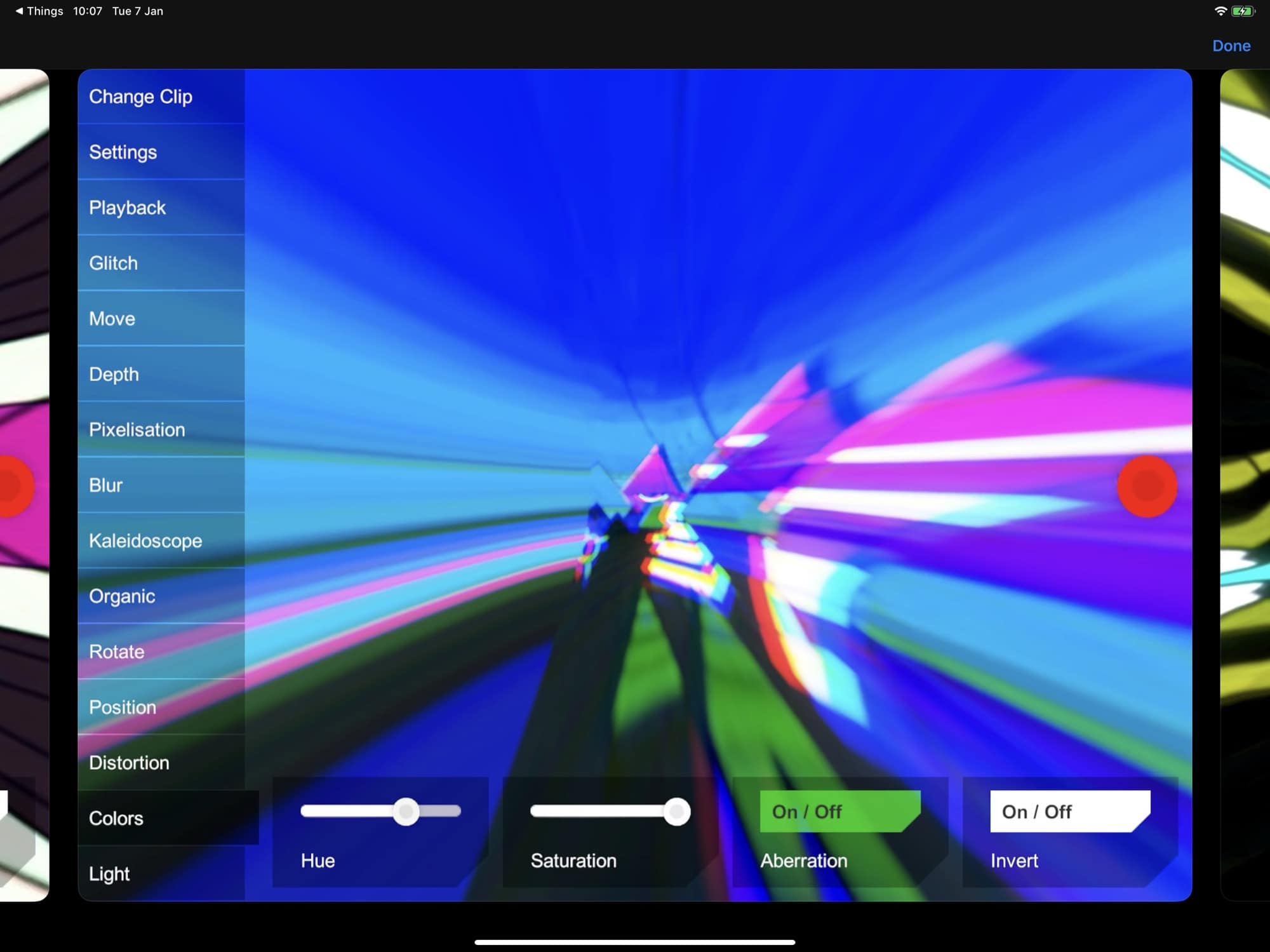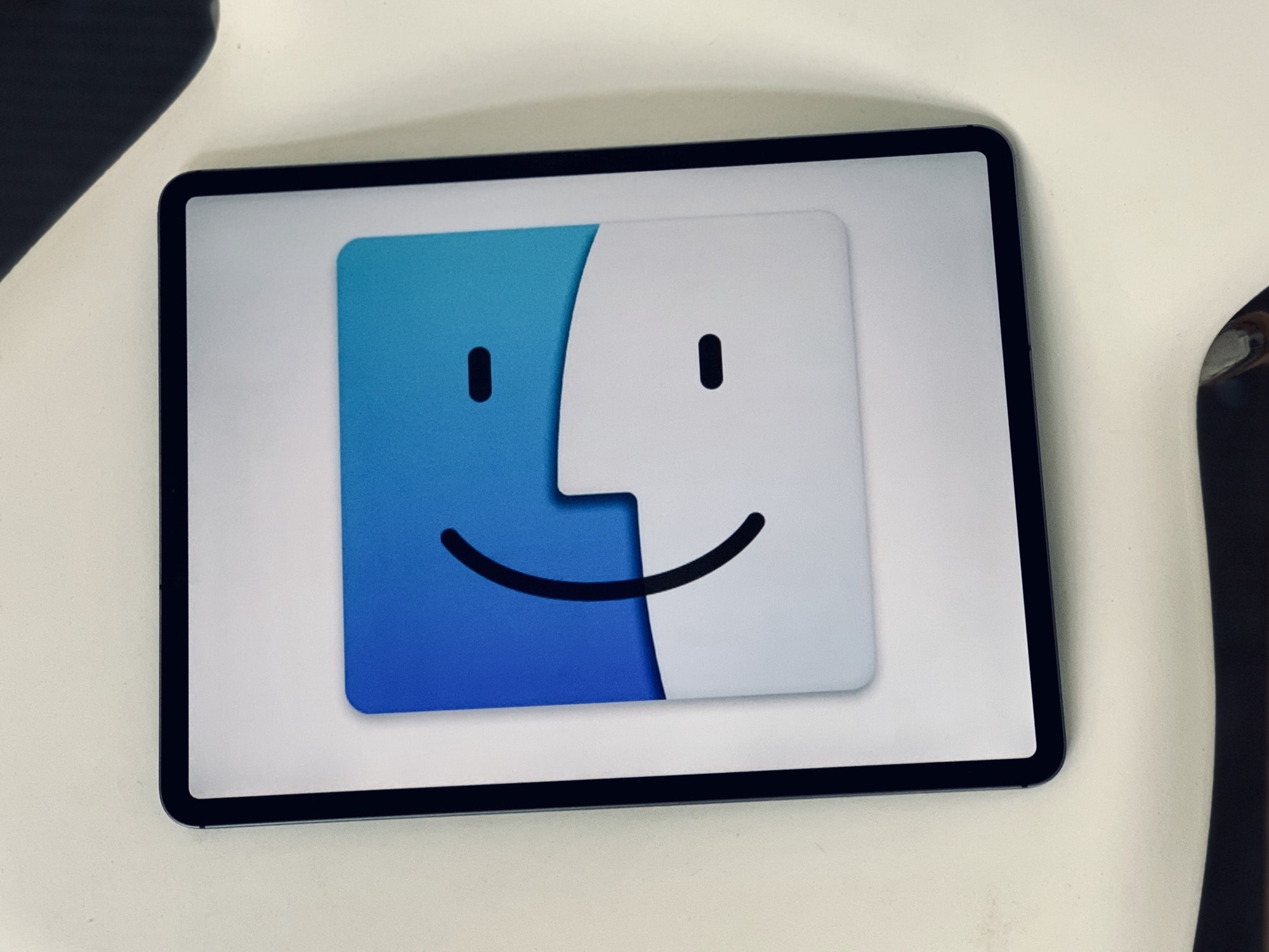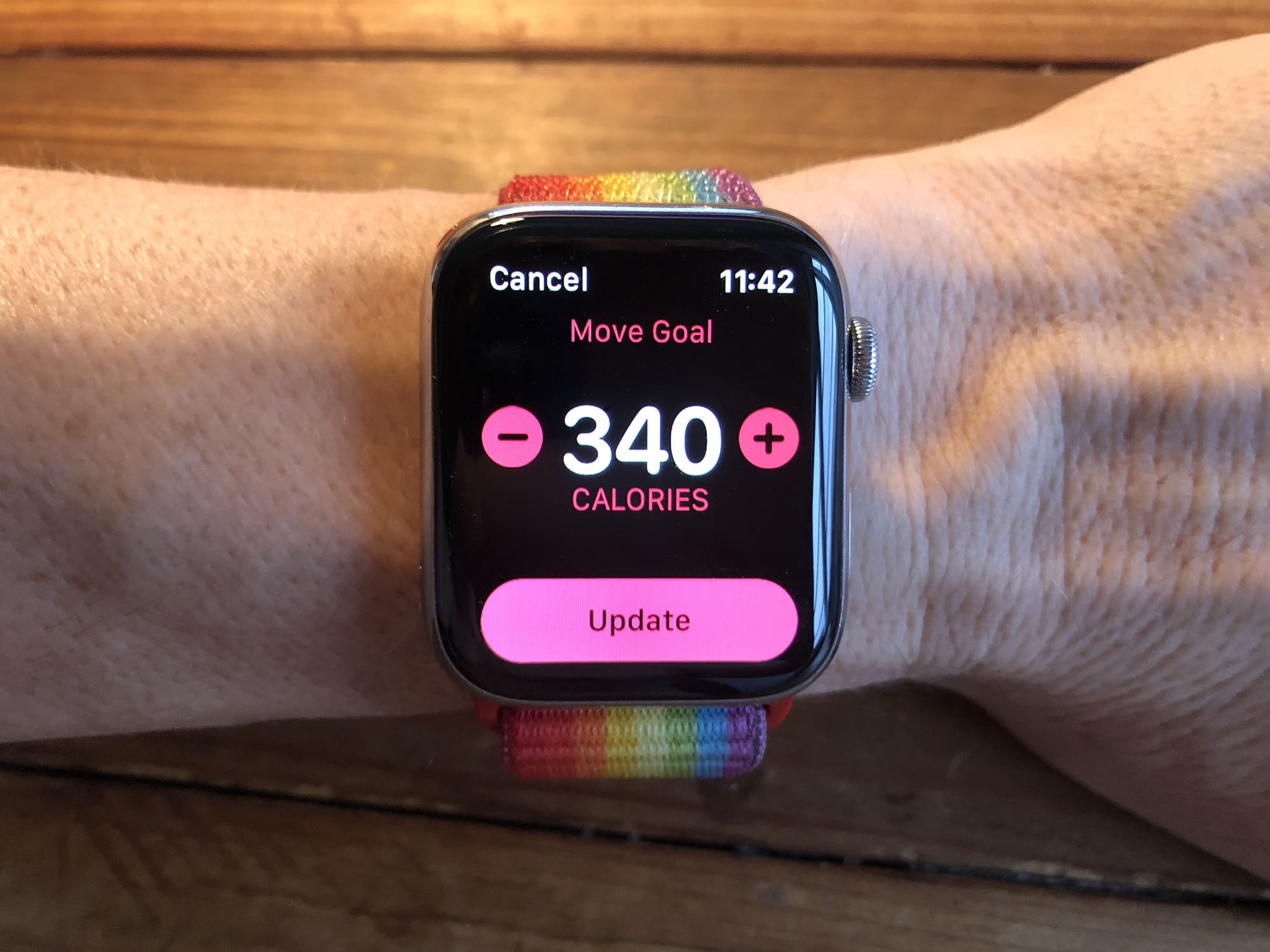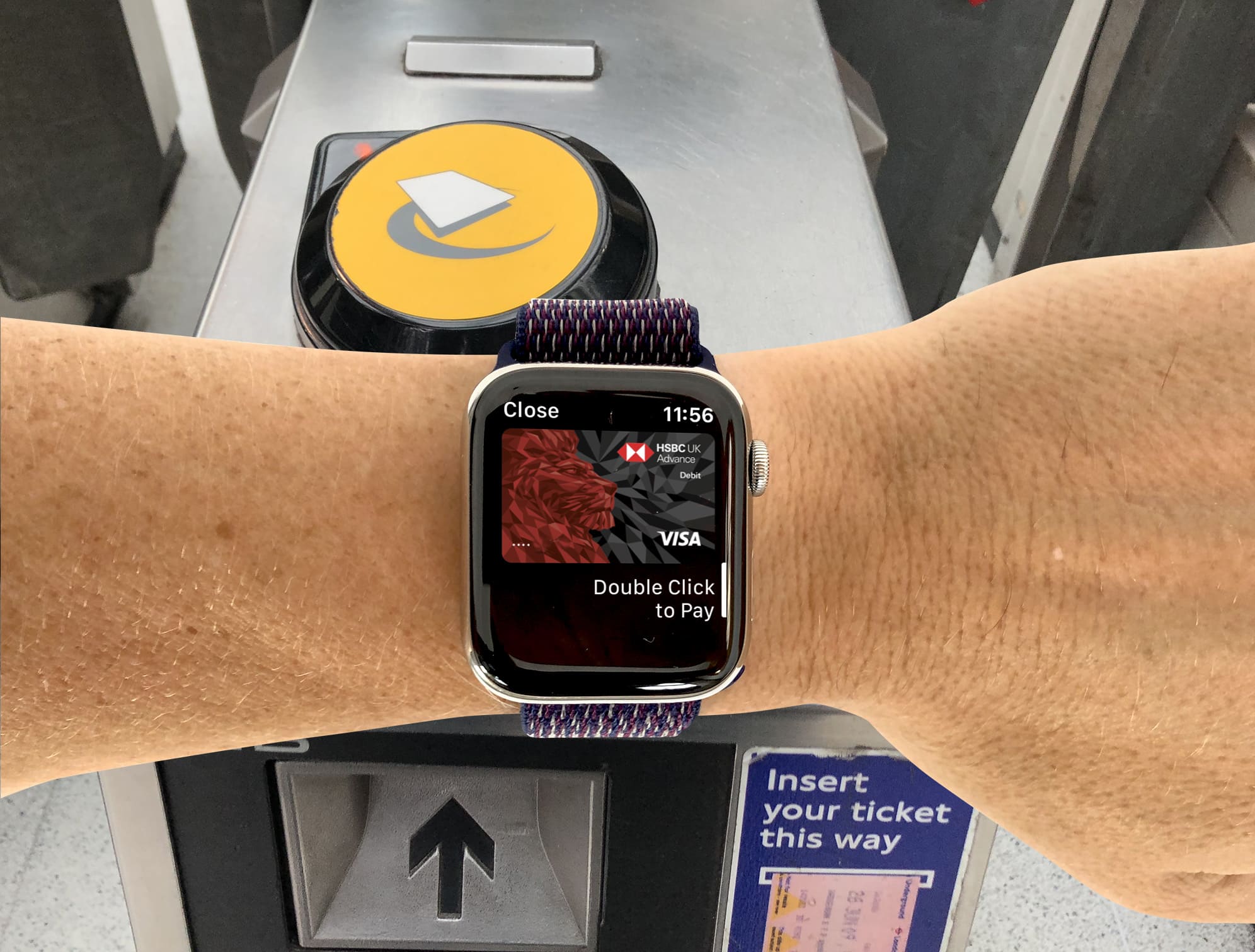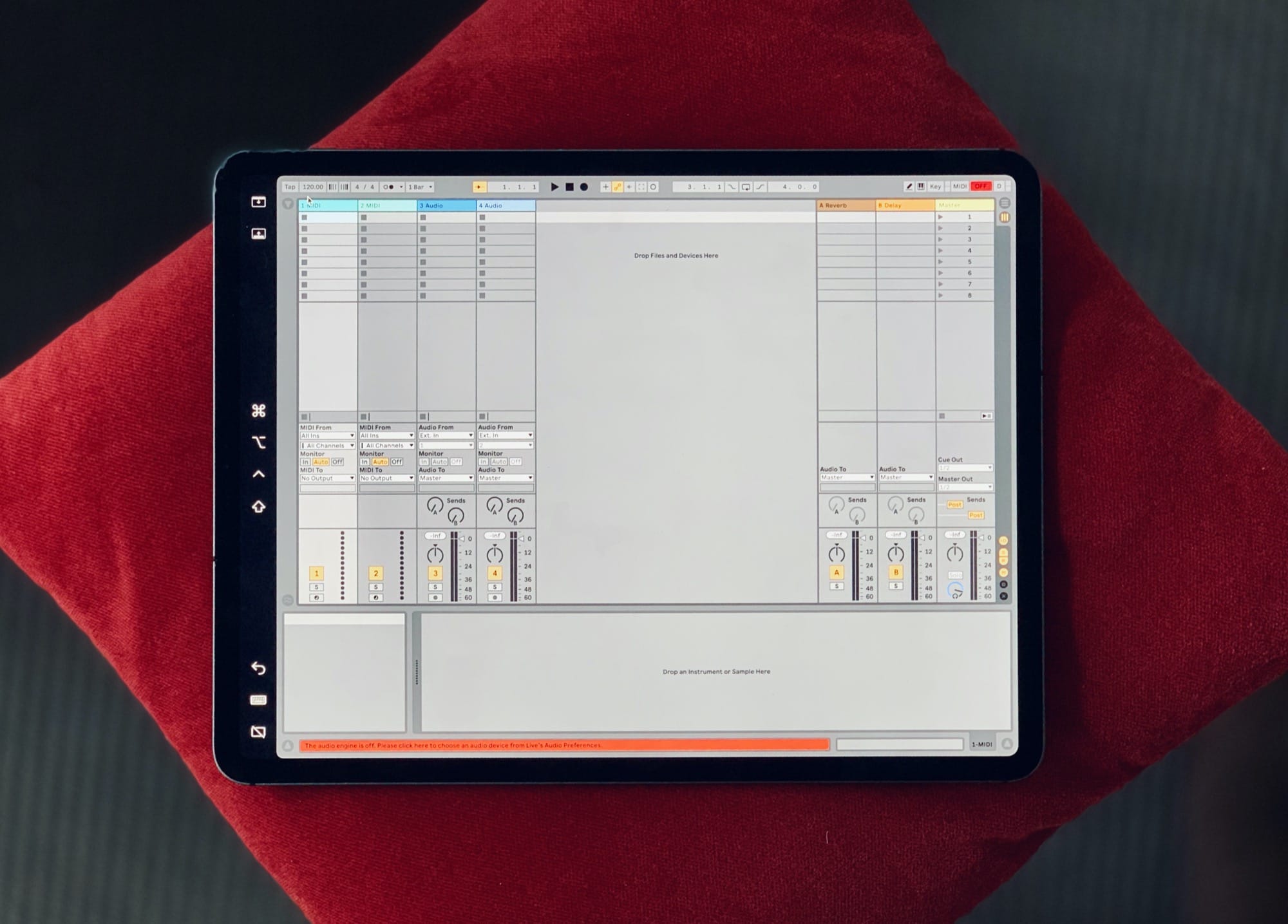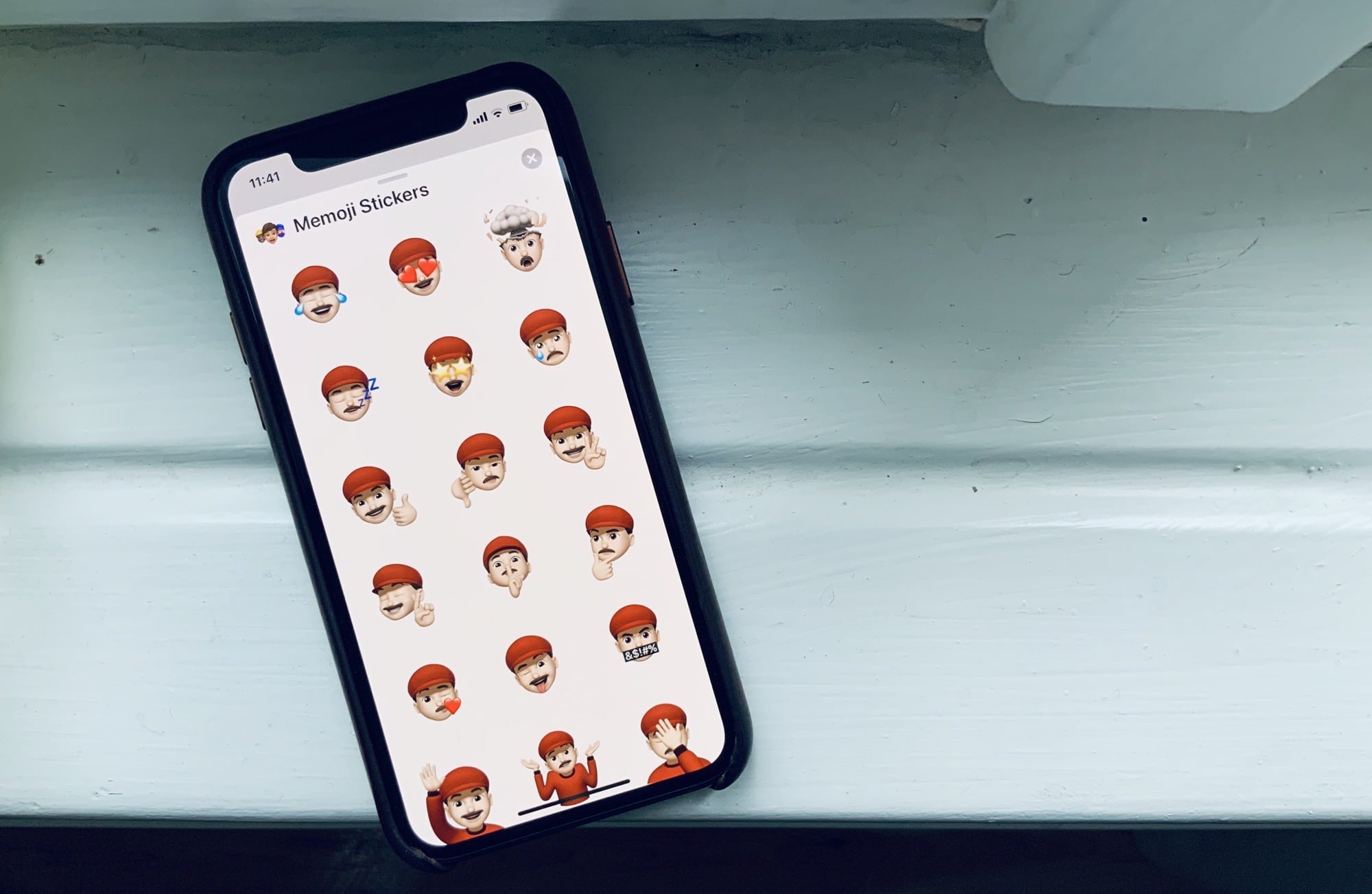I sent my first pair of AirPods Pro back to Apple soon after buying them. Why? Because they were too small for my ears. Even with the biggest silicone tips fitted, I could never get too green checkmarks on the Ear Tip Fit Test. But, thanks to an absurdly simple hack, I’m back in the game. Now my AirPods Pro past the fit test every time. More importantly, noise really is sealed out, and the AirPods Pro are super comfy.
How to make AirPods Pro fit any ears

Photo: Cult of Mac