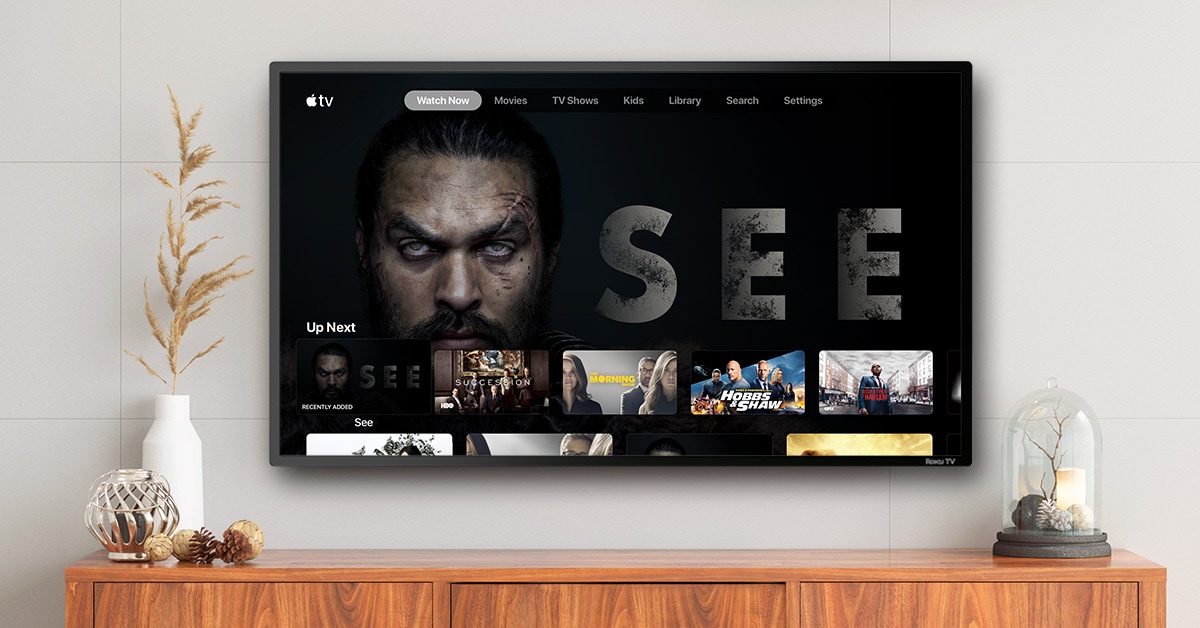Apple TV+ is here, and anyone can test it out for a week for free. After that, the $5-per-month charge will be billed automatically, just like any other Apple subscription you may have. Unless, of course, you get to watch Apple TV+ for free. But we’re getting ahead of ourselves.
Apple’s new TV subscription service is pitched as a rival to Netflix, Amazon Prime and so on. It works on Apple devices. Plus, you can watch Apple TV+ on Samsung TVs, Roku boxes and in pretty much any web browser. Signing up is absurdly easy, but a few tips will help you get the most out of the service.
How to get Apple TV+ on your Apple device
If you use an iPhone, iPad or Apple TV, getting Apple TV+ is dead easy. Just open up Apple’s TV app, find any Apple TV+ show, and soon enough you’ll be asked if you want to subscribe. Or rather, you’ll be offered the free seven-day trial. If you agree, it works just like any other app or subscription purchase. You just authenticate with Touch ID or Face ID, and your trial period will begin.
Then, you can watch all the Apple TV+ shows currently available. Just tap an episode to view it.
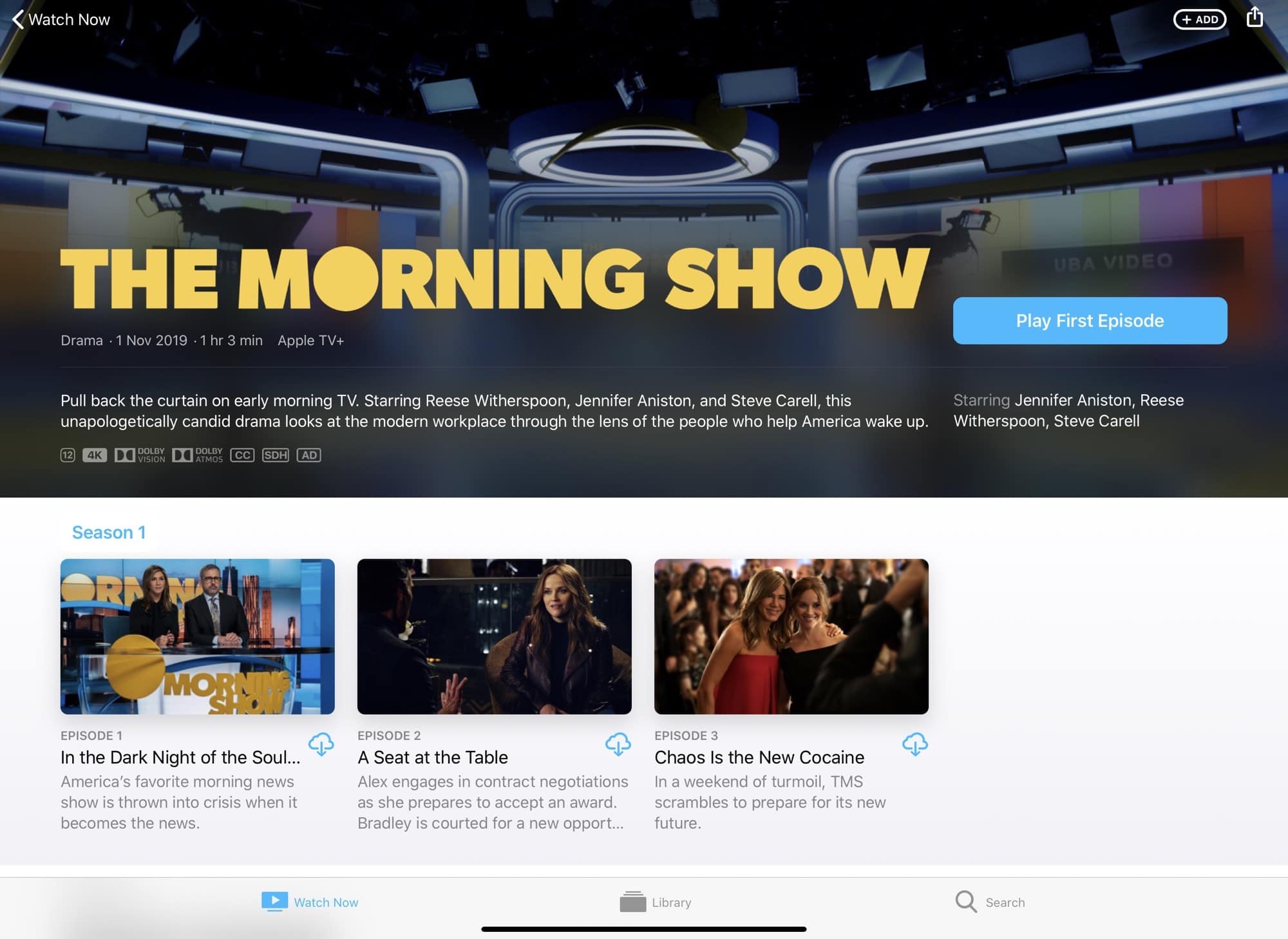
Photo: Cult of Mac
You also can subscribe to an individual show so you will never miss an upcoming episode. Simply tap the +add button at the top right of any preview page to add that show to your queue. Then those shows will appear on the TV app’s Watch Now page, in the top section marked Up Next.
Subscribers also can download Apple TV+ episodes to watch offline. Maybe you have faster internet at work, maybe you’re one of these people who like to use air travel as an example for every single offline feature they write about, or perhaps you just like watching shows on the morning commute and don’t want to kill your cellular data plan. To be honest, I didn’t need to give any of those examples. It’s pretty obvious why you’d want to download episodes instead of streaming them.
How to claim your free Apple TV+ subscription
If you recently bought a new Apple device, you get a free Apple TV+ subscription. To activate this one-year subscription, open your TV app, tap on the show you want to watch, then hit the Enjoy 1 Year Free button.
Your new device should be automatically detected. If it’s not, you may want to contact Apple to ask. You also should be able to access Apple TV+ for free if you’re an Apple Music subscriber on the student plan.
How to watch Apple TV+ on a Samsung TV
If you have one of the Samsung TVs listed on this page, you can watch Apple TV+ shows on it. The alternative, if you don’t have a compatible TV set, is to stream the shows via AirPlay to a compatible screen. Or you can just use Apple TV hardware with any television.
If you do have one of Samsung’s compatible TVs, you just need to download the Apple TV app, sign in, and go from there.
Where else can you watch?
You should be able to watch Apple TV+ on any device that has the Apple TV app. That includes all Apple devices, the Samsung TVs linked above, plus Roku devices and Amazon Fire devices.
And according to Apple’s September press release, Apple TV+ will be available on “Amazon Fire TV, LG, Roku, Sony and VIZIO platforms in the future.”
Finally, you can watch Apple TV+ on the web. Just head to tv.apple.com in a browser, and sign into your Apple account. You can stream any shows, and your watching progress will be synced with all your other devices.
So, what are you waiting for? It’s free for a week, and the shows don’t look terrible (despite some damning early reviews). Sign up for Apple TV+ now and check it out.