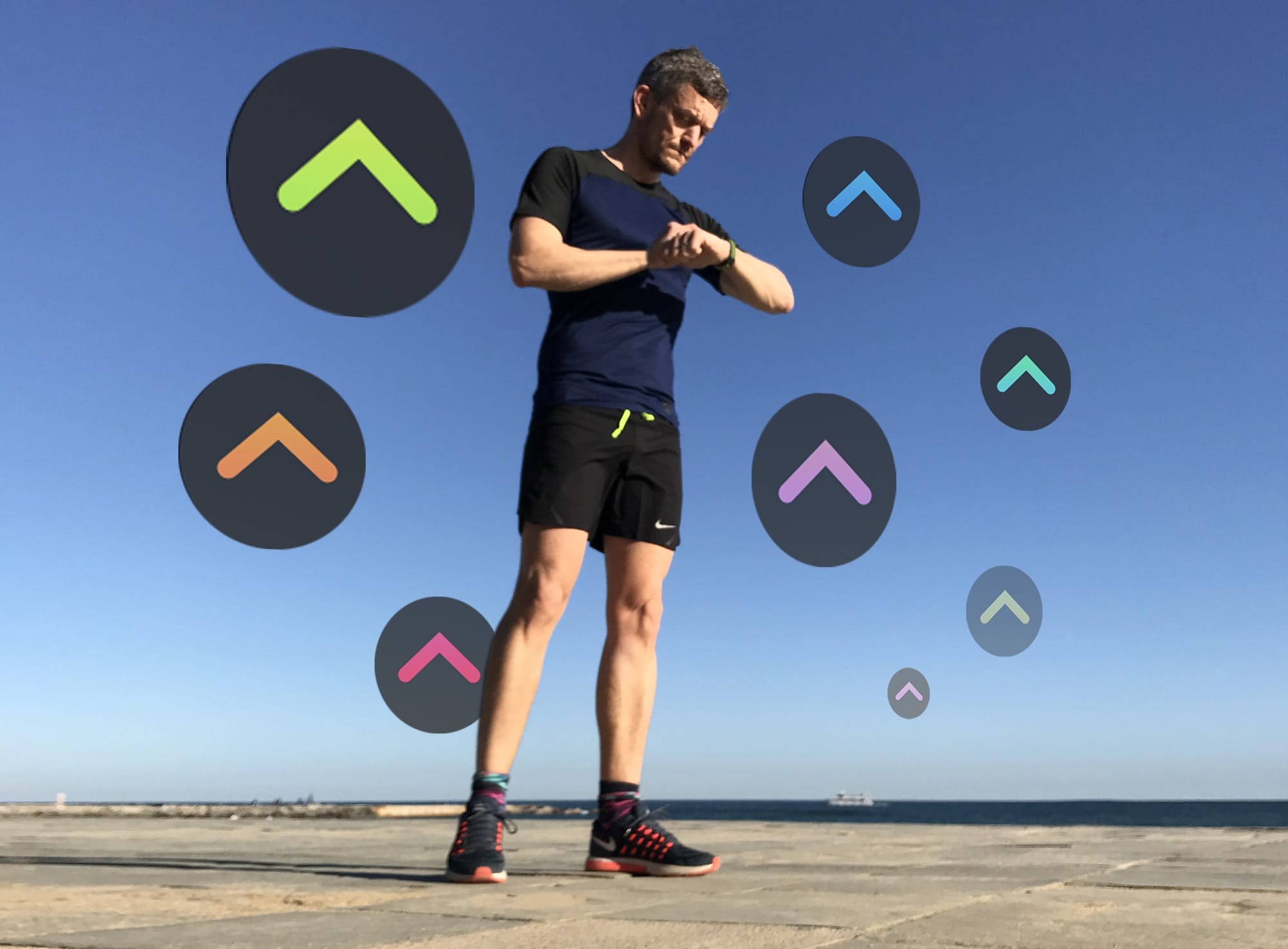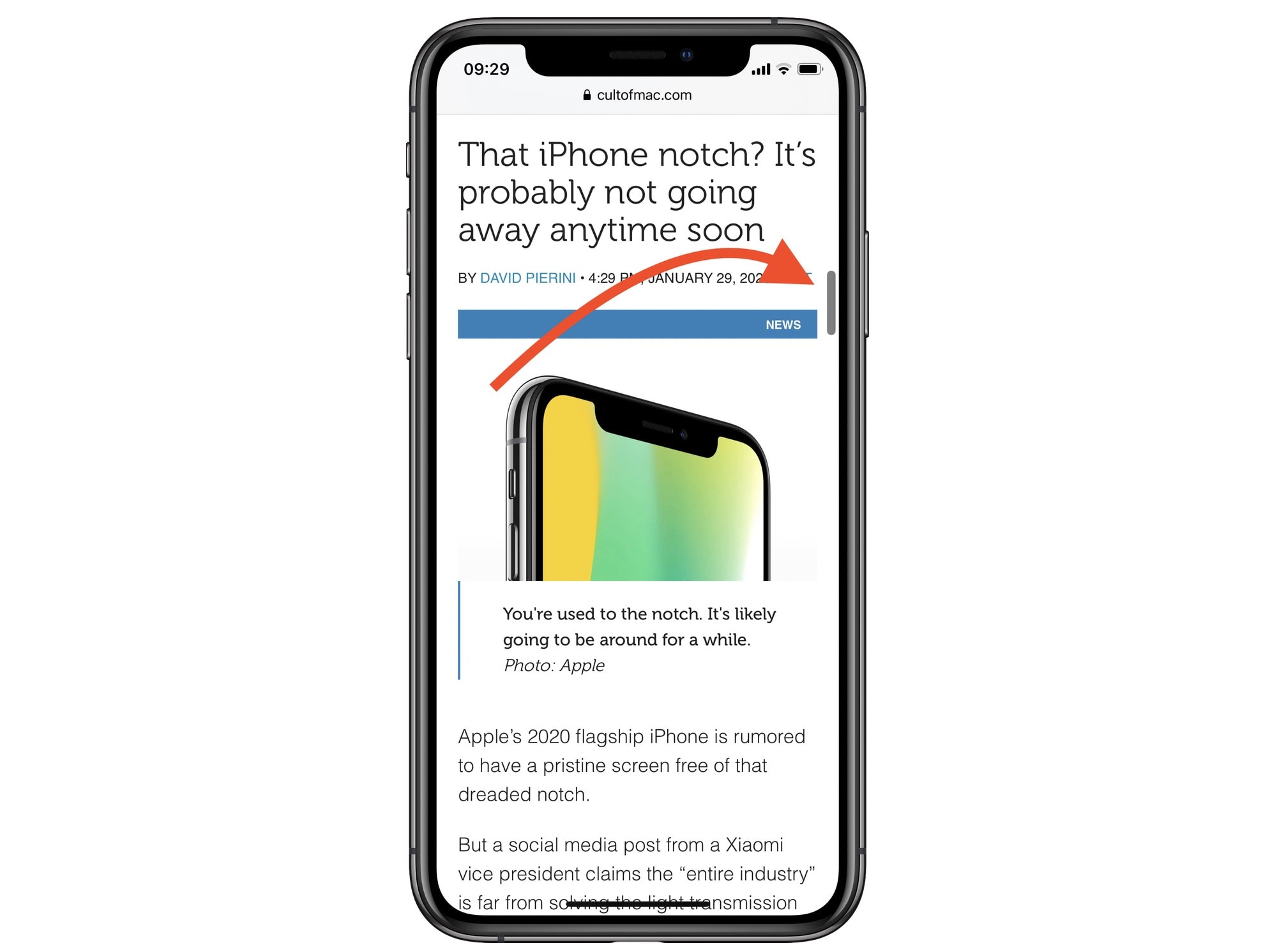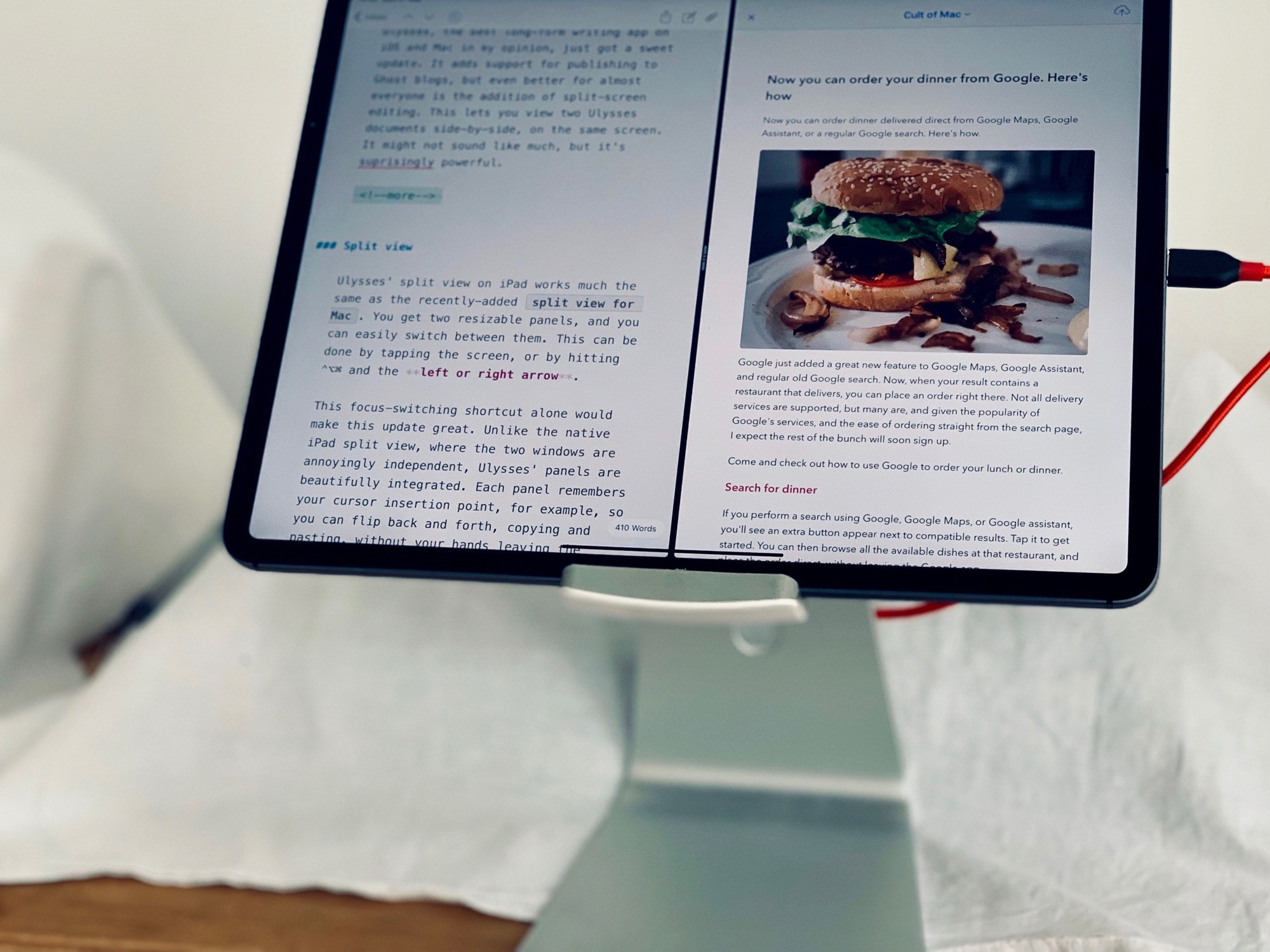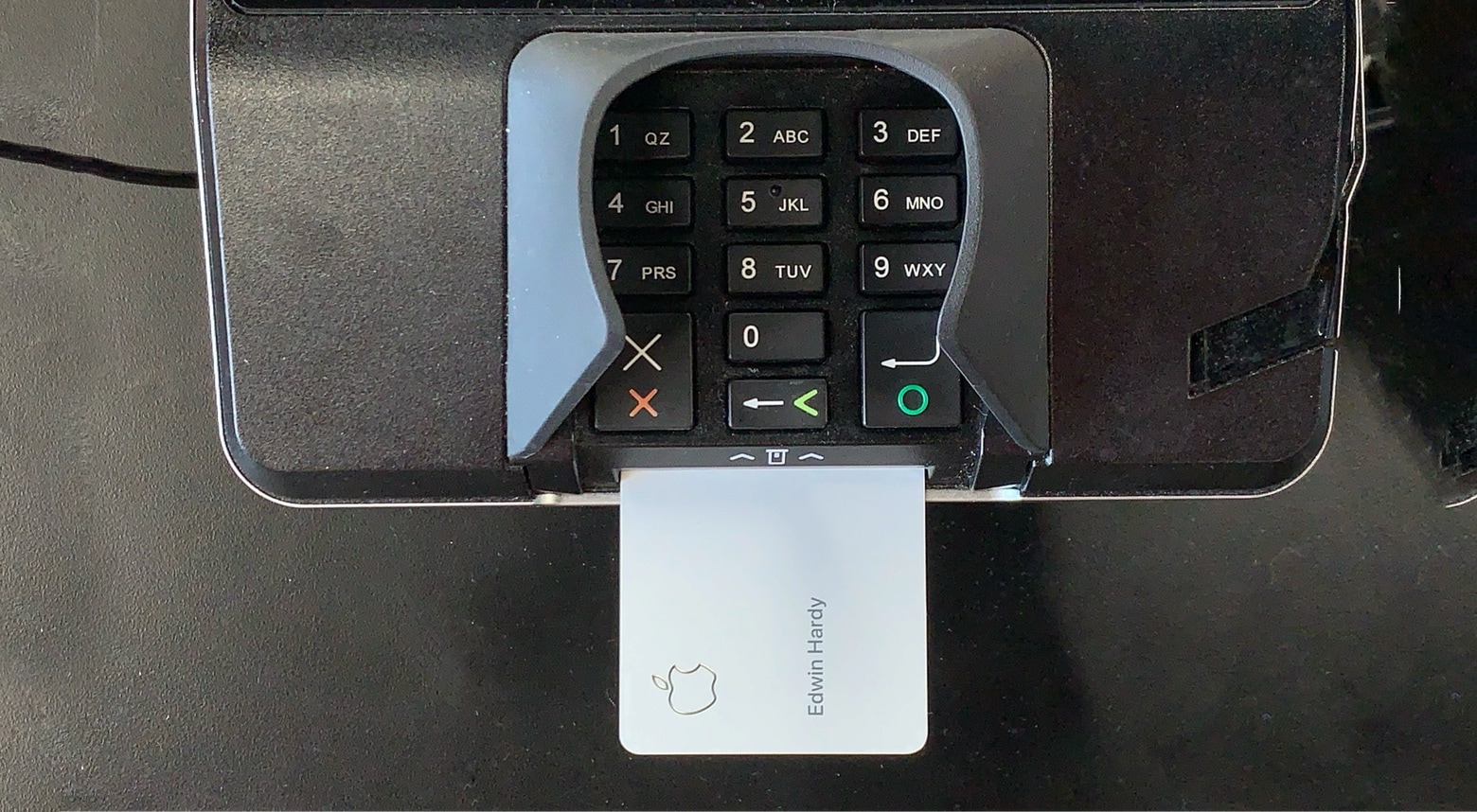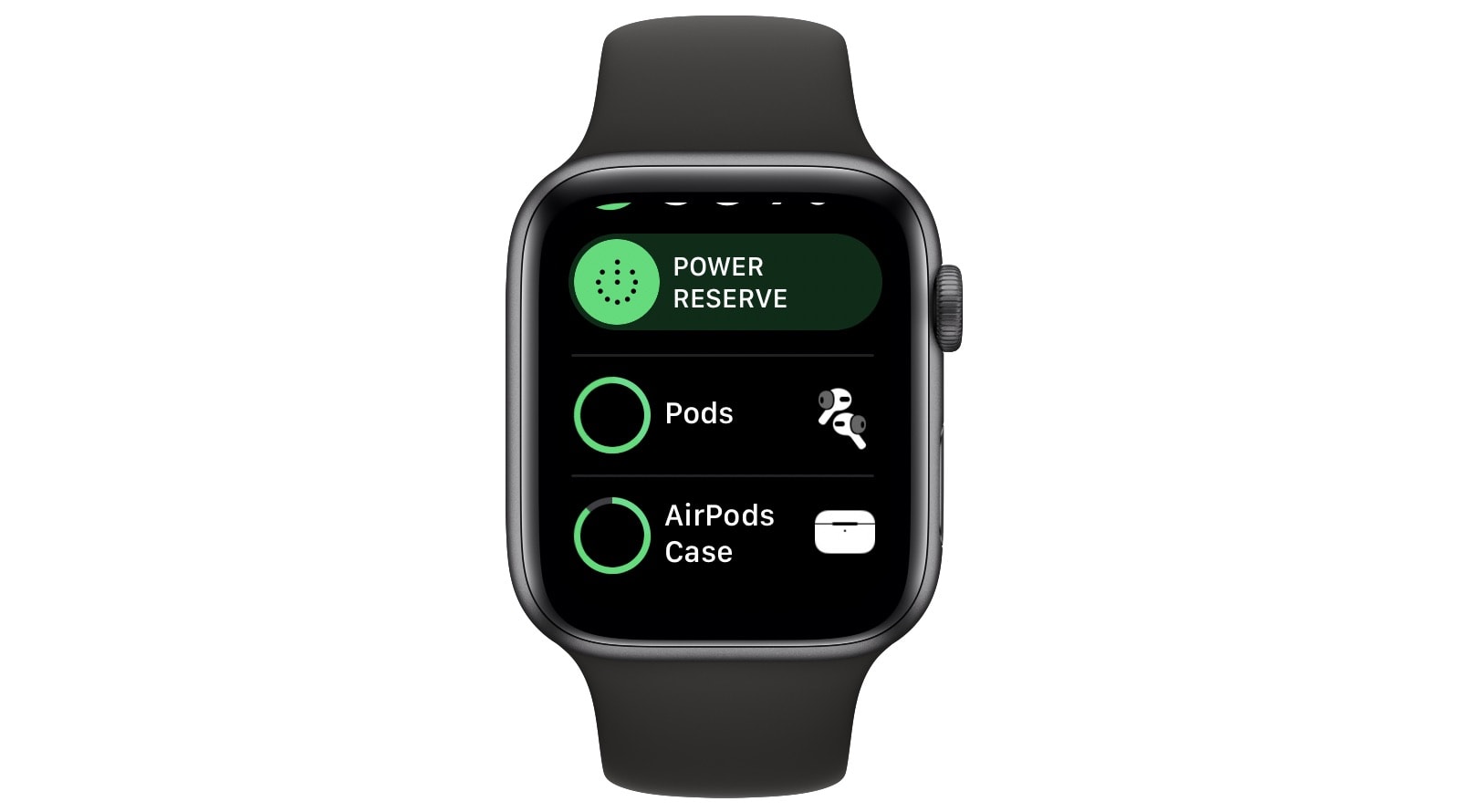On the Mac, hot corners are essential — and amazingly useful. You can put your display to sleep, trigger Mission Control and more, just by flicking the mouse to a screen corner. If you’re one of those people who likes to use a mouse with your iPad, you can utilize these same flick-to-activate gestures on the tablet. And there’s a bonus: Hot corners on the iPad are way, way more powerful than on the Mac.
How to use Mac-like hot corners on the iPad

Photo: Charlie Sorrel/Cult of Mac