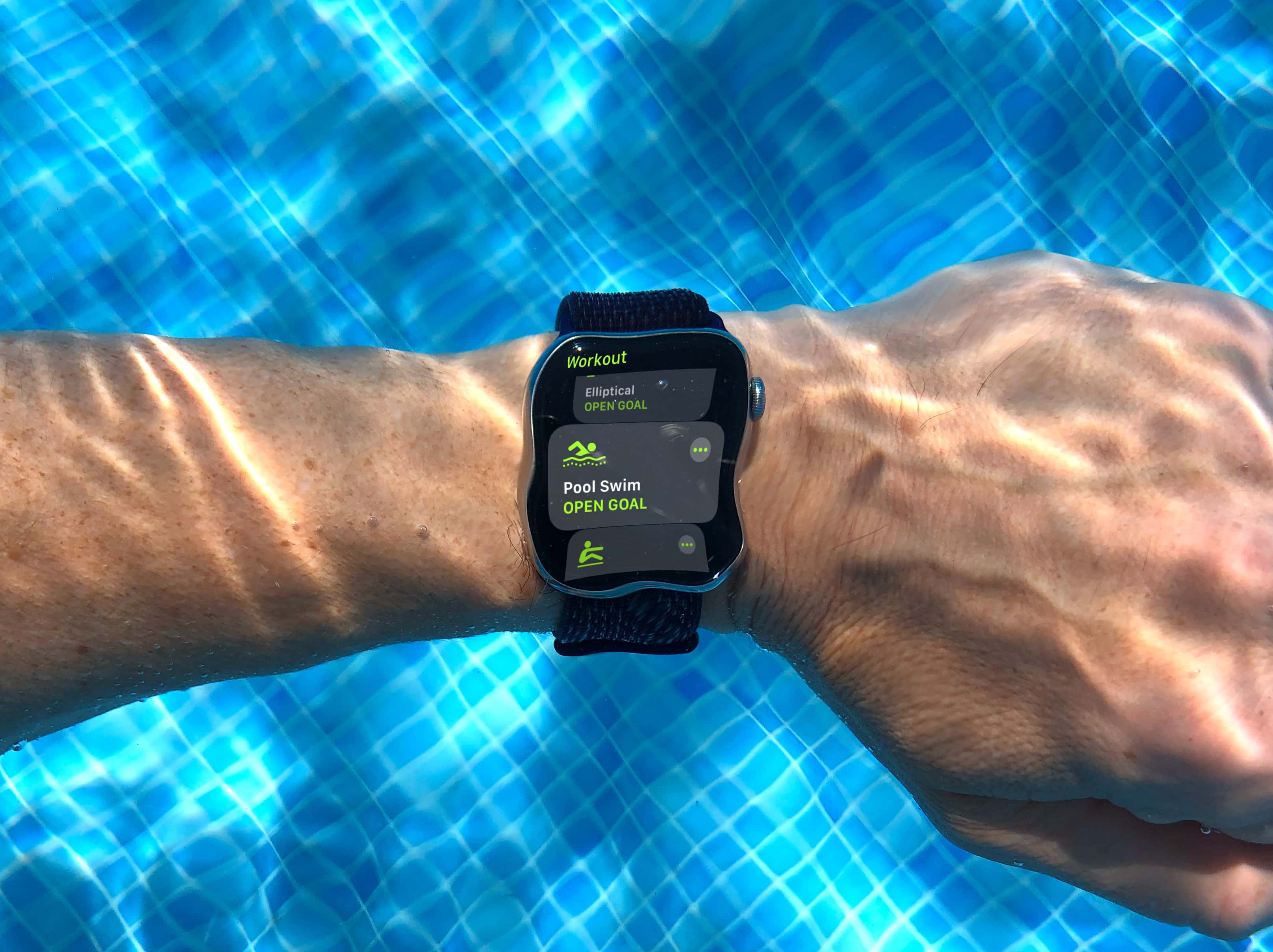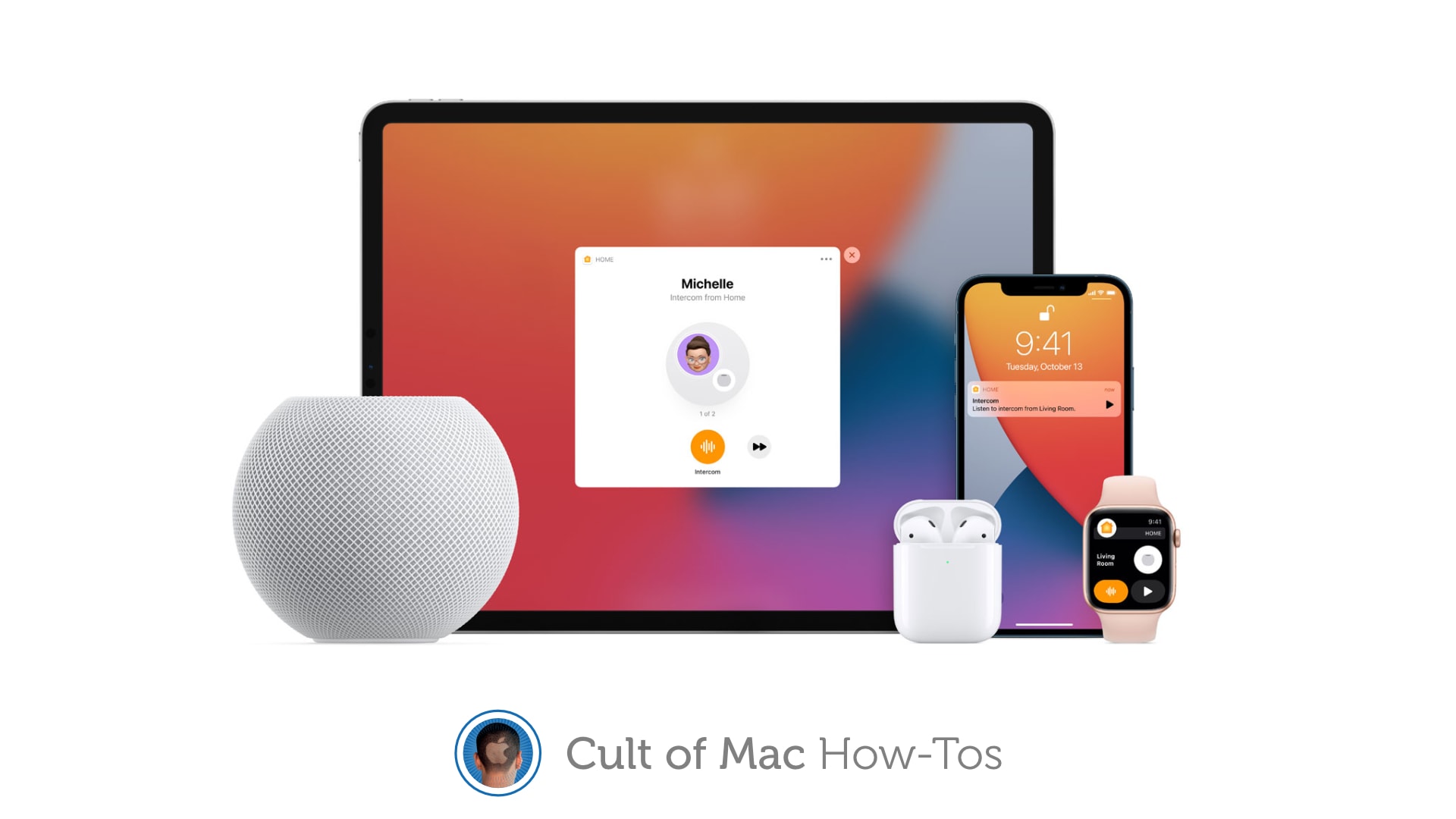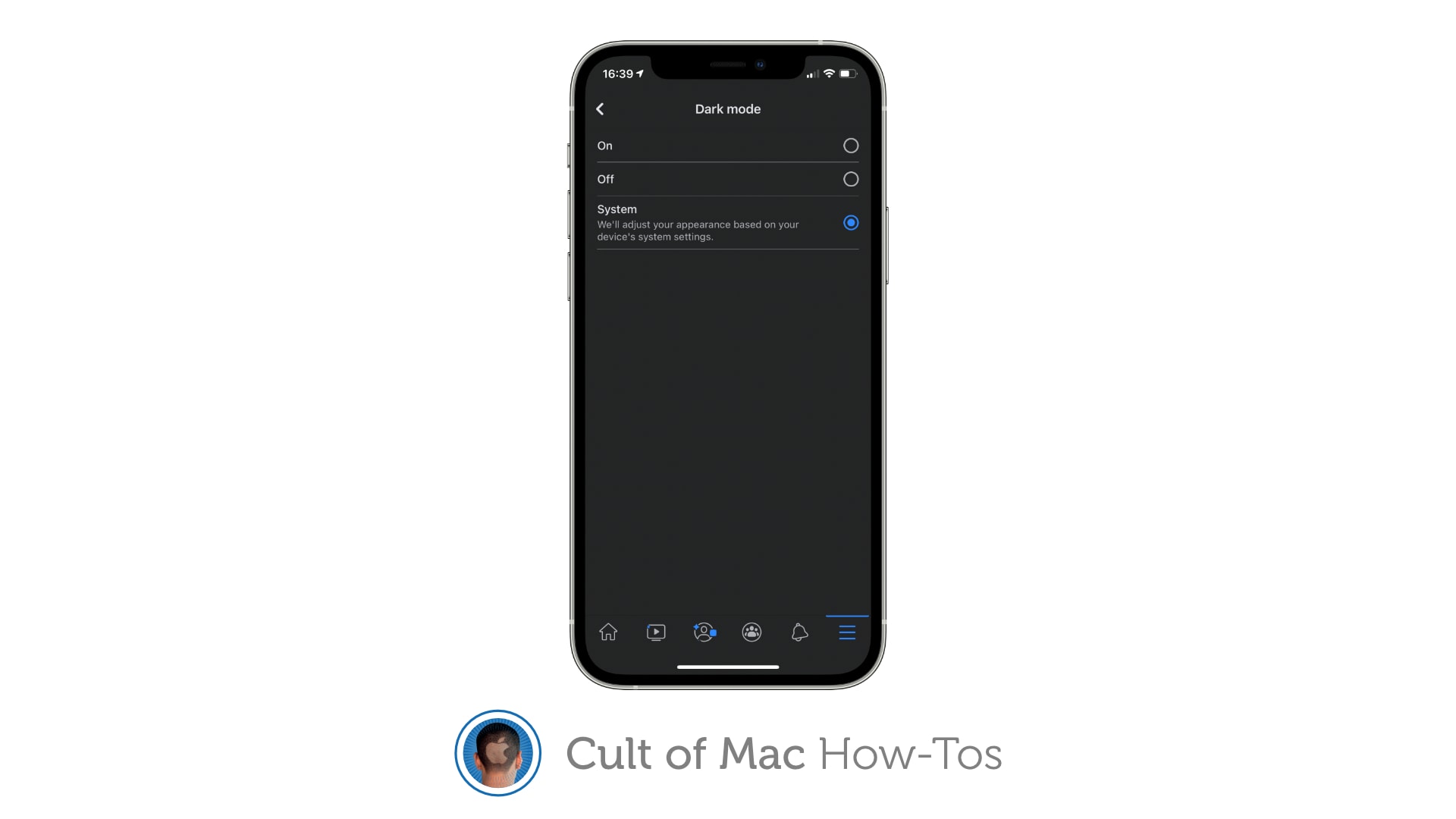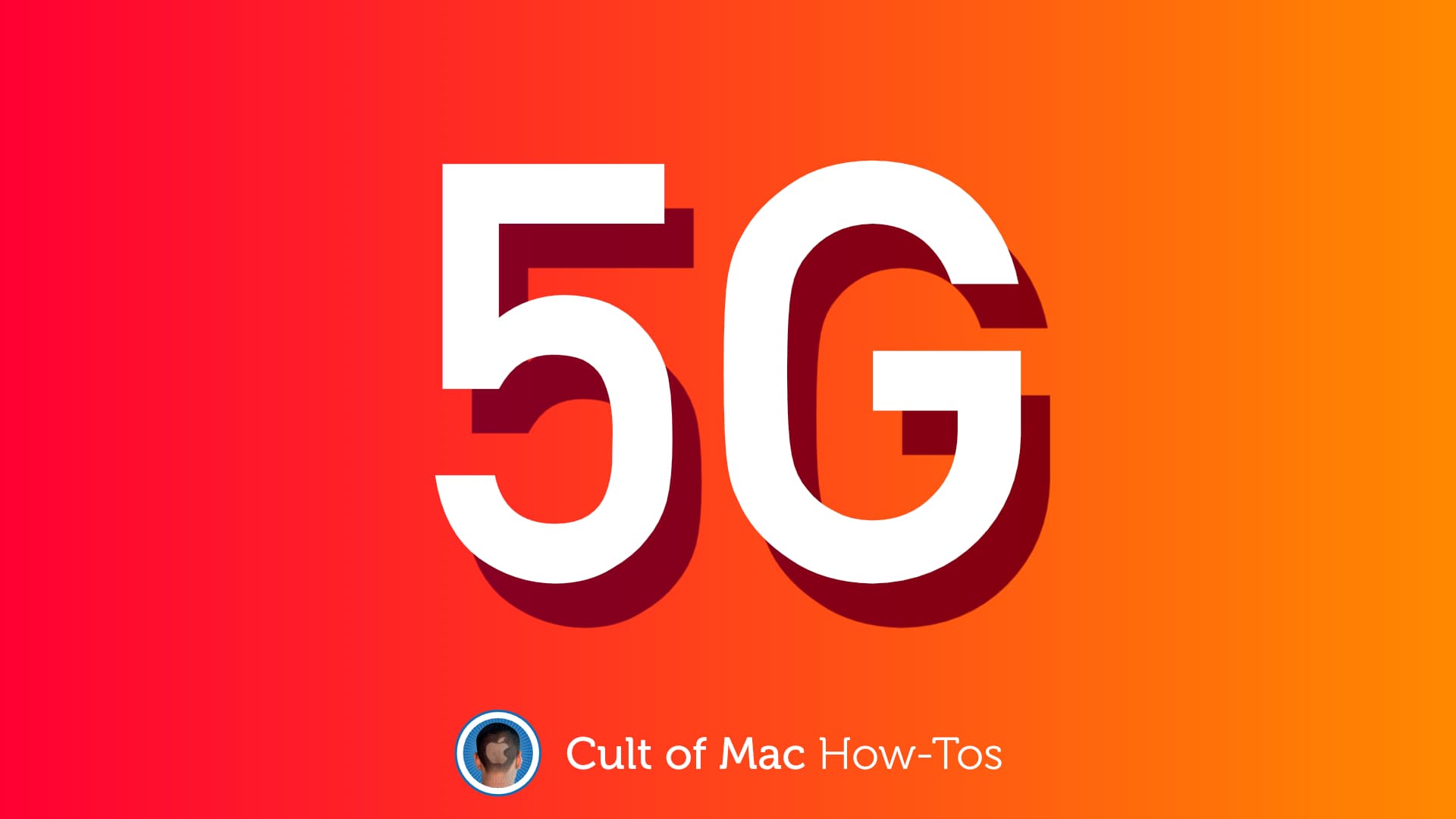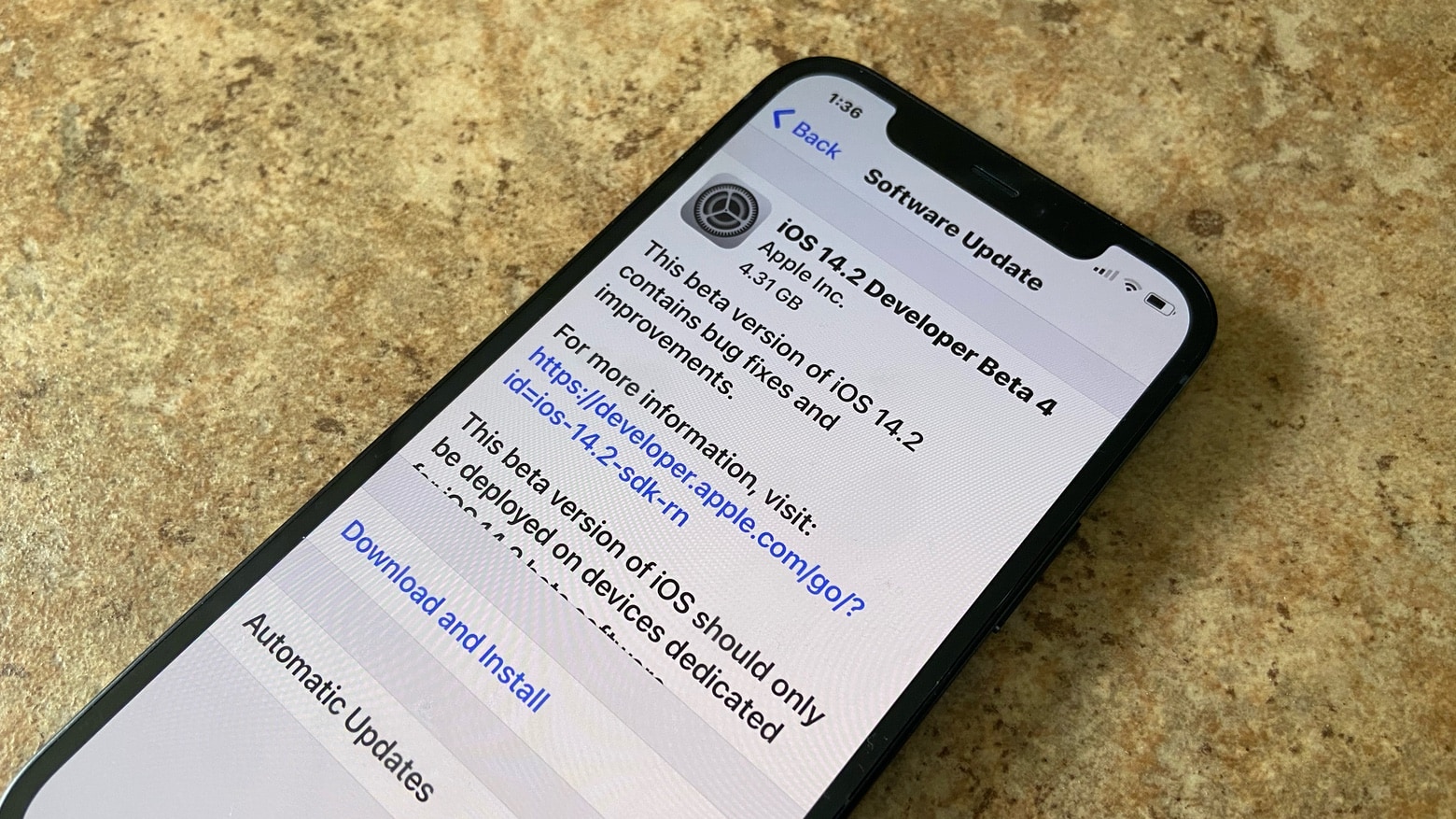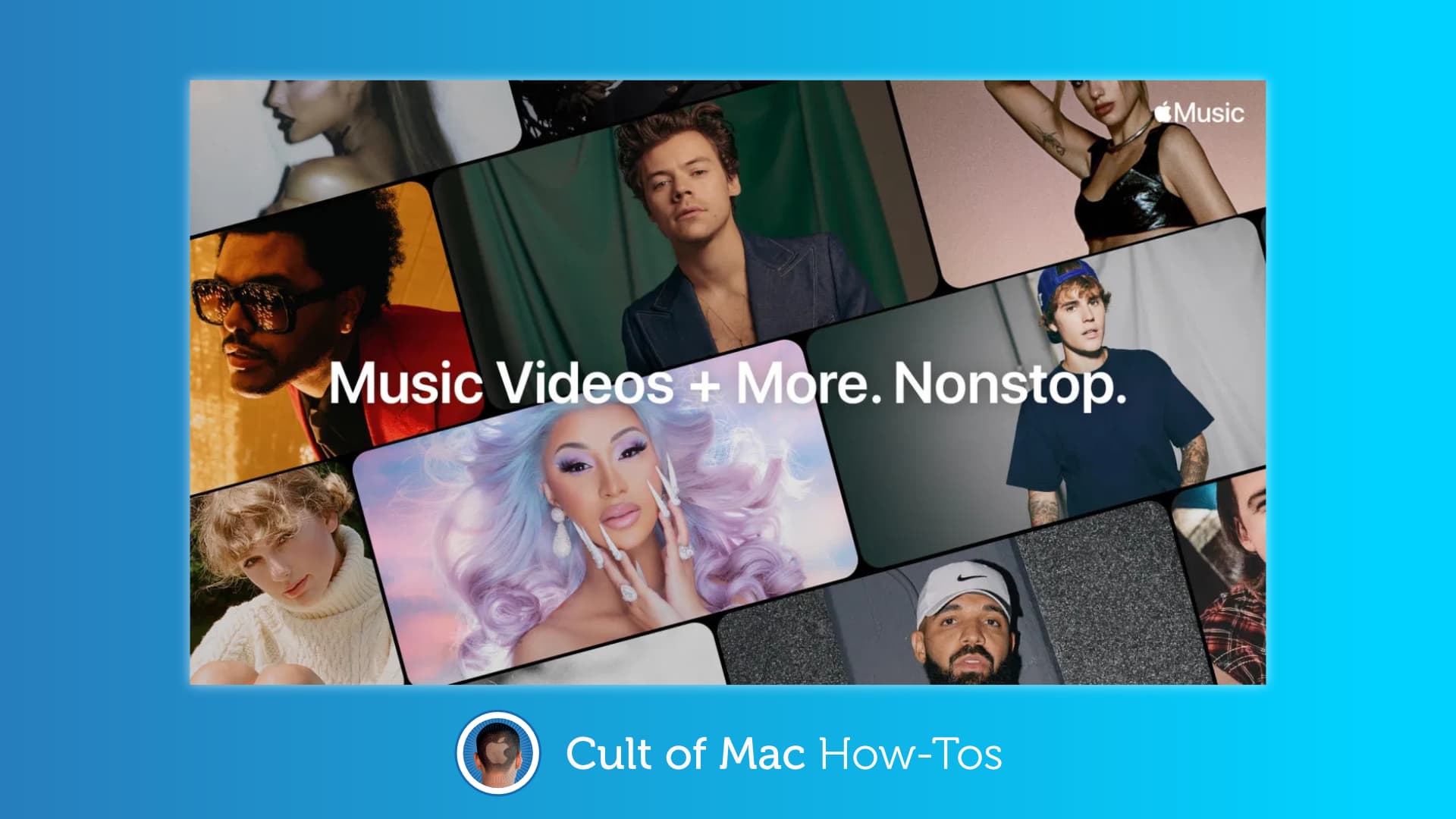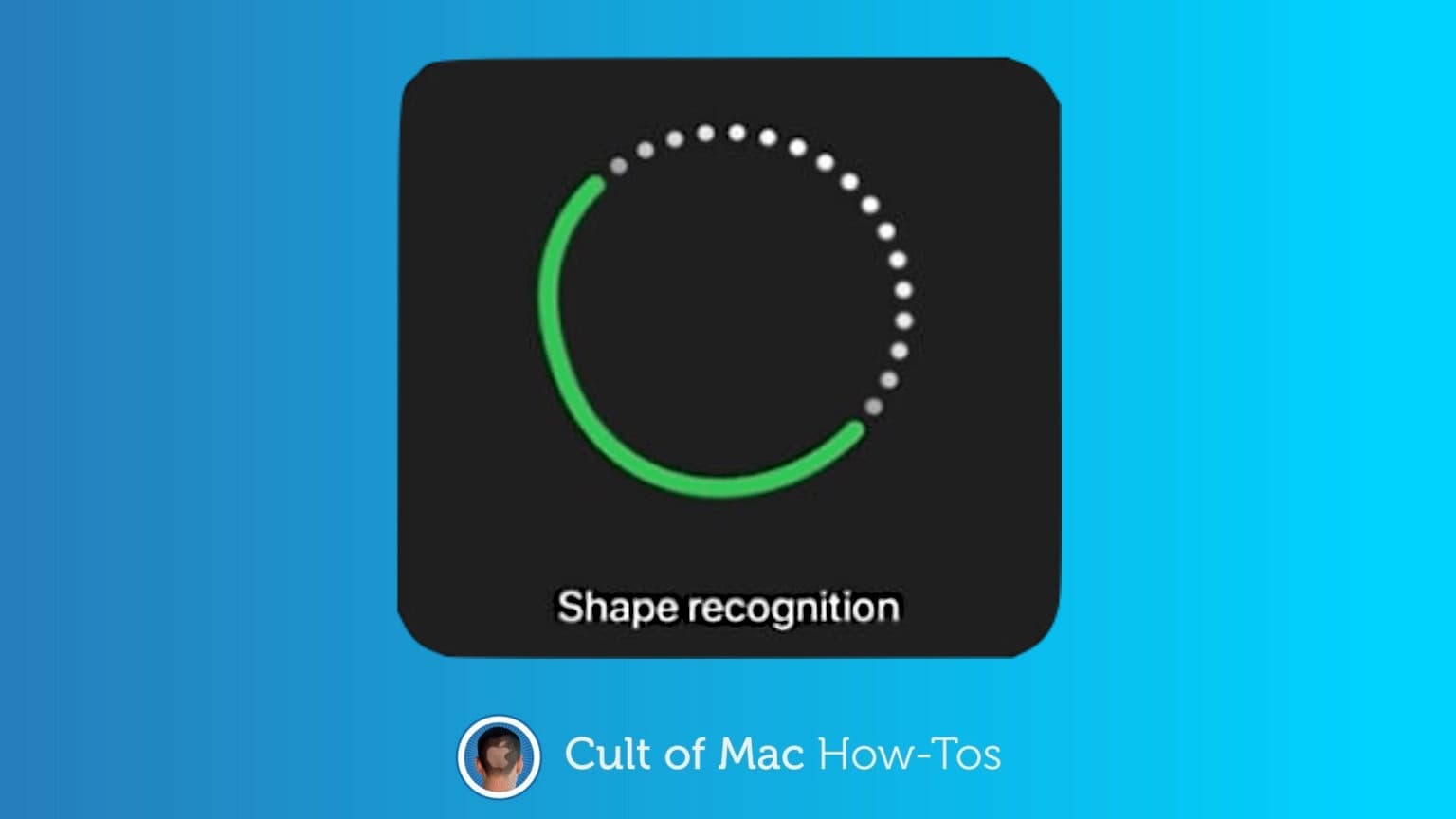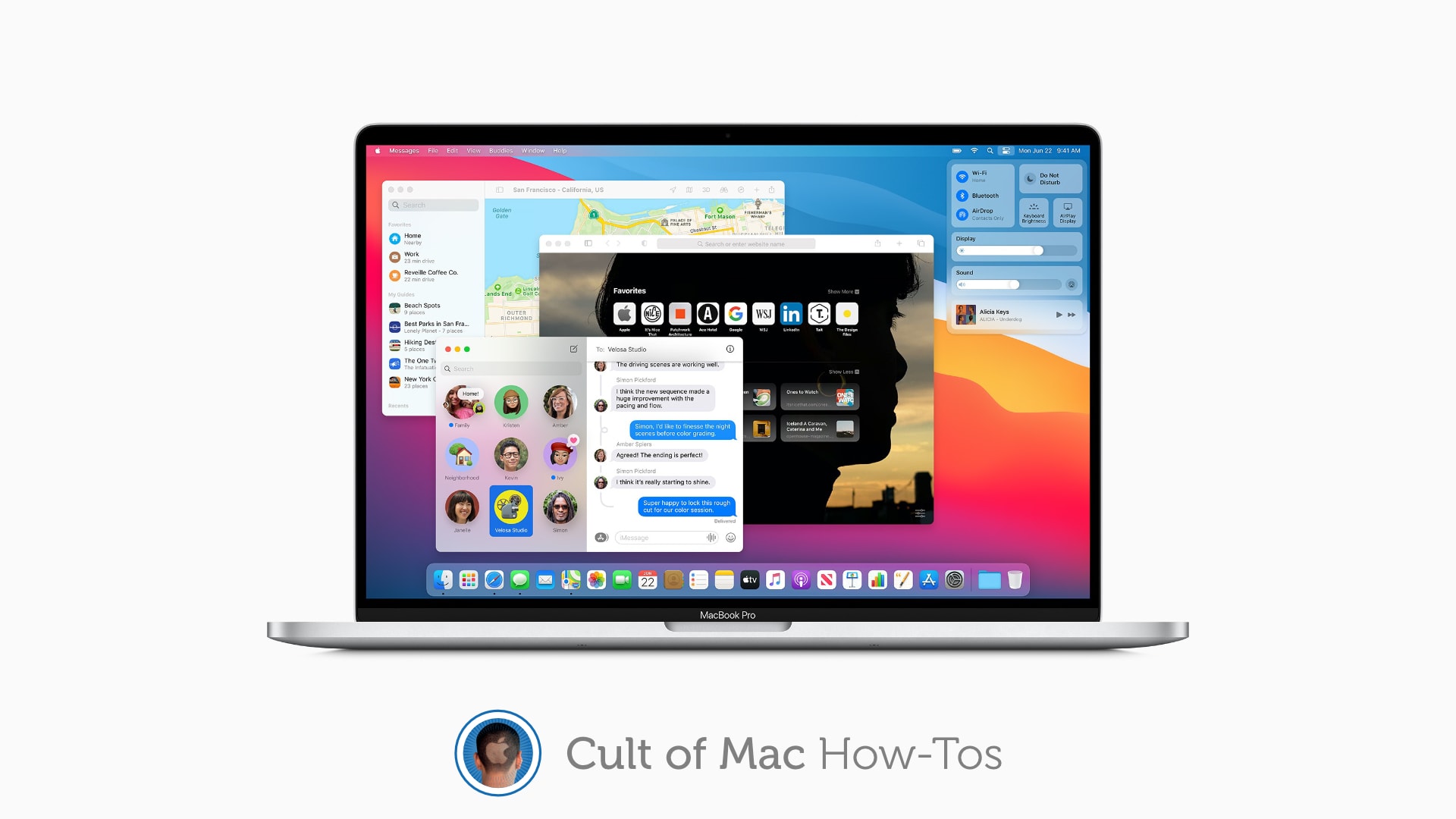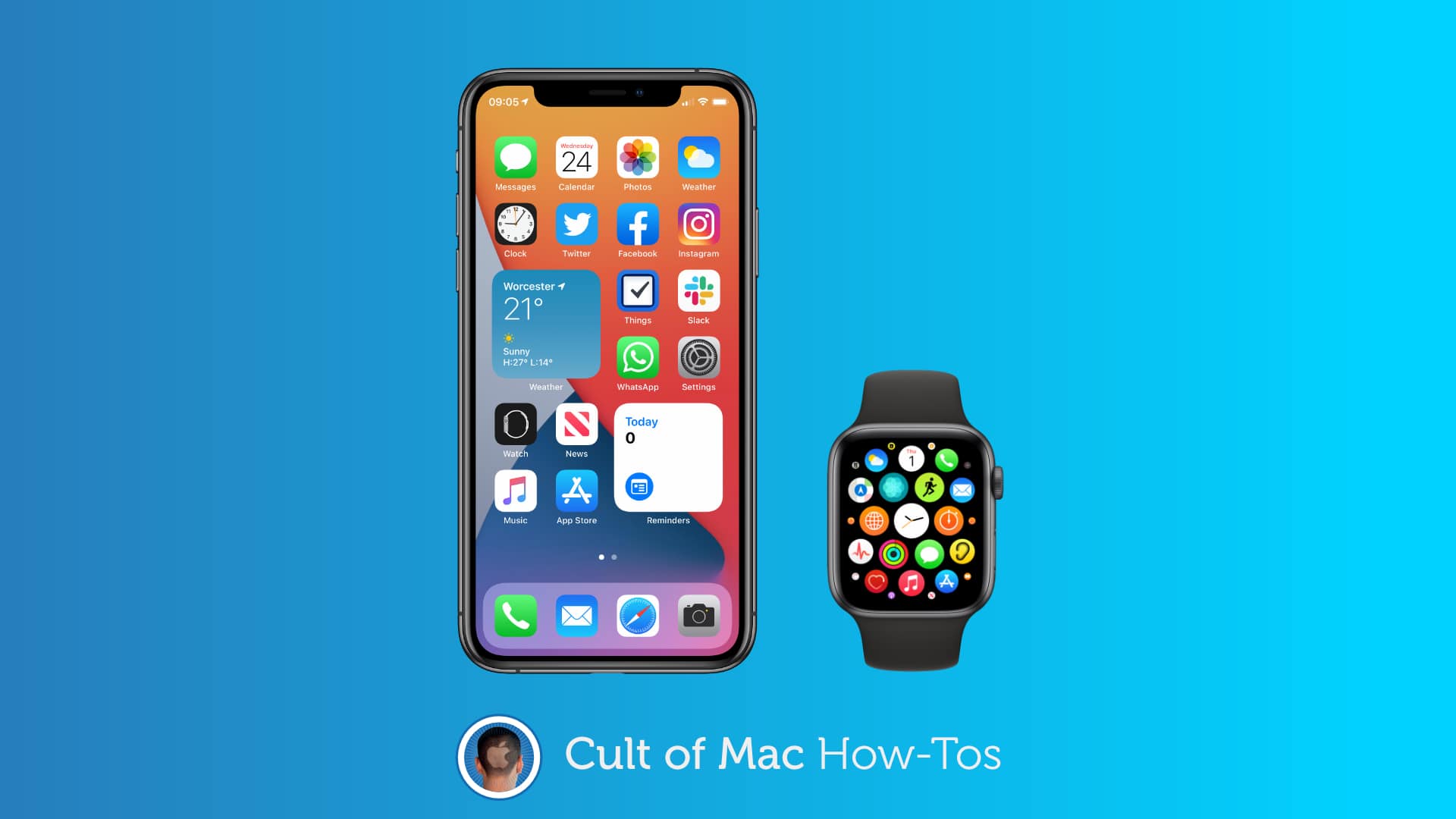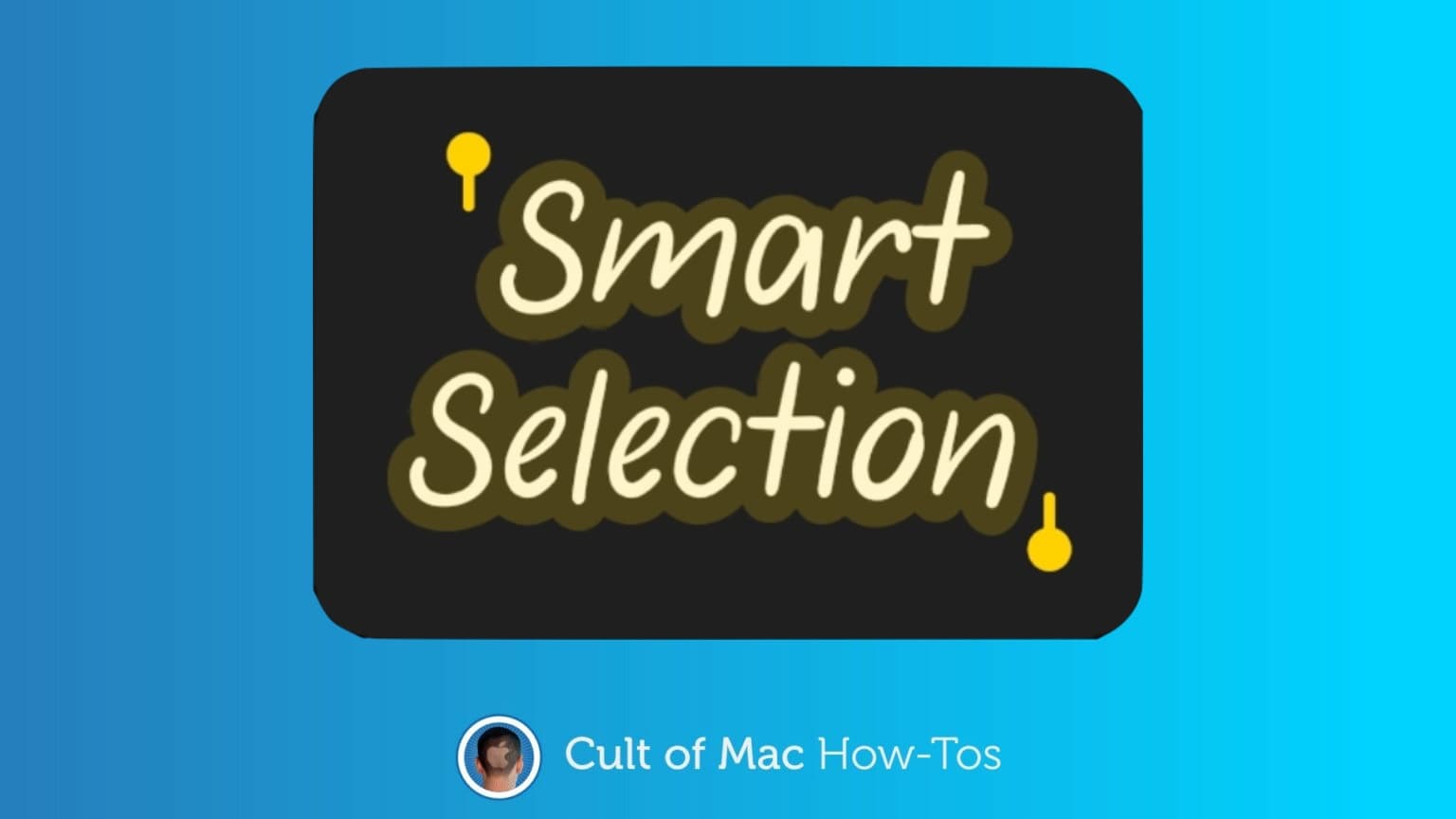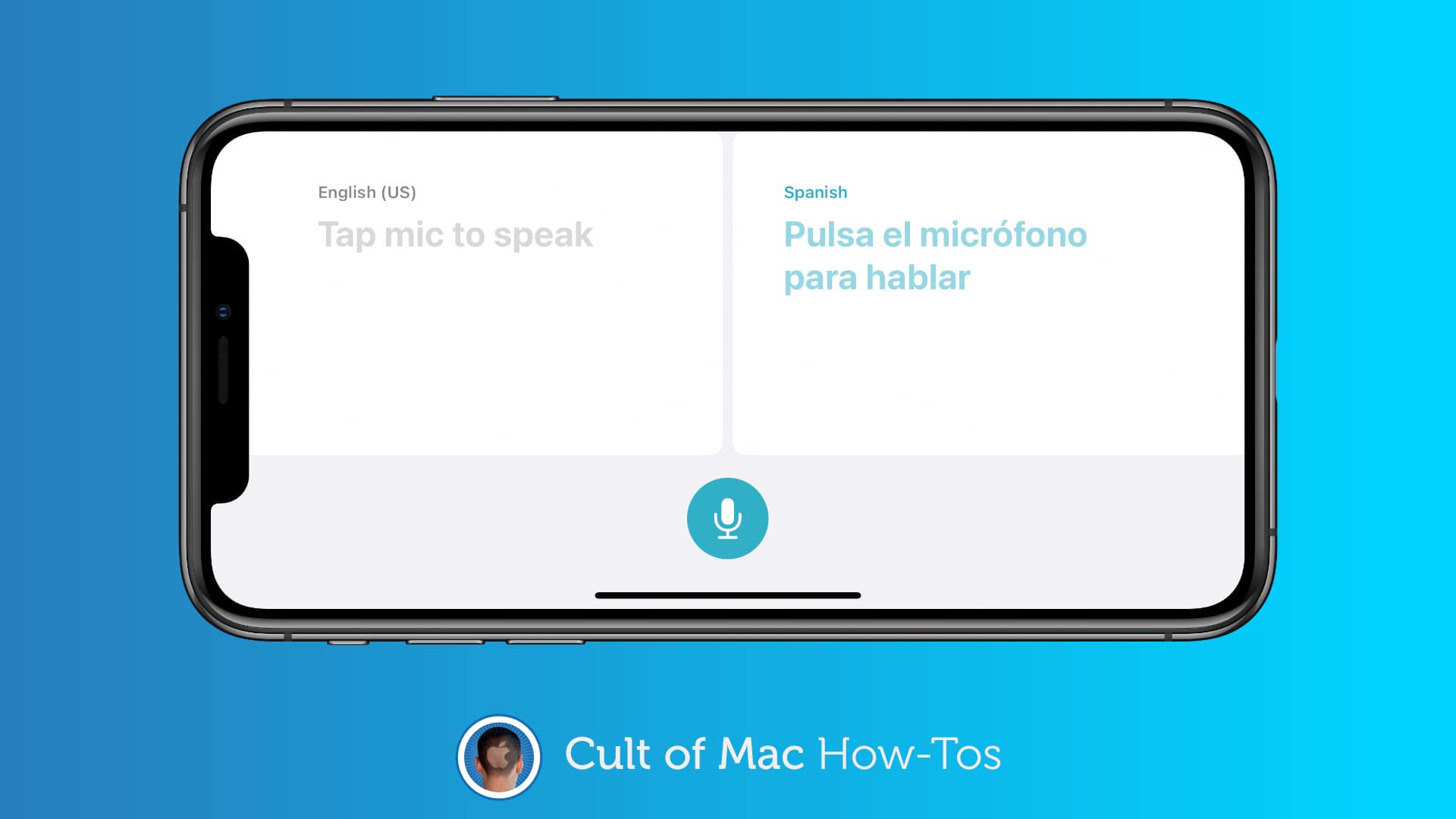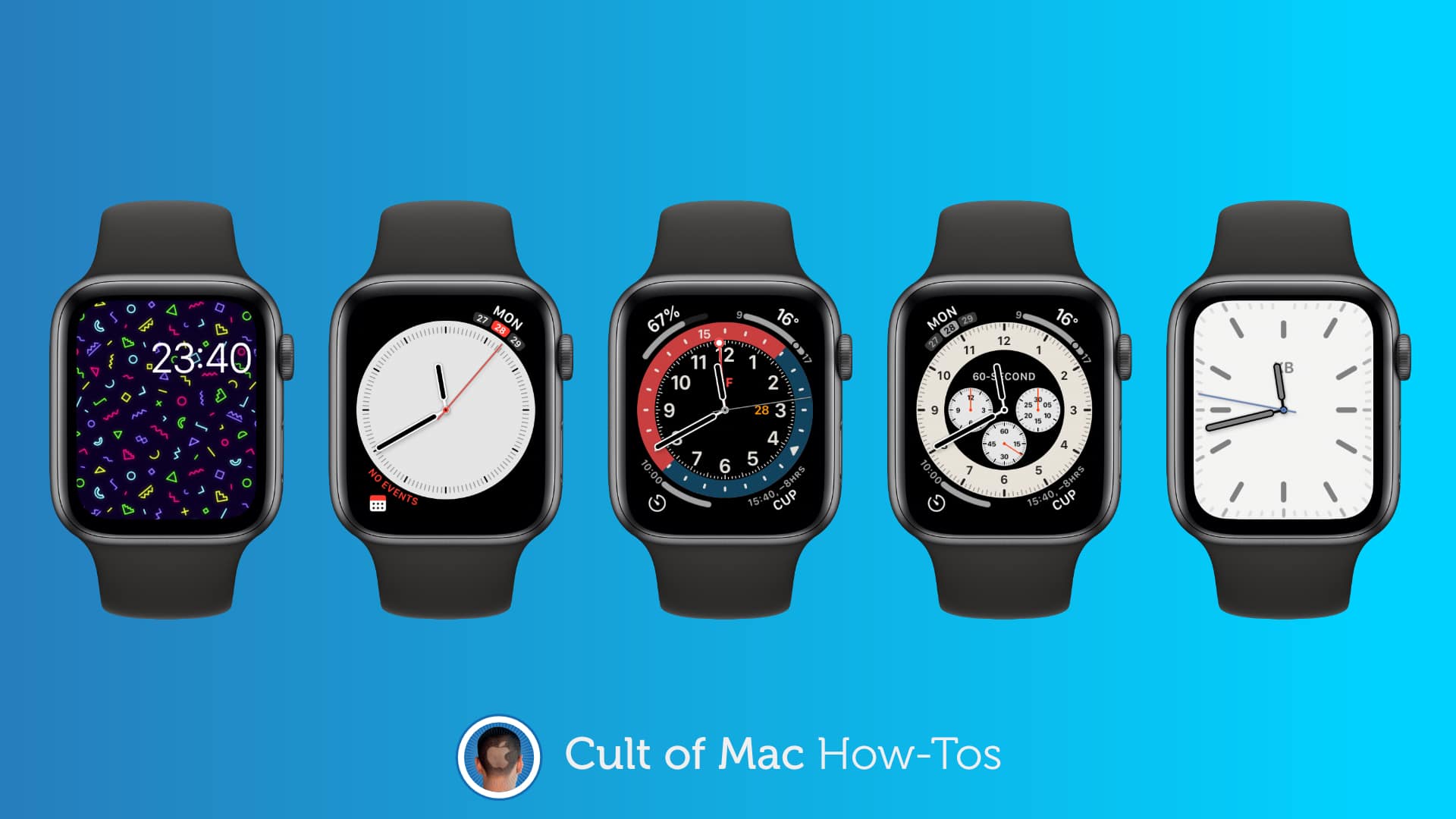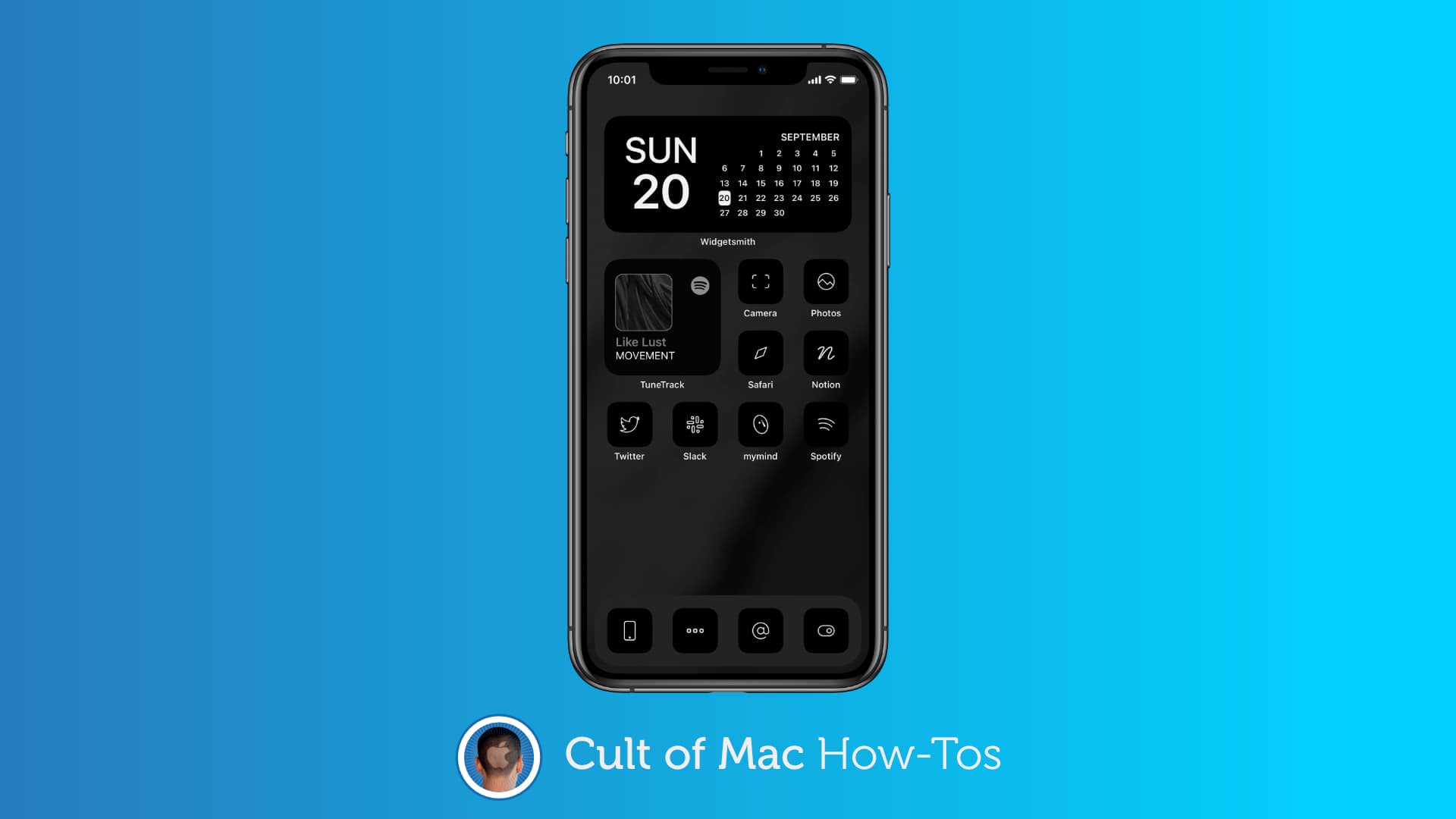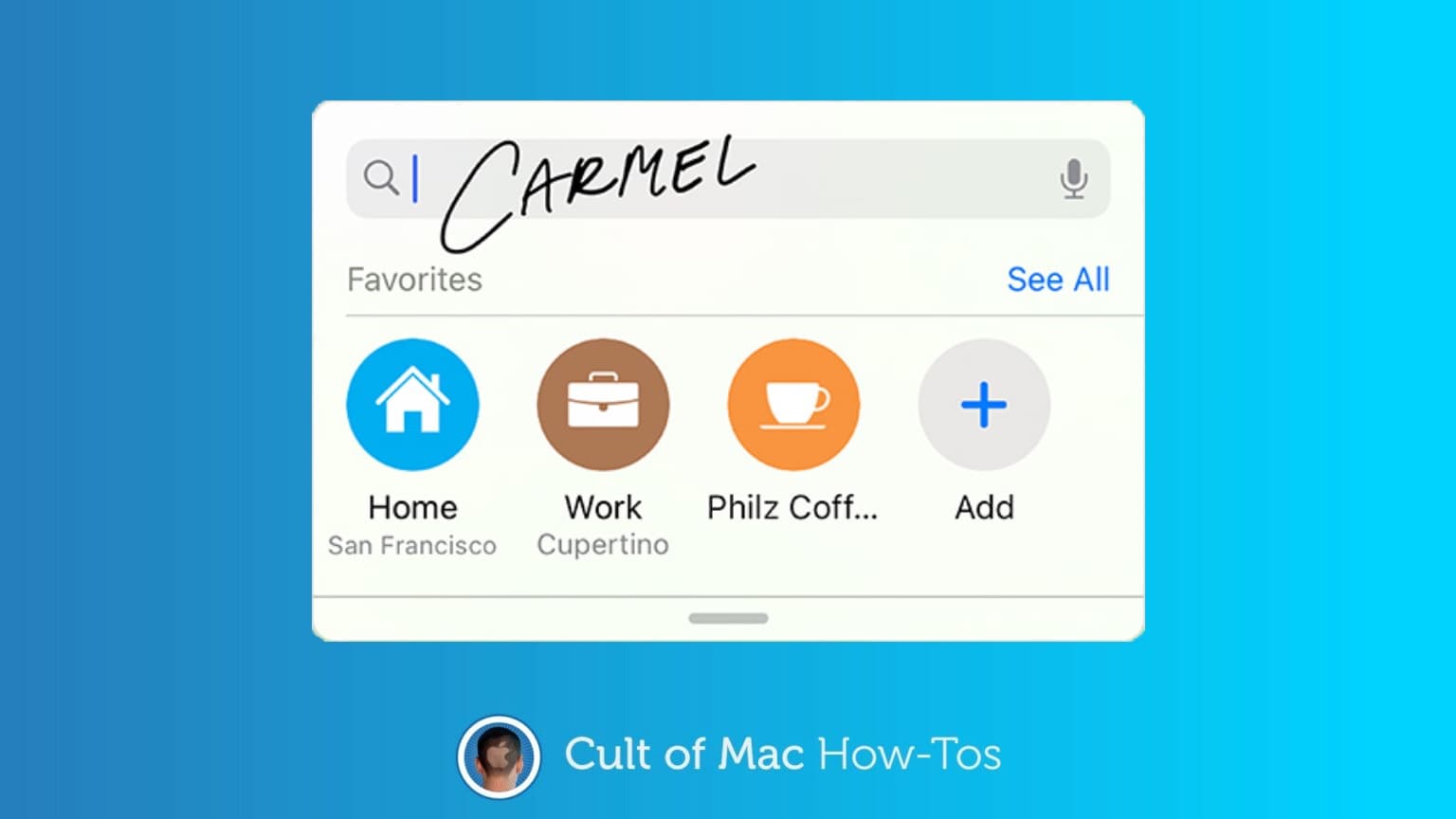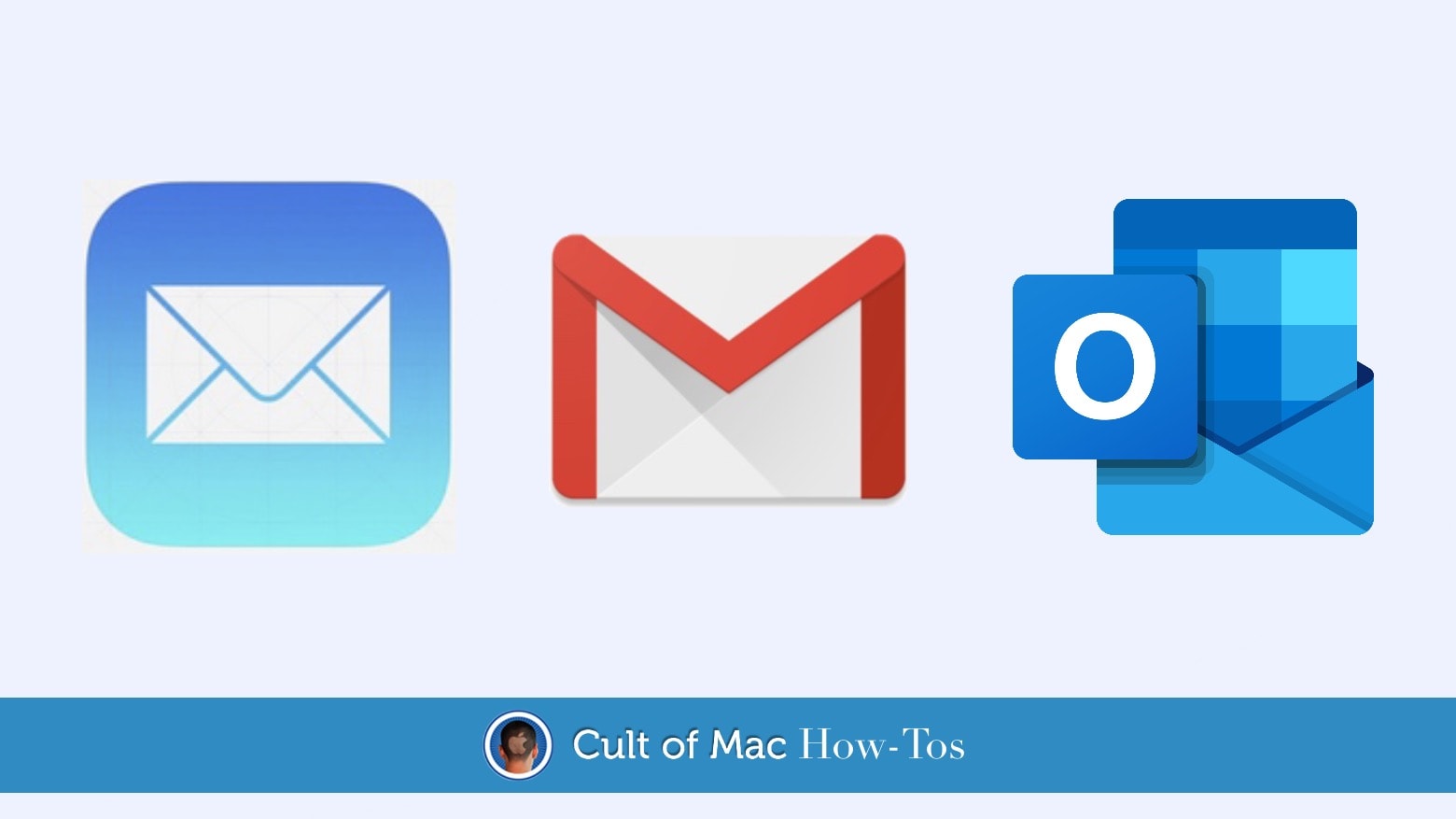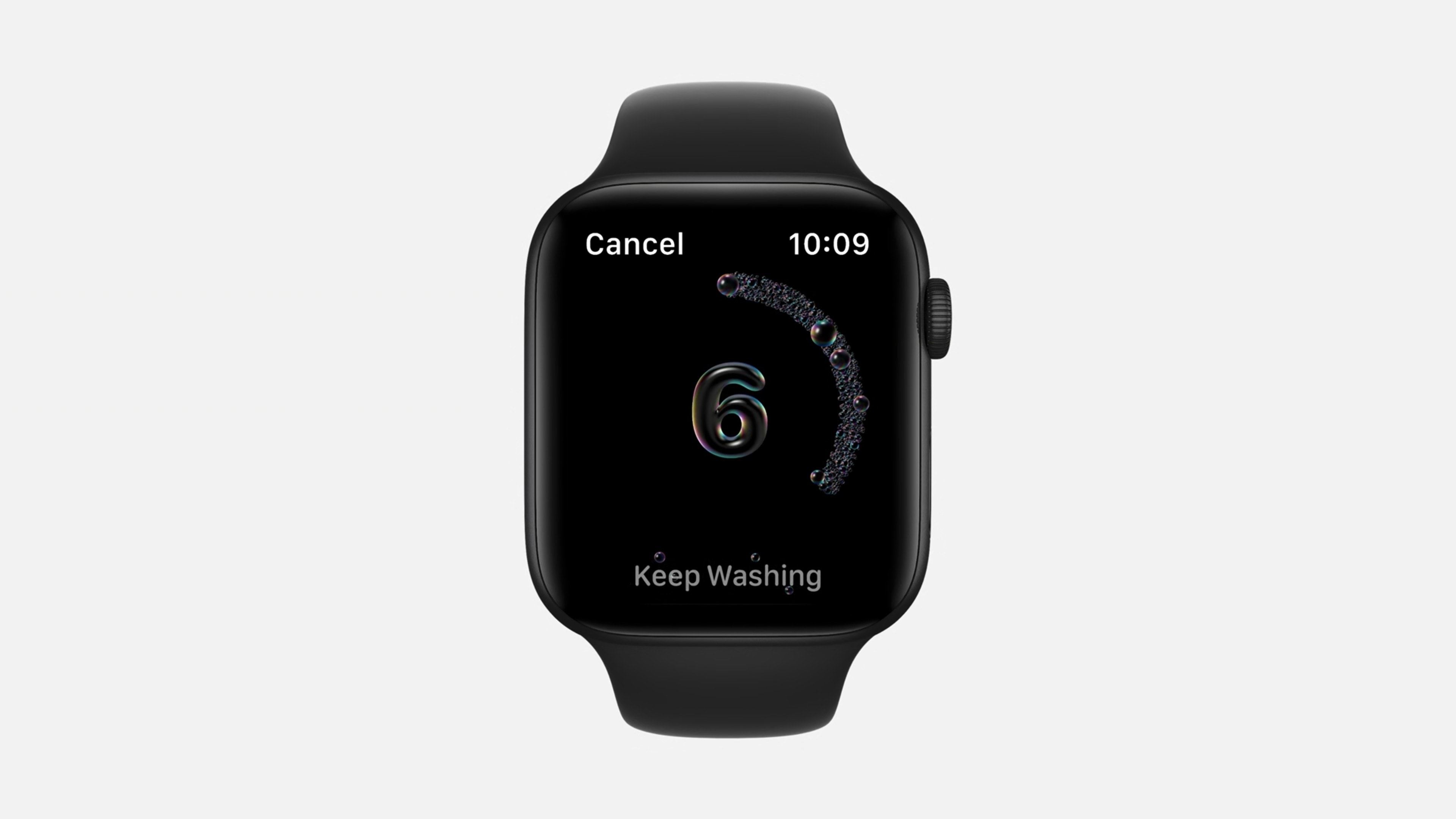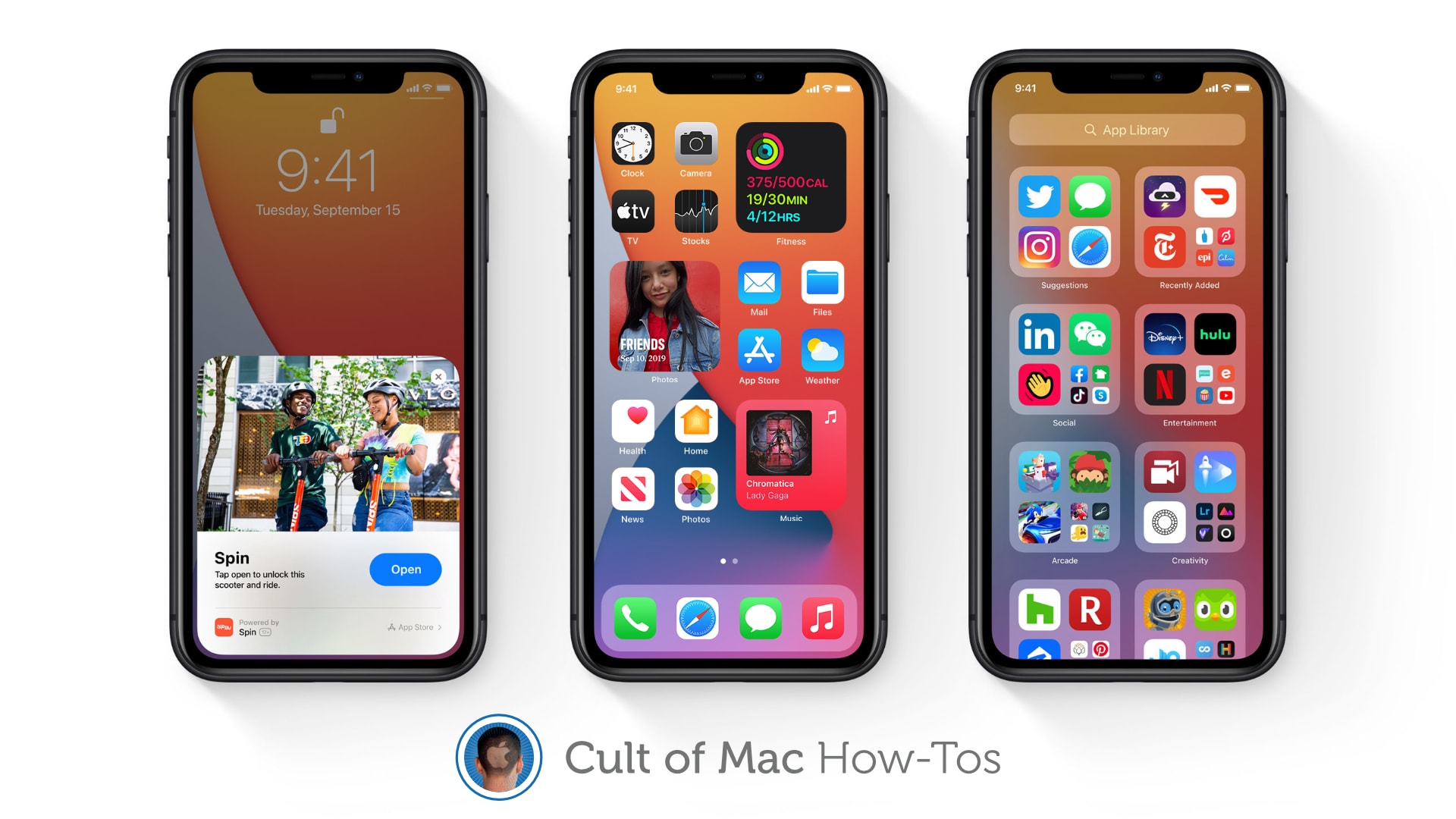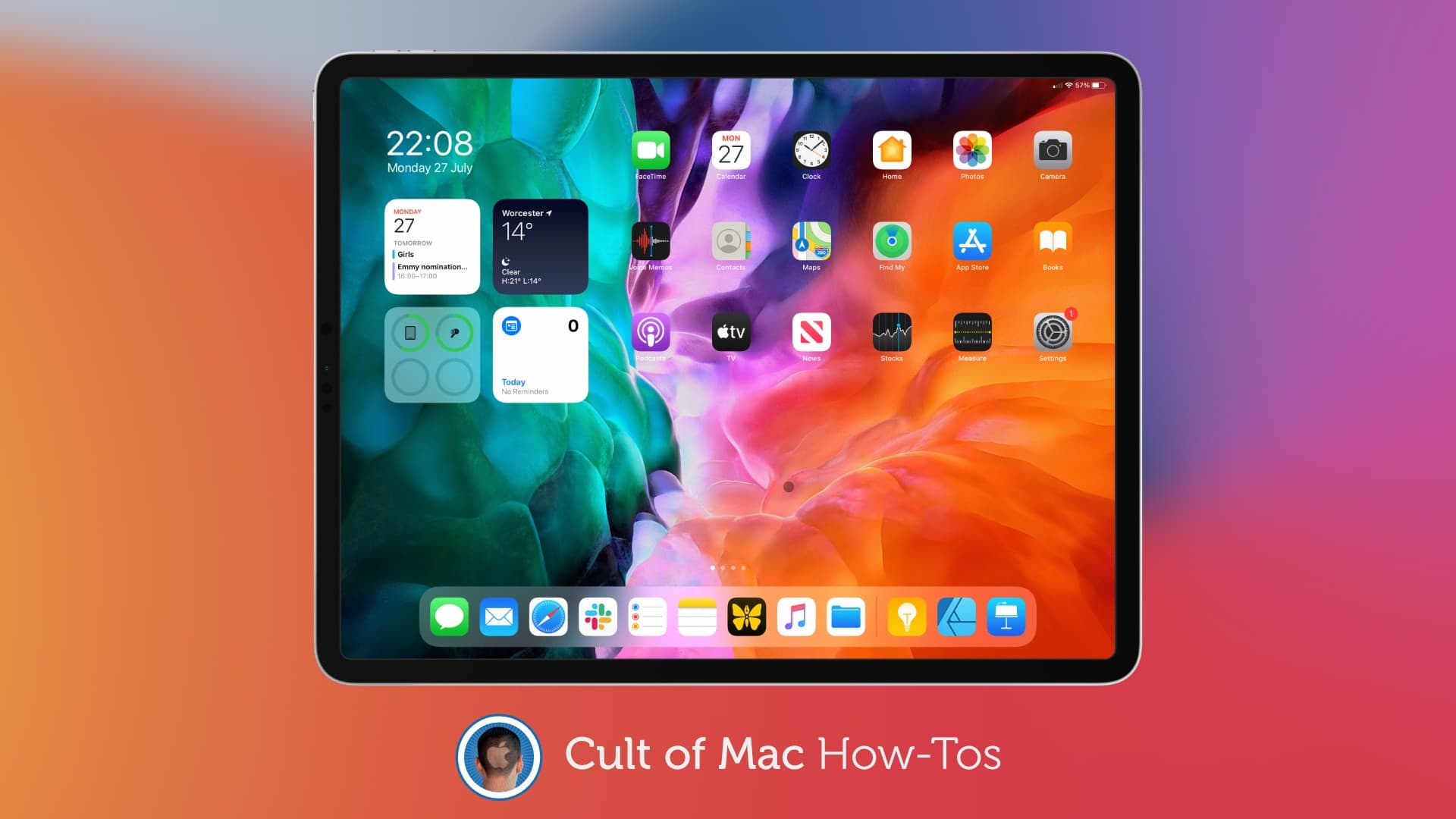Apple Watch is a great swimming companion, offering highly accurate length counts, pace measurements and stroke recognition. But the benefits to swimmers don’t stop there.
You’ll find plenty more useful swim stats in the Fitness app on your iPhone. Strokes Per 25/50/100 is especially valuable because it tracks your swim efficiency, which is key if you want to go faster, further or just look more cool in the pool.
But the way Apple Watch counts your strokes is not as simple as it seems. Whether you’re a beginner or an expert swimmer, it’s worth taking time out to understand exactly how it works.