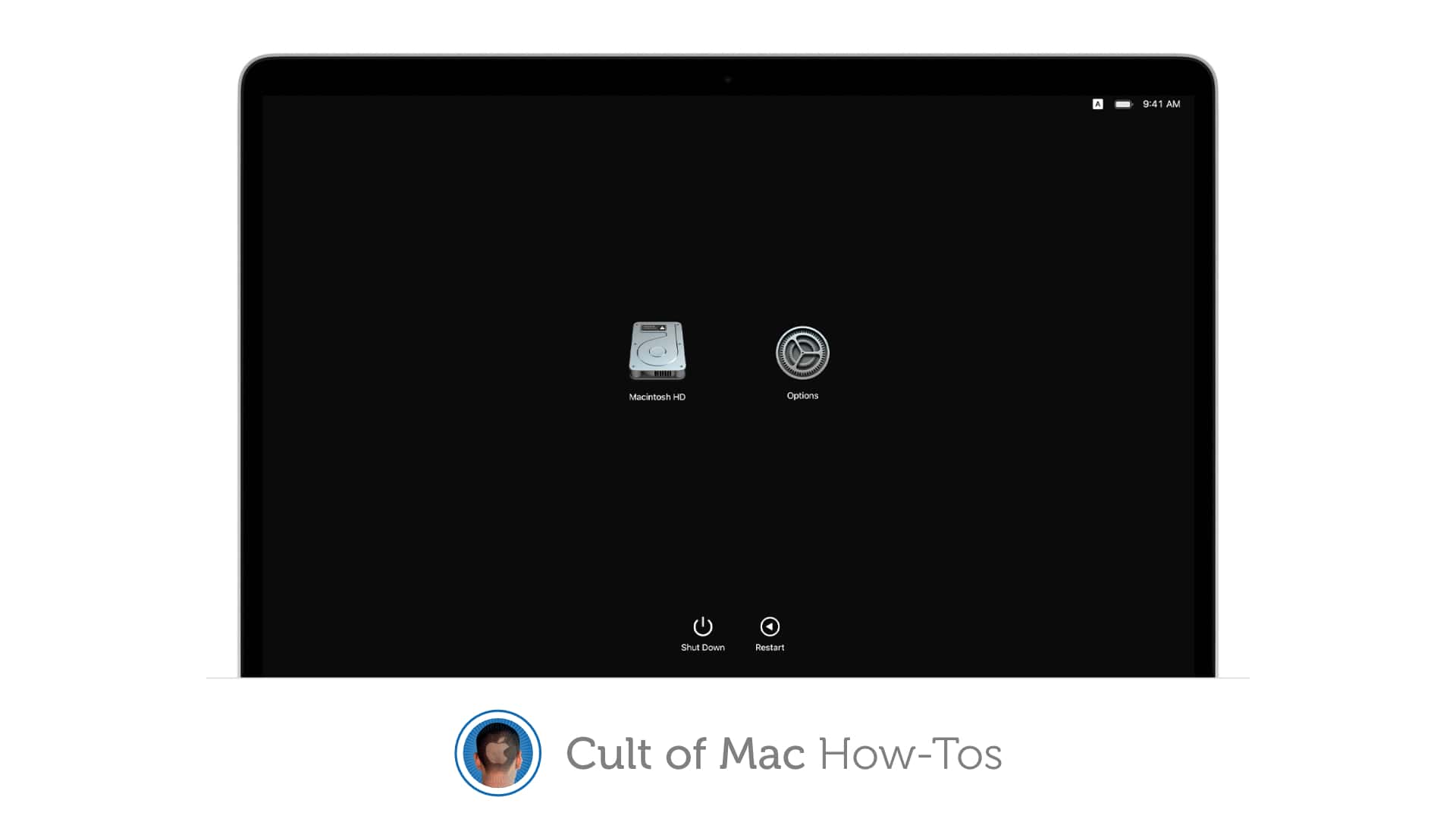We want to help you master Safari. Cult of Mac’s Safari Pro Tips series will show you how to make the most of Apple’s web browser on iOS and Mac.
We want to help you master Safari. Cult of Mac’s Safari Pro Tips series will show you how to make the most of Apple’s web browser on iOS and Mac.
If you prefer an entirely unadulterated experience when browsing the web, you probably find yourself frequently loading websites in desktop mode in Safari on iPhone. But rather than having to enable this mode every time you visit a new site, you can have Safari fetch desktop websites automatically.
We’ll show you have to set it up in this Safari pro tip.
![Automatically fetch desktop websites in Safari on iOS [Pro tip] How to fetch desktop websites in Safari](https://www.cultofmac.com/wp-content/uploads/2021/01/Safari-desktop-sites-pro-tip.jpg)

![Change Safari’s save folder to prevent lost downloads [Pro tip] Choose Safari download location](https://www.cultofmac.com/wp-content/uploads/2021/01/Safari-downloads-tip.jpg)
![Enable automatic Page Zoom for easier reading in Safari [Pro tip] How to enable Page Zoom in Safari](https://www.cultofmac.com/wp-content/uploads/2021/01/Safari-Page-Zoom-tip.jpg)
![Close old tabs automatically to keep Safari clean [Pro tip] Automatically close old tabs in Safari](https://www.cultofmac.com/wp-content/uploads/2021/01/Safari-close-tabs-tip.jpg)
![Ditch Google for another search engine inside Safari [Pro tip] Change default search engine in Safari](https://www.cultofmac.com/wp-content/uploads/2021/01/Safari-search-engine.jpg)



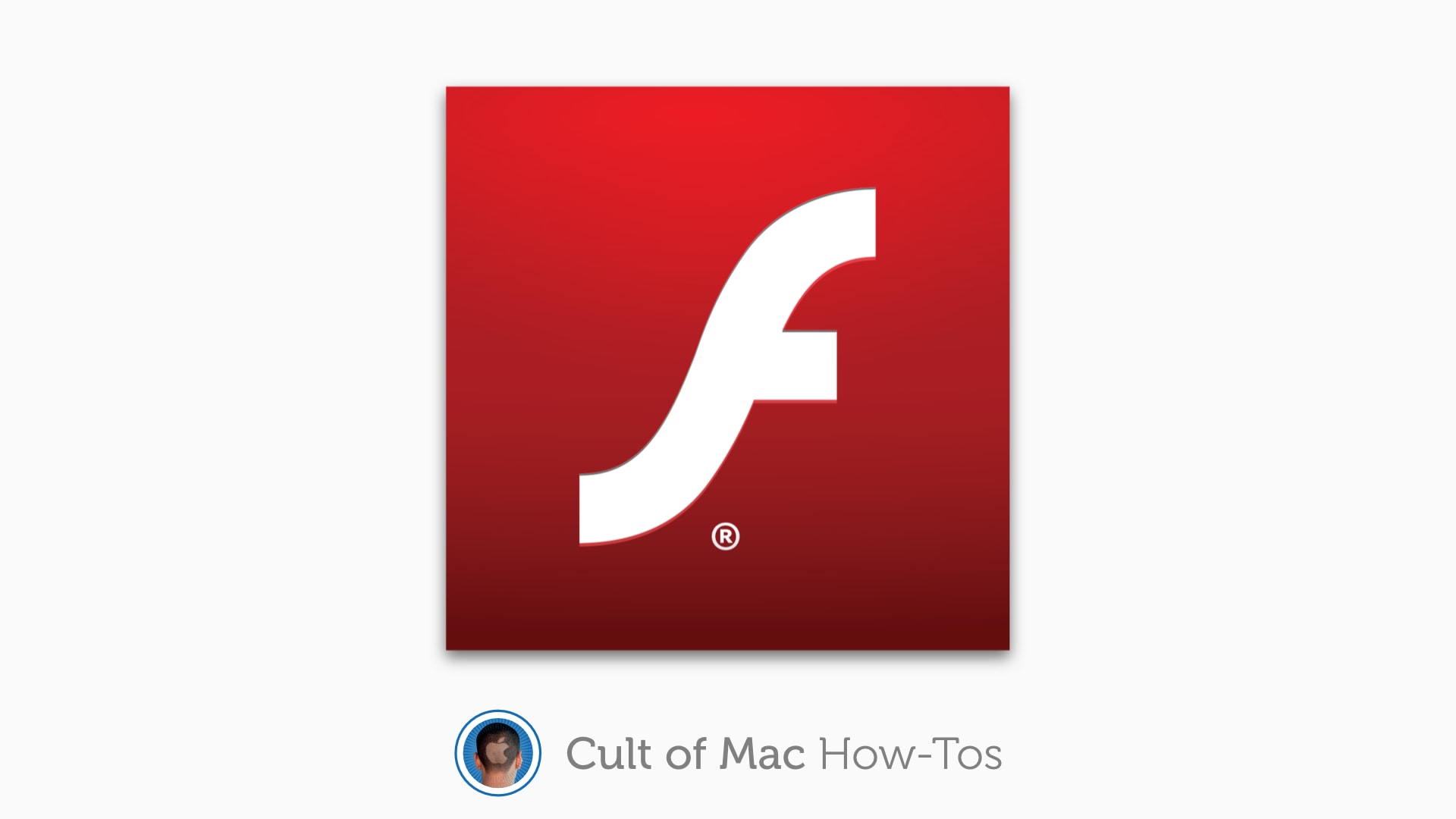

![How to change Apple Watch app layout to a handy list [Pro tip] Change Apple Watch app layout from honeycomb grid to list view.](https://www.cultofmac.com/wp-content/uploads/2020/12/daniel-canibano-JE3ASpuEld4-unsplash.jpg)


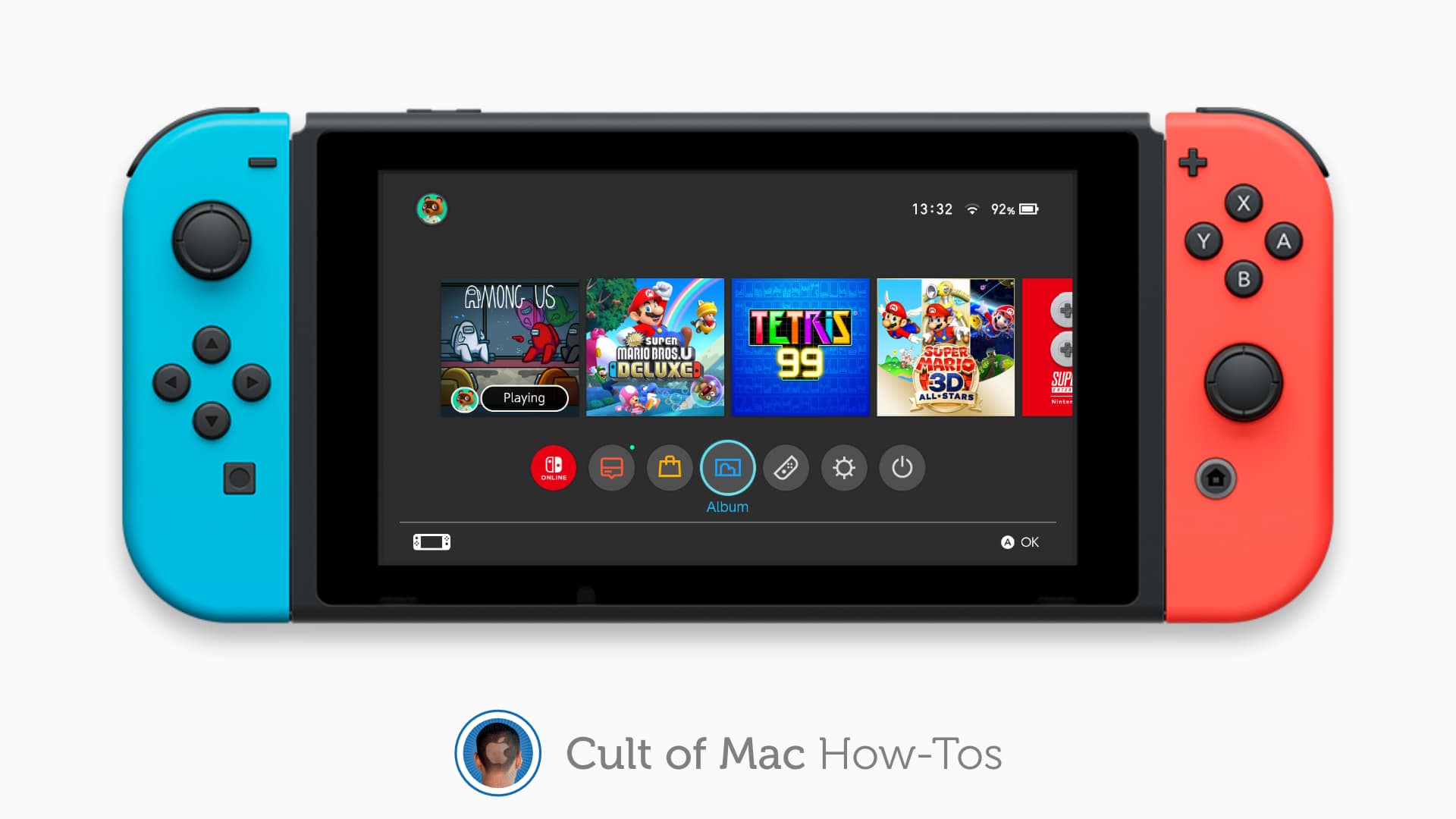
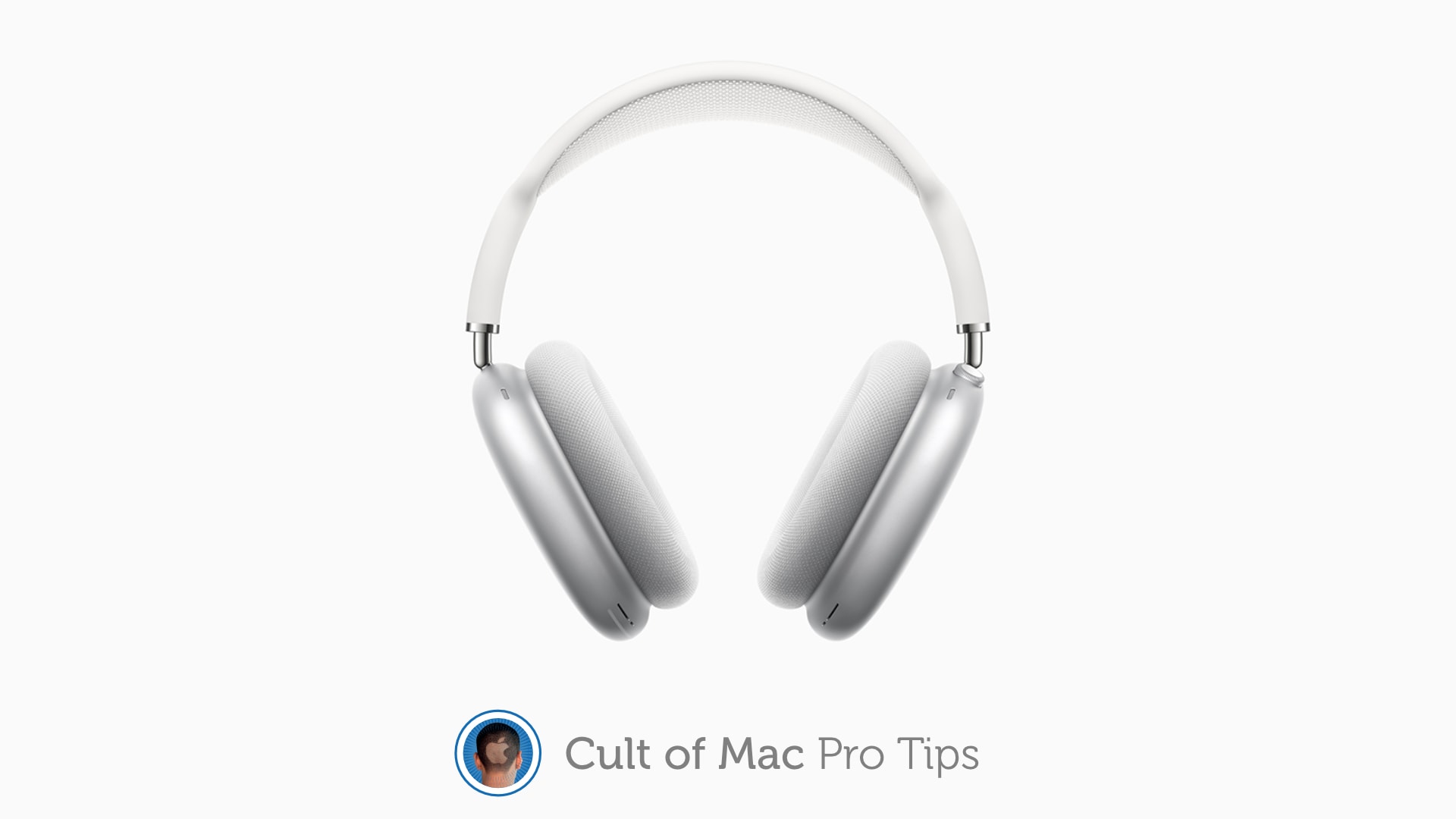
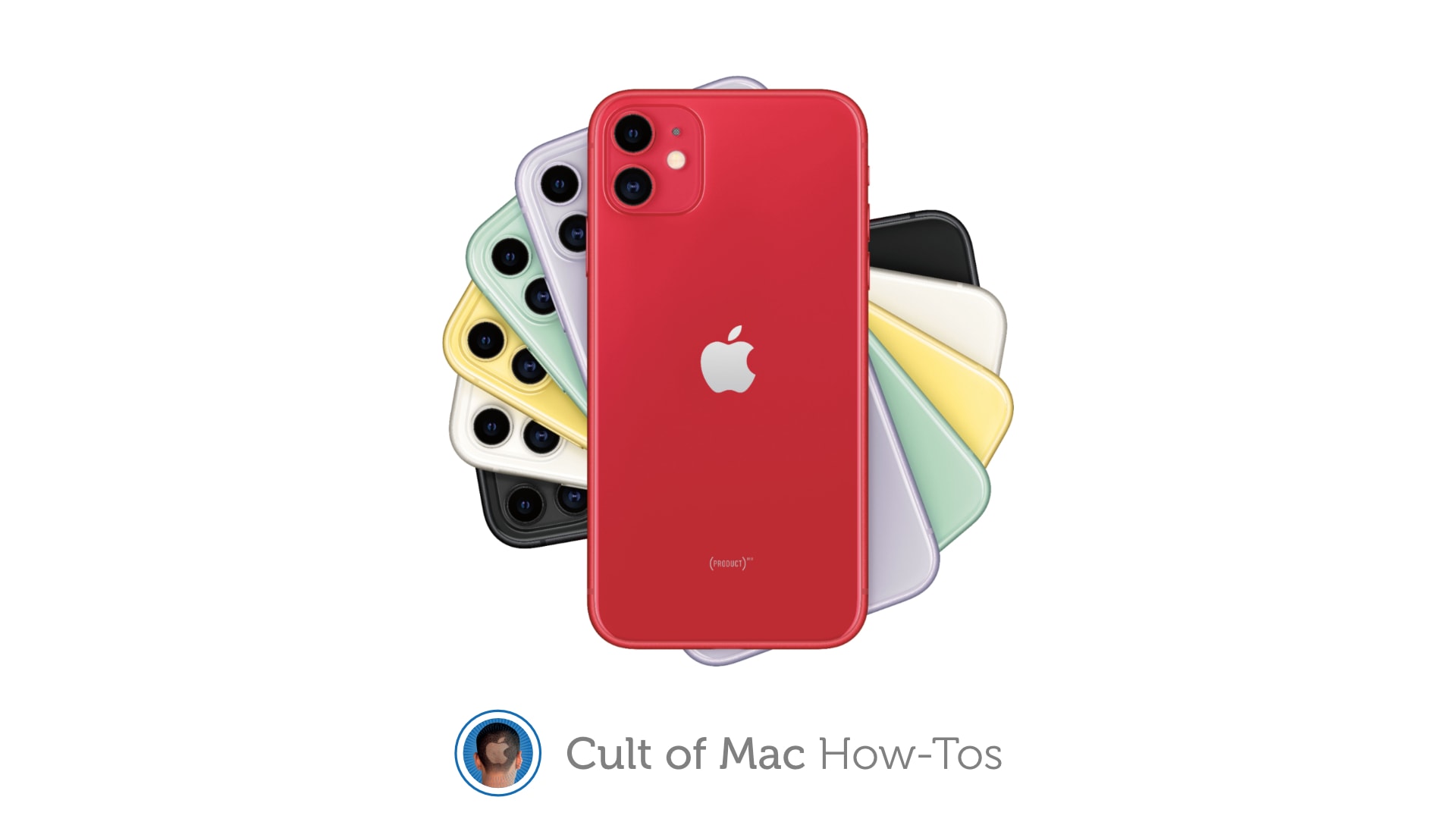

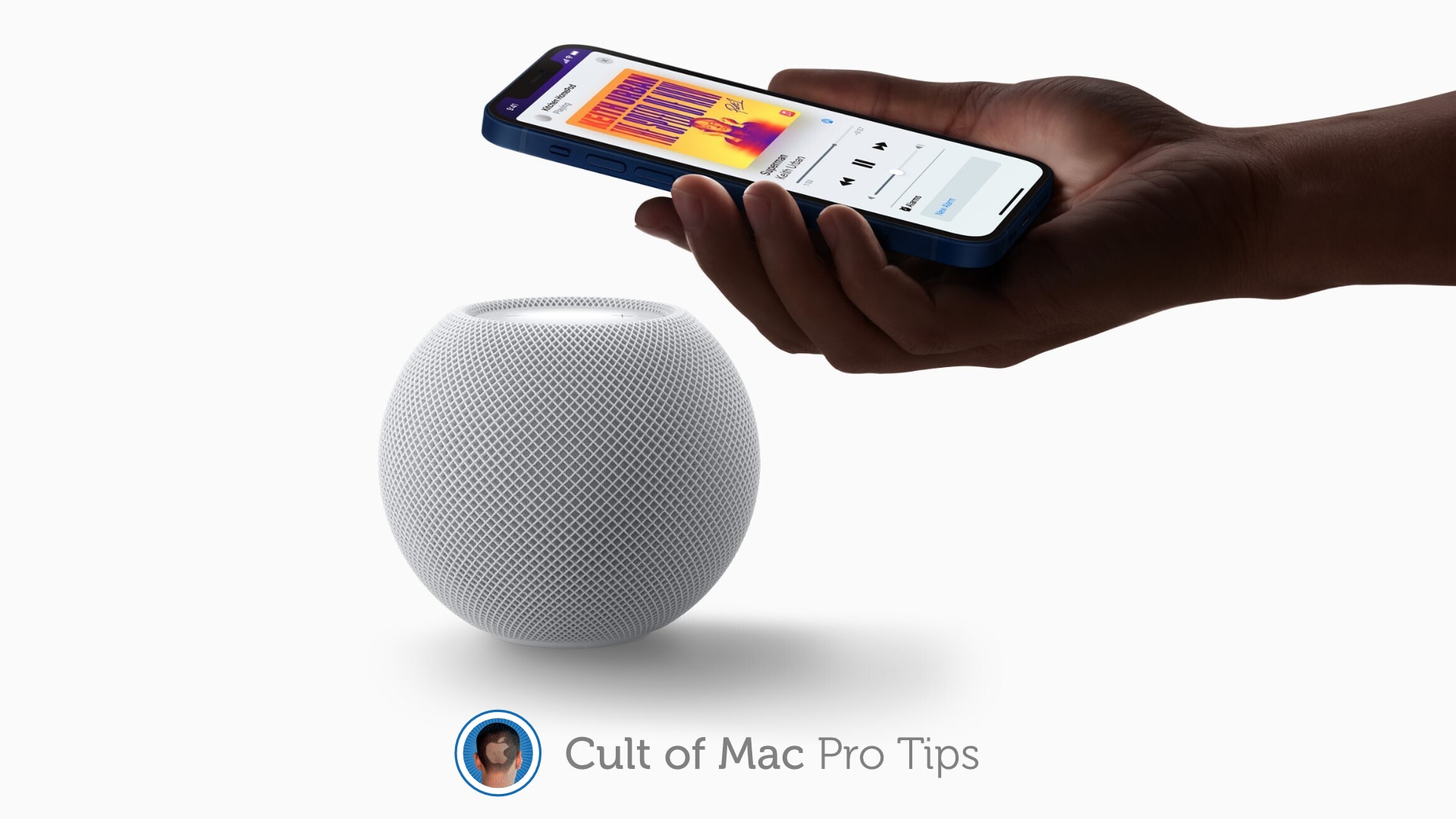
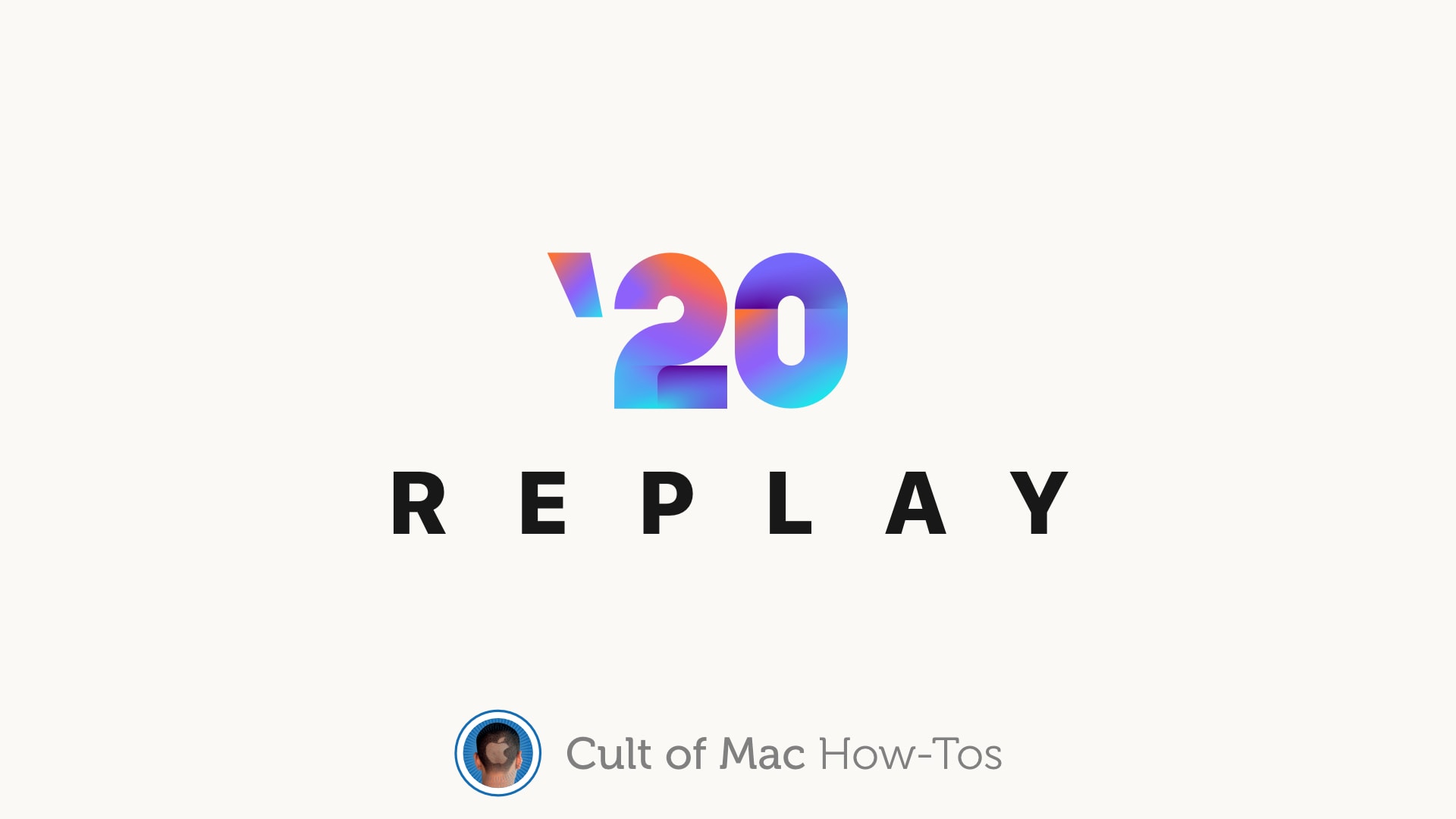
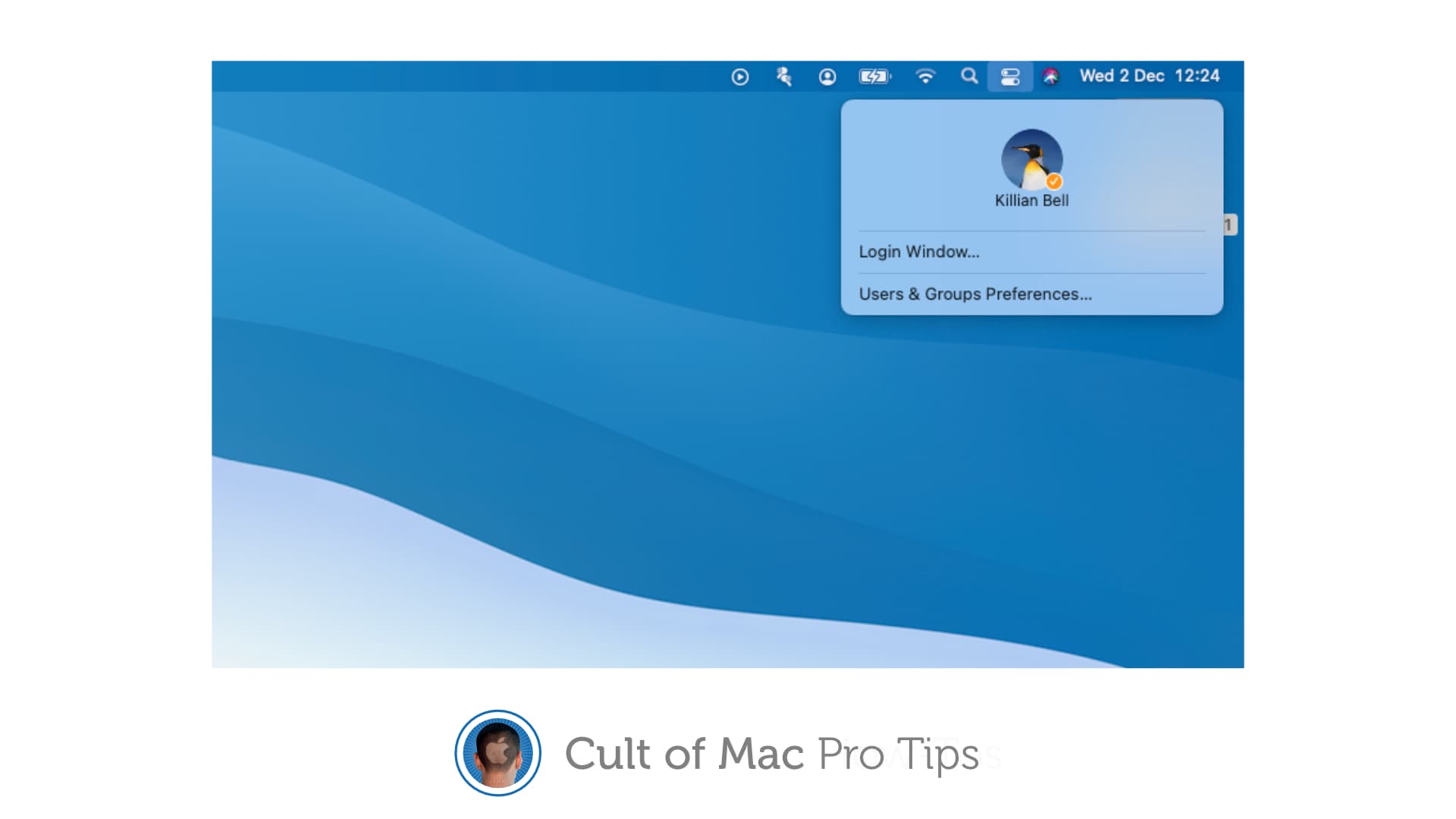
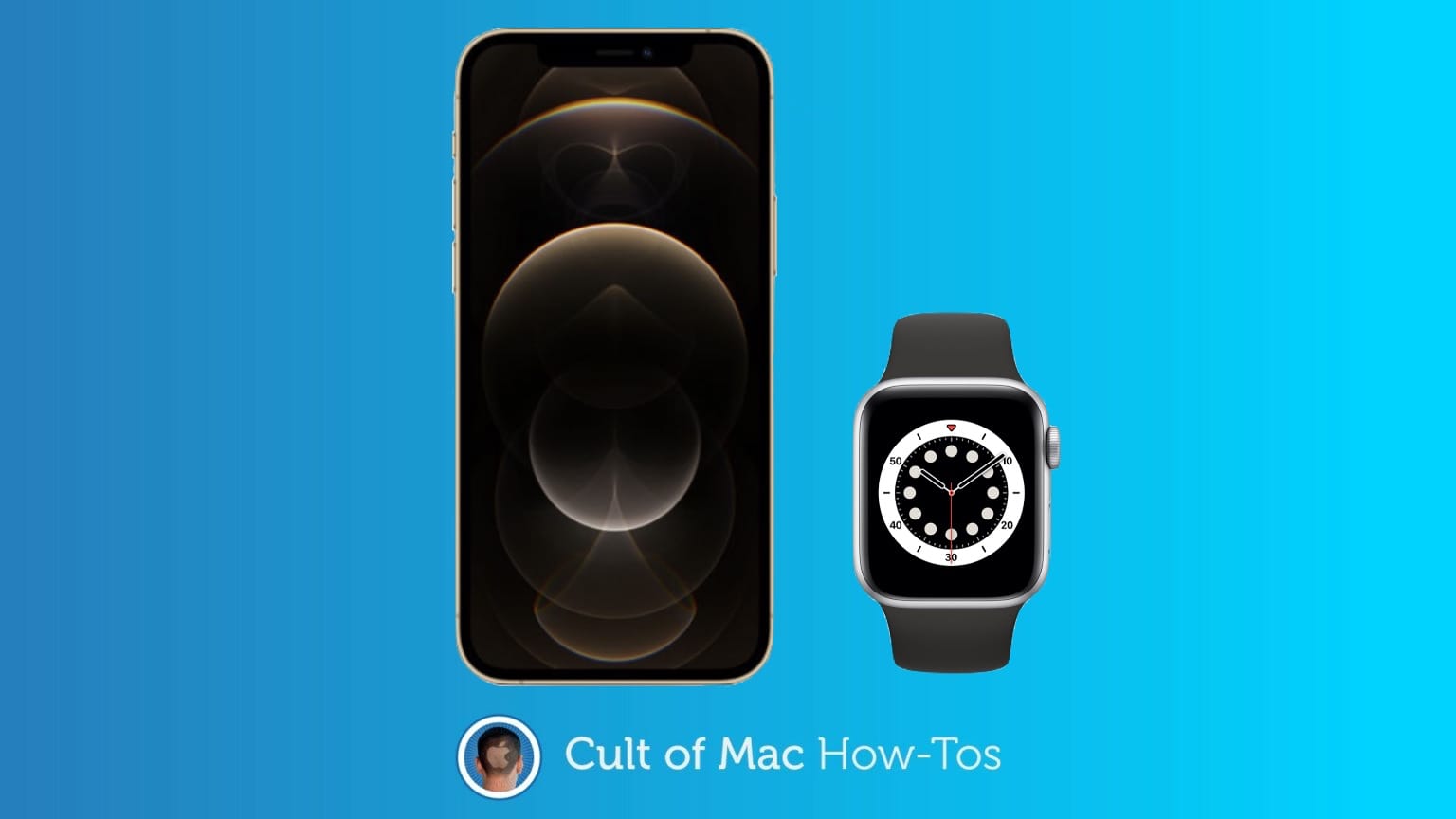
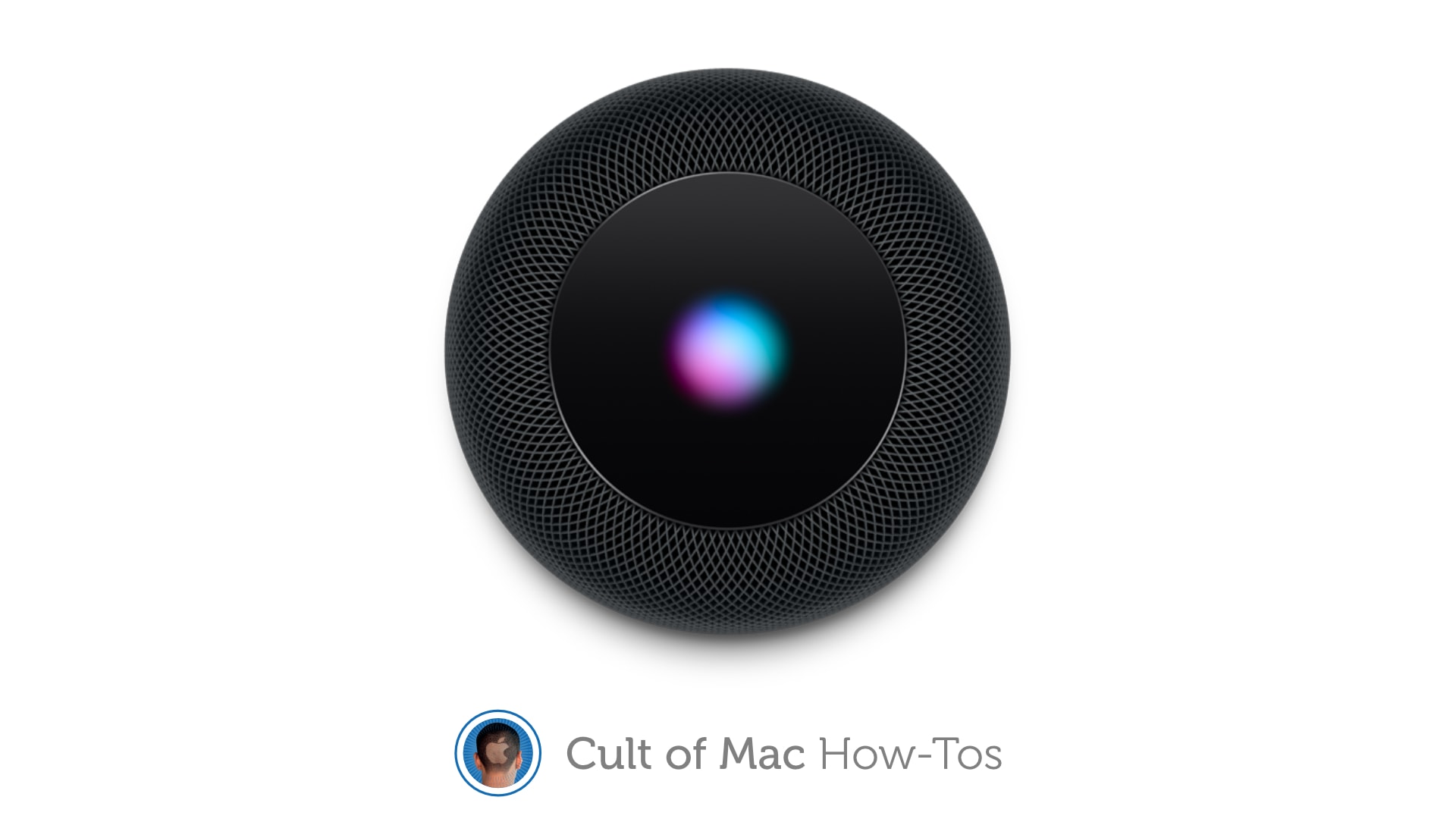
![Use the Clock app’s hidden scroll wheel in iOS 14 [Pro tip] How to use iOS 14's hidden clock wheel](https://www.cultofmac.com/wp-content/uploads/2020/08/8F16A96C-2475-49D7-AFE2-AB07CF68D761.jpeg)