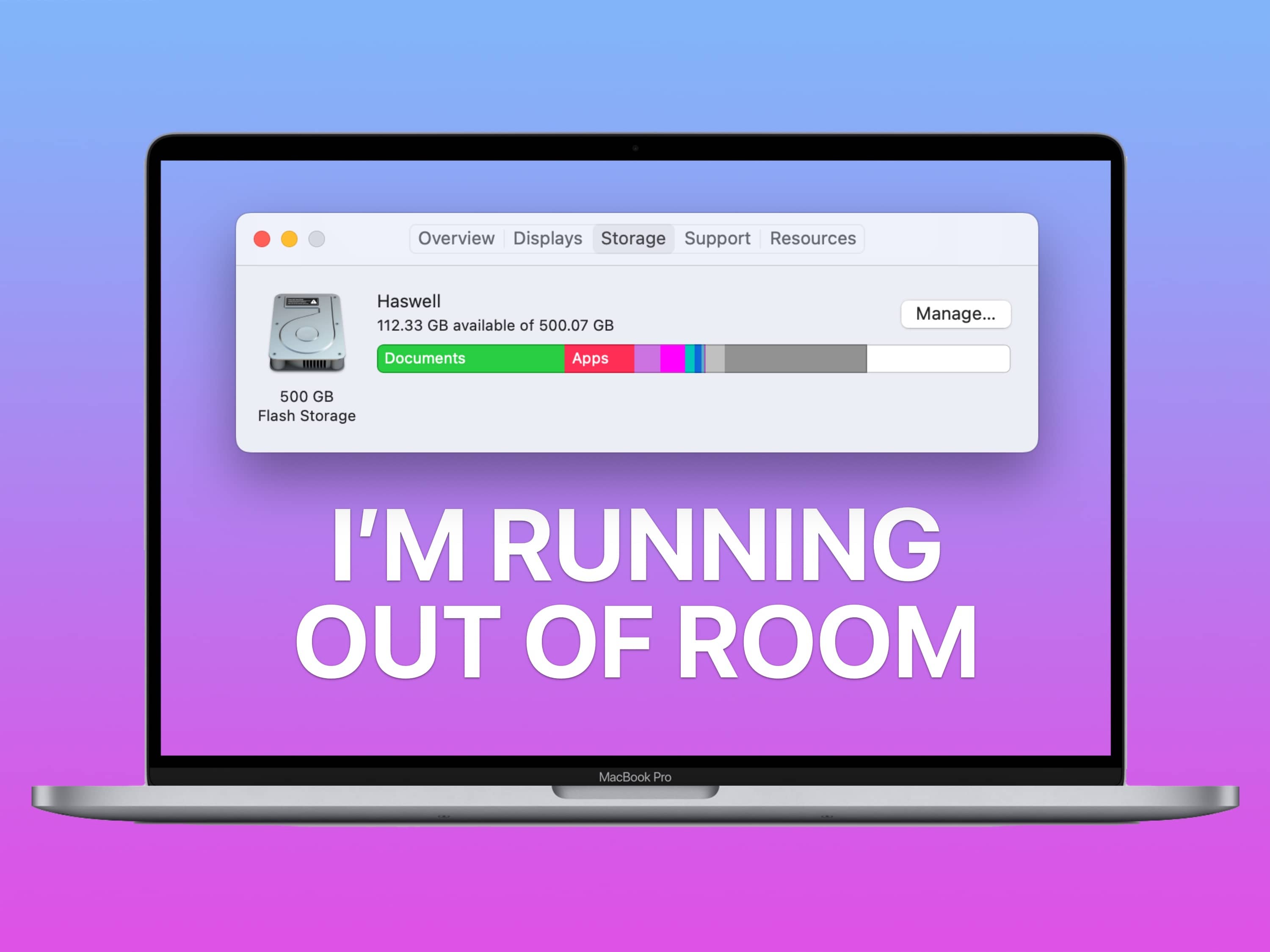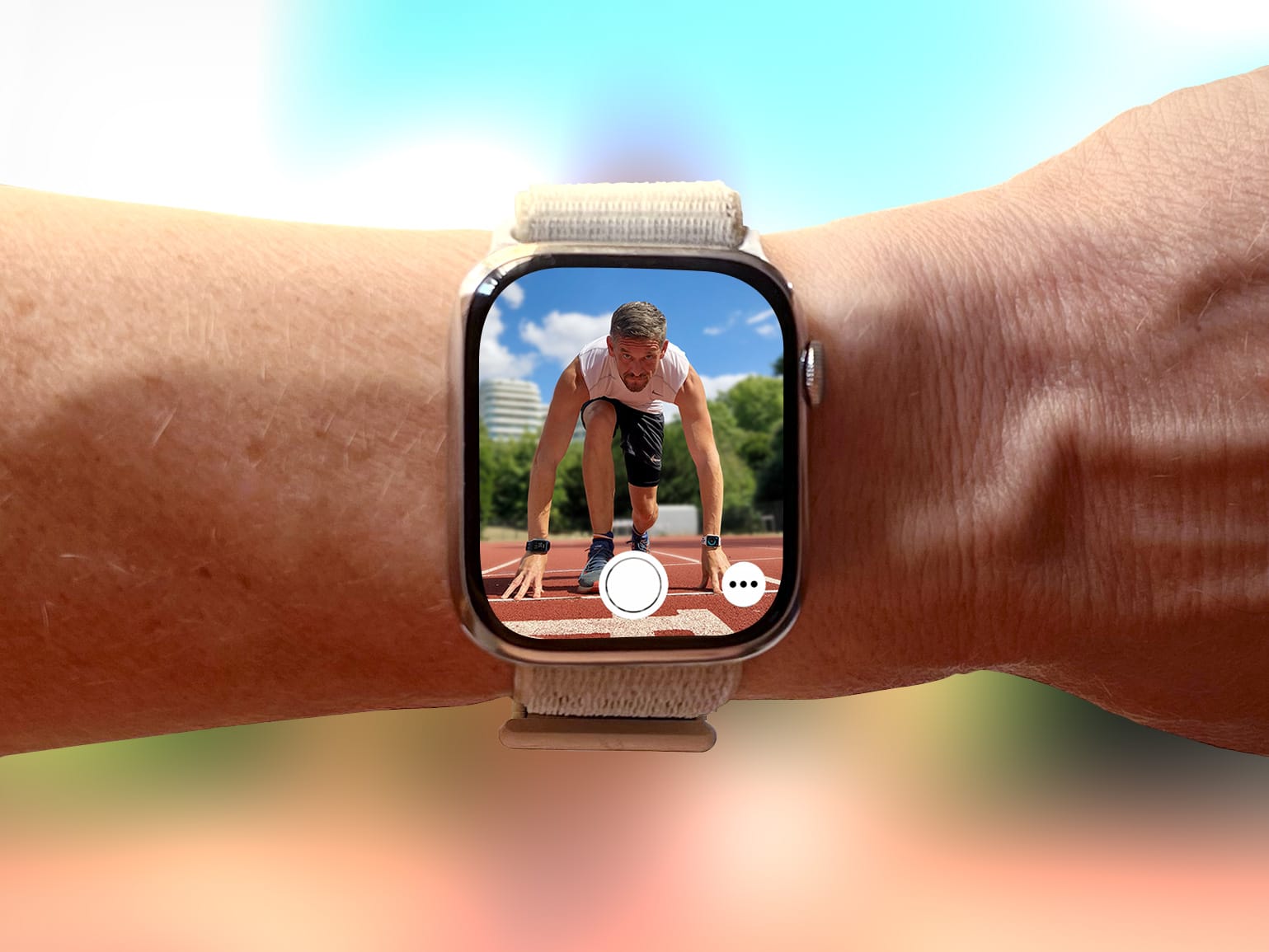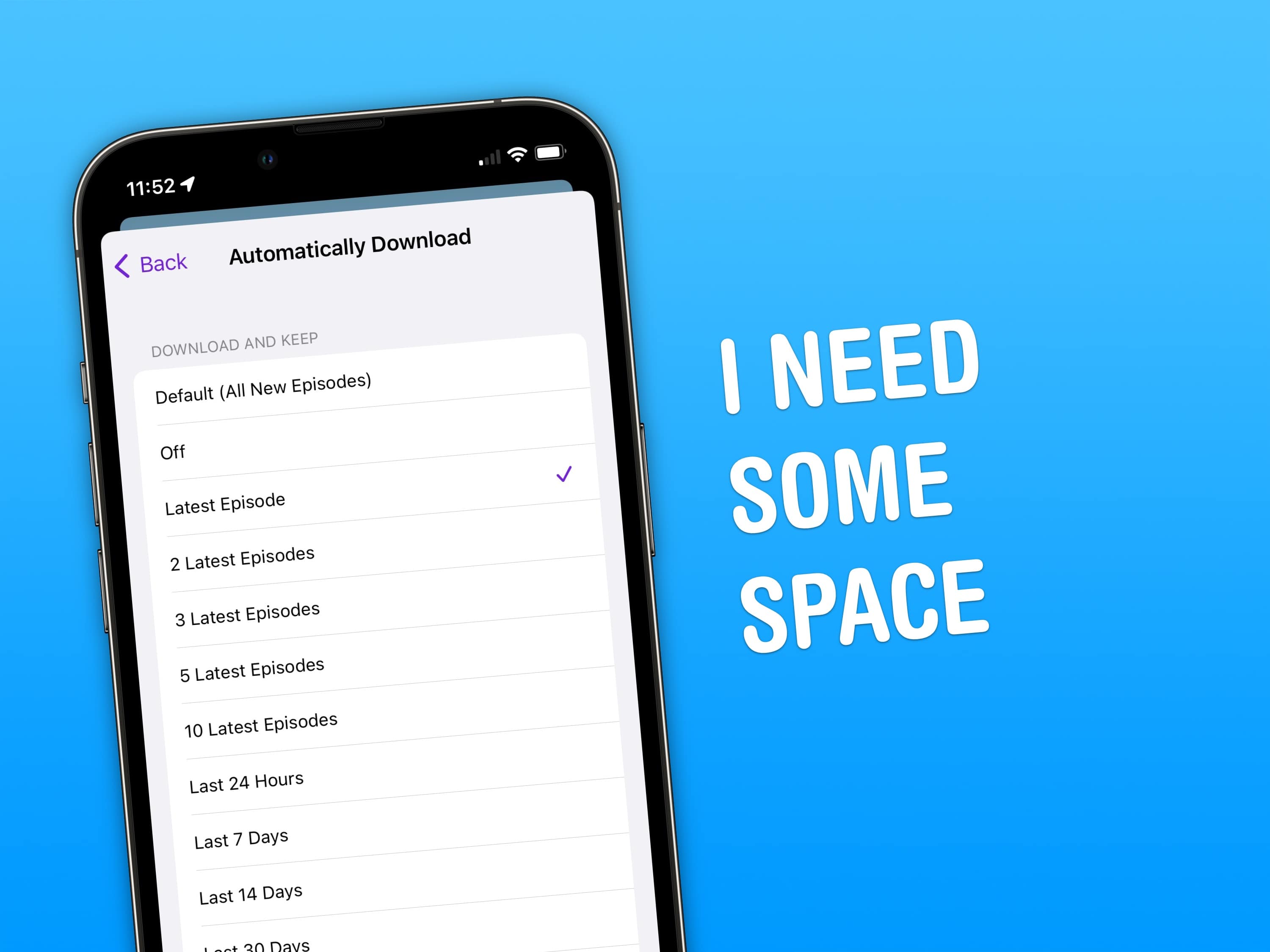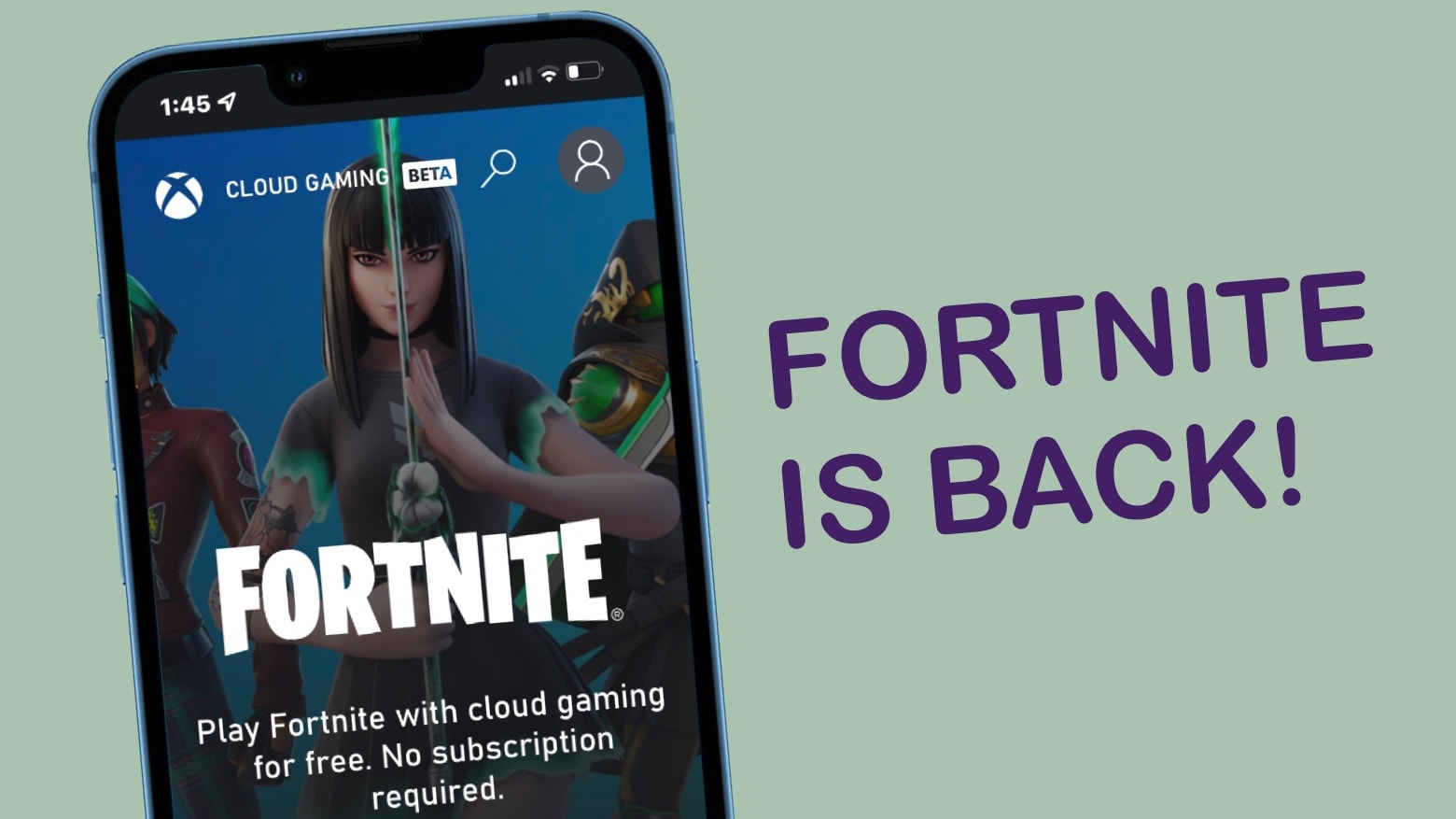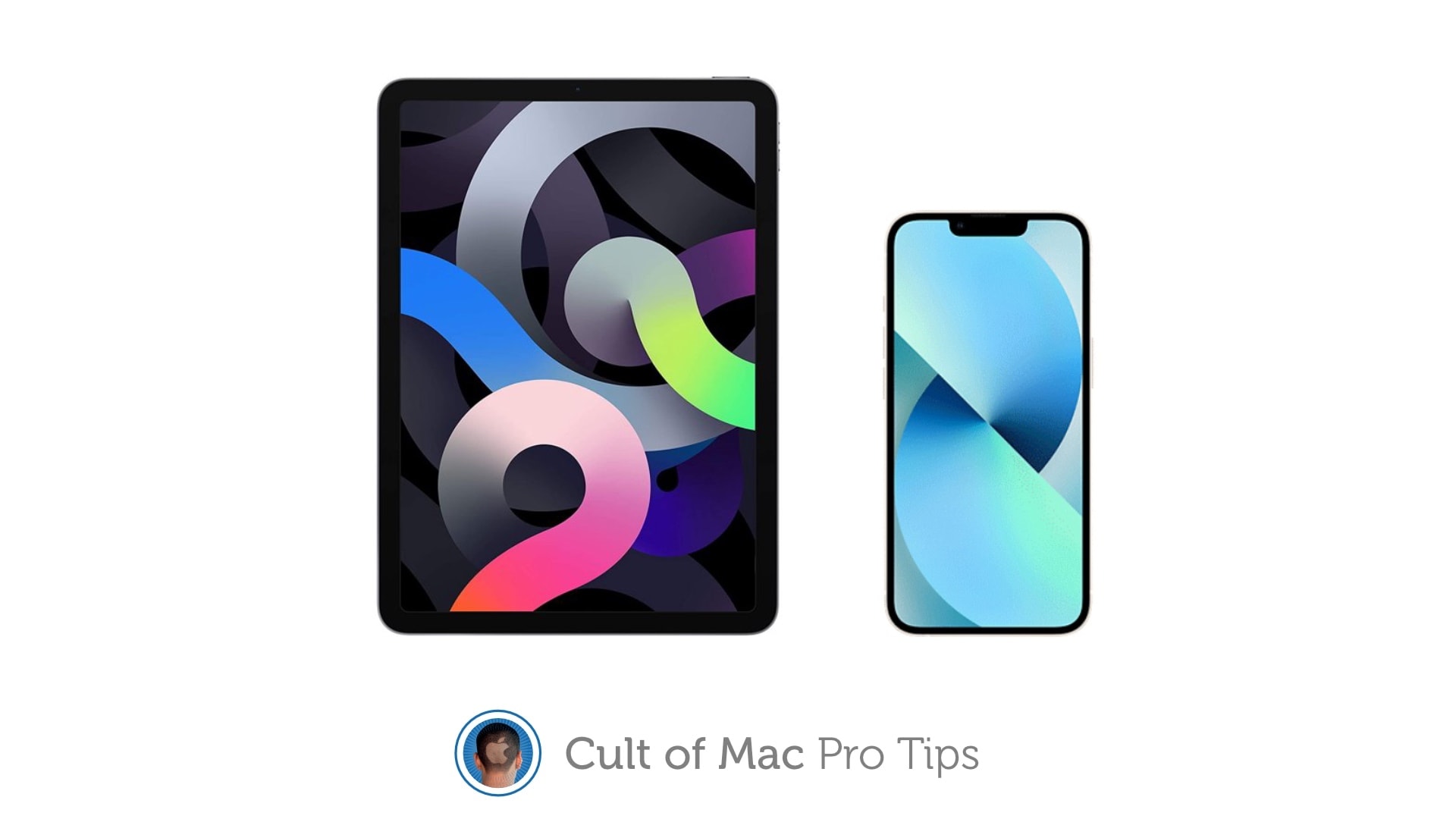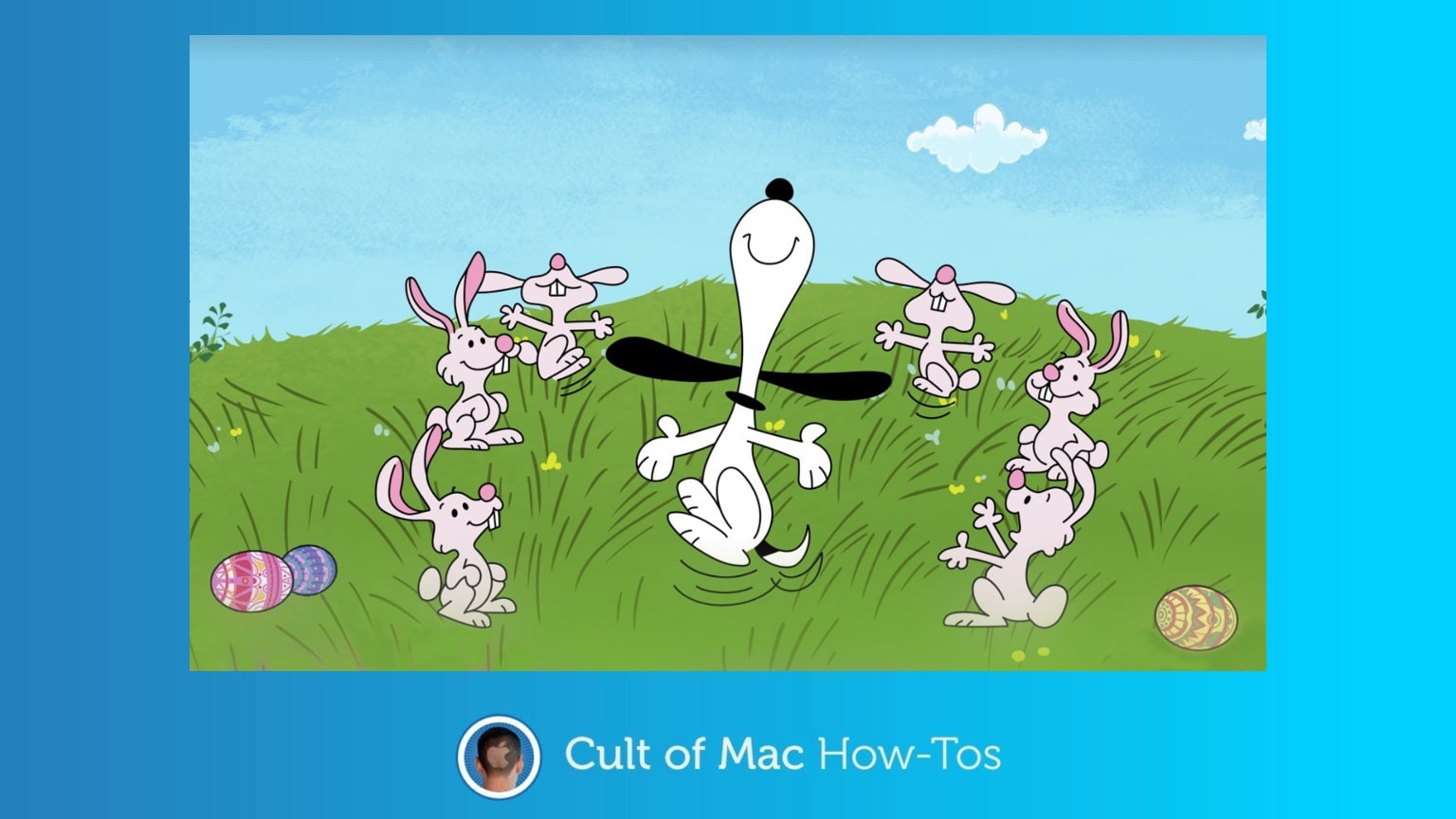One of the more surprising features in iOS 16 is the ability to cut out people from a picture (or a dog, a car, whatever’s in focus) and copy it into another app. You can send it in iMessage, paste it in a photo editing app, or use Universal Clipboard to paste it on a nearby iPad or Mac.
What’s it for? Well, it’s great for making stickers for WhatsApp and Snapchat, plus it’s a hell of a lot of fun. If you’re putting together a YouTube thumbnail or making memes, it can significantly cut down the time you spend precisely cutting out edges, but it’s by no means precise enough to use professionally.
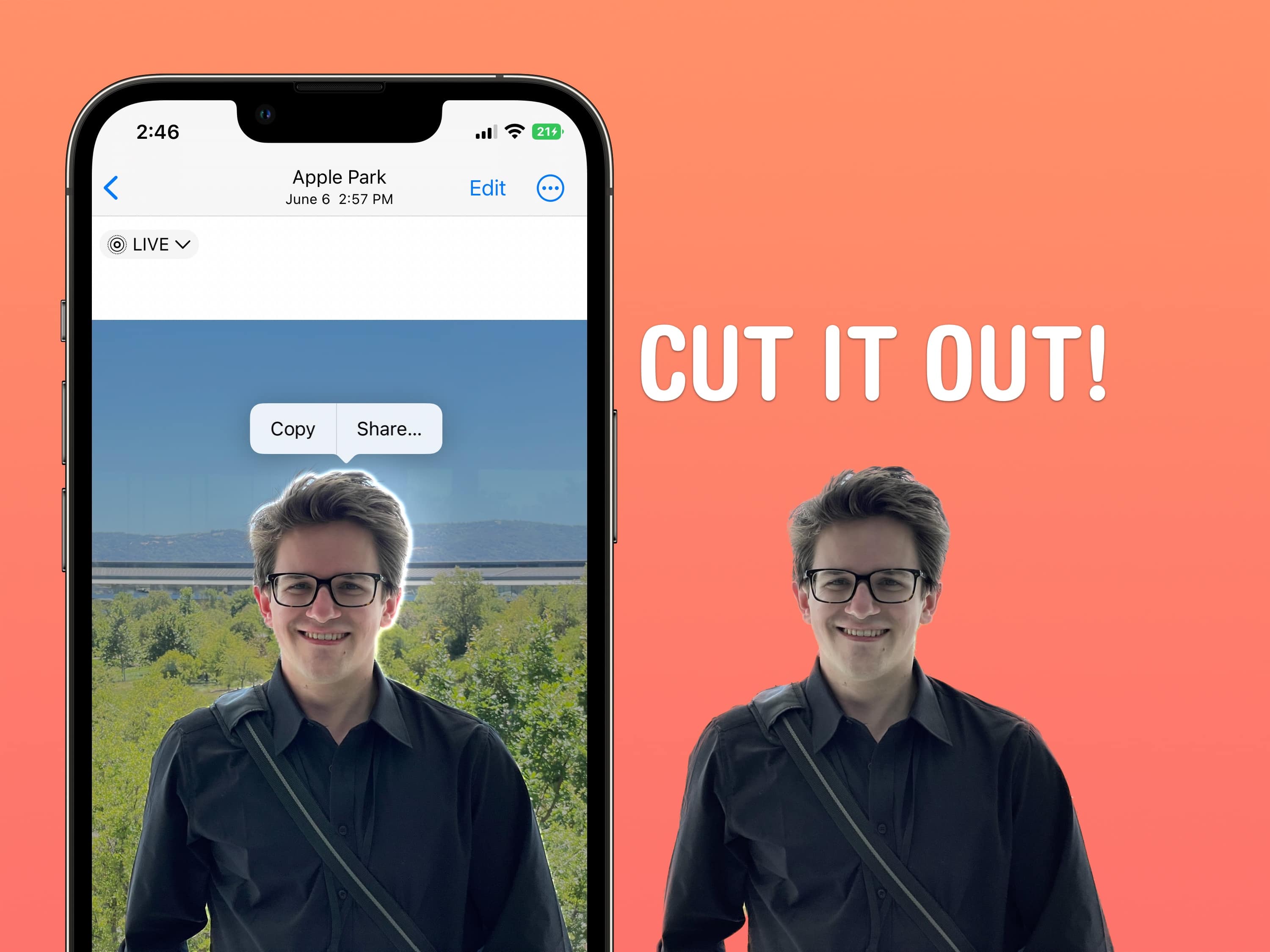

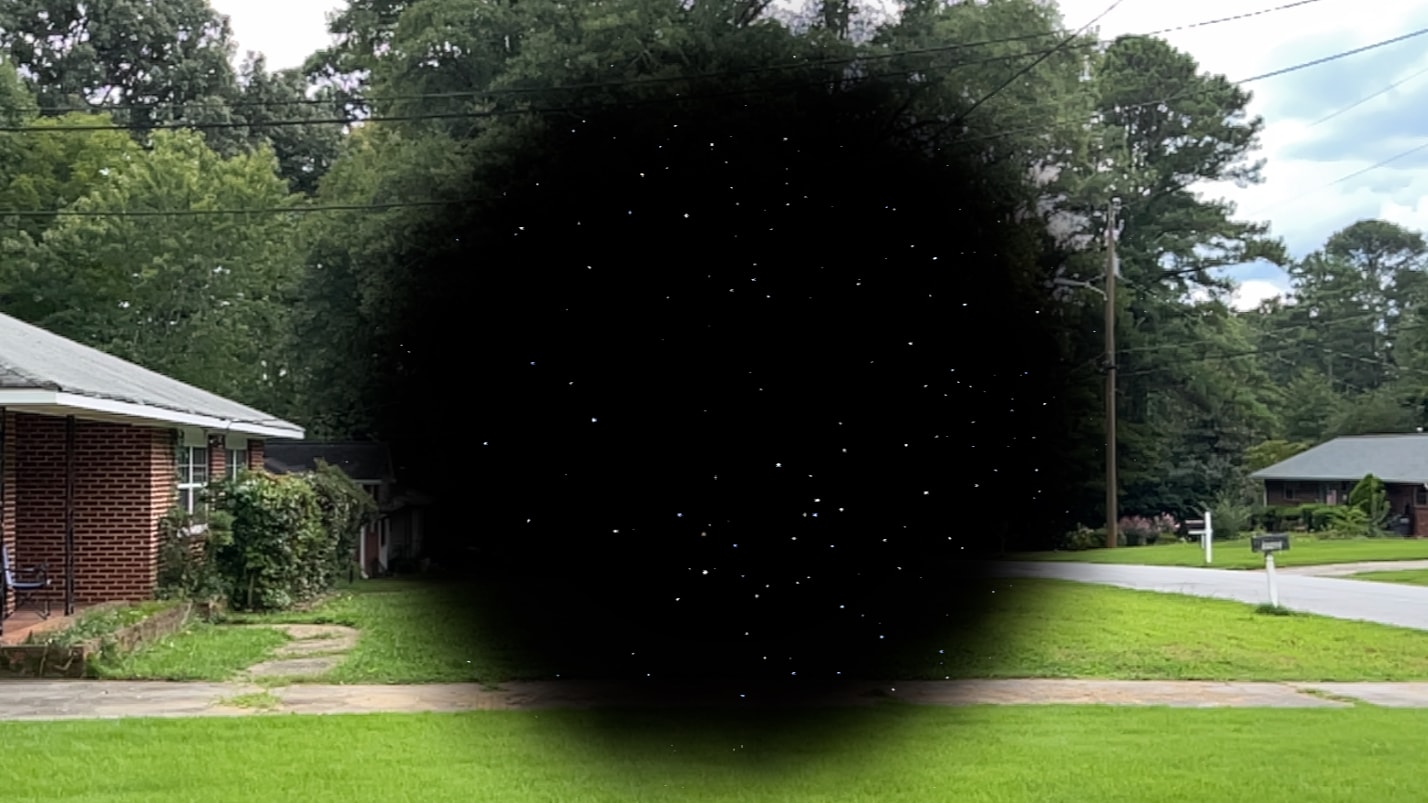
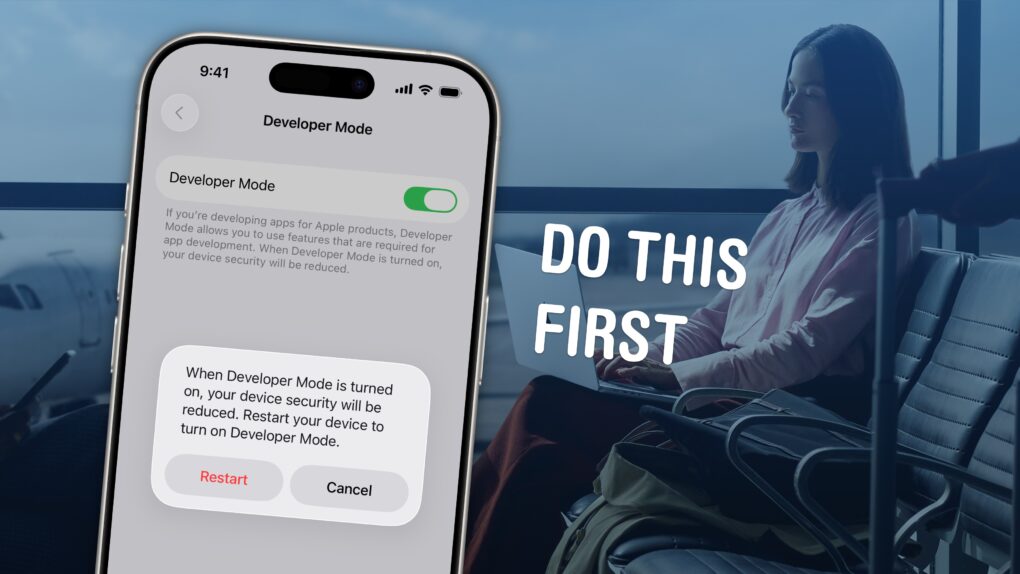
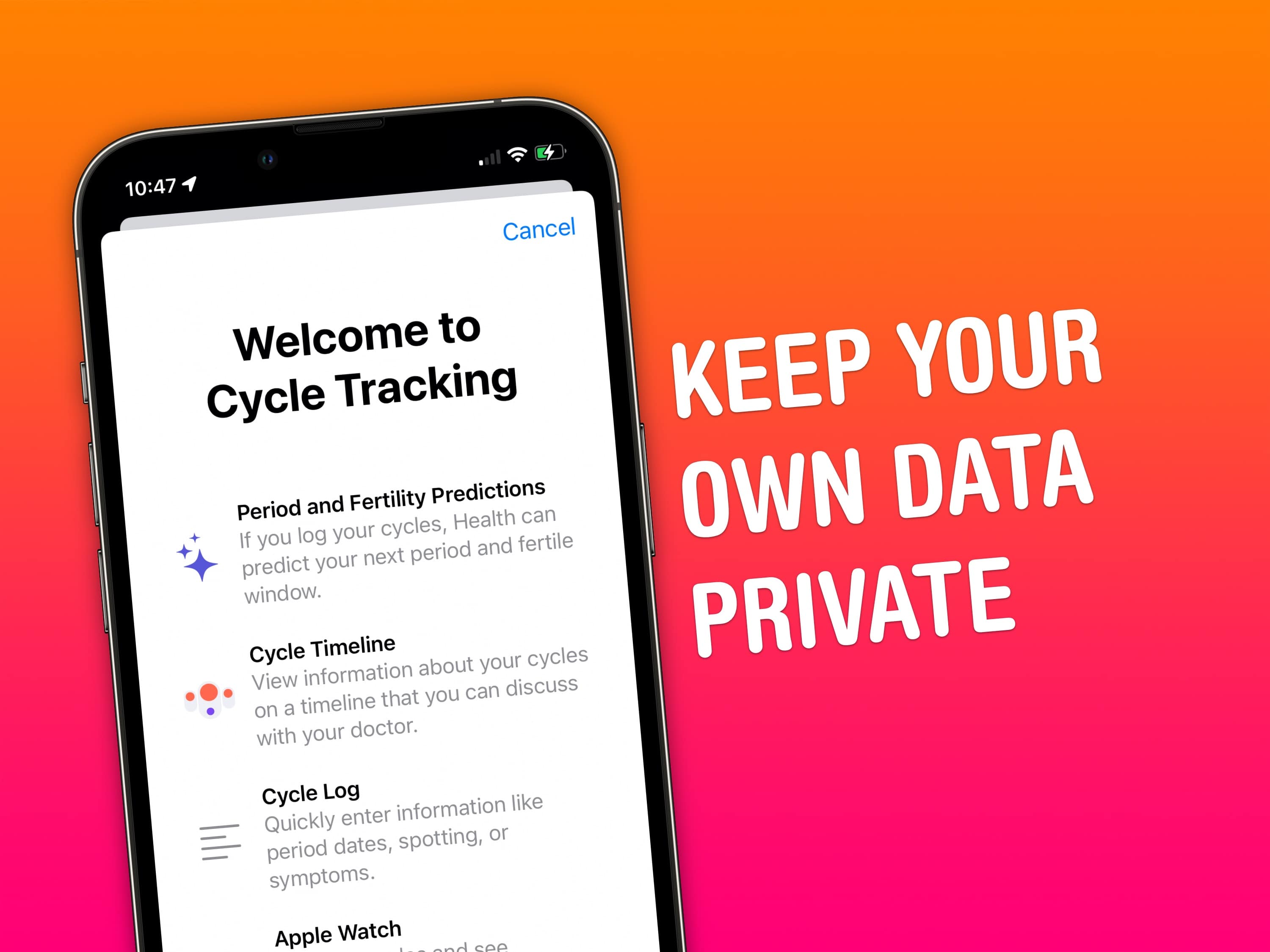
![How to force iPhone reboot with simple Siri command in iOS 16 [Pro Tip] How to force iPhone reboot with simple Siri command](https://www.cultofmac.com/wp-content/uploads/2022/08/142FCA96-A87B-4623-898B-4D12D0D41E24.jpeg)

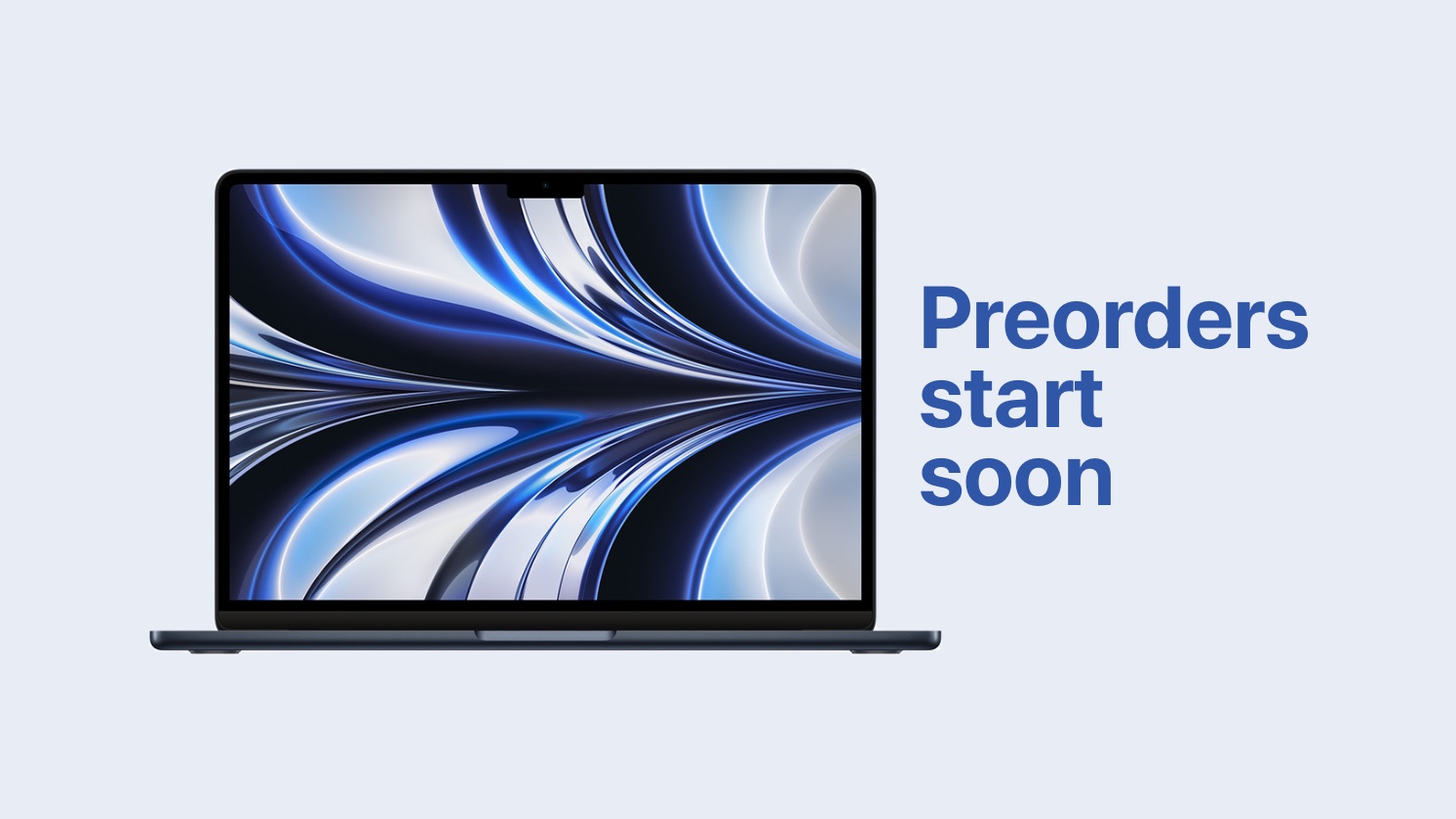
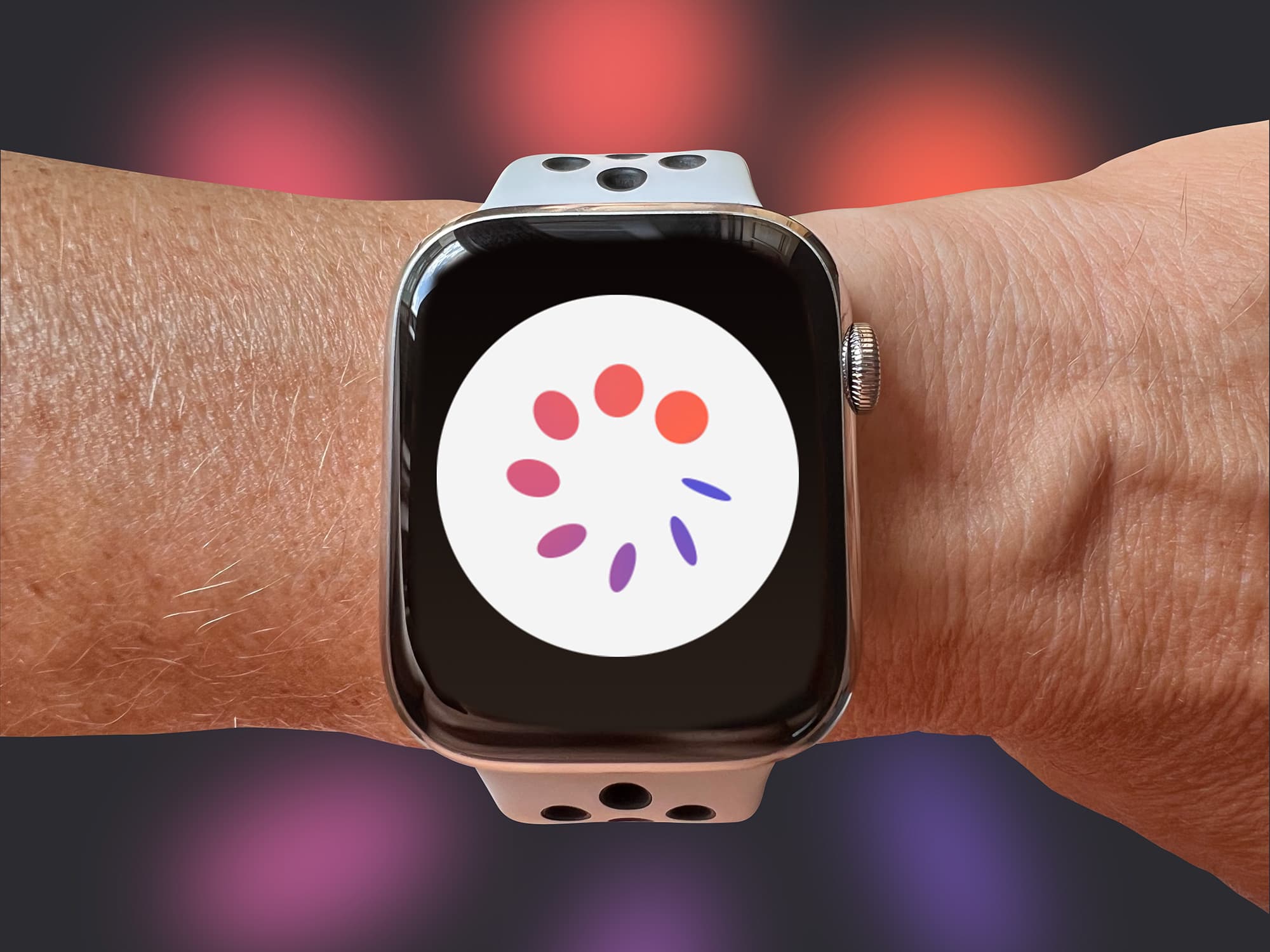

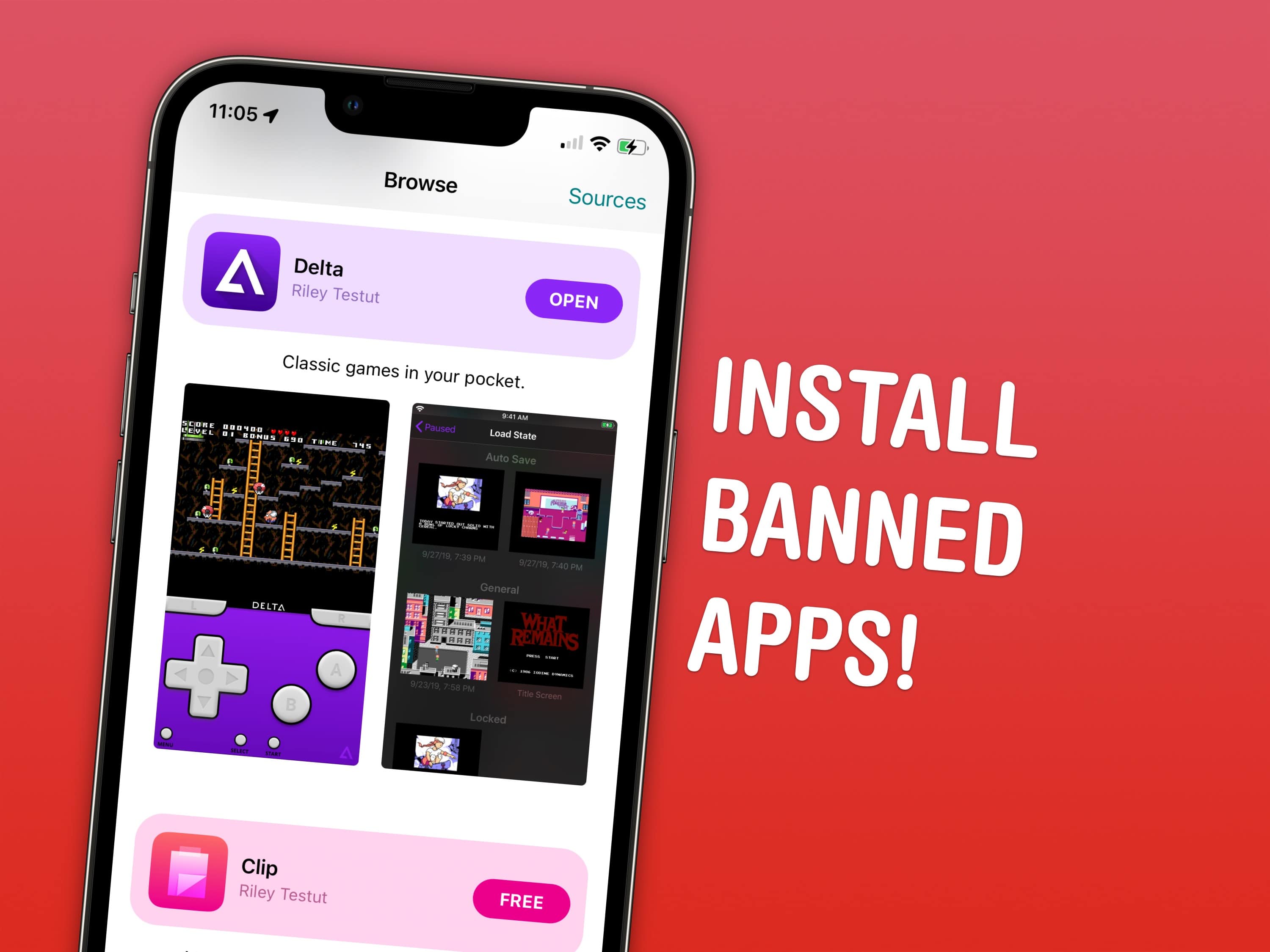
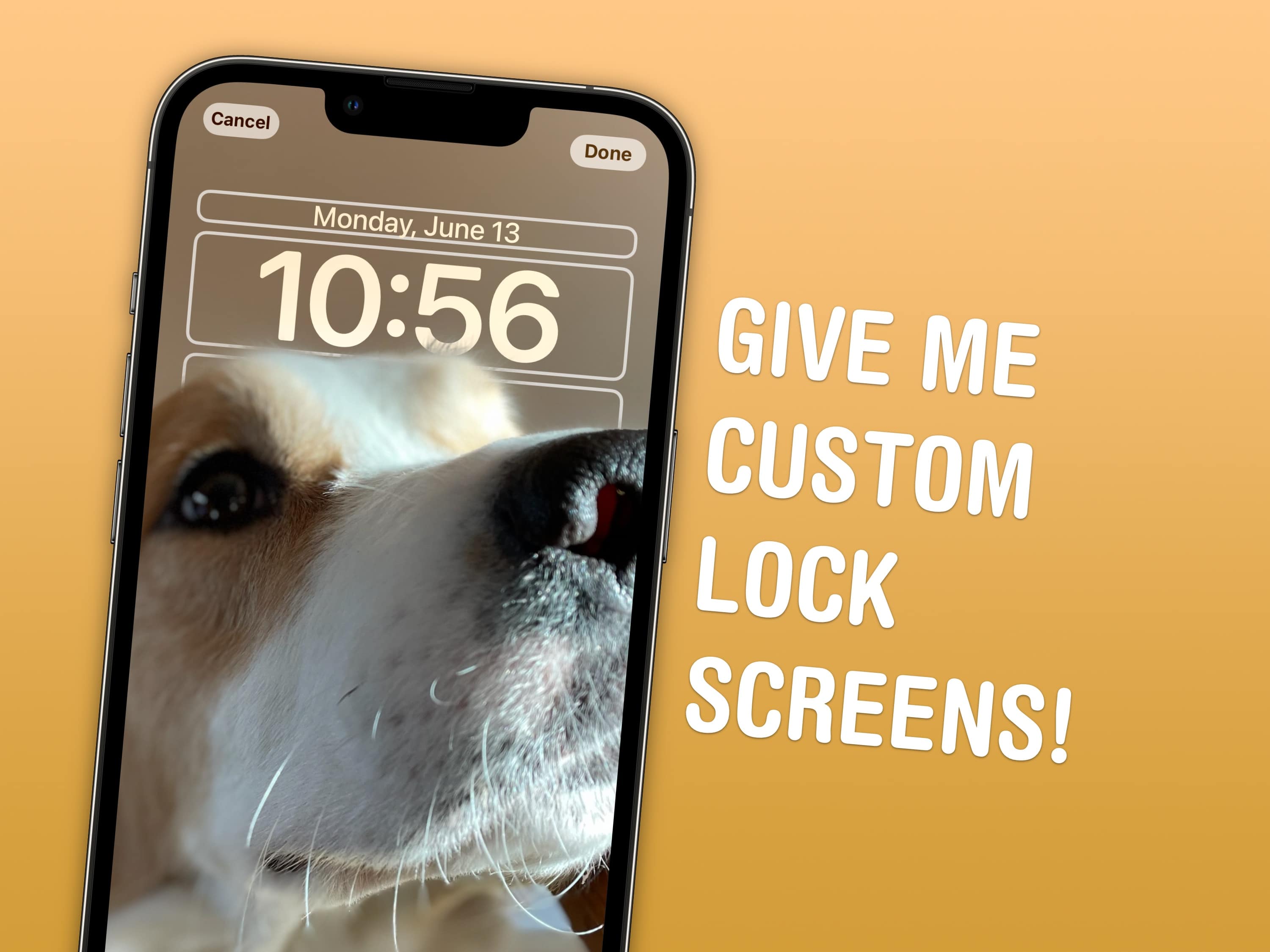

![How to watch Apple’s big WWDC22 keynote [Updated] How to watch Apple’s big WWDC22 keynote](https://www.cultofmac.com/wp-content/uploads/2021/06/172BC09A-6589-4846-956D-E810662C8A42.jpeg)