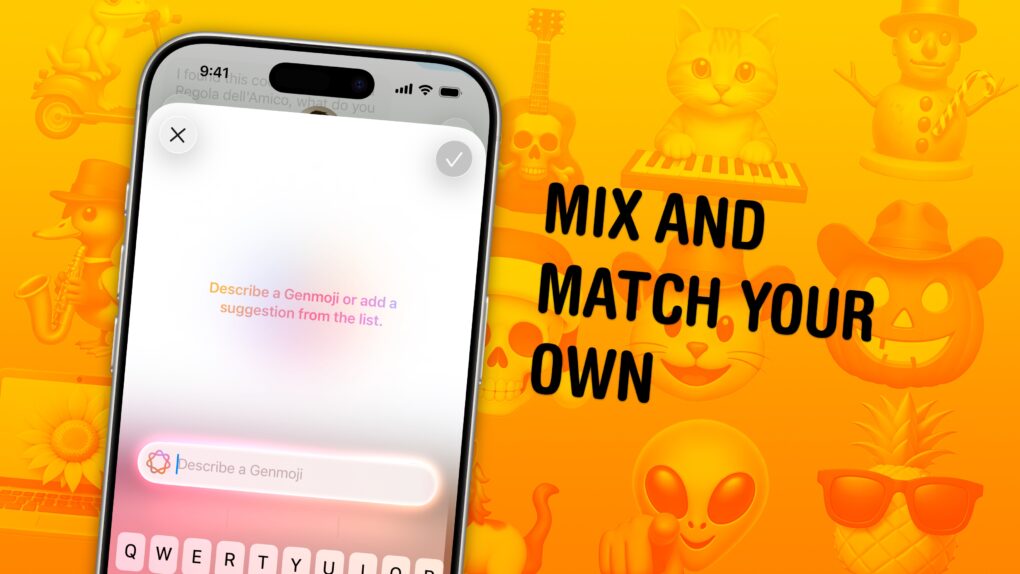You can combine two or more emoji into your own custom creation in iOS 26 using Apple’s upgraded Genmoji tool. In my testing, it’s great at adding sunglasses and cowboy hats to other emoji. It’s also pretty good at converting ordinary yellow-face emoji into cats, frogs, skulls, etc.
You can easily make a pumpkin cowboy, keyboard cat, pregnant Santa, banana phone or Easter Island statue snowman … the possibilities are endless. Well, not entirely endless — as fun as it would be to play geopolitics by combining national flags, all the flag emoji are restricted.
The best Apple Intelligence feature gets even more fun in iOS 26. Here’s how to use Genmoji‘s fun new feature.
Combine emoji to make your own
Genmoji is one of the more popular Apple Intelligence features for the iPhone. It lets you create a new emoji in Apple’s style. It offers something fresh and fun that everyone can get a kick out of — unlike Image Playground, which often disappoints with its mediocre results.
A great new feature in iOS 26 lets you make a Genmoji by using two (or more) other emoji as a prompt. It’s a natural extension of Apple’s custom emoji tool, and it’s a lot of fun in practice. The feature is also available for the Mac and iPad.
Table of contents: Combine emoji to make your own
- Update to iOS 26 on iPhone 15 Pro or later
- Create a new Genmoji that combines two or more emoji
- Edit and pick one
- Use as an emoji, sticker or Tapback
- More Apple Intelligence features
Update to iOS 26 on iPhone 15 Pro or later
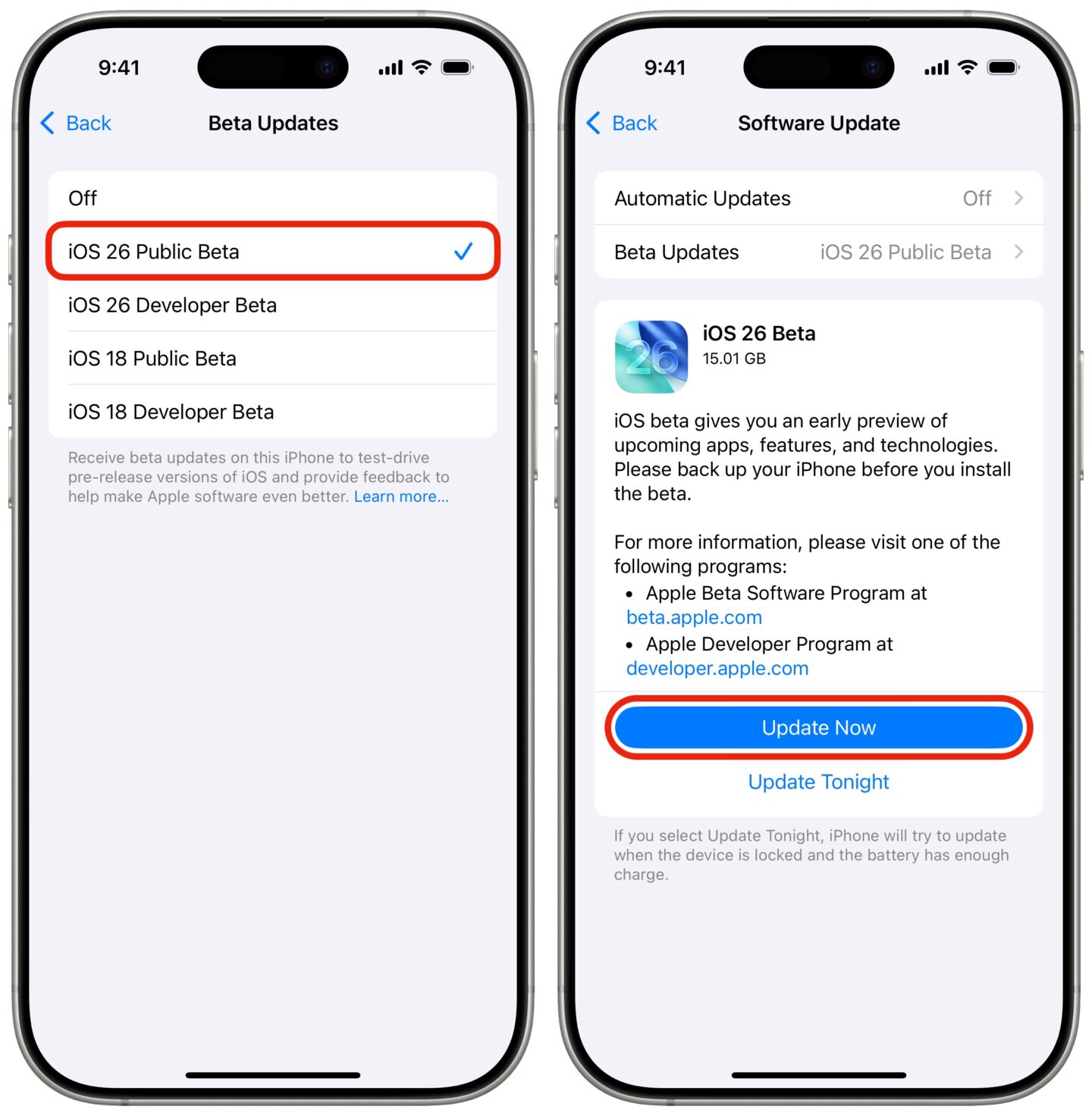
Screenshot: D. Griffin Jones/Cult of Mac
First, you need to update your iPhone to iOS 26. It’s currently available as a software update in Settings > General > Software Update at the bottom of the screen, under “Upgrade to iOS 26.” iOS 26 runs on the iPhone 11, iPhone SE 2 and later (dropping support for the iPhone XS and XR).
However, Genmoji is an Apple Intelligence feature. As such, it requires an iPhone 15 Pro, iPhone 16 or later. On the Mac and iPad, it runs on any device with an M-series chip or A17 Pro chip — find the full list of compatible devices here.
Create a new Genmoji that combines two or more emoji
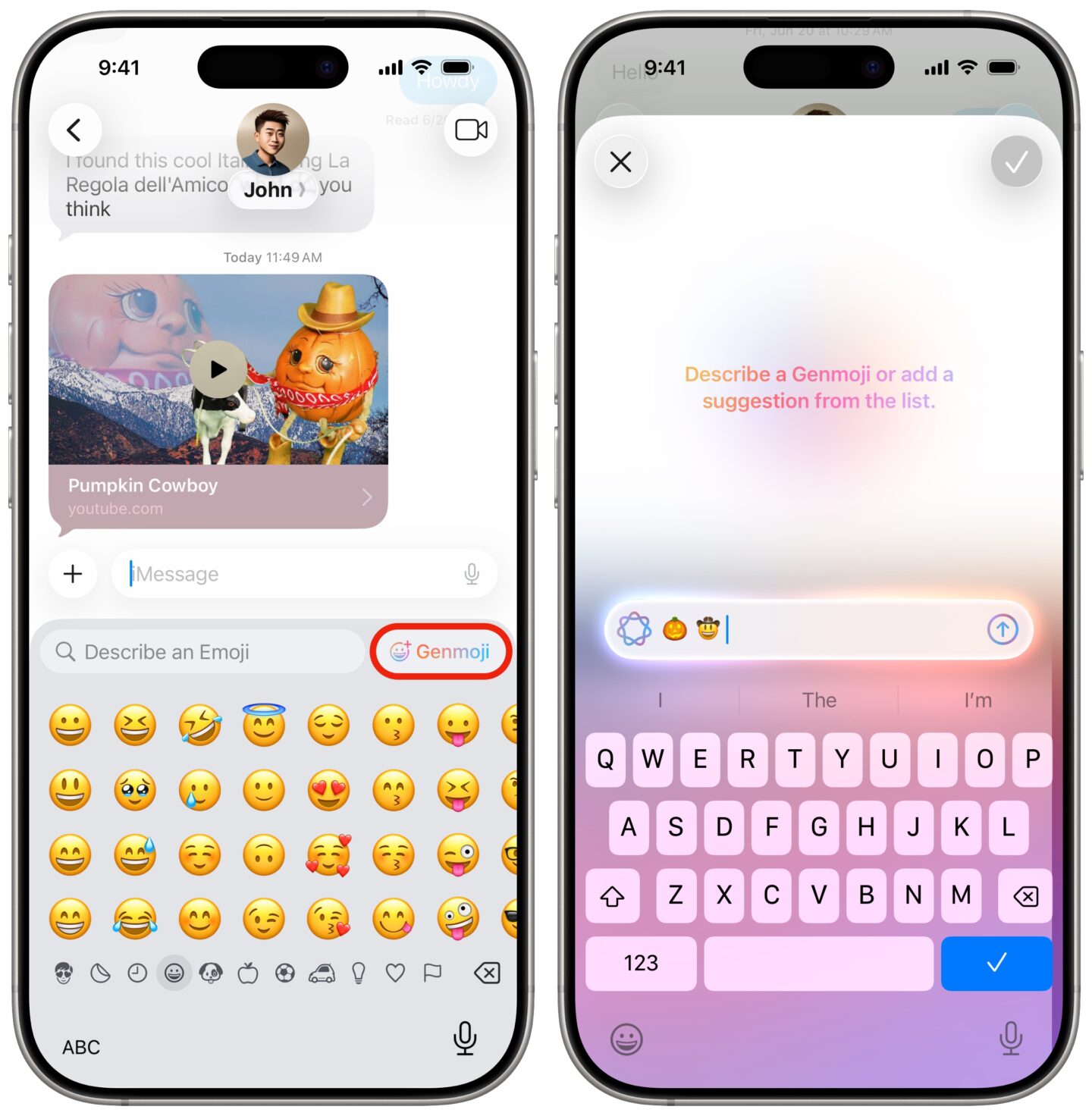
Screenshot: D. Griffin Jones/Cult of Mac
Once you’re running iOS 26, open the Messages app on your iPhone. Then you have two options for creating a Genmoji:
- You can tap the Add button (+) to the left of the input box, then tap Genmoji.
- When you bring up the emoji keyboard, you can tap the Genmoji button near the search bar.
In the “Describe a Genmoji” field, type in a series of emoji you’d like to combine and tap Submit (the arrow button).
Edit and pick one
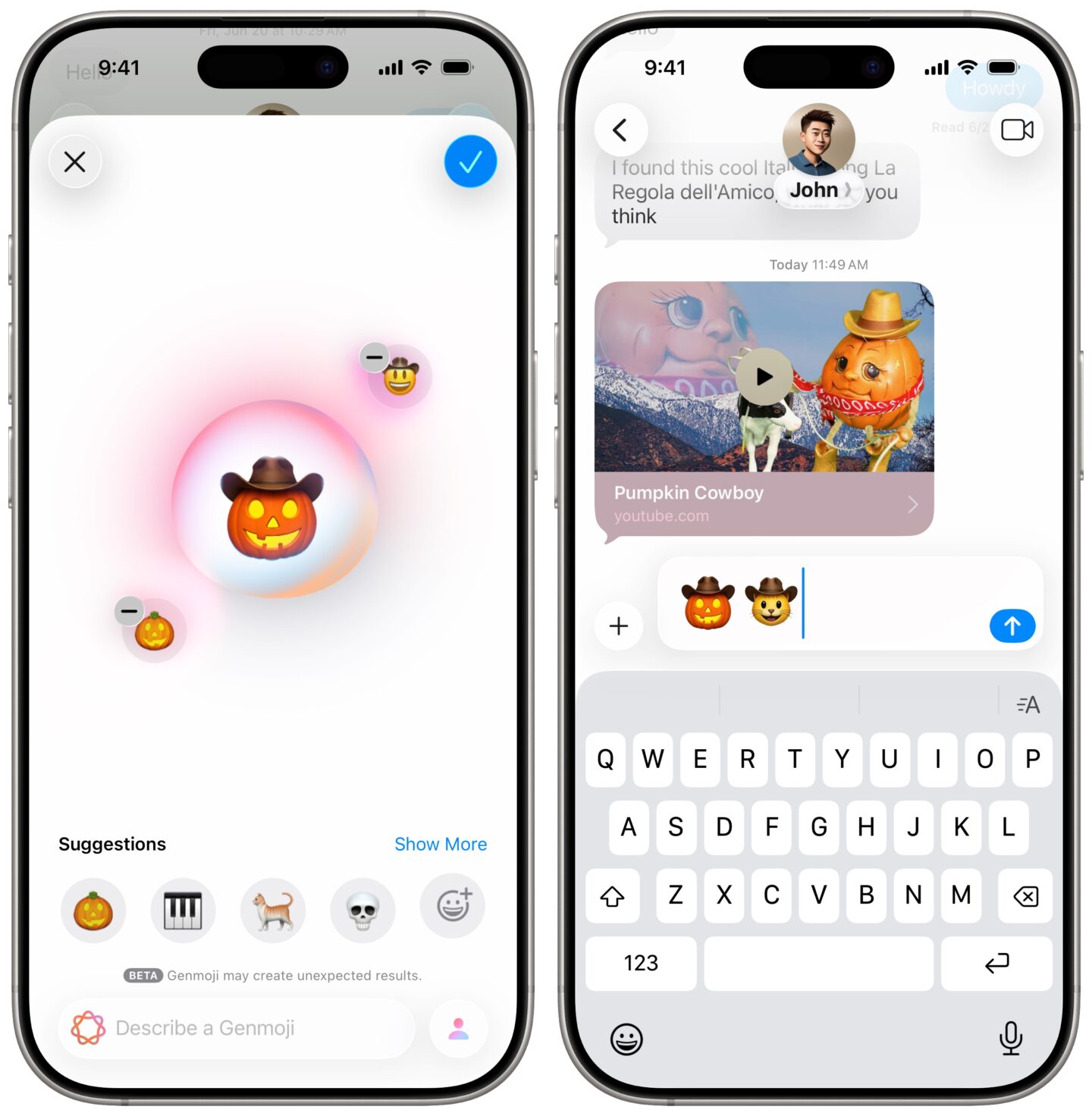
Screenshot: D. Griffin Jones/Cult of Mac
You should see your prompt emoji appear in bubbles on the screen, with the first few combo creations in the middle of the screen. If you want more options, you can swipe through them and Genmoji will generate additional variants.
To tweak the prompt (for instance, by adding a description), you can tap outside the bubble. Tap the − button to remove one of the prompts; type something into the “Describe a Genmoji” to add another prompt.
When you find one you’re happy with, you can tap Done (the blue button in the upper right).
Use as an emoji, sticker or Tapback
After you combine emoji to create your own custom image, what can you do with it? If you’re in an iMessage conversation (with blue bubbles), you can use your new Genmoji in all these ways:
- Send it as a giant emoji on its own.
- Drag it from the keyboard onto a message, like a sticker.
- Tap and hold on a message and tap the Add Custom Emoji Reaction button (with the icon of a face) to add a Genmoji.
- You can use it in the middle of a sentence, like a regular emoji.
In a green-bubble text message (or RCS message), you can send a Genmoji as a separate picture. In other supported apps, like Snapchat, you can use Genmoji as stickers.
Apple’s apps like Notes and even Mail support Genmoji, even custom ones you create by combining emoji, as well.