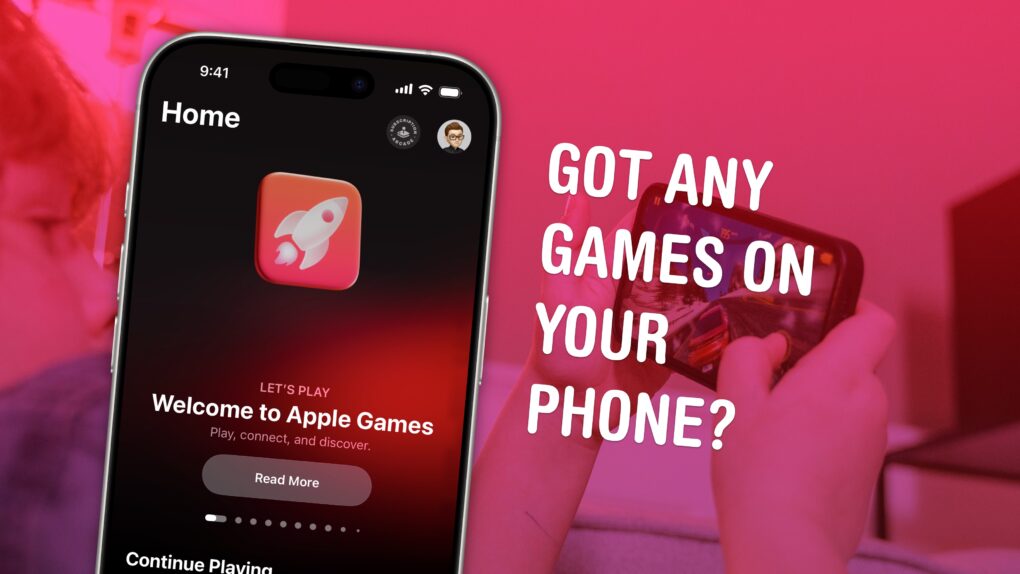The Games app is a new all-in-one destination for gaming on your Apple devices. You can create a custom profile, track your achievements, and add friends (and set challenges for them). It’s also a quick way to launch games you’re playing and discover new ones.
It doesn’t entirely replace Game Center, a few vestiges of which reamin in the Settings app. But if you care at all about iPhone gaming, you should check out the new Games app. It’ll help you find new games to play and let you know about exciting events in your old favorites.
Here’s everything you need to know about Apple’s new Games app.
Check out Apple’s Games app for iPhone, iPad and Mac
Game Center once served as the place to find these features, but Apple retired the app in iOS 10. Since then, Game Center’s functionality has been hiding in Settings — and, confusingly, it’s still there, too.
However, the new Games app is a much better (and more discoverable) destination for the same features. And now, it’s on the Mac, too, reminding you that Mac gaming does happen (sometimes).
Table of Contents: How to use Apple’s Games app for iPhone, iPad and Mac
- Update to iOS 26 on iPhone 11 or later
- Challenge your friends
- See what games your friends are playing
- Launch your games
- Browse other games
- View and edit your profile
Update to iOS 26 on iPhone 11 or later
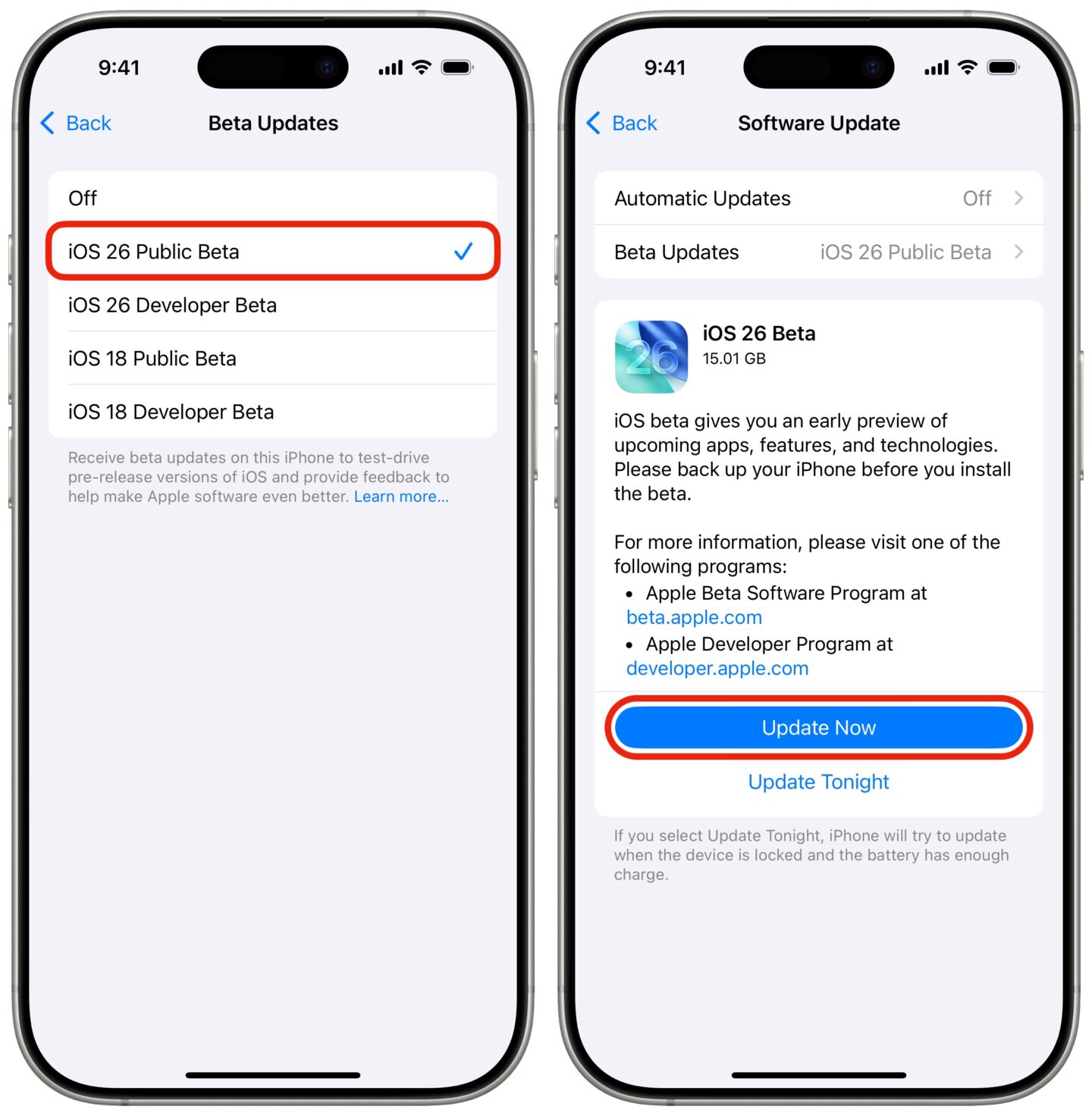
Screenshot: D. Griffin Jones/Cult of Mac
First, you need to update your iPhone to iOS 26. It’s currently available as a software update in Settings > General > Software Update at the bottom of the screen, under “Upgrade to iOS 26.” iOS 26 runs on the iPhone 11, iPhone SE 2 and later (dropping support for the iPhone XS and XR).
After updating, you’ll see the new Games app on your iPhone’s Home Screen.
Challenge your friends in the Apple Games app
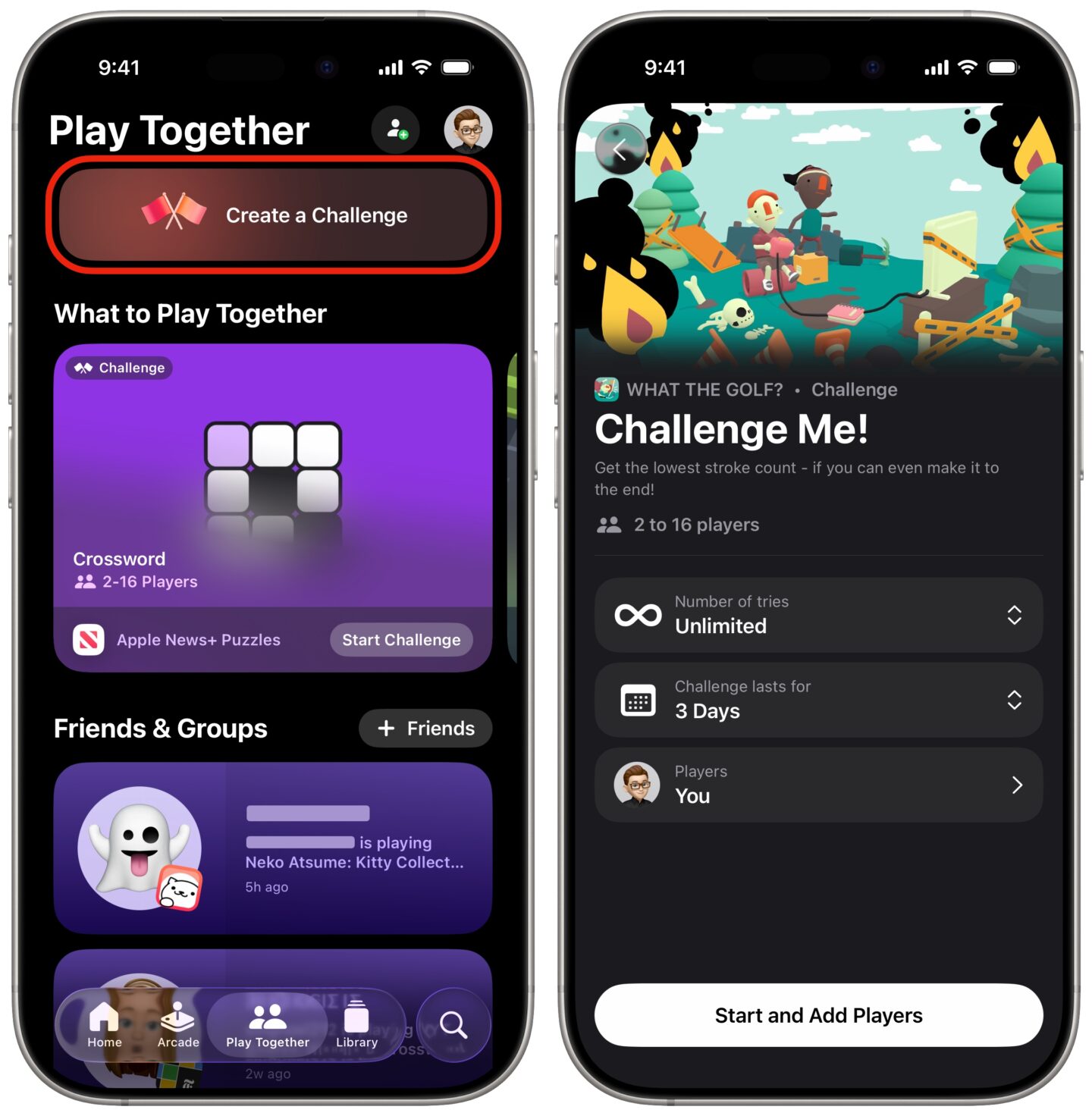
Screenshot: D. Griffin Jones/Cult of Mac
One of the new features of the Games app (and Game Center) is the ability to create challenges for your friends.
In the Play Together tab, tap Create a Challenge in the top. You’ll see the list of eligible games below, selected from the games you currently play. You’ll see if any of your friends play the same games as well.
Once you pick a game, you’ll see one or more challenges available, and you can set the rules. You can limit them to a smaller number of tries — one, three, unlimited — and a challenge duration. Finally, invite friends to the challenge.
When the challenge is over, the winner will be declared. Of course, you can request a rematch, if your controller is broken or if the sun was in your eyes.
See what games your friends are playing
On the Play Together tab, below the challenges, you can see what games your friends are playing. Tap on a name to see their recent activity, what games you both play, and how your achievements stack up.
If you don’t have many friends, you can scroll through the suggestions below to add friends from your contacts — just tap Invite.
Launch your games from Apple’s Games app
On the Library tab, you can see the games you have installed and the achievements you’ve earned. You can sort them by recency or by name, and filter them by controller support.
Instead of cluttering up your Home Screen with a bunch of games, you might prefer to use this section of the app to launch the games you play.
Browse other games
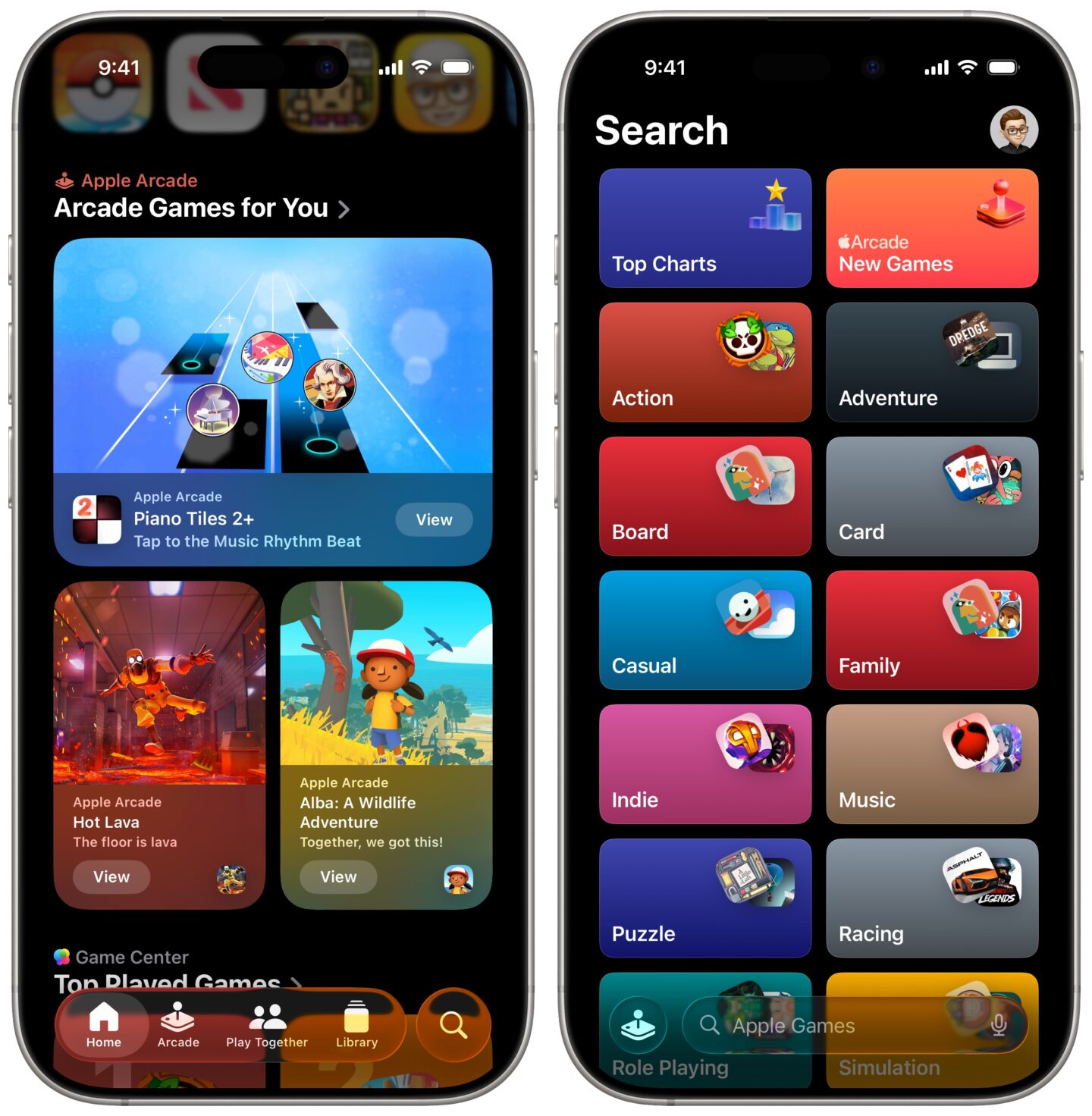
Screenshot: D. Griffin Jones/Cult of Mac
The Home, Arcade and Search tabs all offer ways for you to find new games.
Home shows a carousel of recent activity, recommended games and recent achievements. Below that, you can quickly launch recent games. Further down, you can browse top games, categories and see what friends are playing.
Arcade is a dedicated tab to show you games on the paid Apple Arcade service.) All the games on Apple Arcade are free of in-app purchases and ads.)
From Search, you can browse all the categories or type in a name to look up a game — just like in the App Store.
View and edit your profile in the Apple Games app
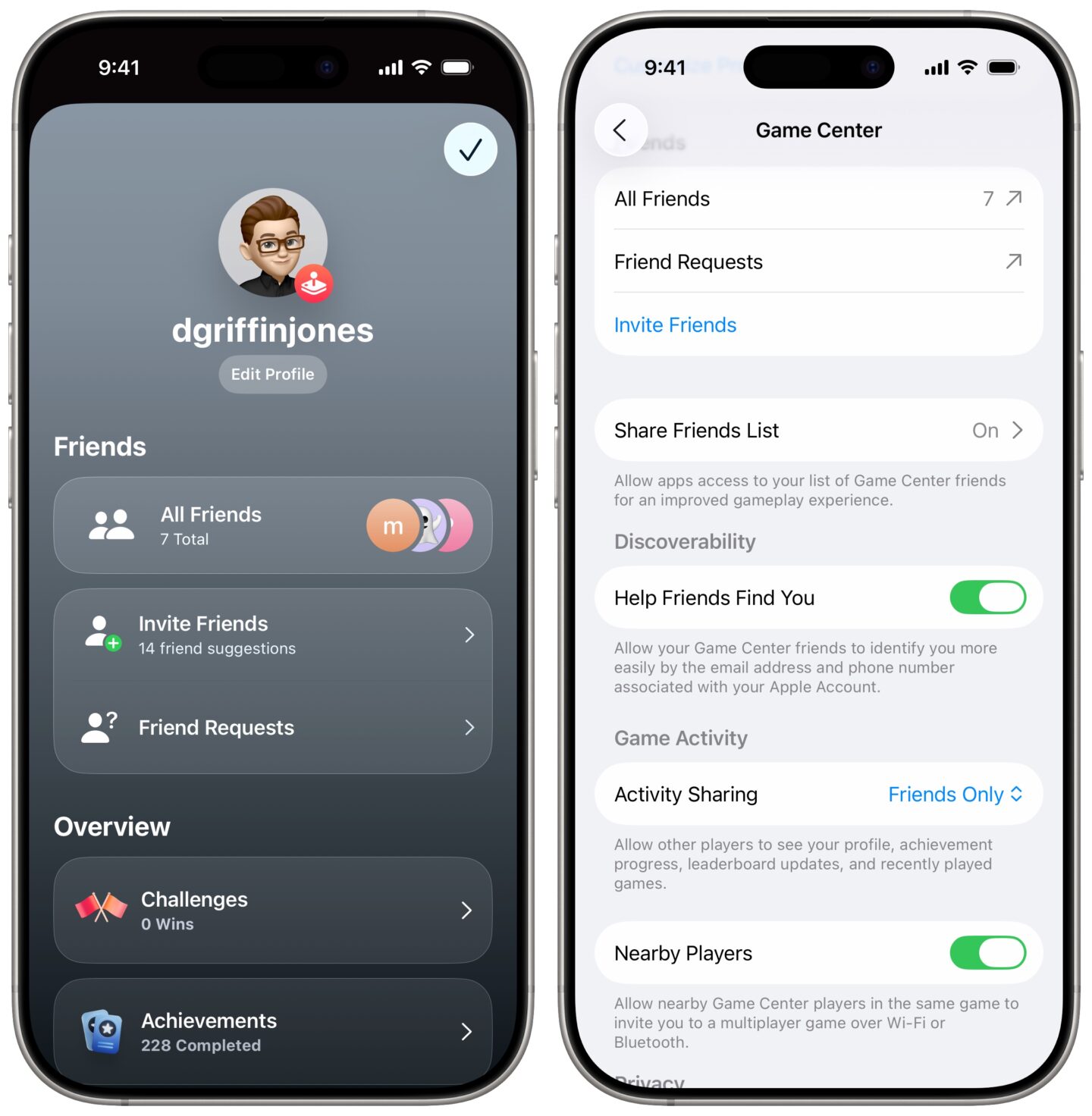
Screenshot: D. Griffin Jones/Cult of Mac
Tap on your icon in the upper-right corner to see your profile. Tap Edit Profile to customize your icon with a Memoji and set your nickname. Your nickname must be unique, but you can change it at any time.
However, if you would like to make your profile private or choose how much activity is shared, you won’t find those settings in the Games app. Instead, go to Settings > Game Center. You can enable or disable Help Friends Find You to choose whether anyone with your email/phone number can look you up. Set Activity Sharing to Everyone, Friends Only or Only You to choose whether your gaming is public or private. Finally, Nearby Players lets others playing the same game in the same area to invite you to a multiplayer session.
More on iPhone gaming
- Enable Game Mode for higher performance while you’re playing a mobile game.
- Apple News+ subscribers can play a daily crossword, Quartiles, Sudoku and Emoji Game.
- How to set up Game Center with privacy and sharing settings.