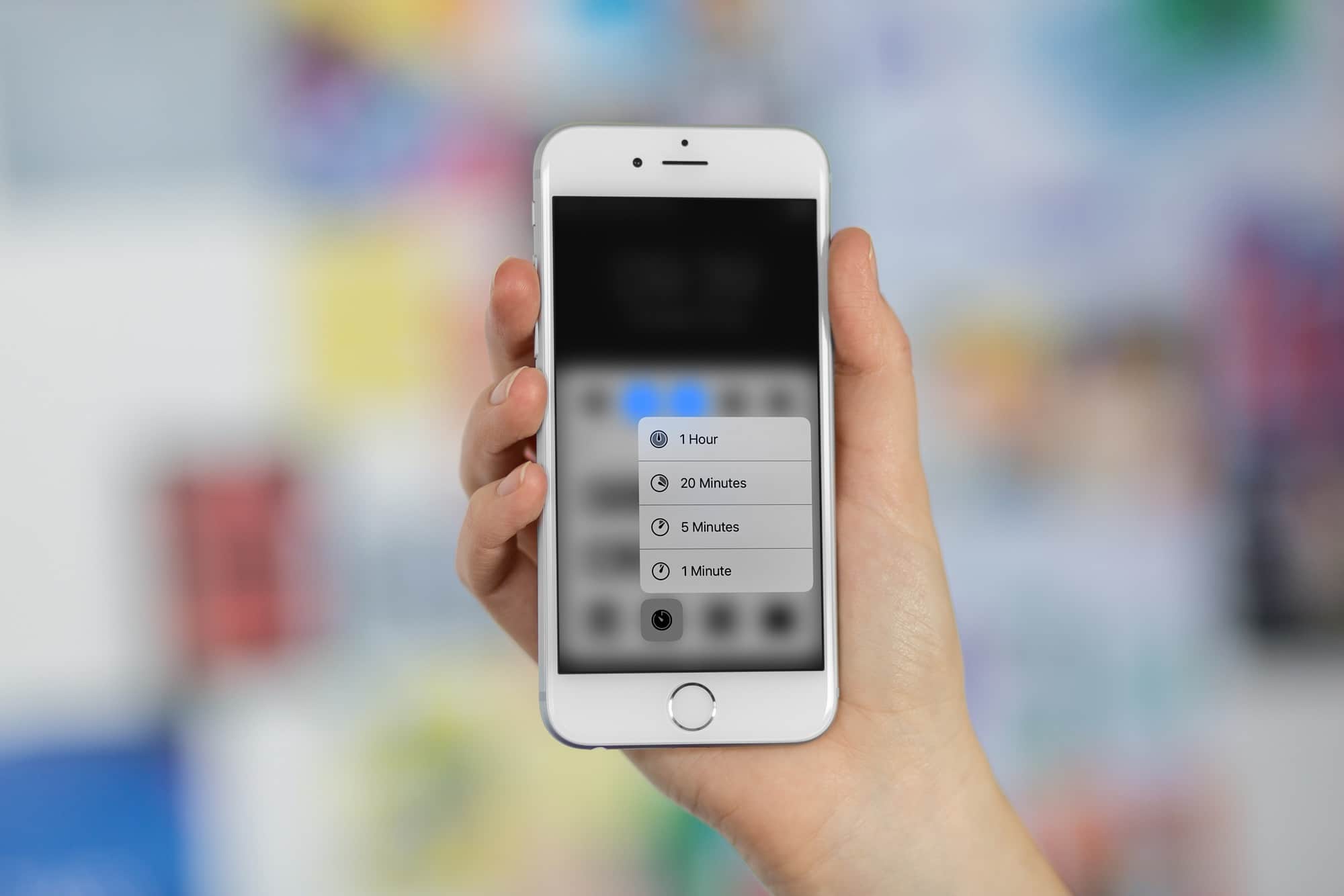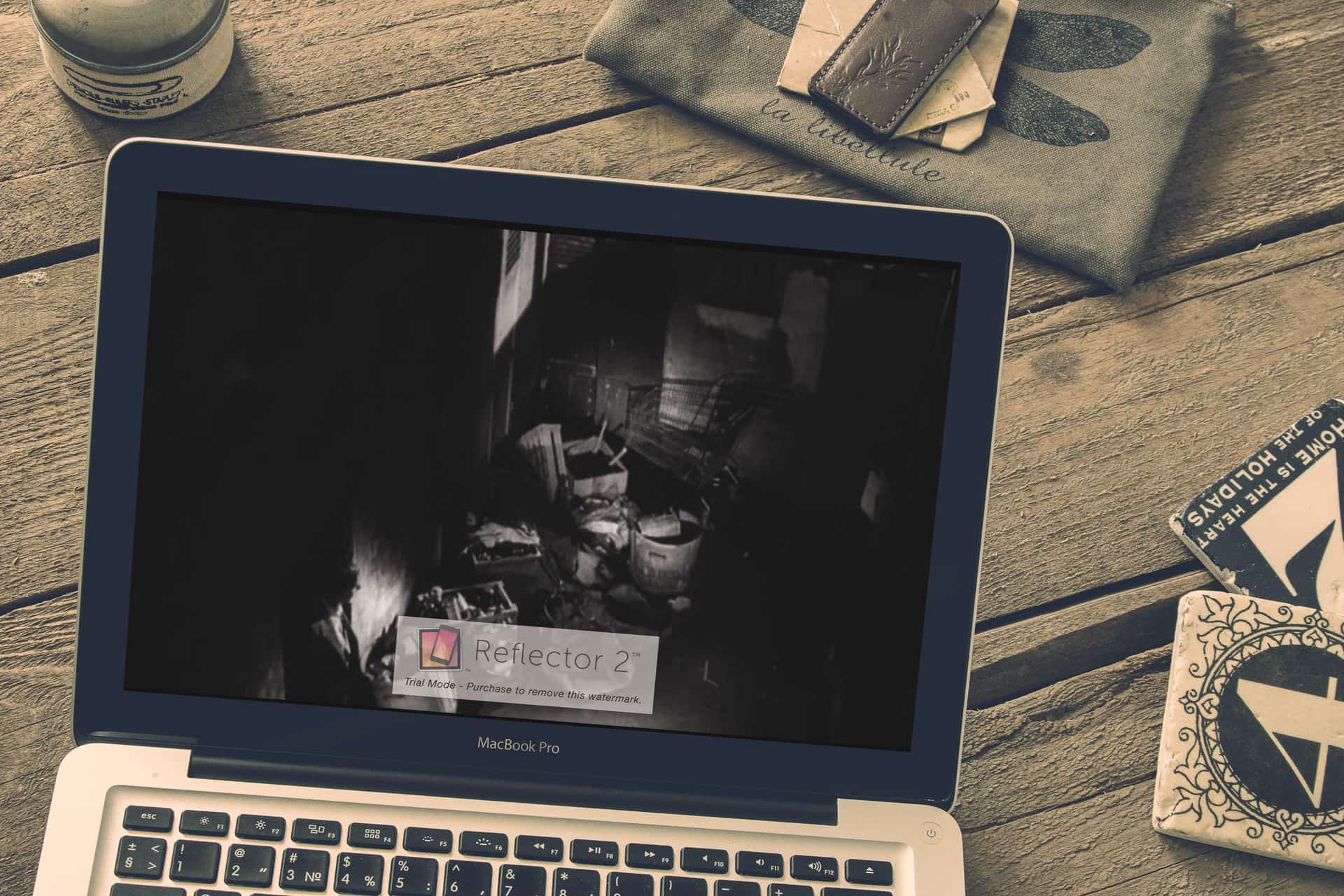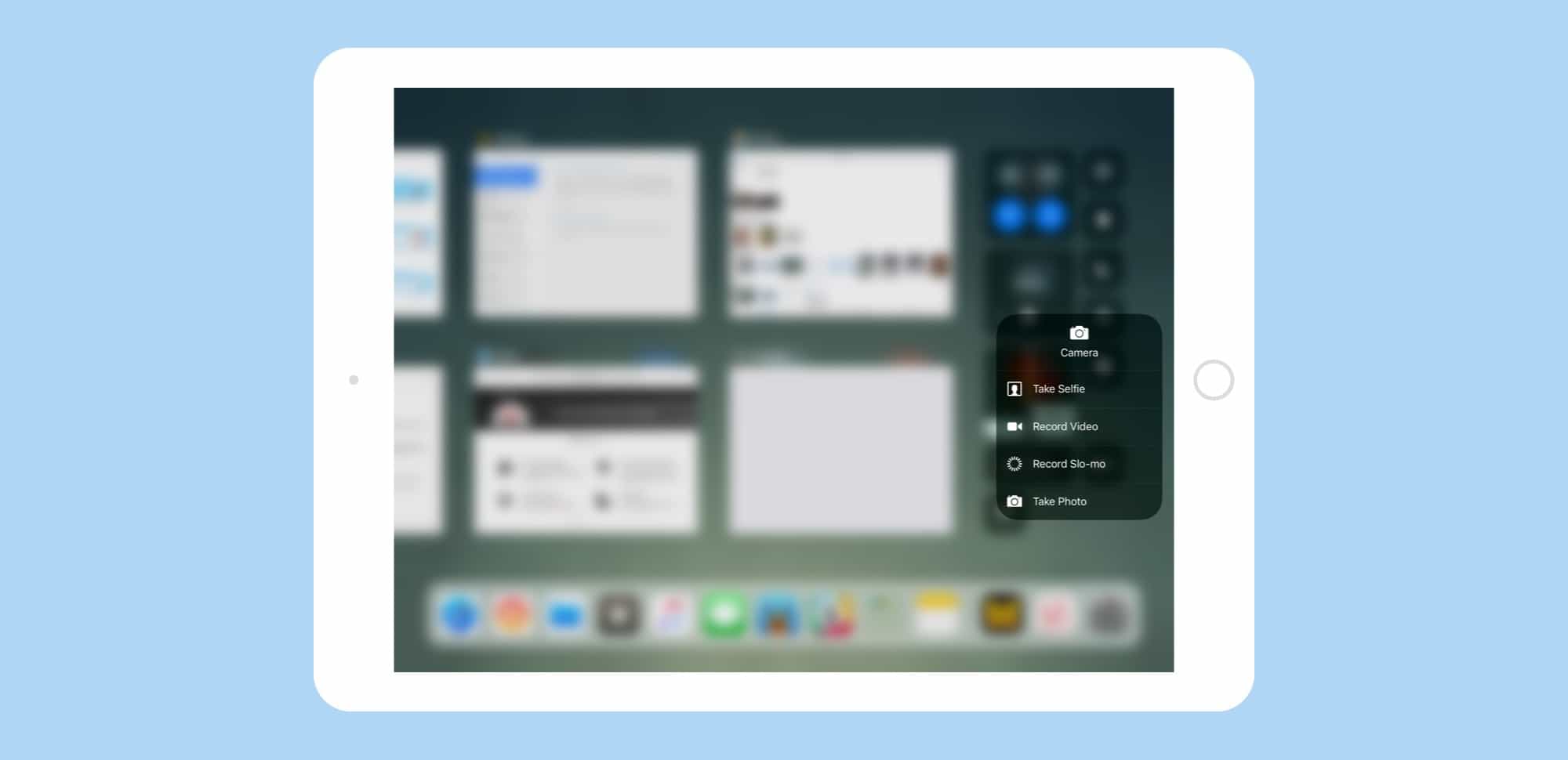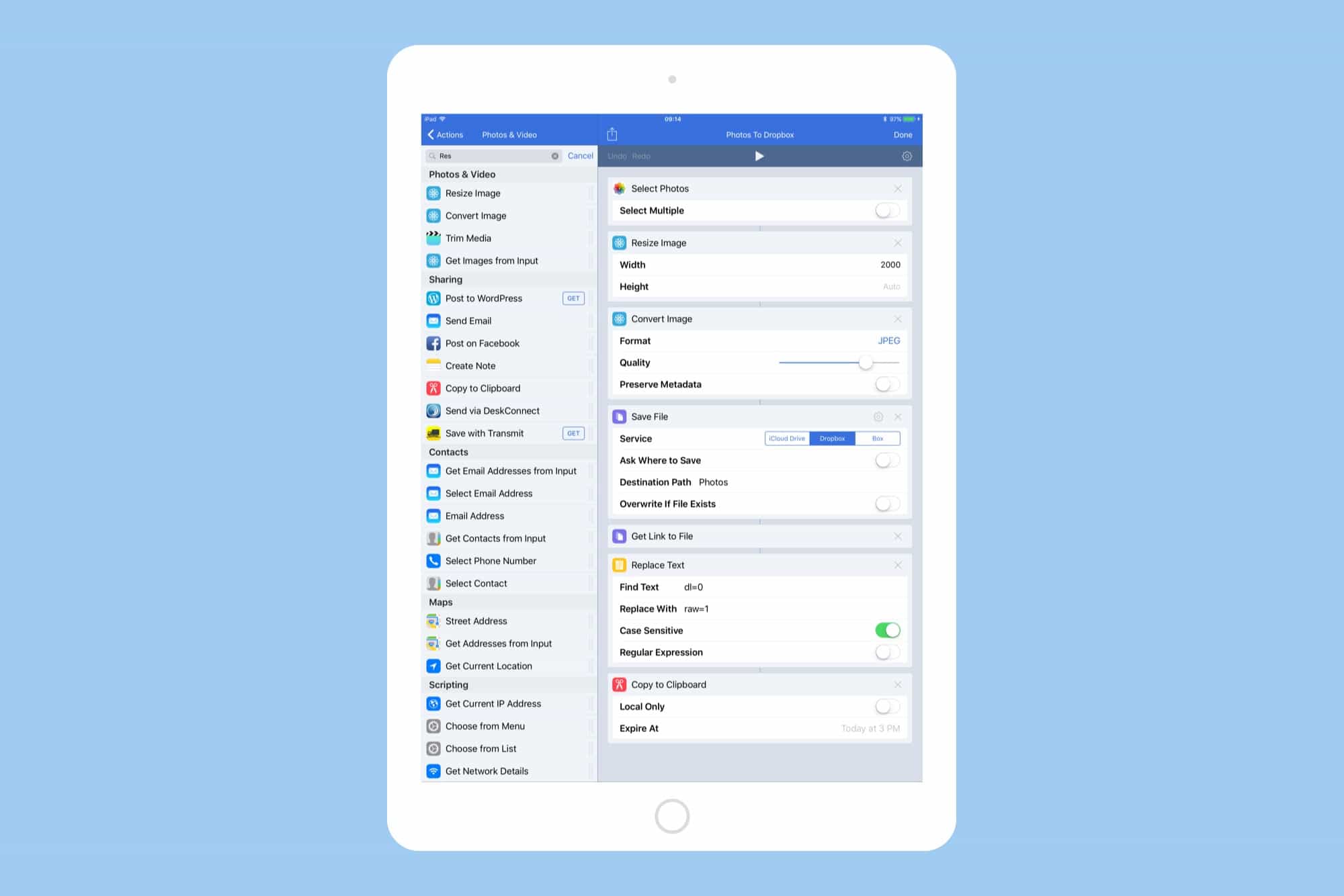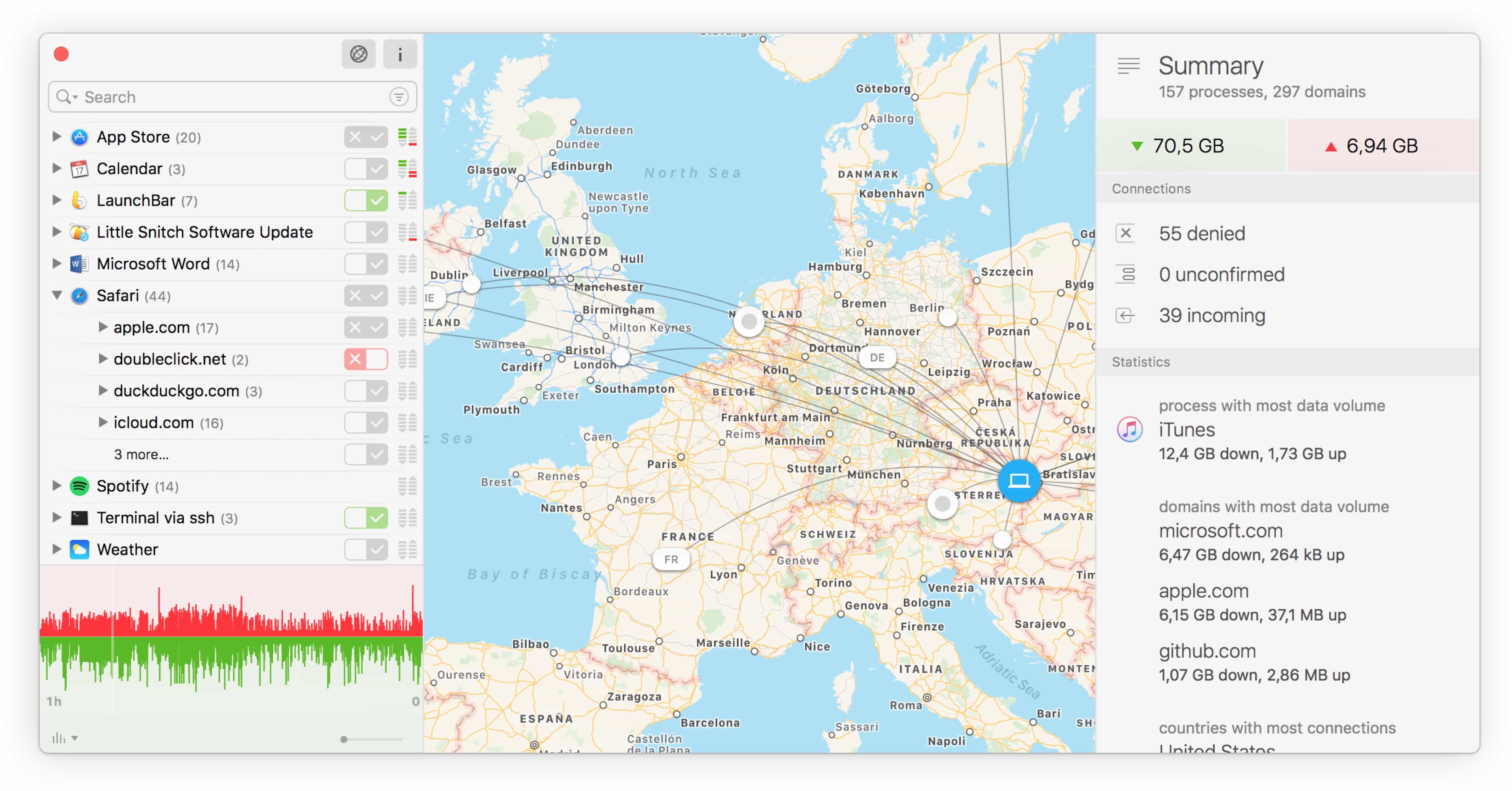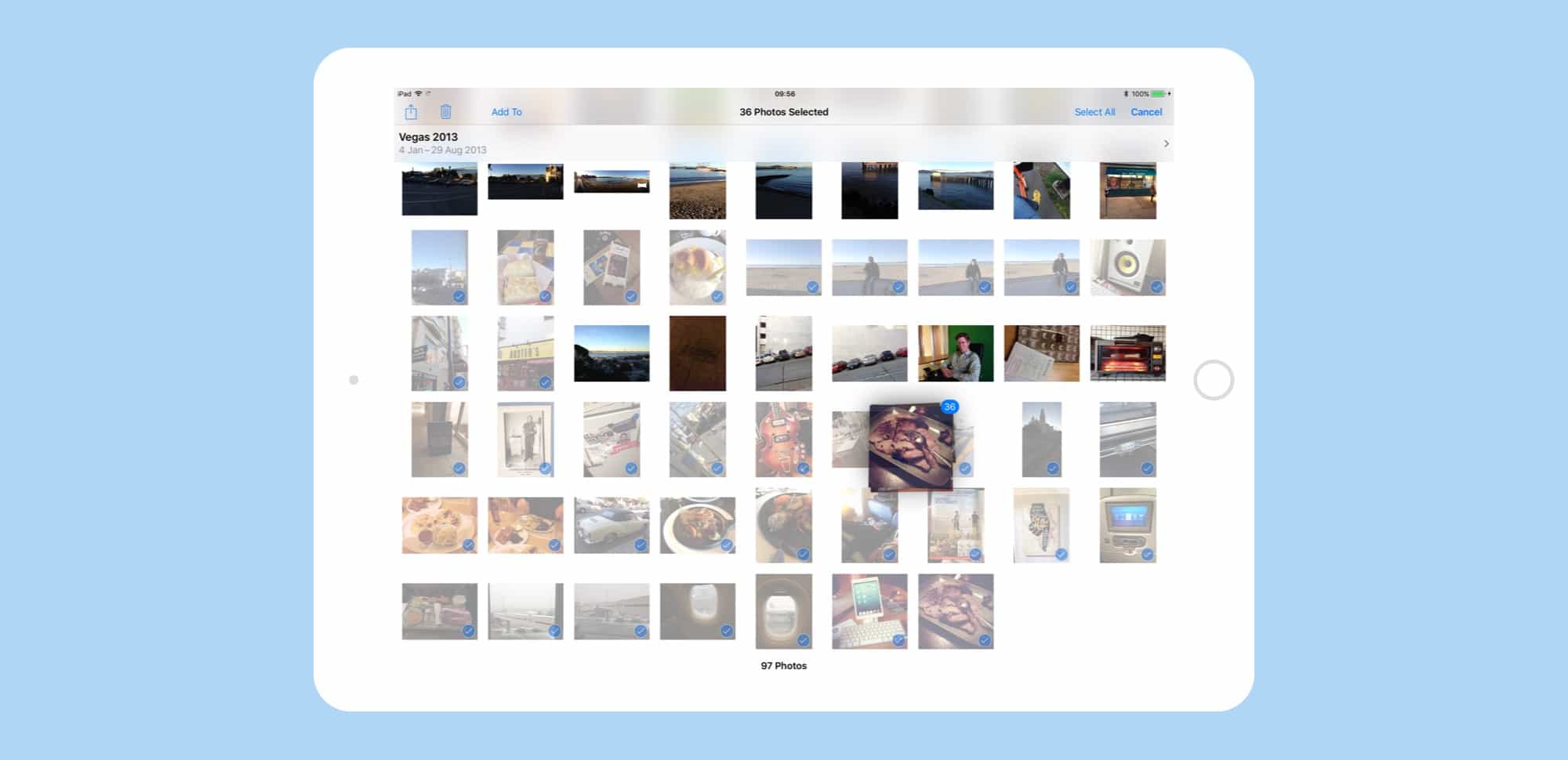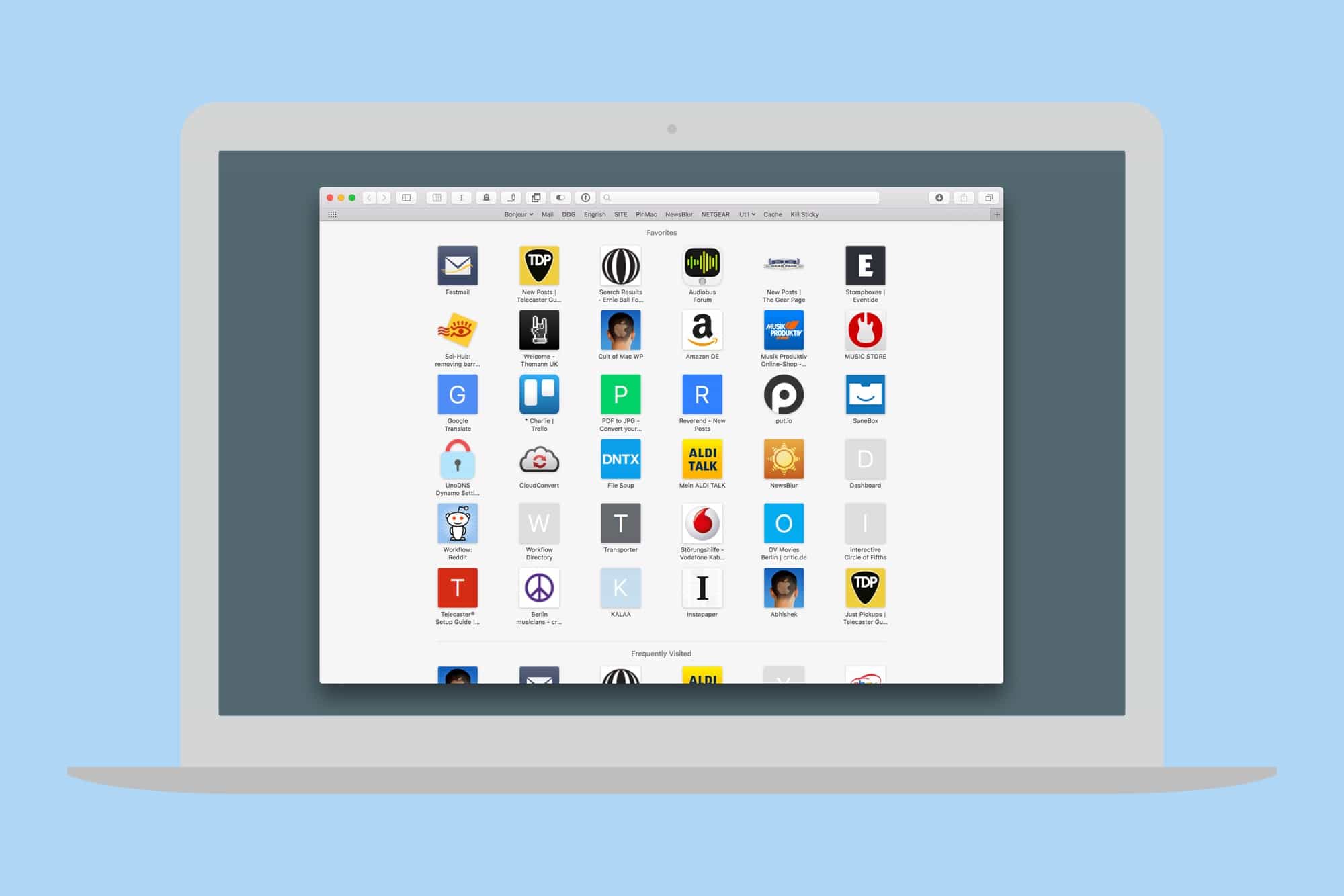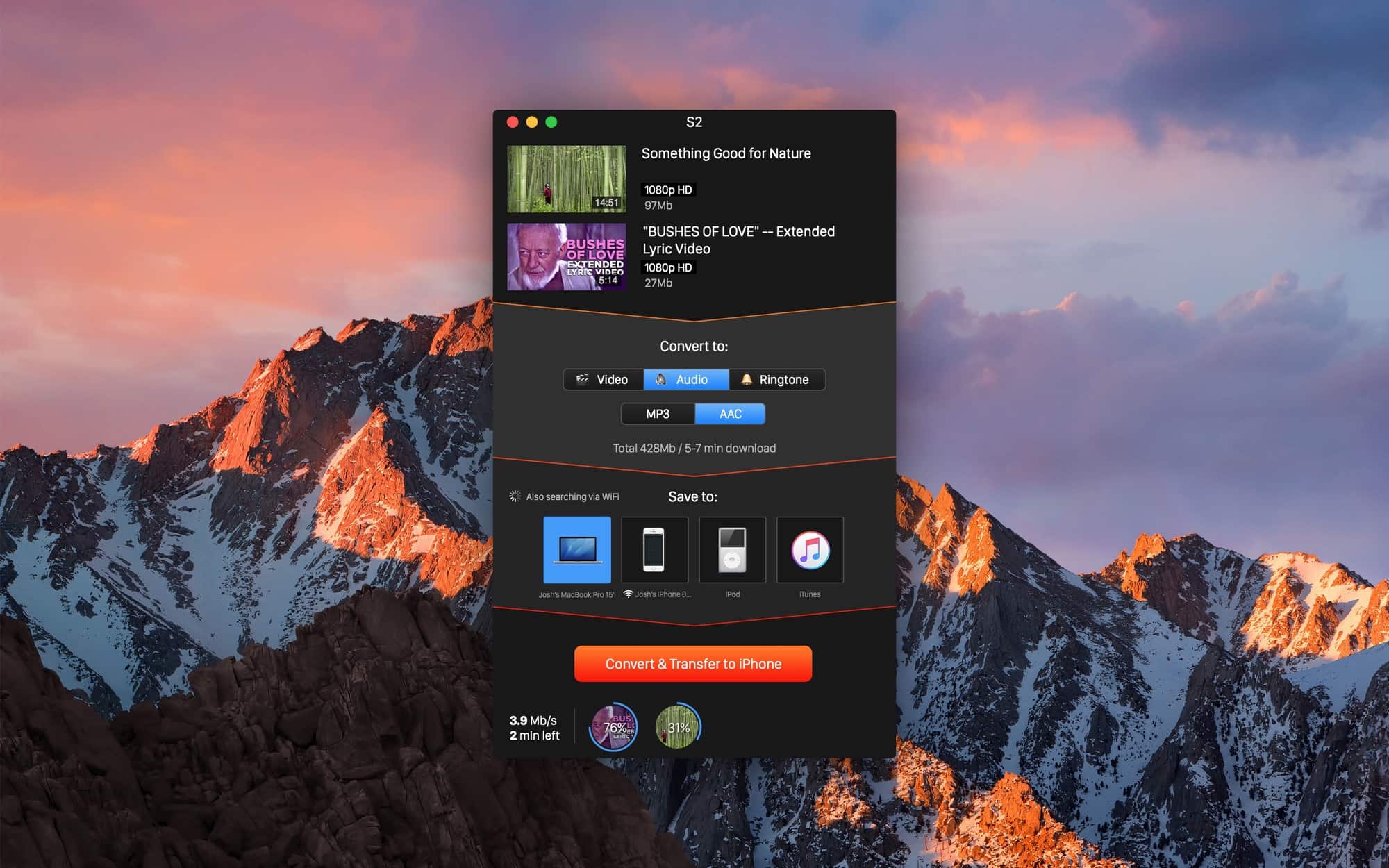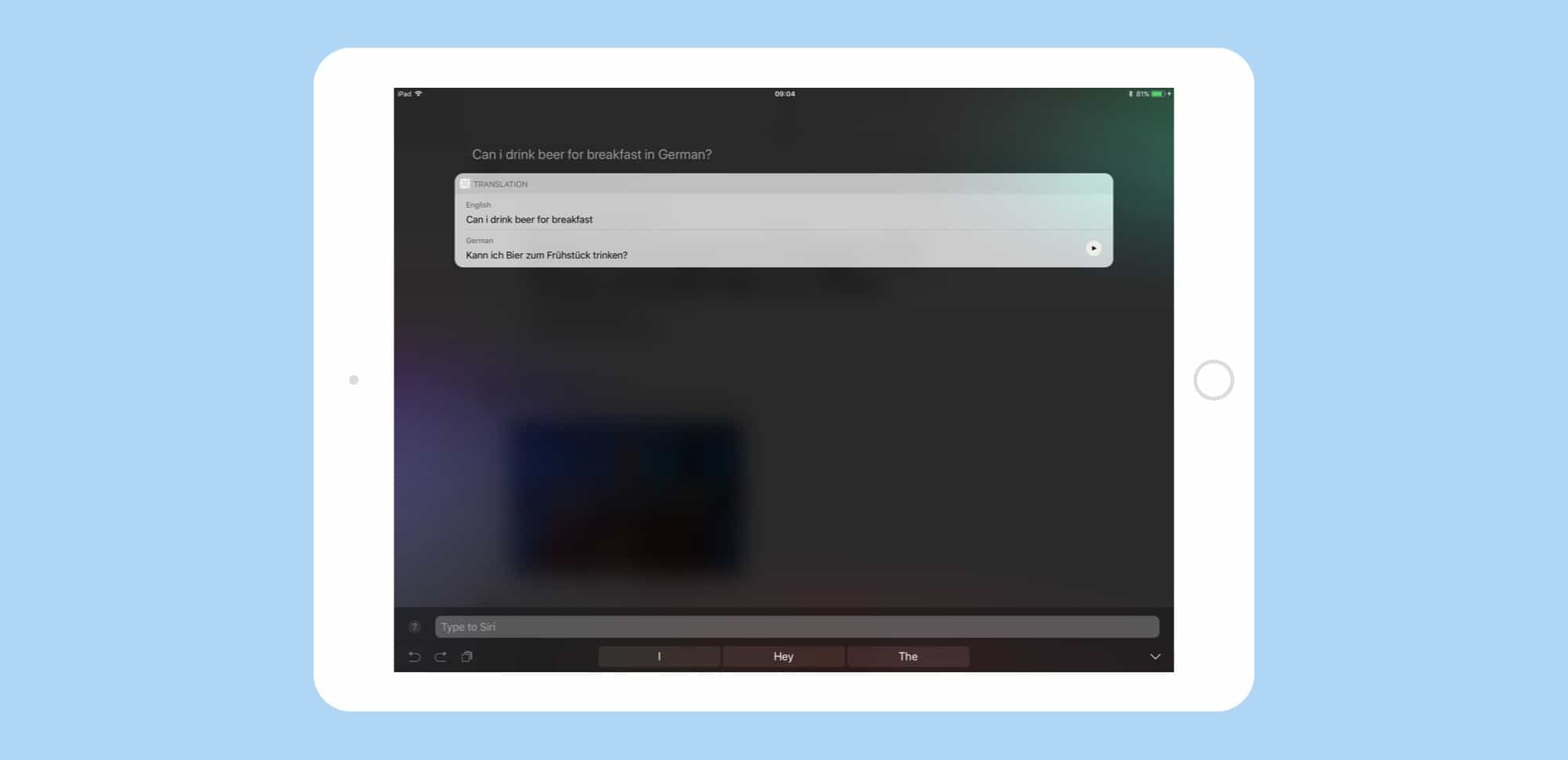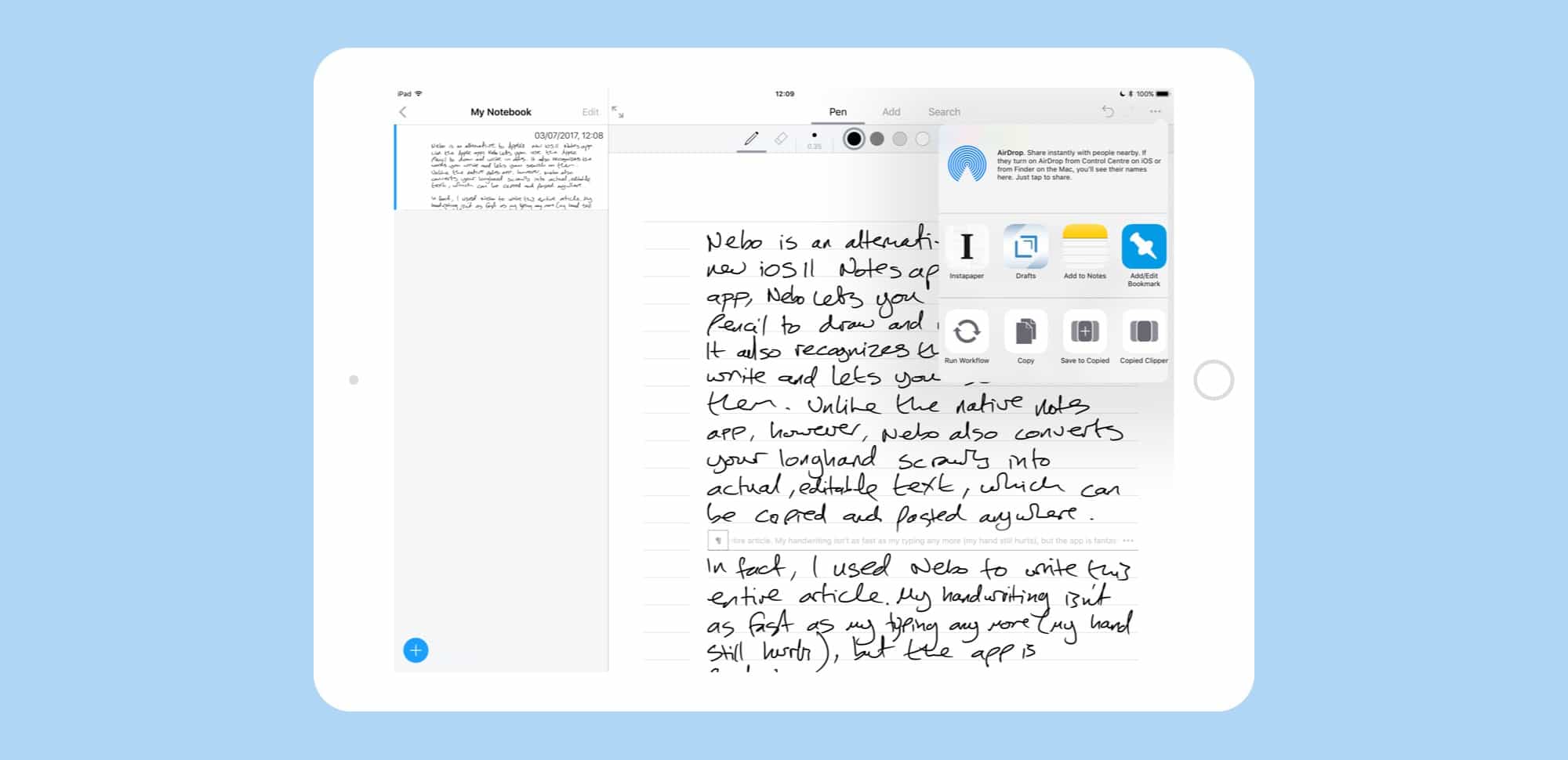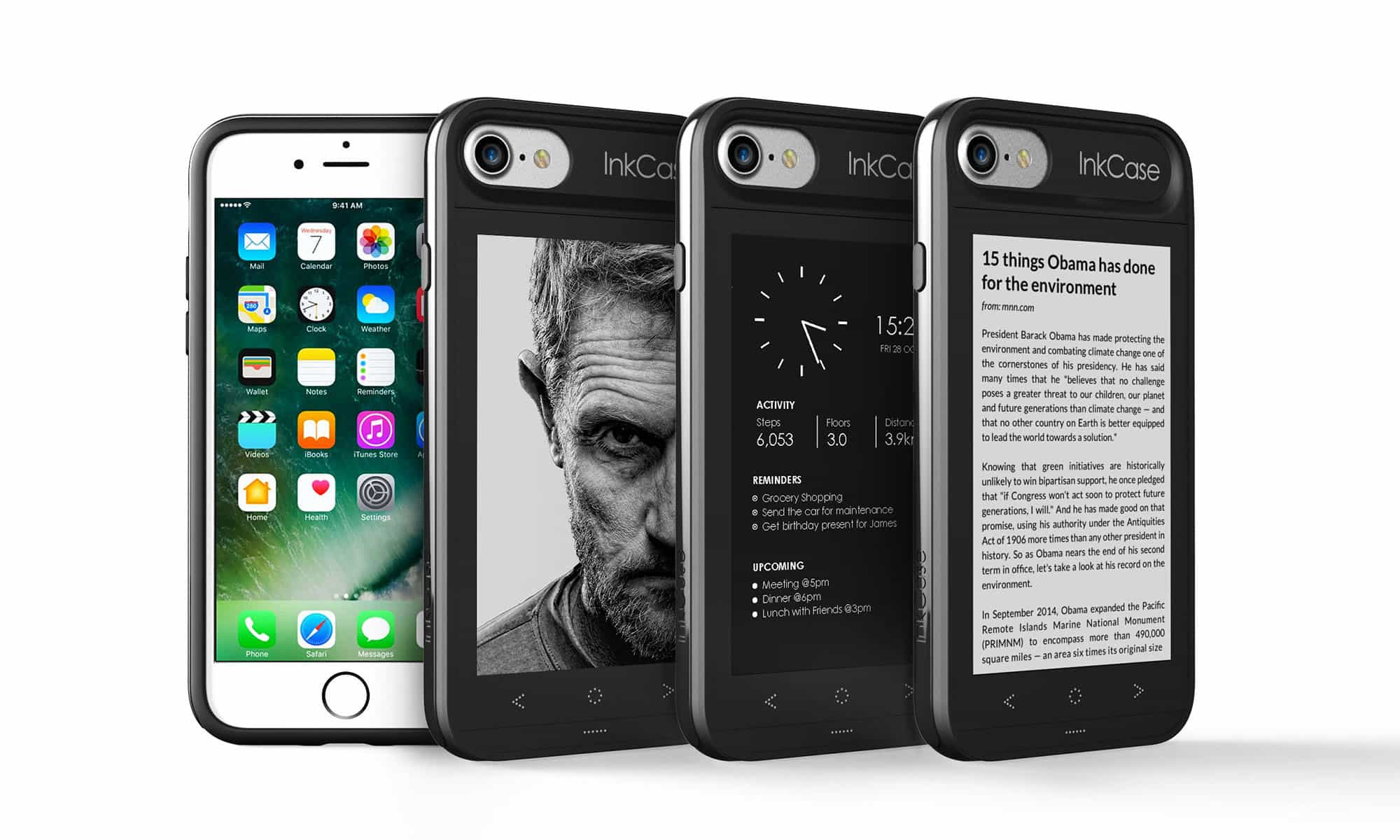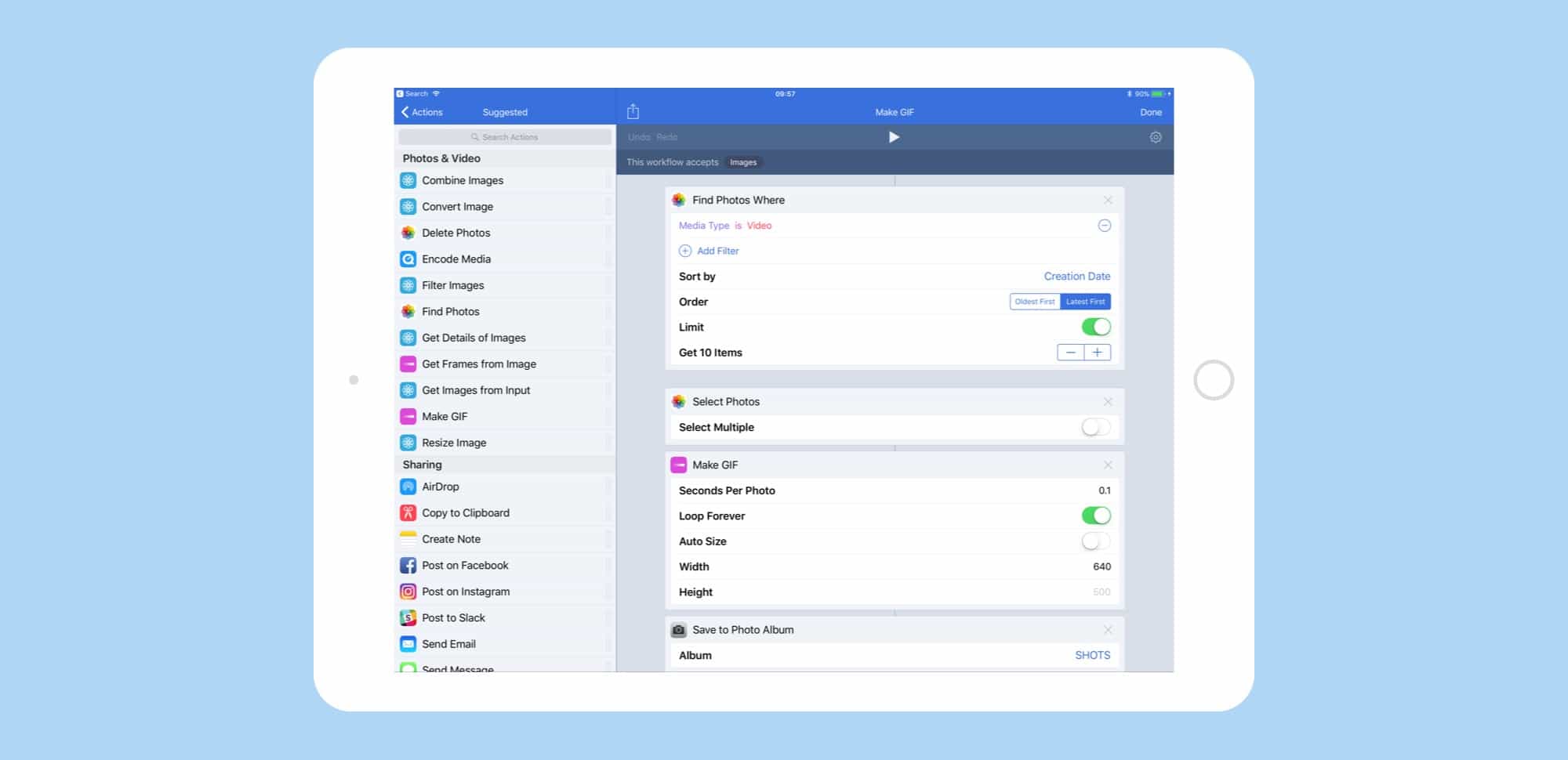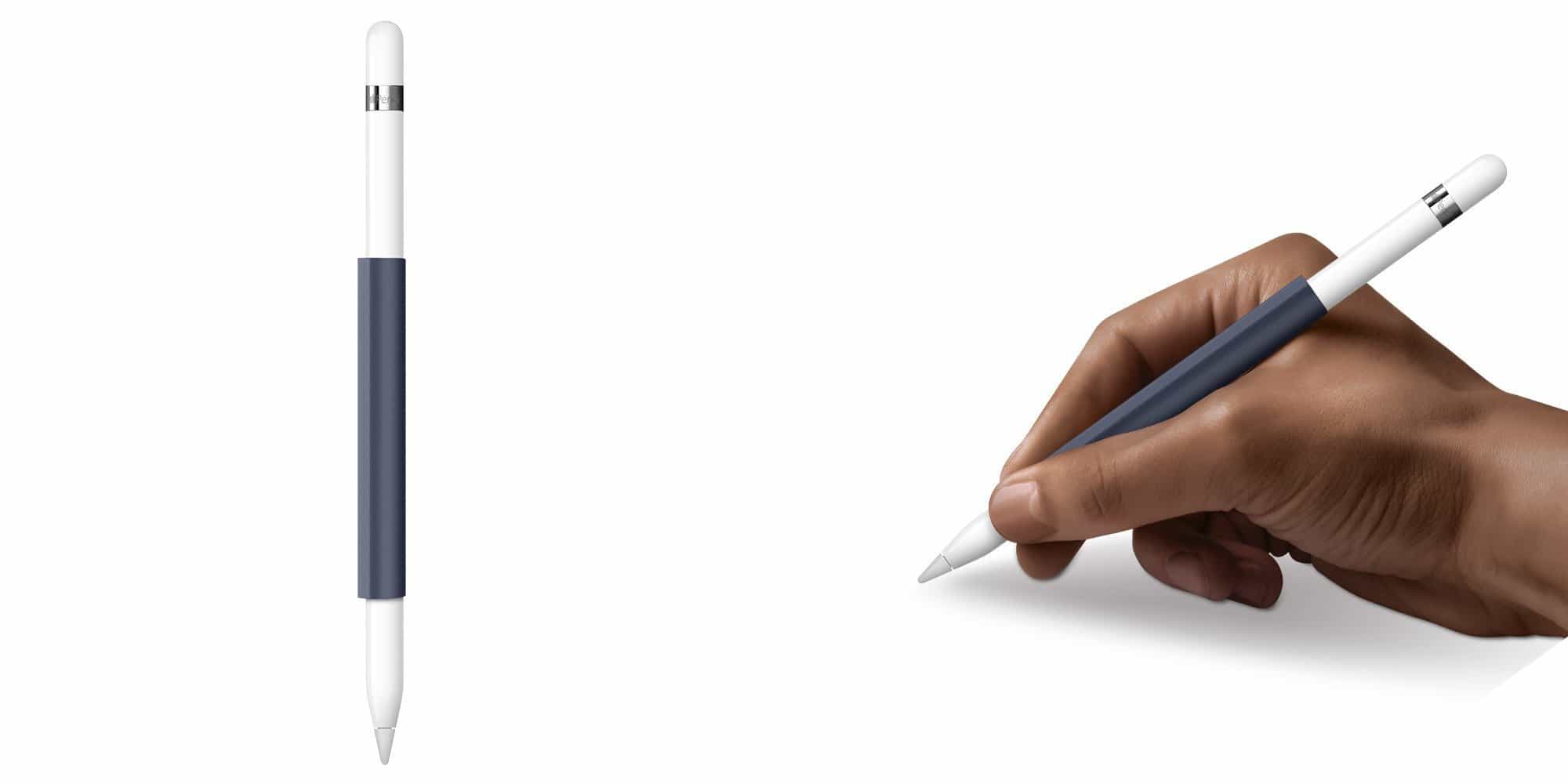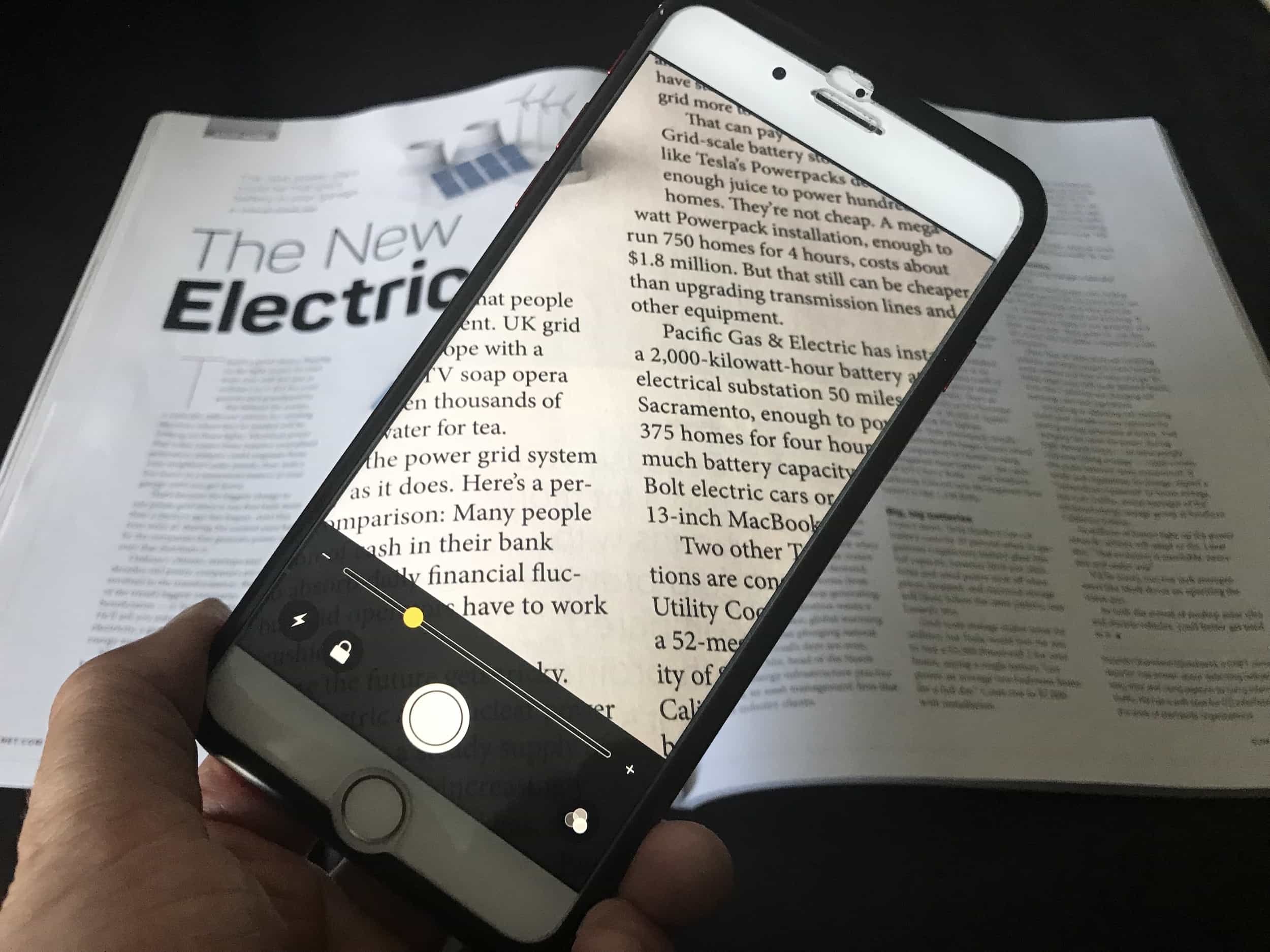If you find yourself on a mailing list that you either never signed up for, or just got sick of, then iOS Mail has you covered. The app has a built-in feature that detects emails from mailing lists, and offers to unsubscribe from them right there, without you having to visit the sender’s site and hunt for the unsubscribe option yourself, like some kind of spam-lackey.
How to use iOS Mail’s auto unsubscribe feature
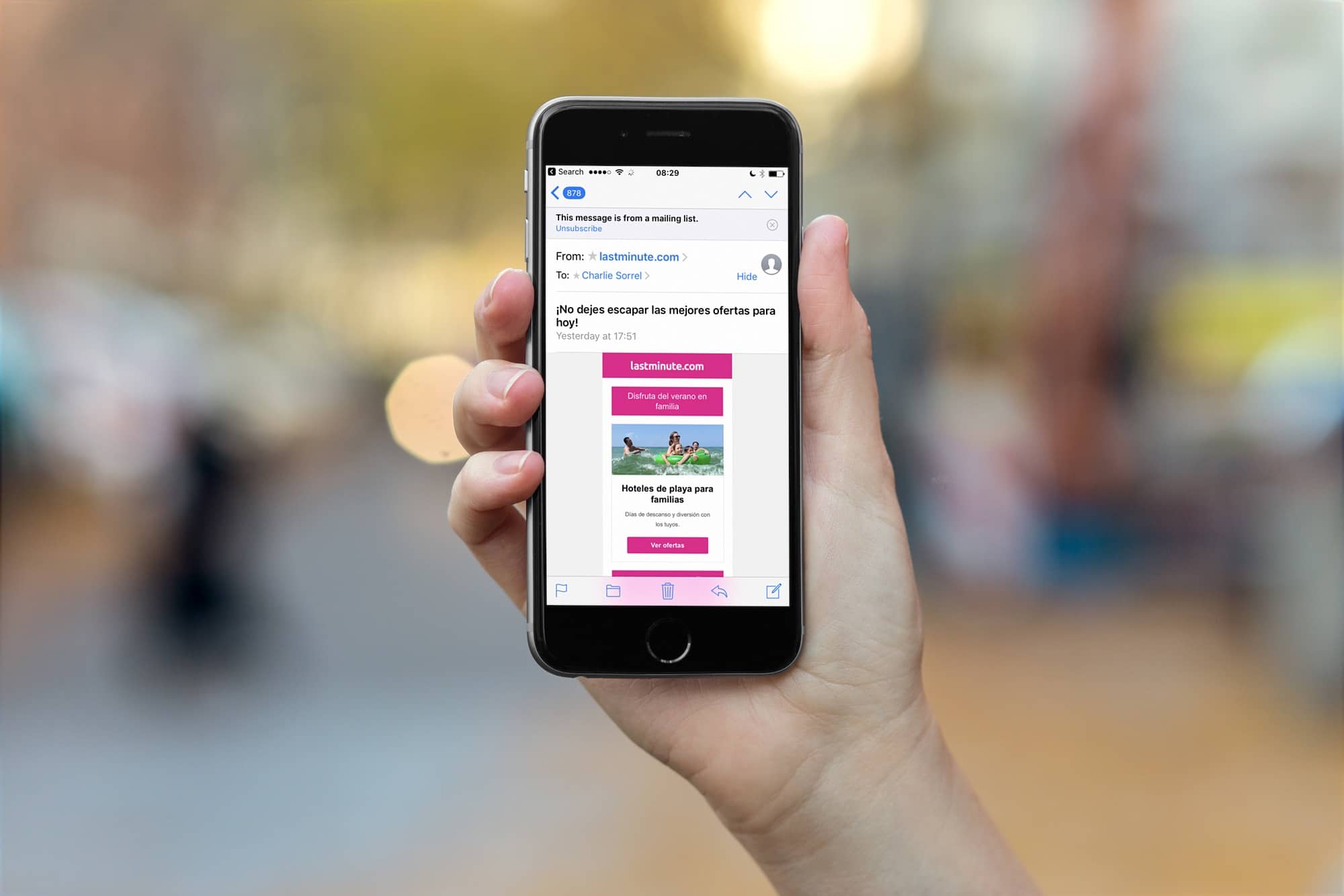
Photo: Cult of Mac