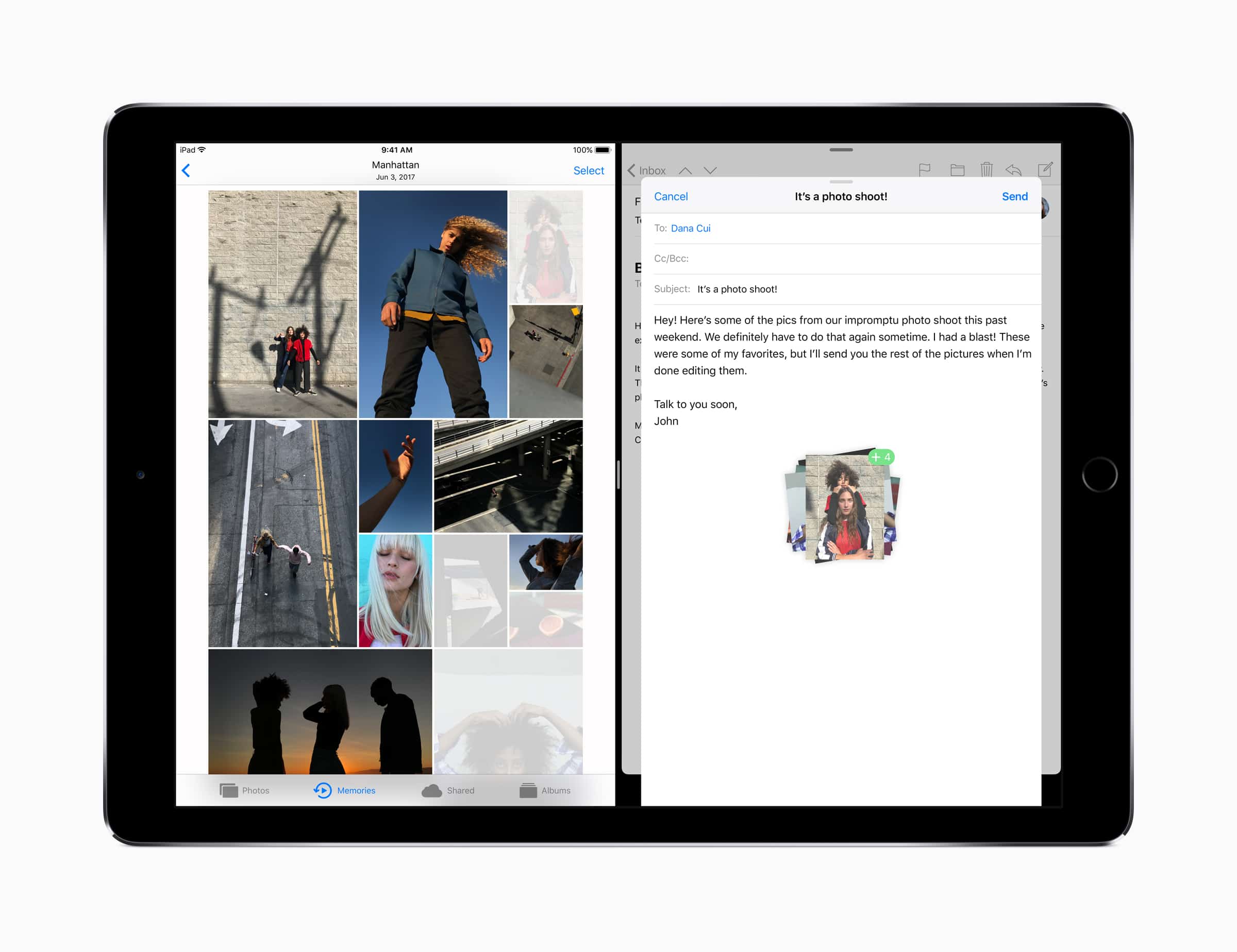Just three weeks after presenting iOS 11, and making the first iOS 11 betas available to developers, Apple has released a public beta of the next iPad and iPhone operating system. That means that anyone, including you, can sign up, download and run iOS 11 public beta on your iPhone or iPad. Doing so is super easy. Here’s how:
Installing the iOS beta on your device
To get the public beta, you need to do the following three things.
- Sign up.
- Install a beta profile on your device
- Download the beta, just like you were doing a software update.
However, there’s another step, more important than all of these, that you should do first. Make a backup. Maybe the beta is too buggy on your device. Maybe the battery life is so poor you can’t last half a day. Perhaps an important app you need for work won’t run under the iOS 11 beta. For many reasons, you may find yourself wanting to revert to iOS 10, which involves reinstalling the OS, then restoring your data, as if you’d just purchased a new device.
For that, you’ll need a backup, and you need to make it before you install the iOS 11 beta, because an iOS 11 backup is incompatible with iOS 10. Follow our guide here to make sure you have what you need.
Now, with all your data safely backed up, let’s do this thing.
Sign up for iOS 11 public beta
- Got to beta.apple.com and sign up (or sign in, if you’ve done this before).
- Accept the terms and conditions.
- Click “Get started.”
You’re now signed up for public betas of iOS, macOS, and tvOS.
Enroll your device in iOS 11 public beta
Now you’re going to enroll your device. For this stage, you should be using your iPhone or iPad.
- Click the iOS tab to select your OS.
- Click enroll your iOS device.
- On the page which loads, click the beta.apple.com/profile link to download a new beta profile.
- Follow the instructions to install the profile.
- Wait while your iDevice restarts.
Installing the iOS 11 public beta
This profile allows your device to automatically receive iOS public betas. They will show up under Settings>General>Software Update, just like a regular software update. To install, all you have to do is visit this page in the Settings app, and tap to install.
Wait for the install and reboot, and you’re done. You can now enjoy some frustrating bugs, and some odd behavior, along with the sweet new features in iOS 11, like drag-and-drop, the new Dock, and all the new ways to tap.