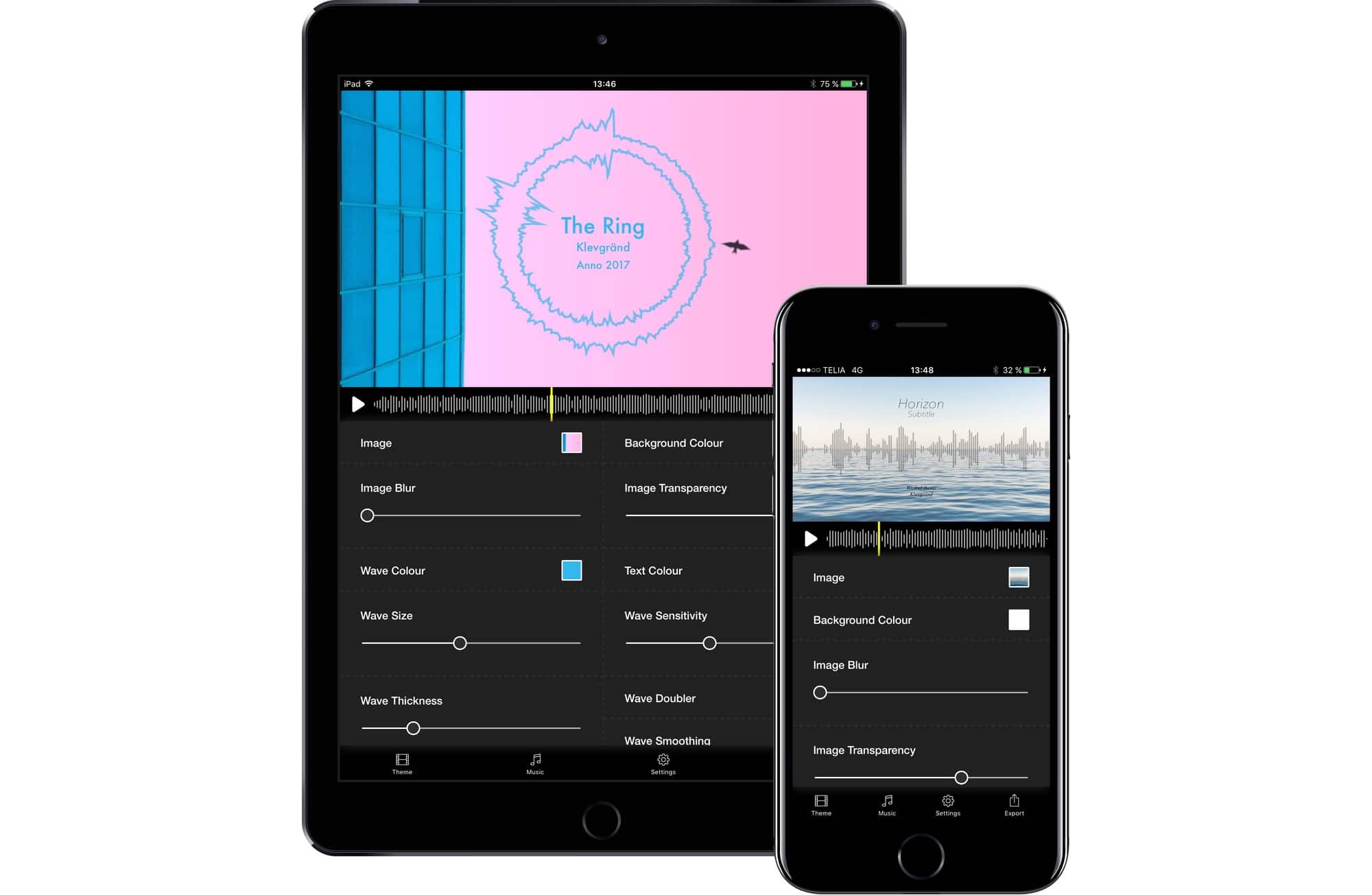Did you ever try to take a photo of something flat on the ground, and spend ages trying to line it up right so that it is square in the frame? No, well, humor me here, because Apple just granted everyone’s biggest iOS camera wish: The camera app now has a level that kicks in when you hold the iPhone horizontally, and which will tell you when you’re holding the iPhone, uh, level.
How to use iOS 11’s new camera-leveling feature

Photo: Charlie Sorrel/Cult of Mac
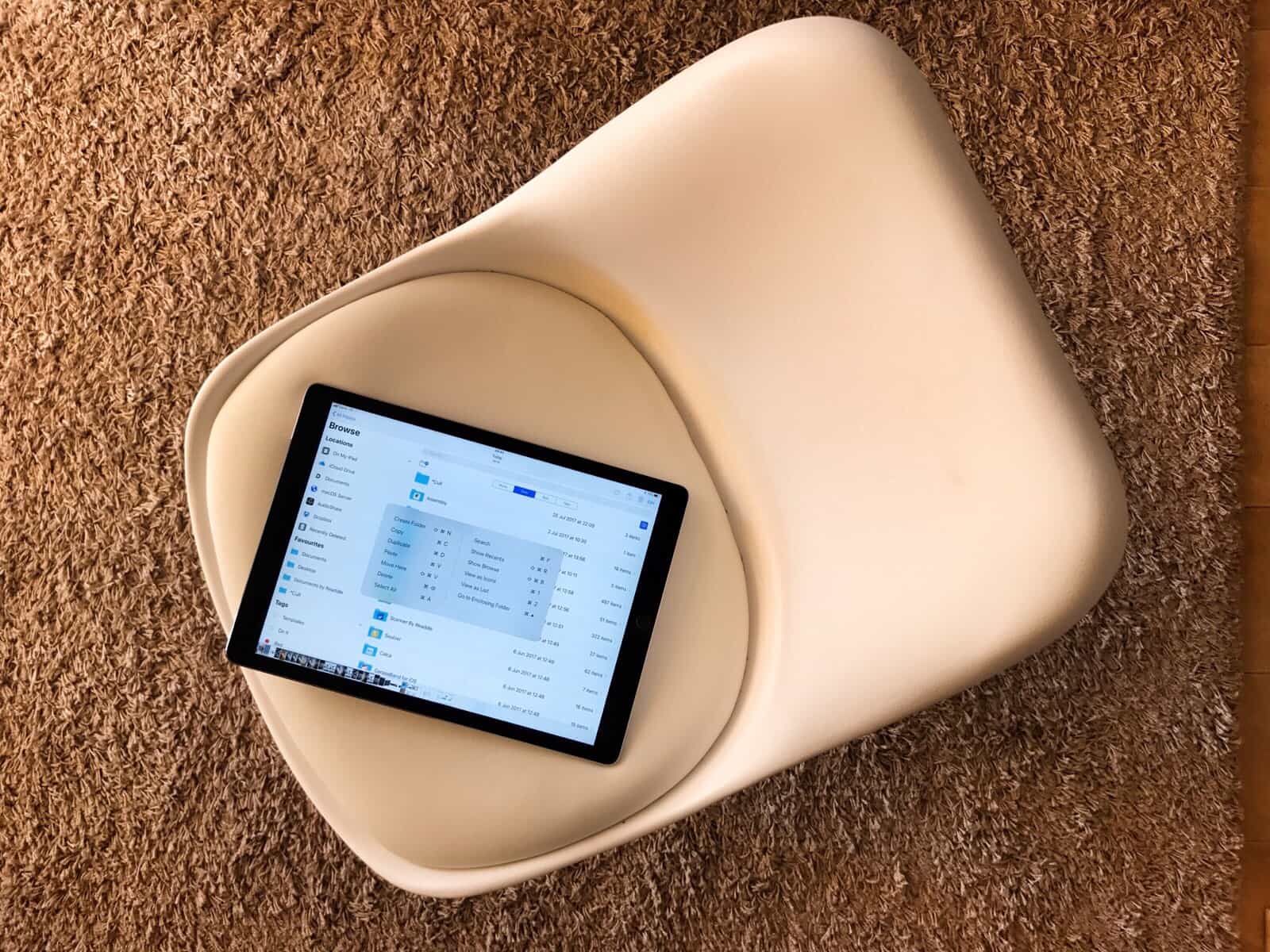


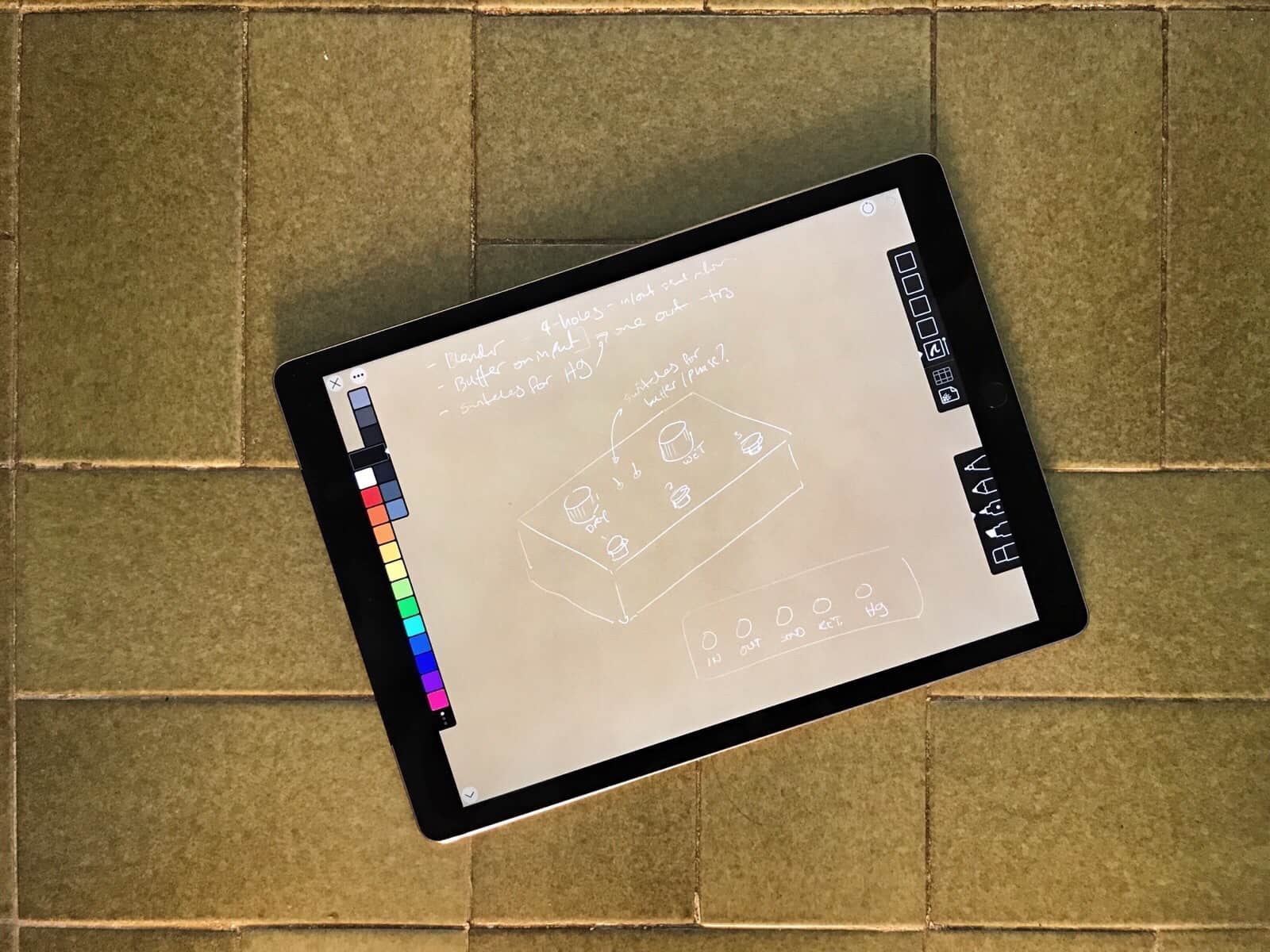
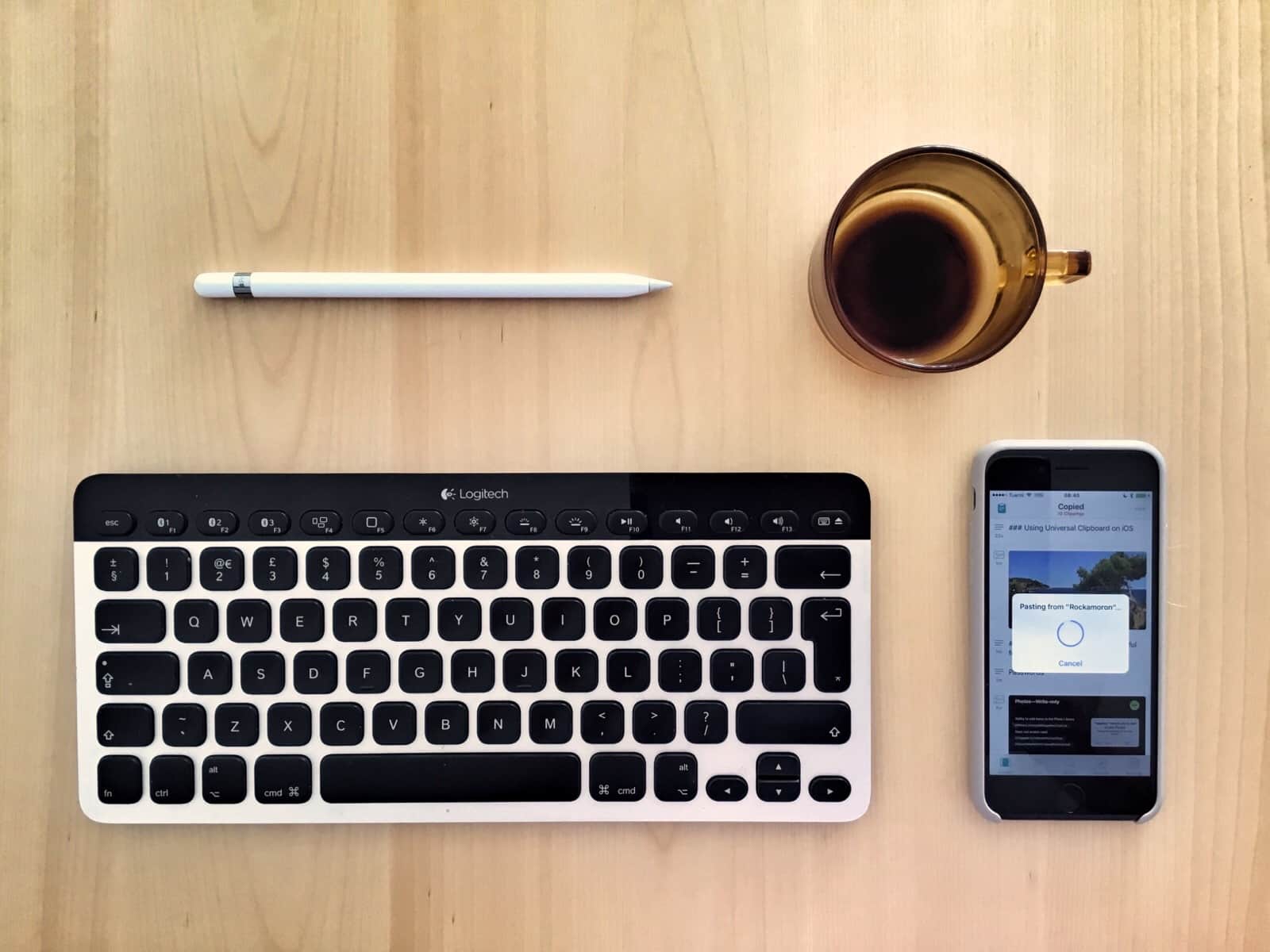




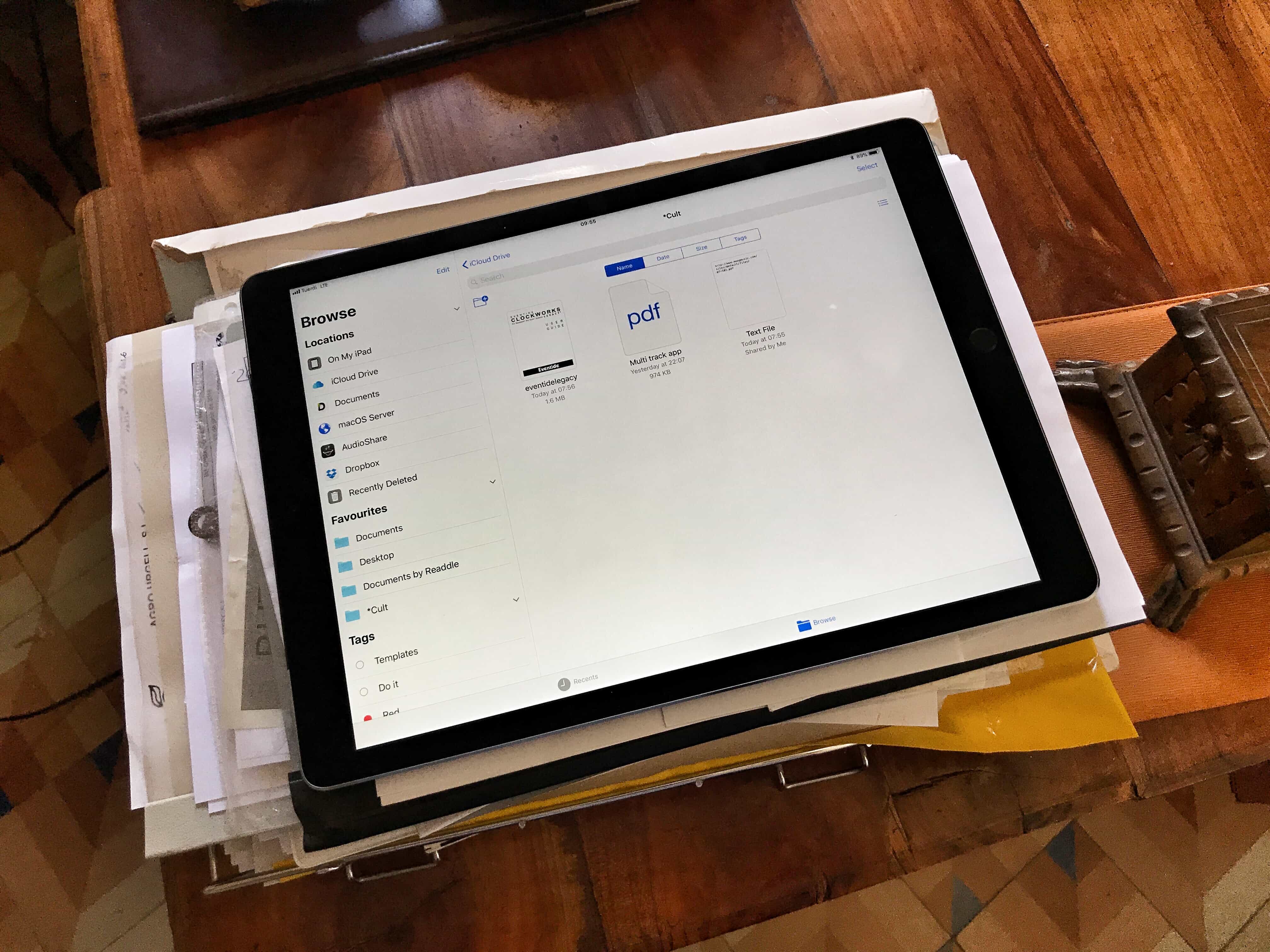

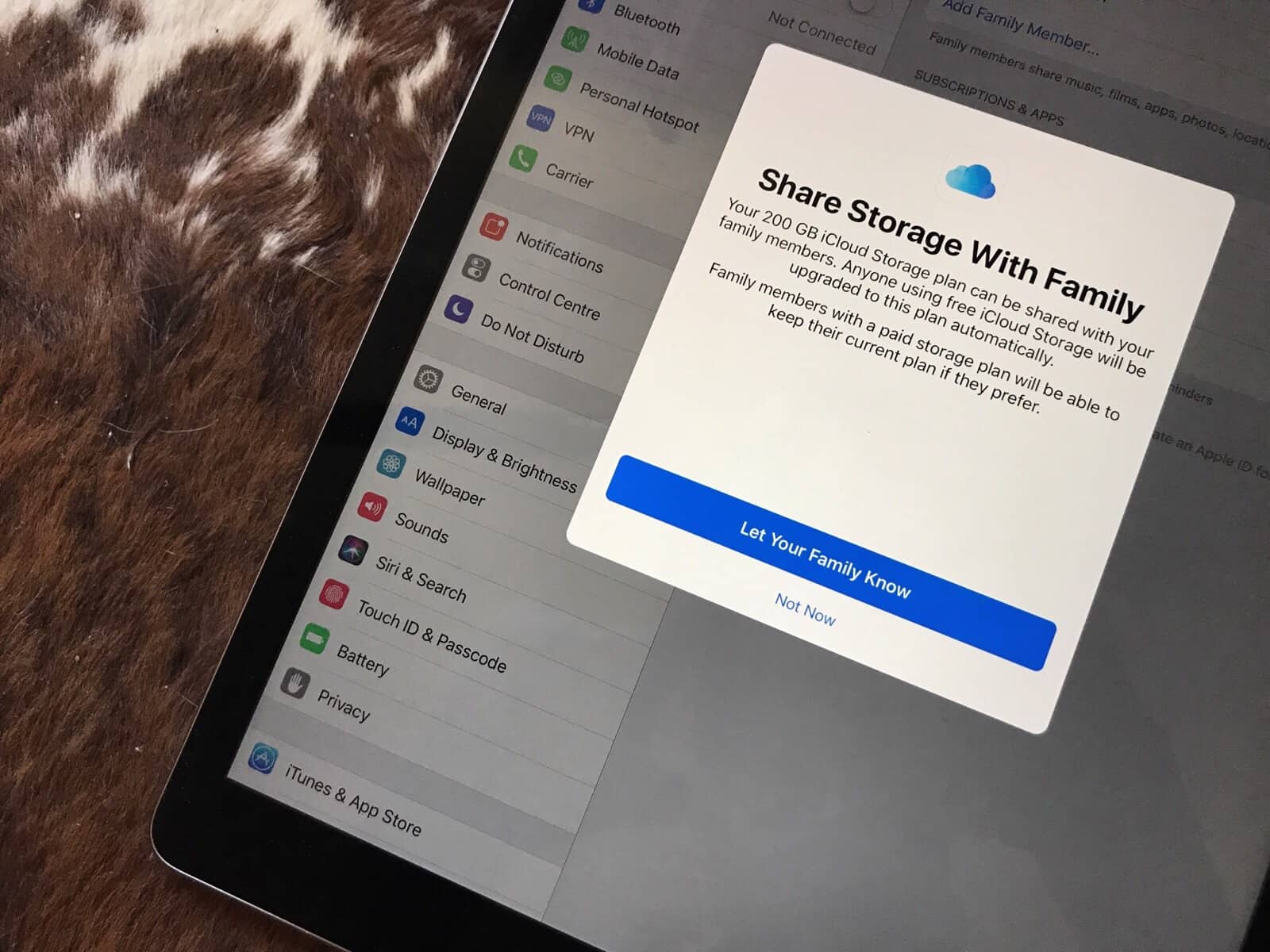
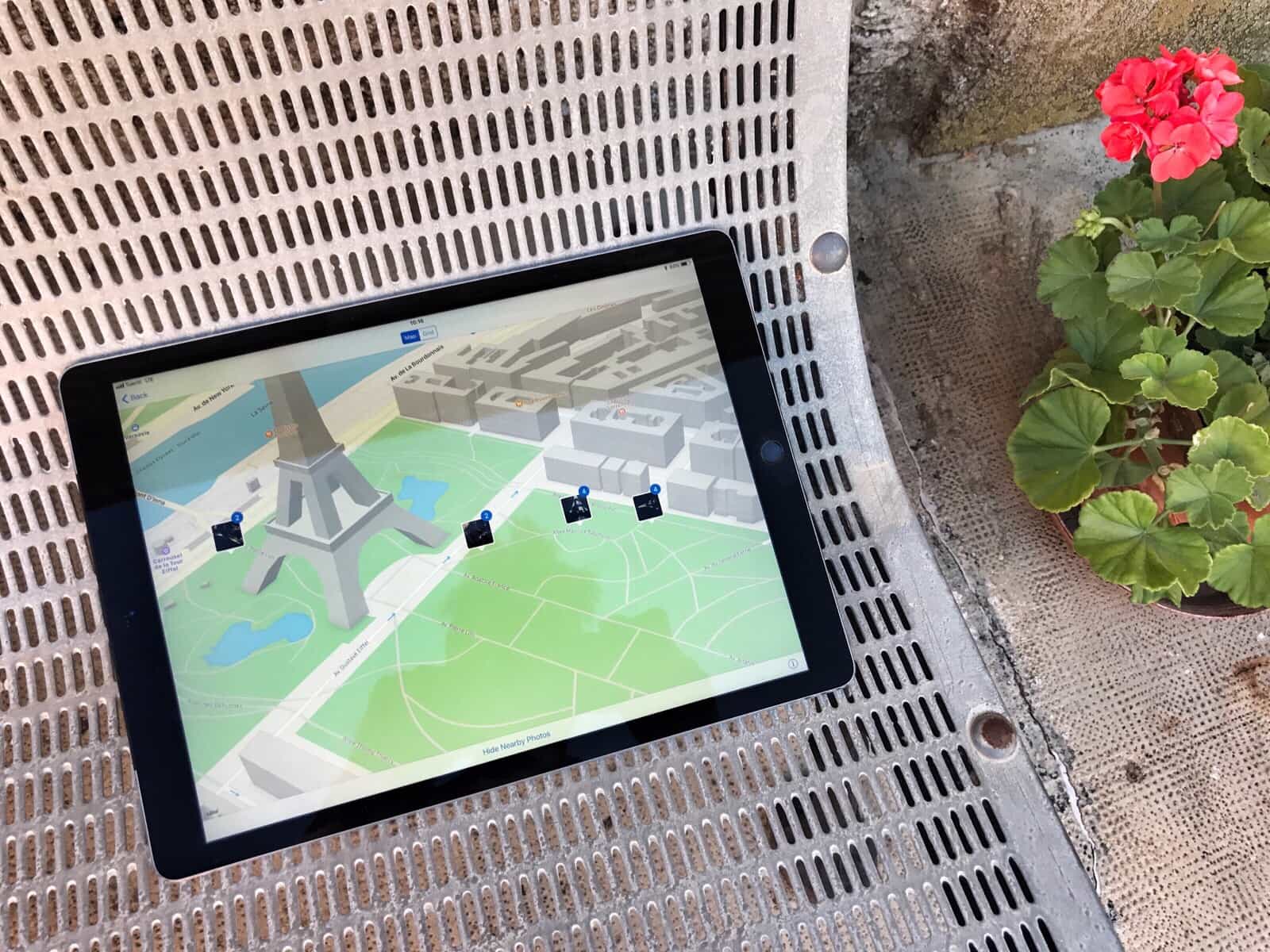


![Tips to help you relive your great vacation [Tech Travel Tips] Vacation photo](https://cdn.cultofmac.com/wp-content/uploads/2017/07/IMG_0868.jpeg)


![Great travel apps to make your trip easy and fun [Tech Travel Tips] Rome vacation travel apps](https://cdn.cultofmac.com/wp-content/uploads/2017/07/rome.jpg)

![Change these settings to save data when you travel [Tech Travel Tips] music travel offline](https://cdn.cultofmac.com/wp-content/uploads/2017/07/iphone-travel.7533dfd2b00f431abc0e576412c5cdfa.jpg)
![5 apps that keep you safe while traveling [Tech Travel Tips] tripmode travel](https://cdn.cultofmac.com/wp-content/uploads/2017/07/tripmode-hed.603262fbaac345a2a4c53b57d59dbb00.jpg)

![Gadgets to make traveling easy [Tech Travel Tips] roost stand](https://cdn.cultofmac.com/wp-content/uploads/2017/07/large_Roost_Landing-1.jpg)