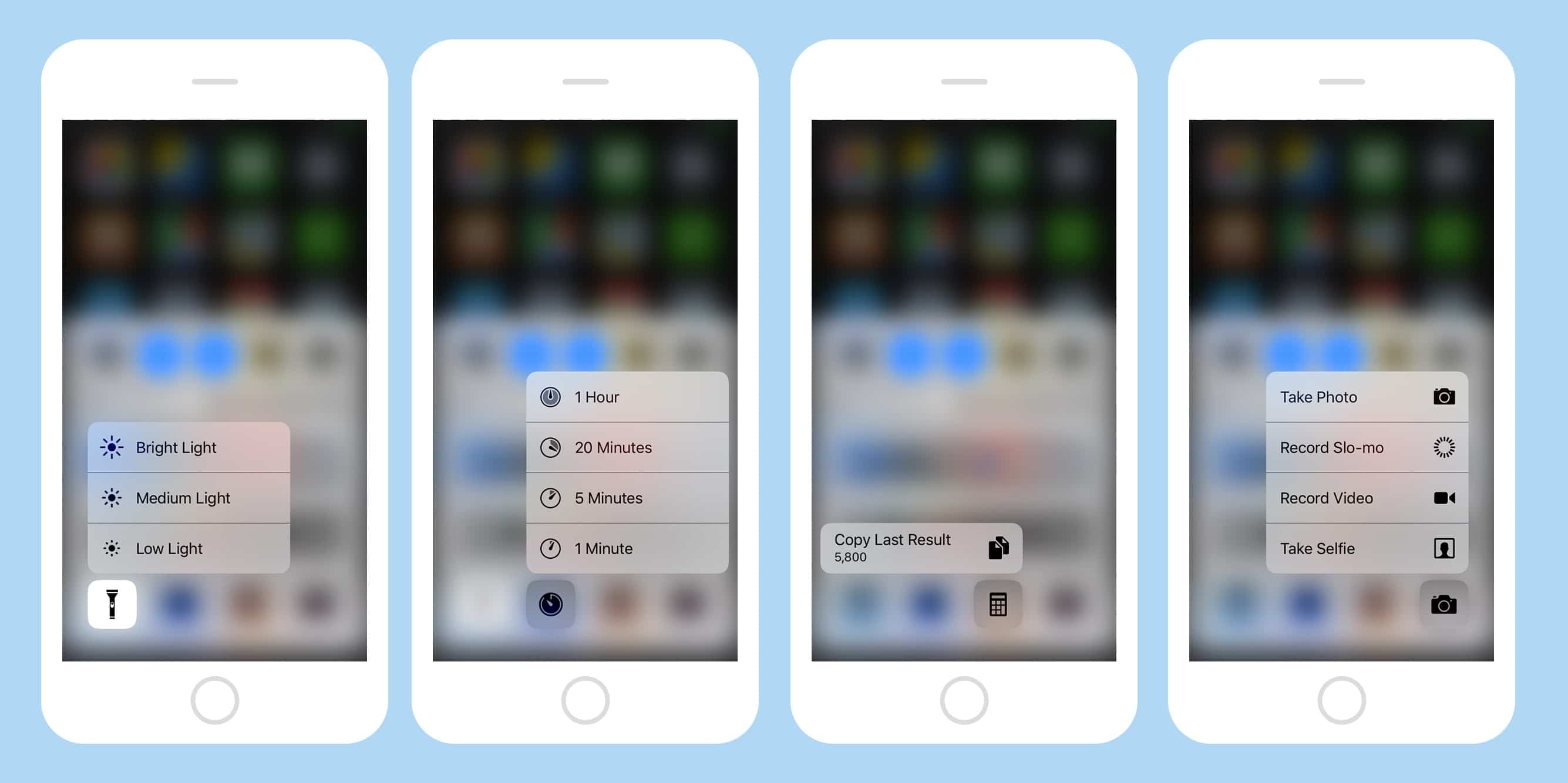It pays to experiment with 3-D Touch, the feature that lets you press harder on your iPhone’s screen to get extra functions. But while we may be used to force-touching app icons, there are all kinds of other spots where it works. For instance, you press on the row of icons at the bottom of the Control Center to access some fantastic shortcuts.
3-D Touch Flashlight for brightness controls
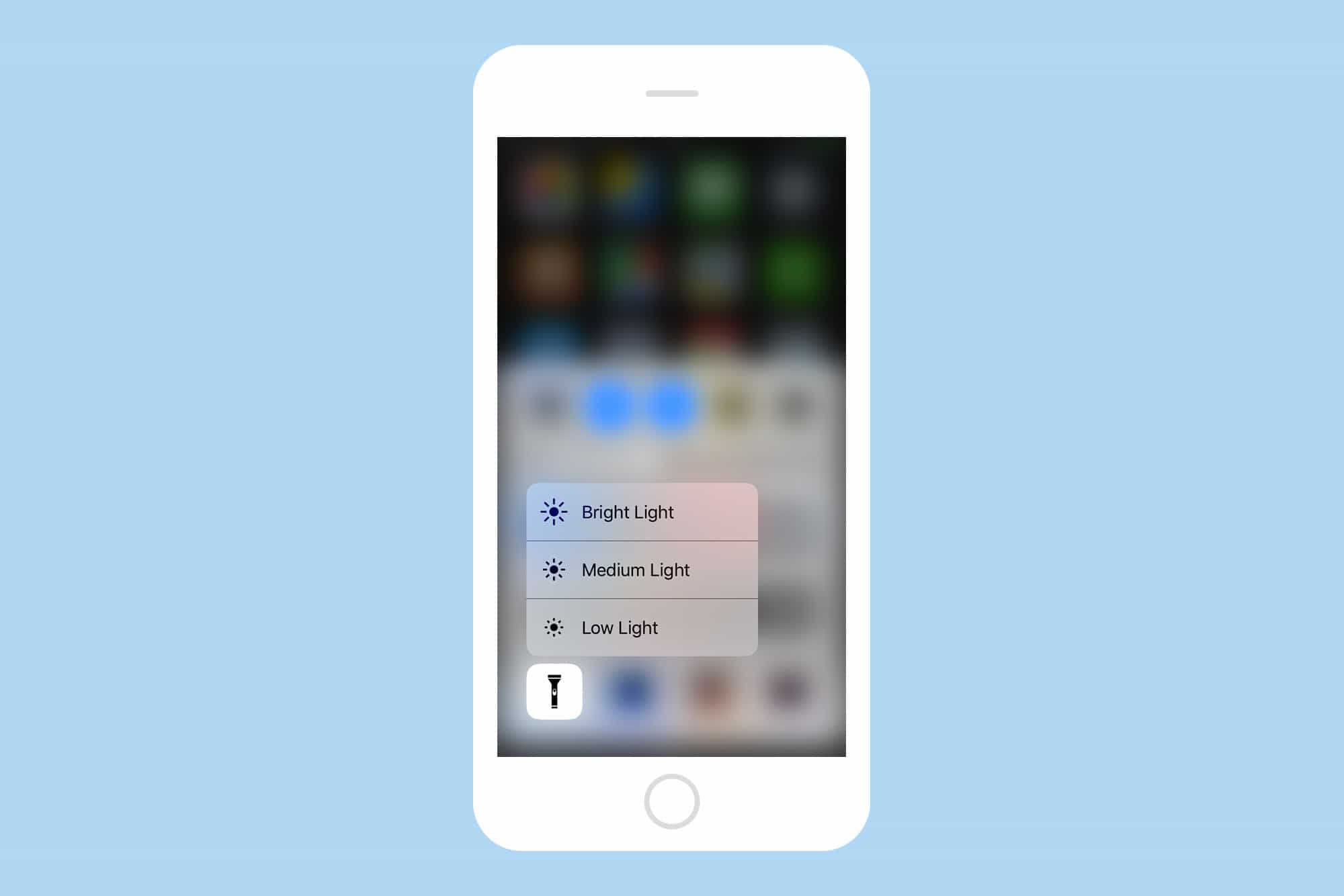
Photo: Cult of Mac
3-D touching the flashlight icon brings up a menu offering medium, and low-light options in addition to the default bright light. Great for reading in the dark. If you still read paper that is.
3-D Touch Timer for preset times
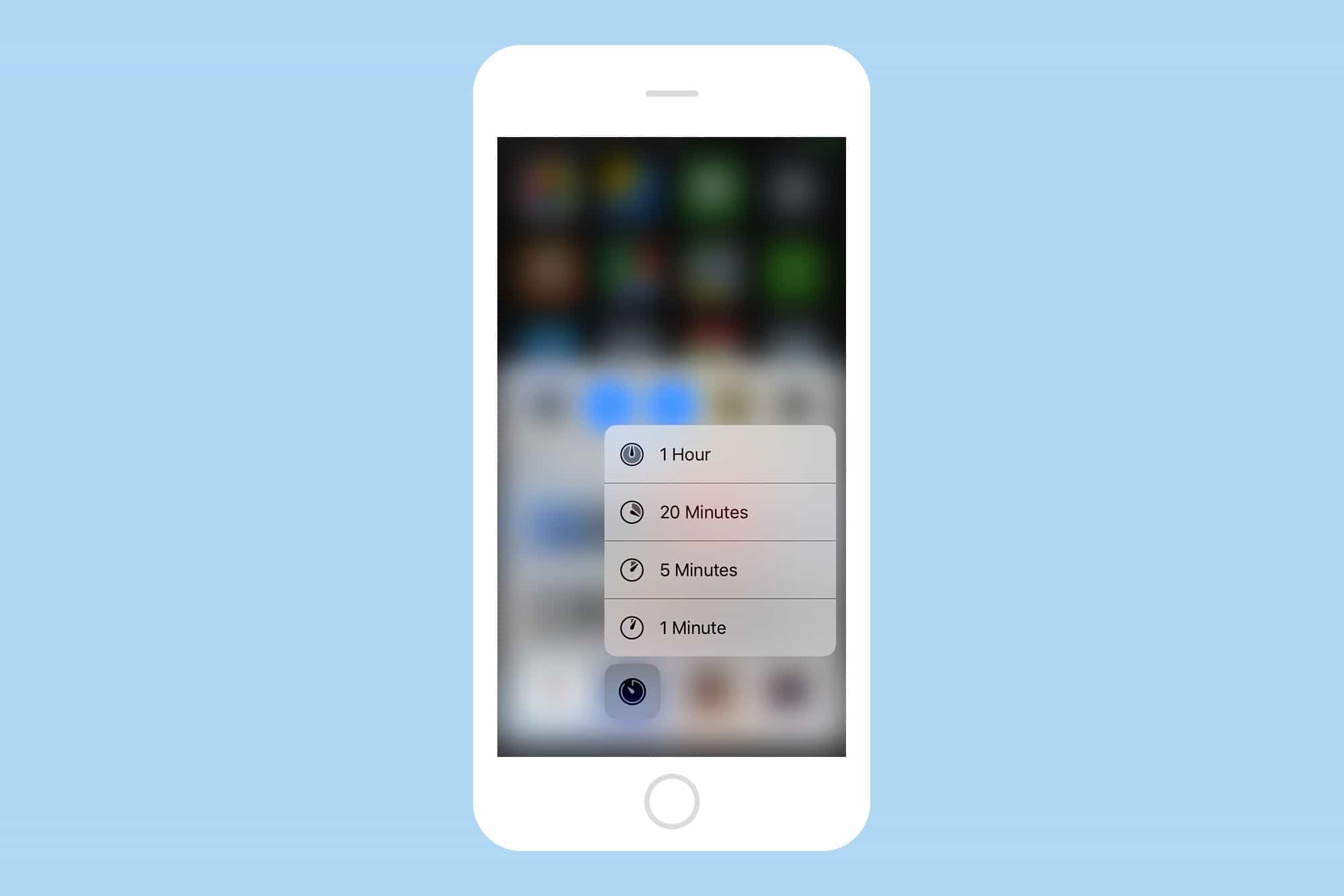
Photo: Cult of Mac
Long-press the Timer and you can quickly start one of the preset timers: 1 minute, 5 minutes, 20 minutes, and one hour. Tap one and the Timer app opens, with the timer already counting down. This is a great trick. If only you could edit those times. Tea, for example, takes exactly four minutes to steep, not five.
3-D Touch Calculator for to copy the latest result
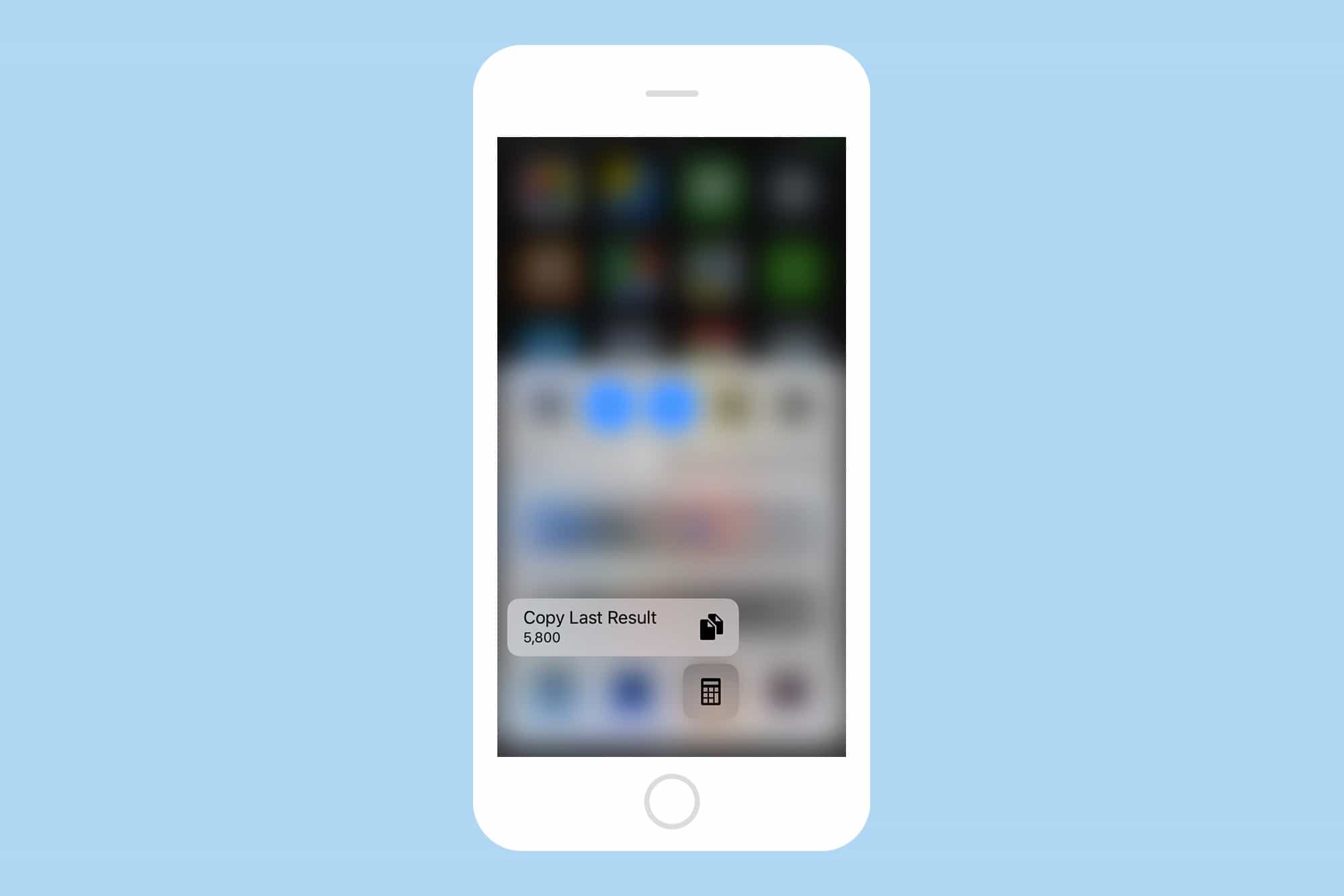
Photo: Cult of Mac
Just press the Calculator icon and you the last result is copied to the clipboard. I guess this one’s handy, but you can do the same thing by force-touching the actual app icon, or by a good old-fashioned long-press on the result panel inside the Calculator app. Or by, you know, remembering a number.
3-D Touch Camera for a ton of neat options
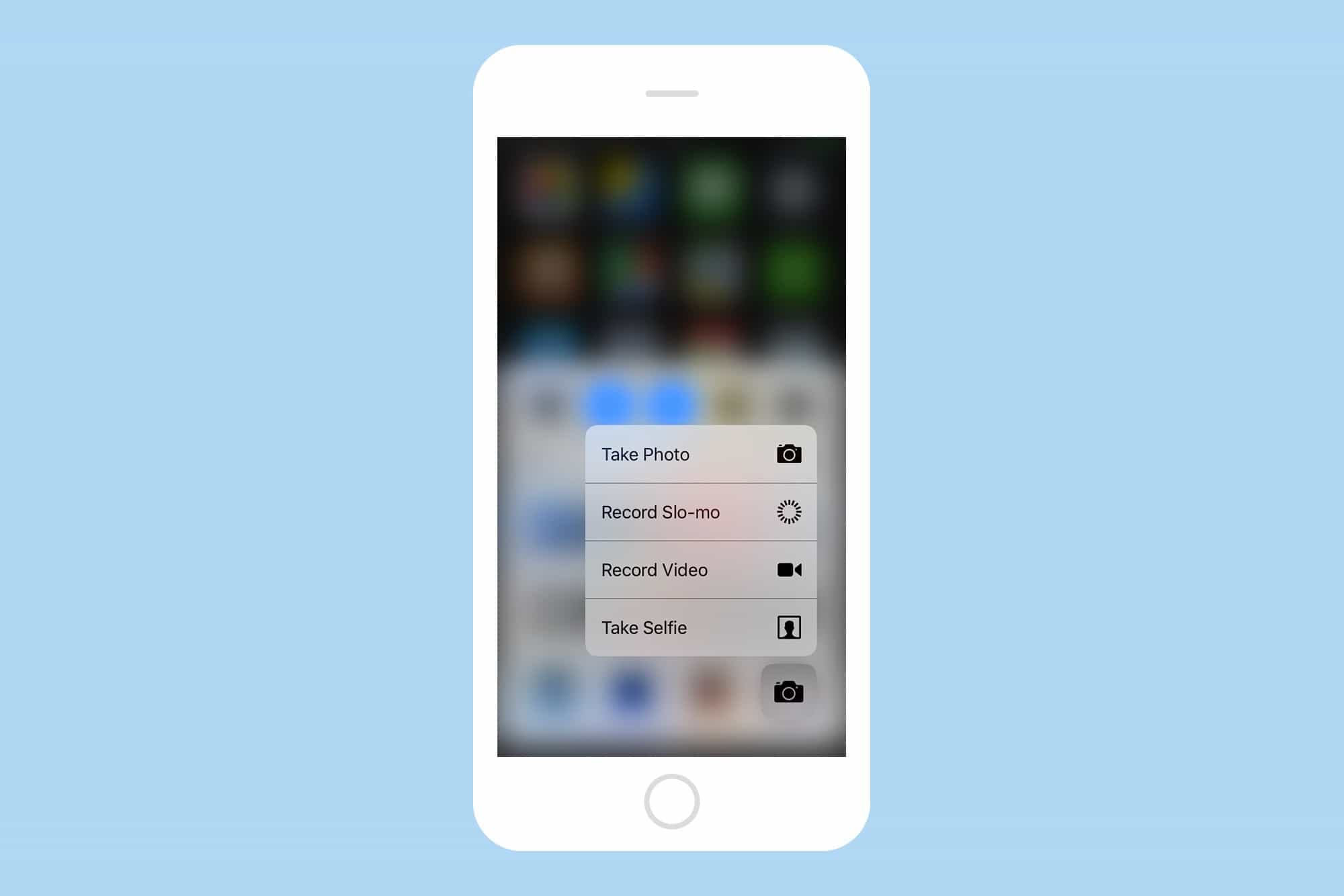
Photo: Cult of Mac
The Camera app might have the best line up of 3-D Touch options. You can choose to Take Photo, Record Slo-Mo, Record Video, and Take Selfie. All of those are handy, although the first — Take Photo — seems redundant, as a regular tap on the icon will do the same, in less time.
Bonus tip: 3-D Touch in Spotlight
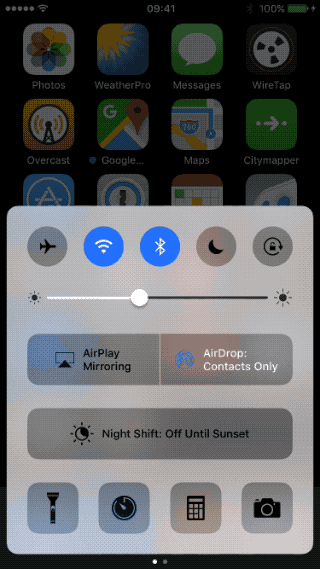
Photo: Cult of Mac
I love this one, and use it all the time. Access Spotlight by pulling down on the home screen. You can 3-D Touch any of those icons to quickly access app features, as usual, but because Spotlight offers you a selection of apps that it thinks you want to use next, the combination is very powerful. For instance, at breakfast time I listen to the radio with the TuneIn Radio app, and Spotlight/Siri knows this, and puts the icon in the Spotlight screen most mornings. I just swipe down, then 3-D Touch the icon to pick the station I want.
Like I said, it pays to experiment. Next time you’re bored, try force-pressing things on your iPhone instead of reading Facebook or Twitter. Who knows what you’ll find?