What if you could type out any of your email addresses just by tapping on the same key a few times? Or do Google searches over and over on a favorite website just as easily? What about easily typing that special symbol that’s so hard to reach on the iOS keyboard that you usually never bother? All this, and more, can be yours, if only you’ll spend a minute or two setting up some text replacement shortcuts. Let’s do it right now.
How to use Text Replacement to avoid typing the words you hate
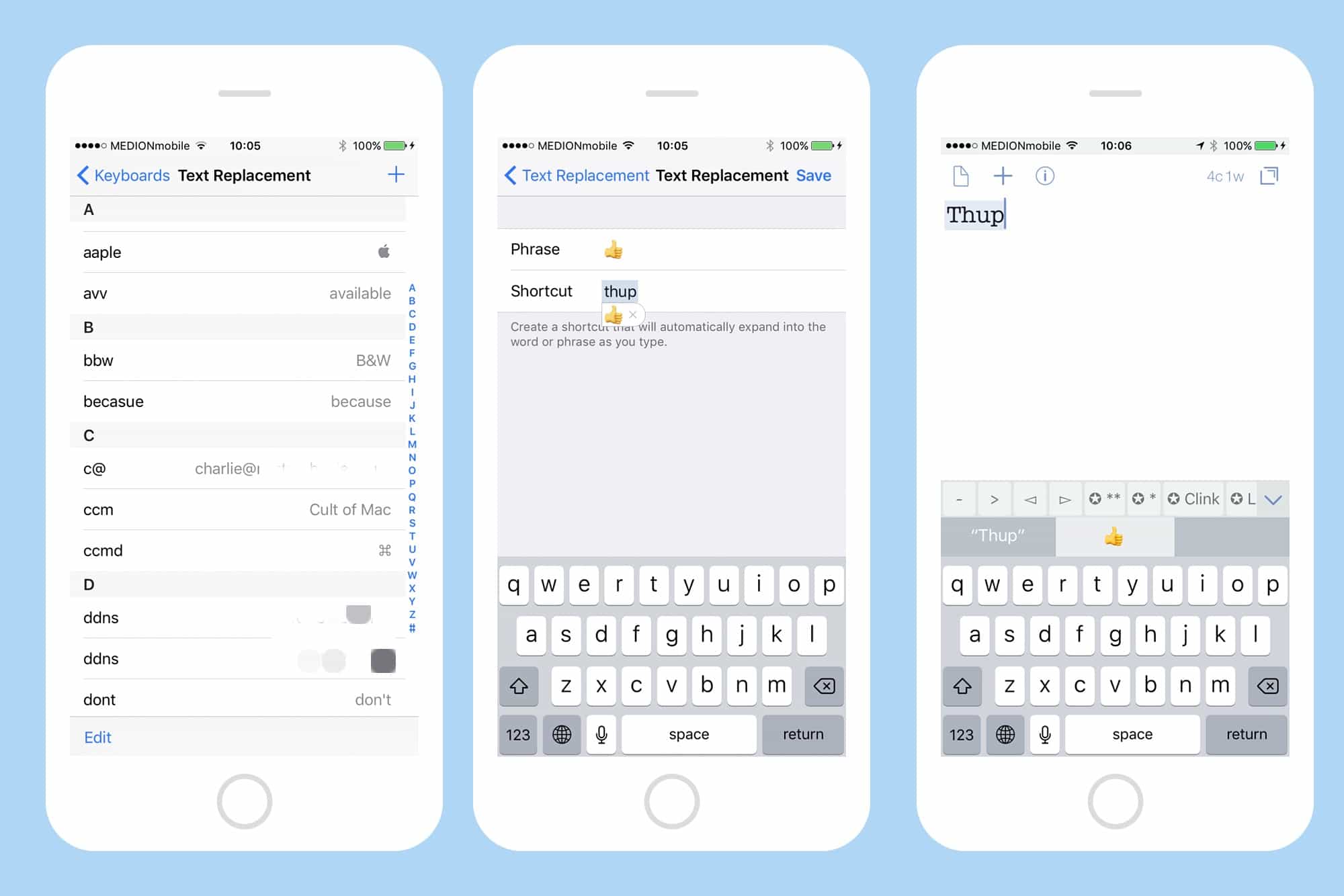
Photo: Cult of Mac
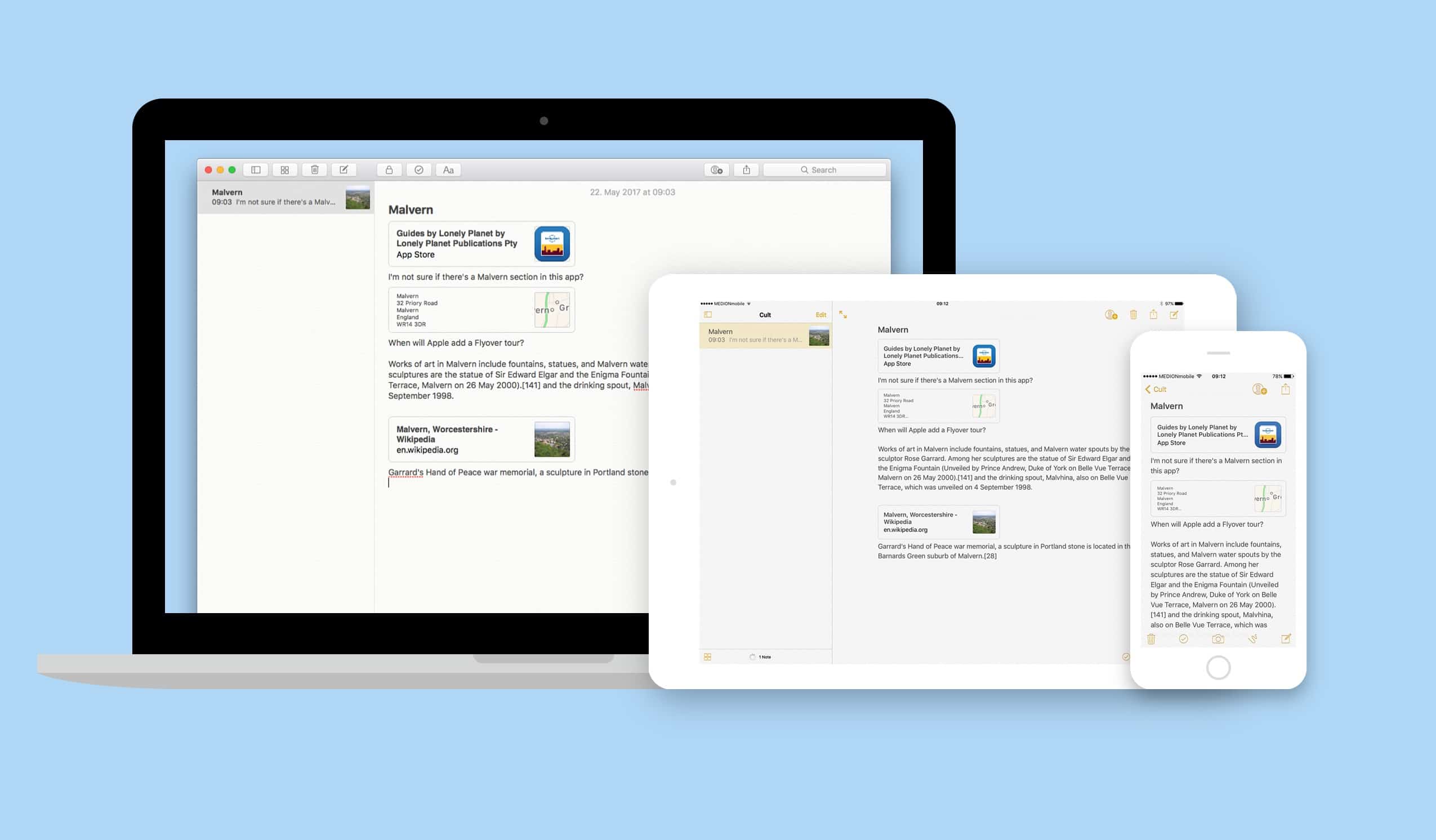
![NotePlan app mashes up calendars with plain text notes [Reviews] noteplan calendar text app](https://cdn.cultofmac.com/wp-content/uploads/2017/05/device-family.2d4166e30a7841669e1c18998085cef7.png)
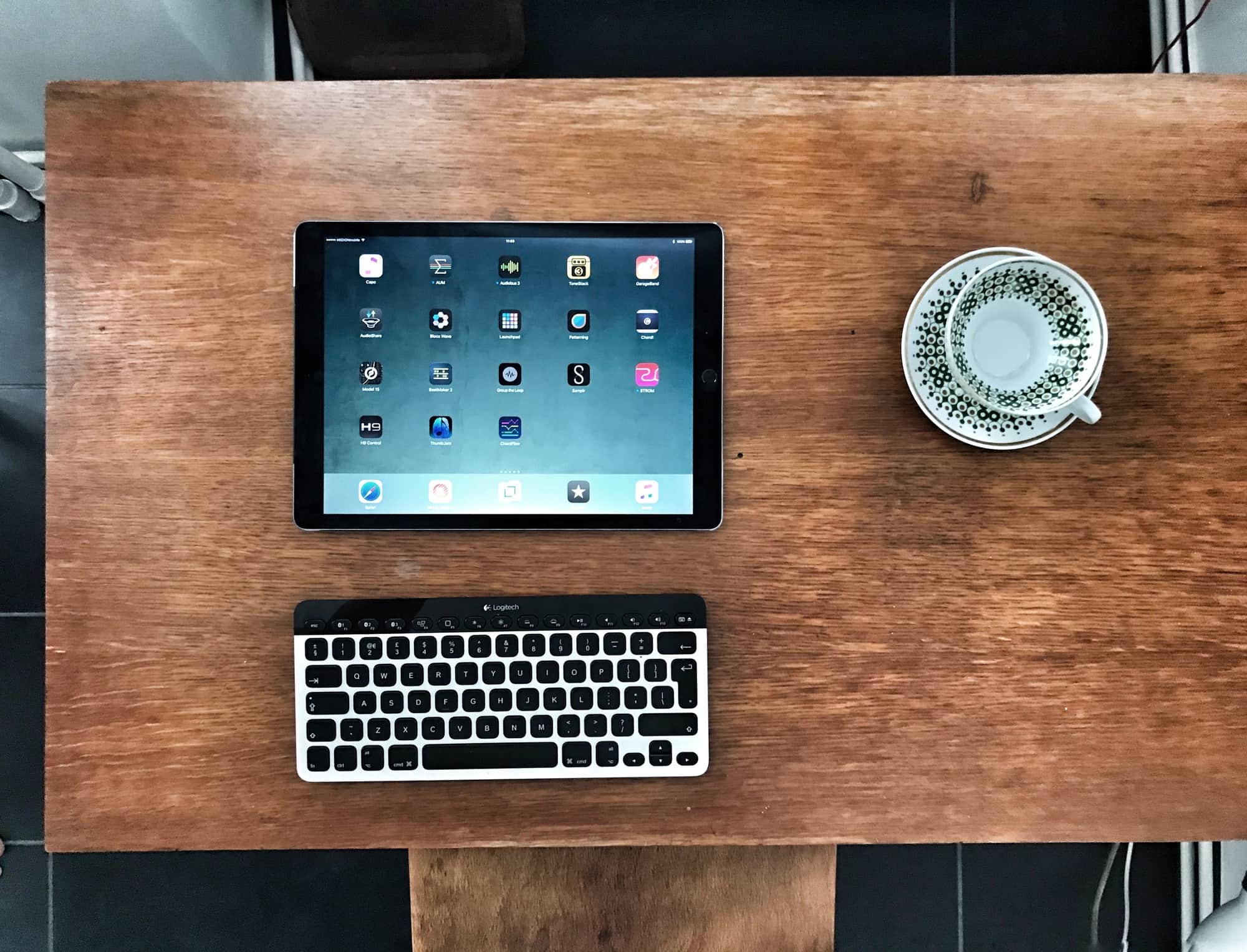
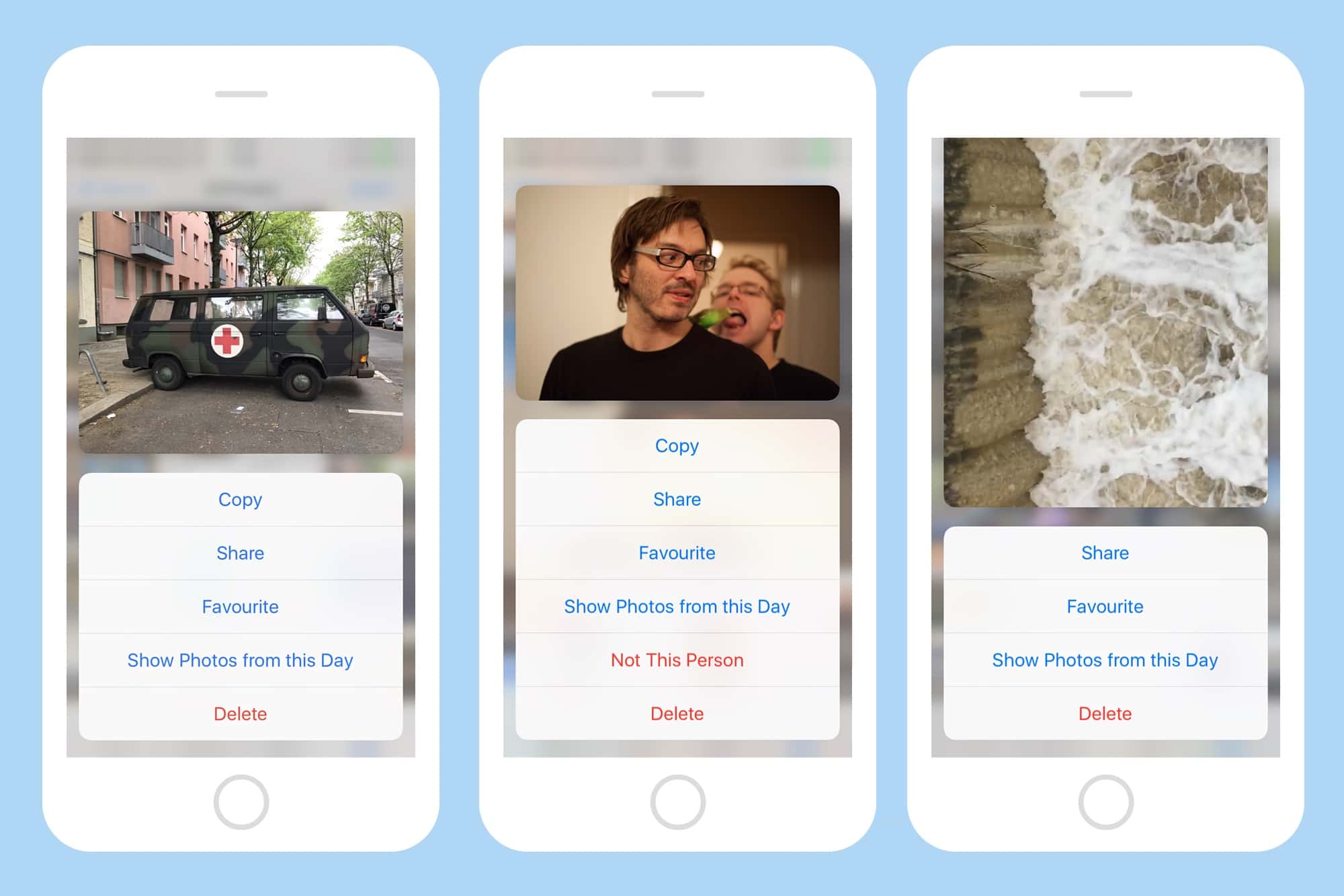

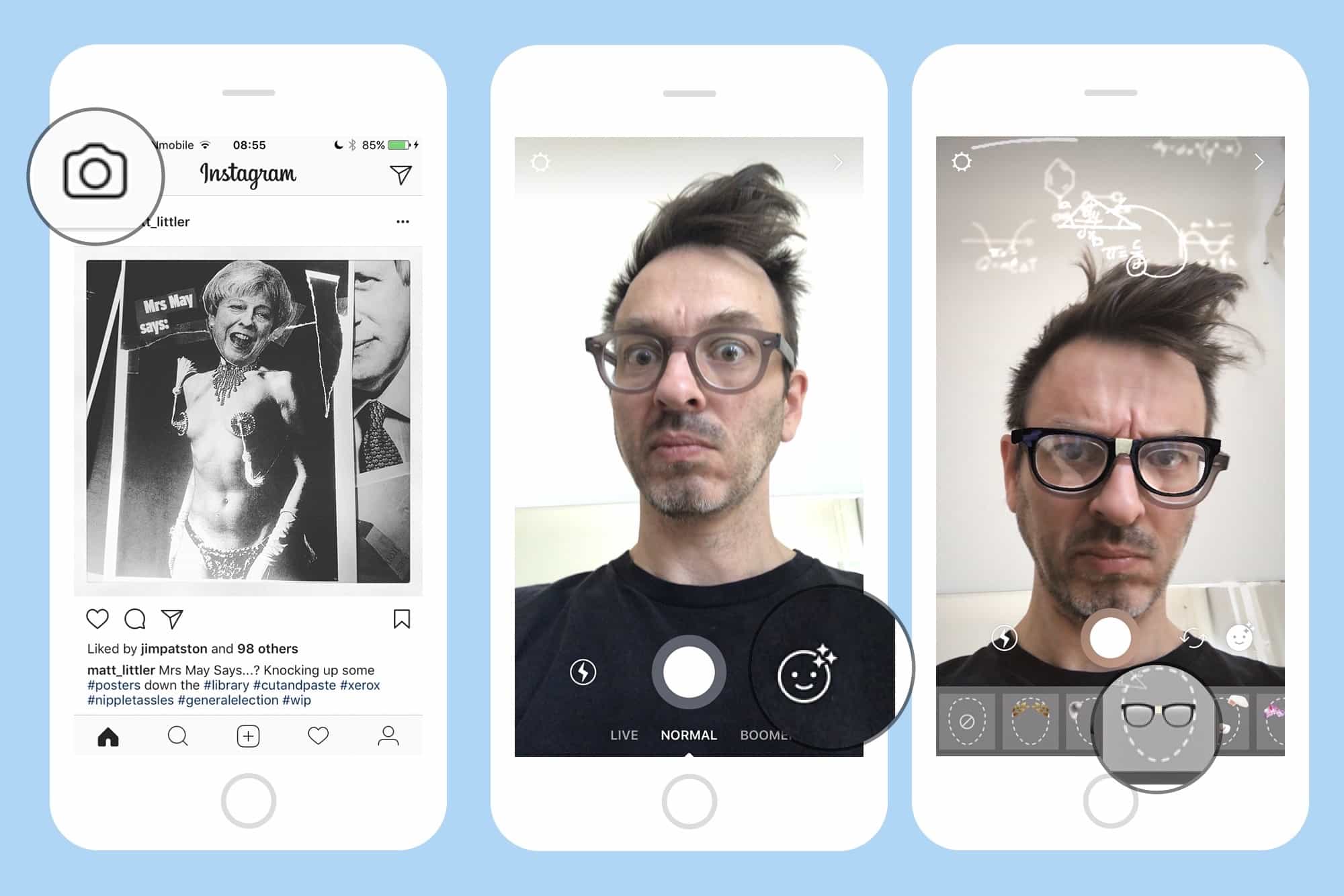




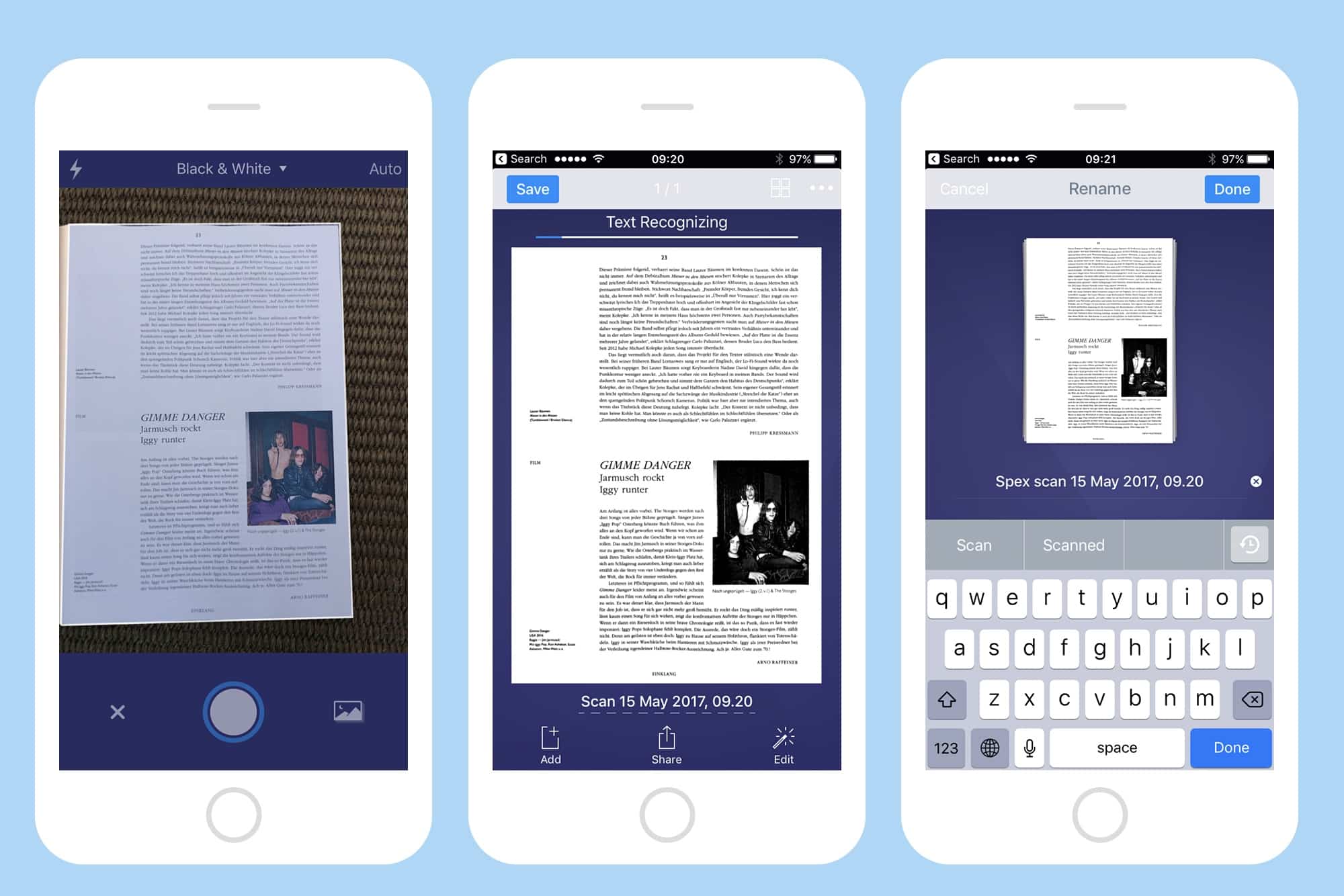

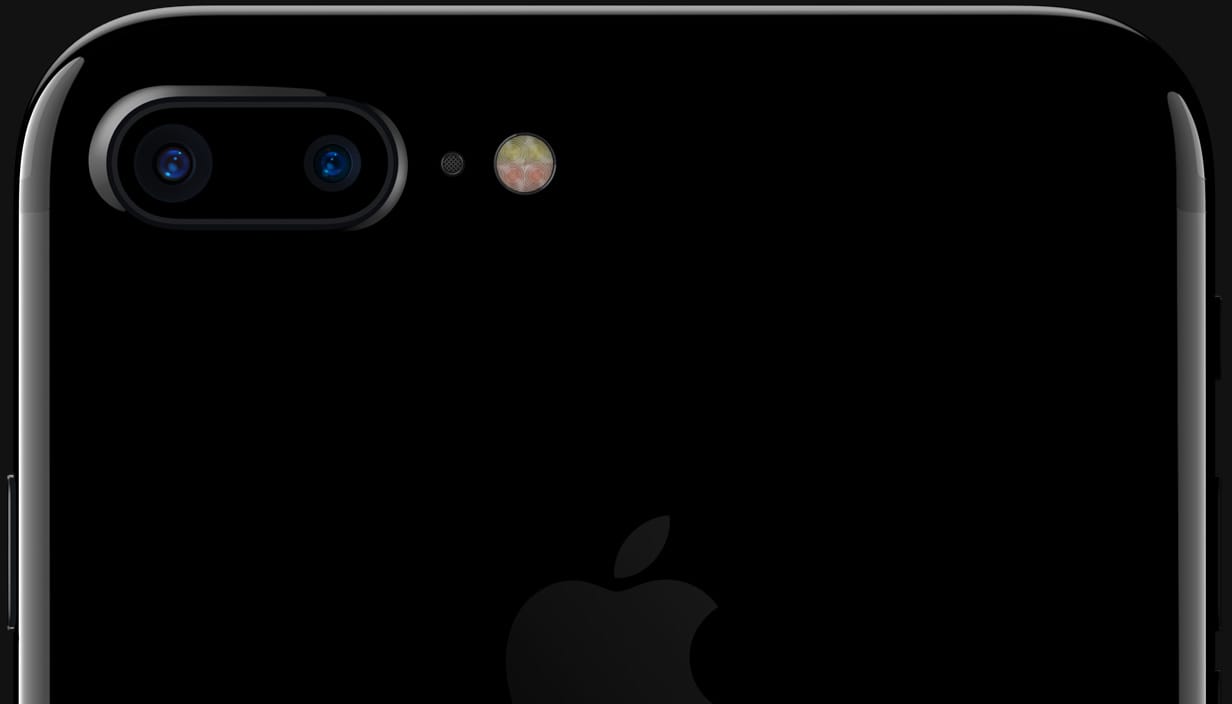





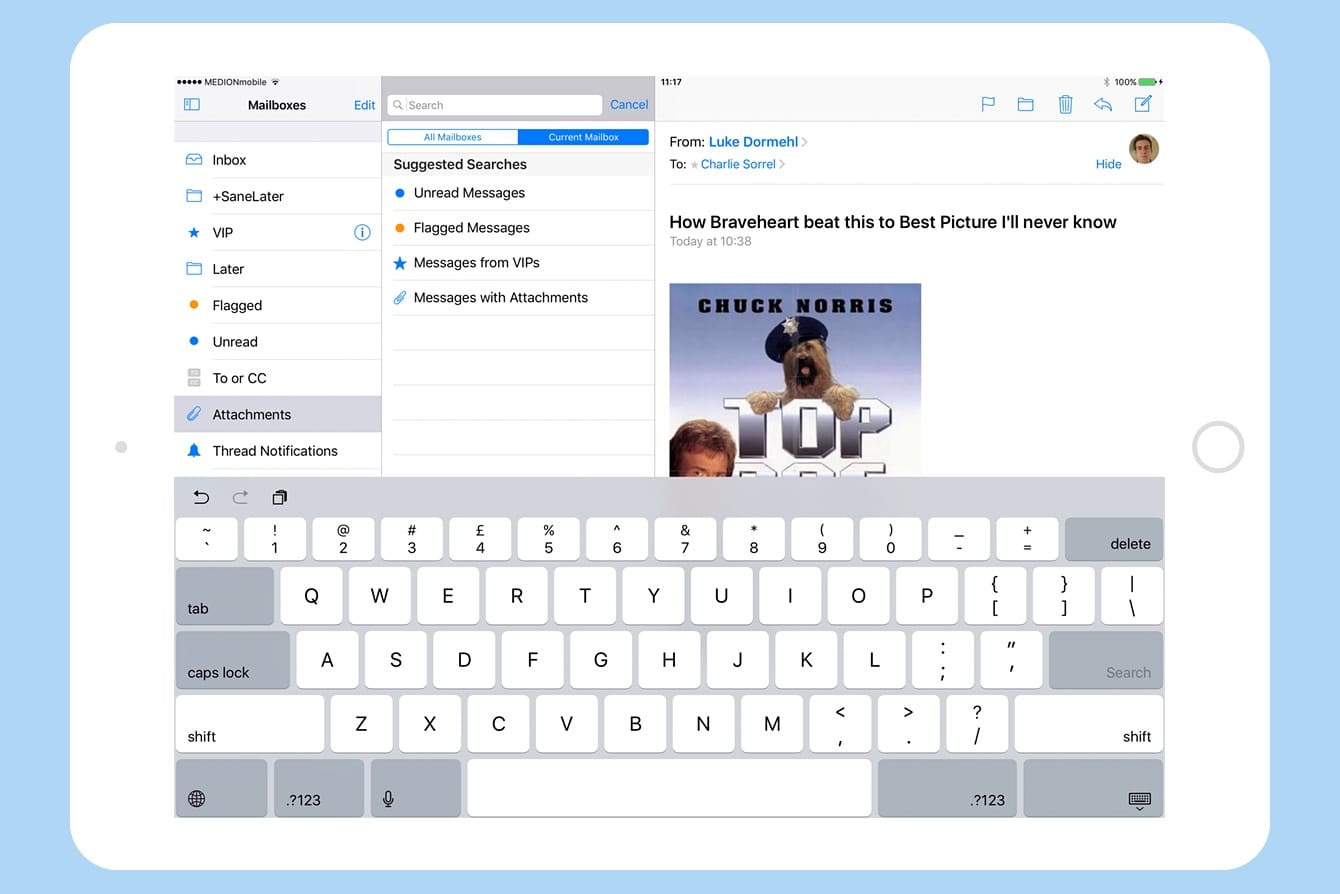


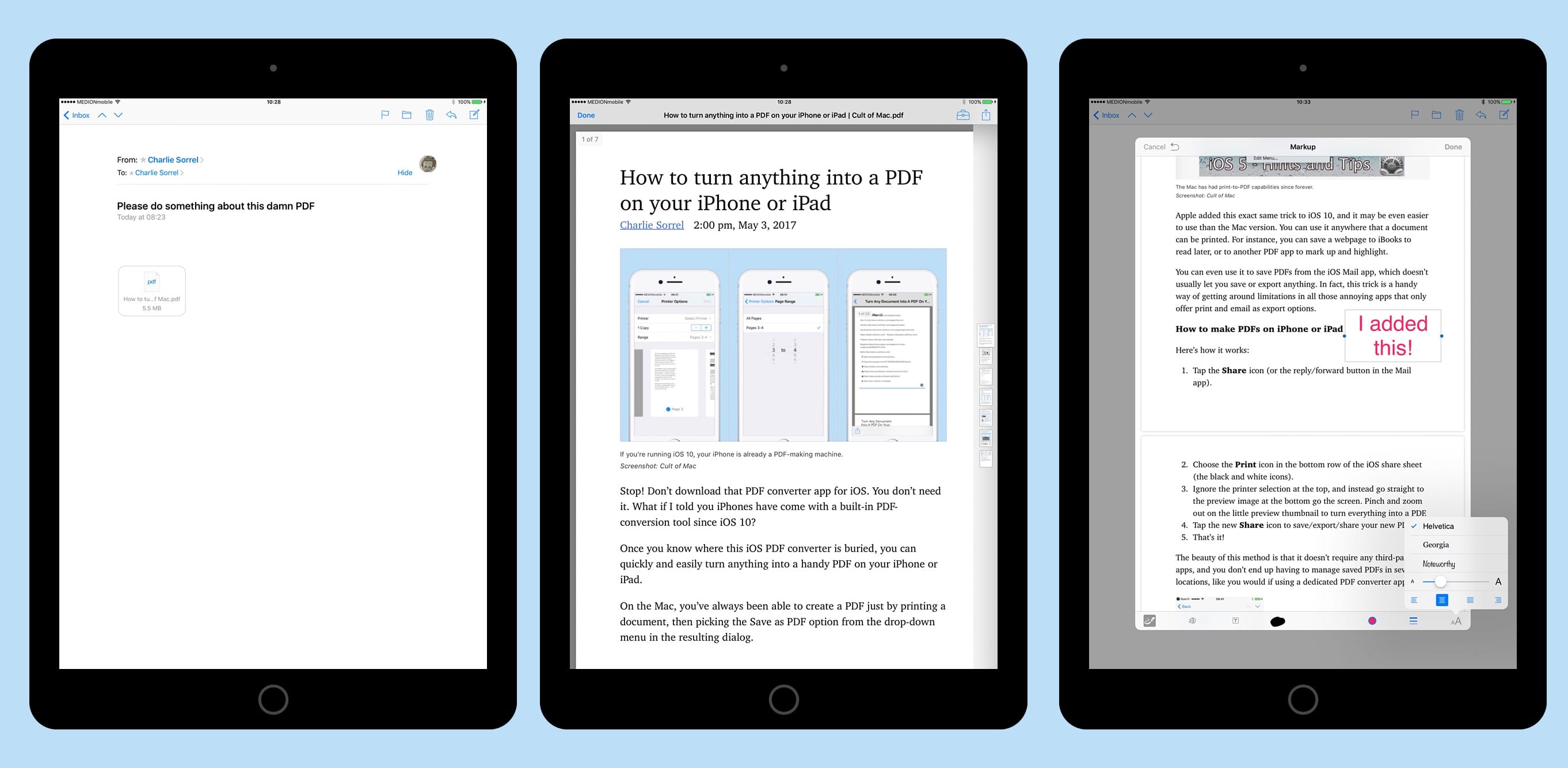

![Music Man Valentine is the only electric guitar you’ll need [Reviews] guitar in case](https://cdn.cultofmac.com/wp-content/uploads/2016/08/valentine-review-1-1.jpg)