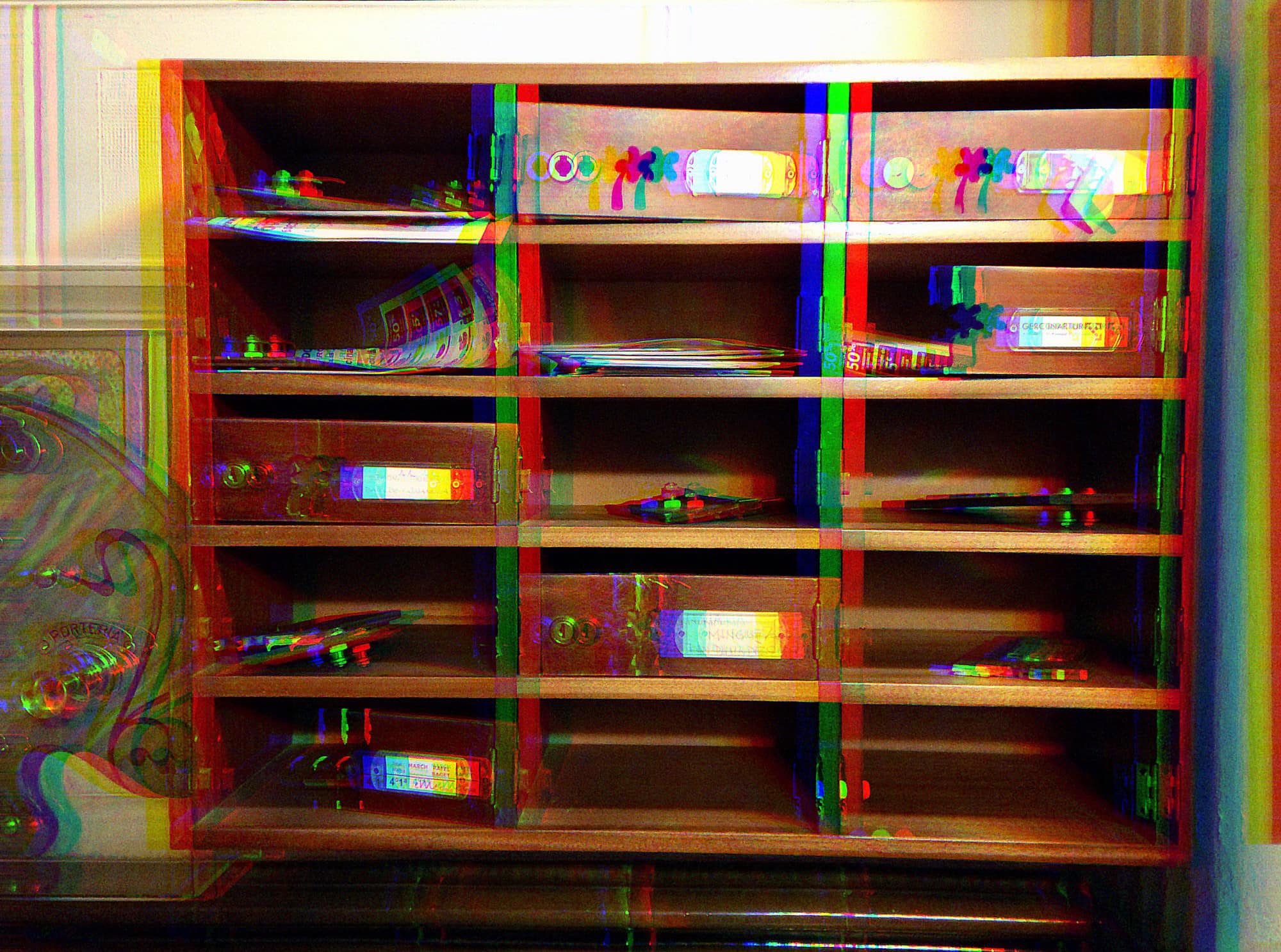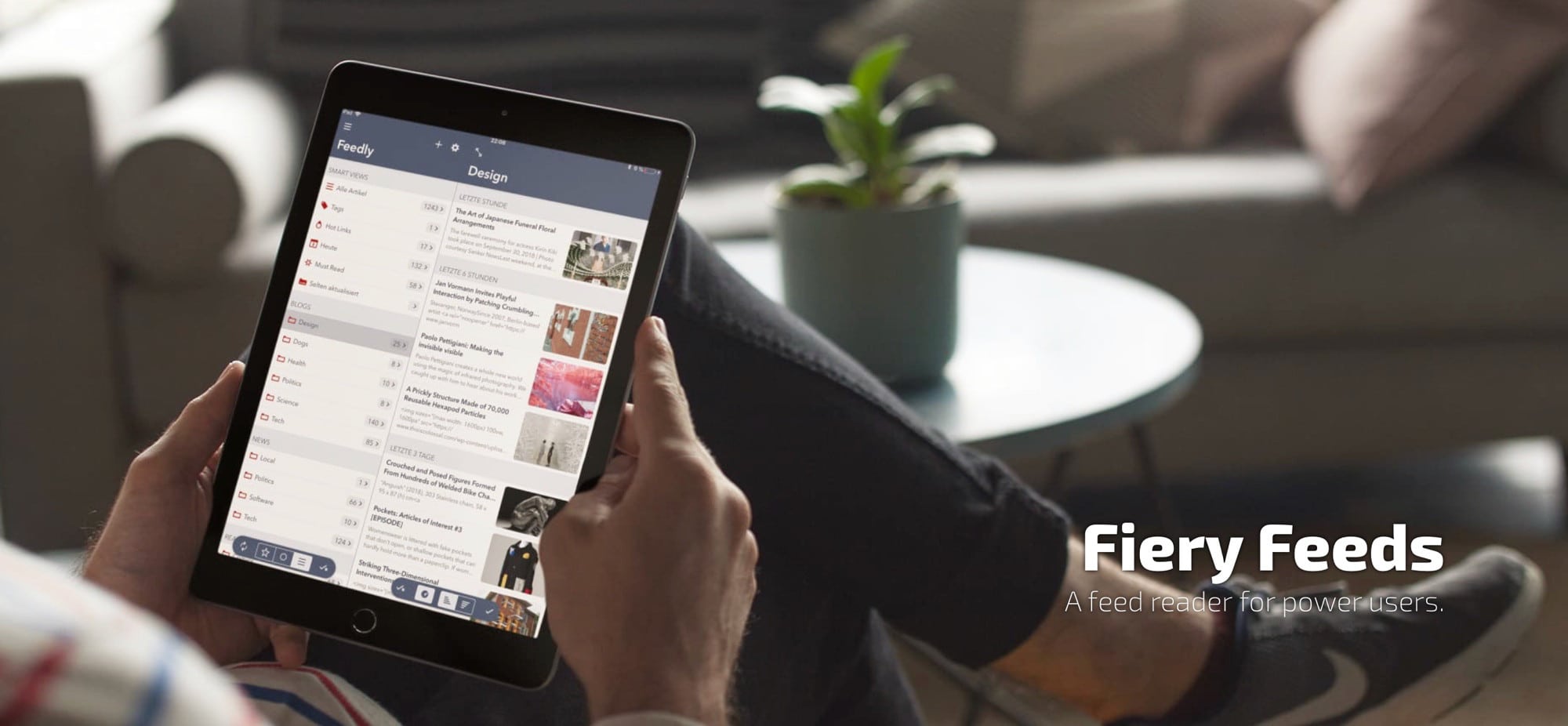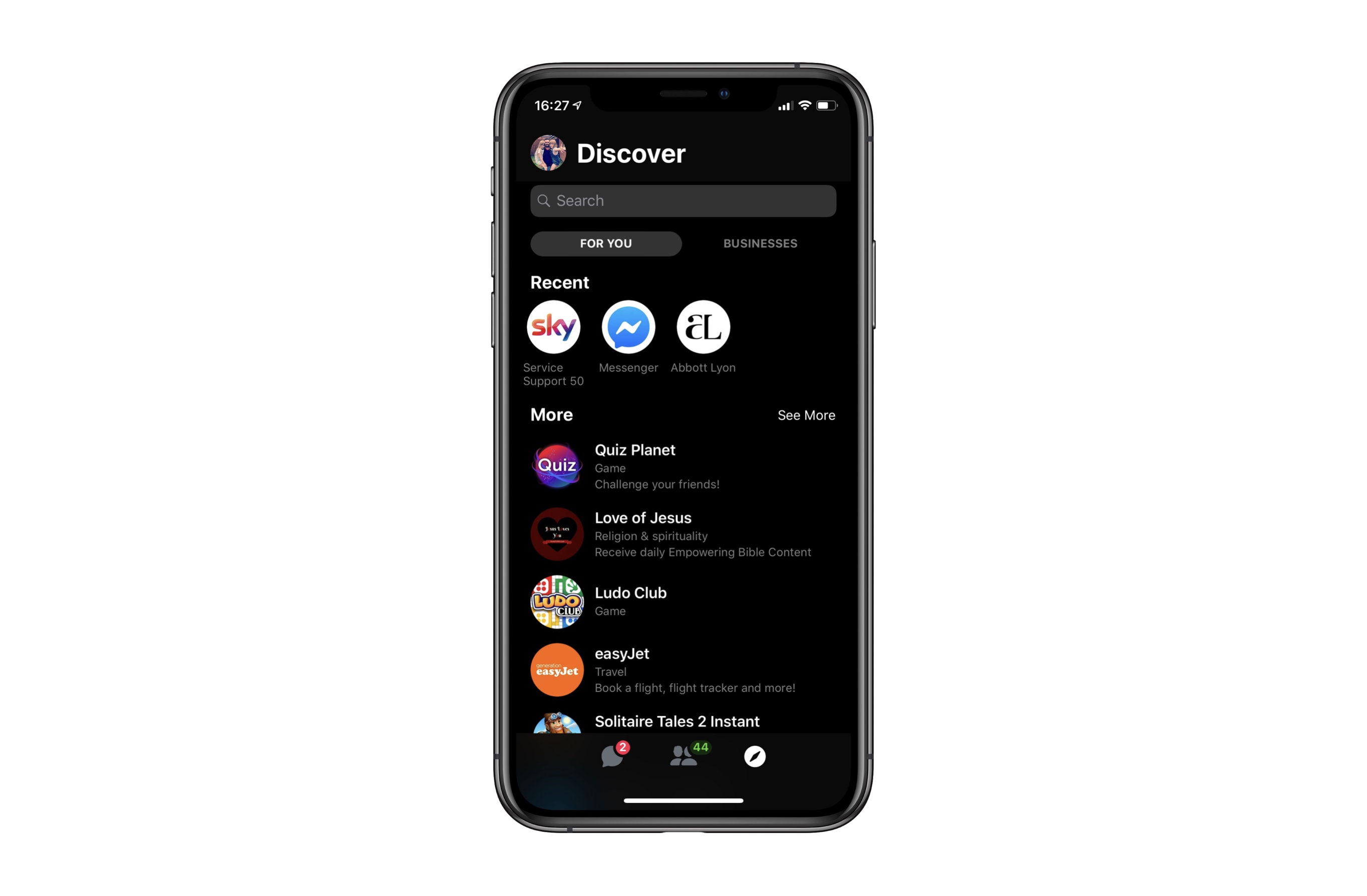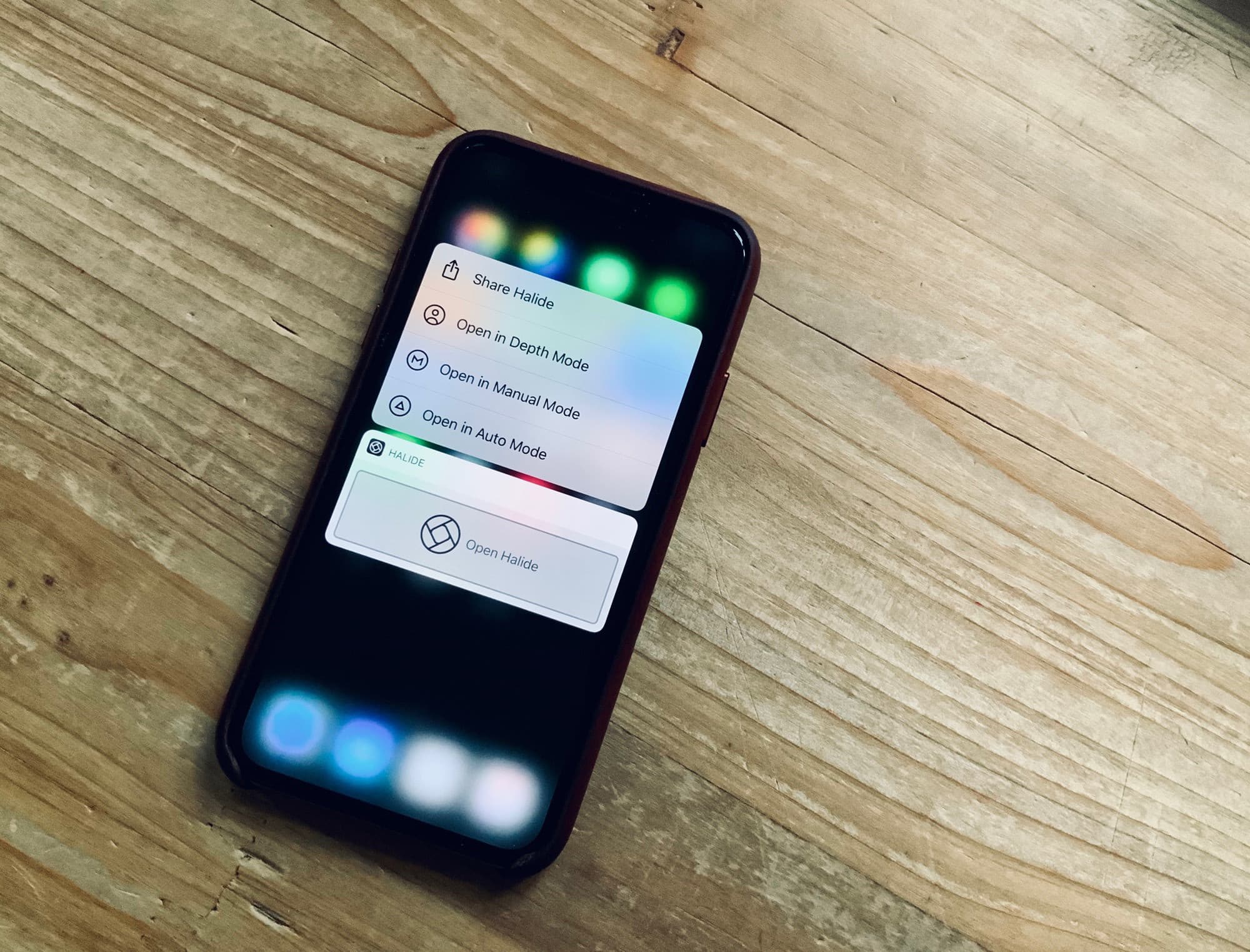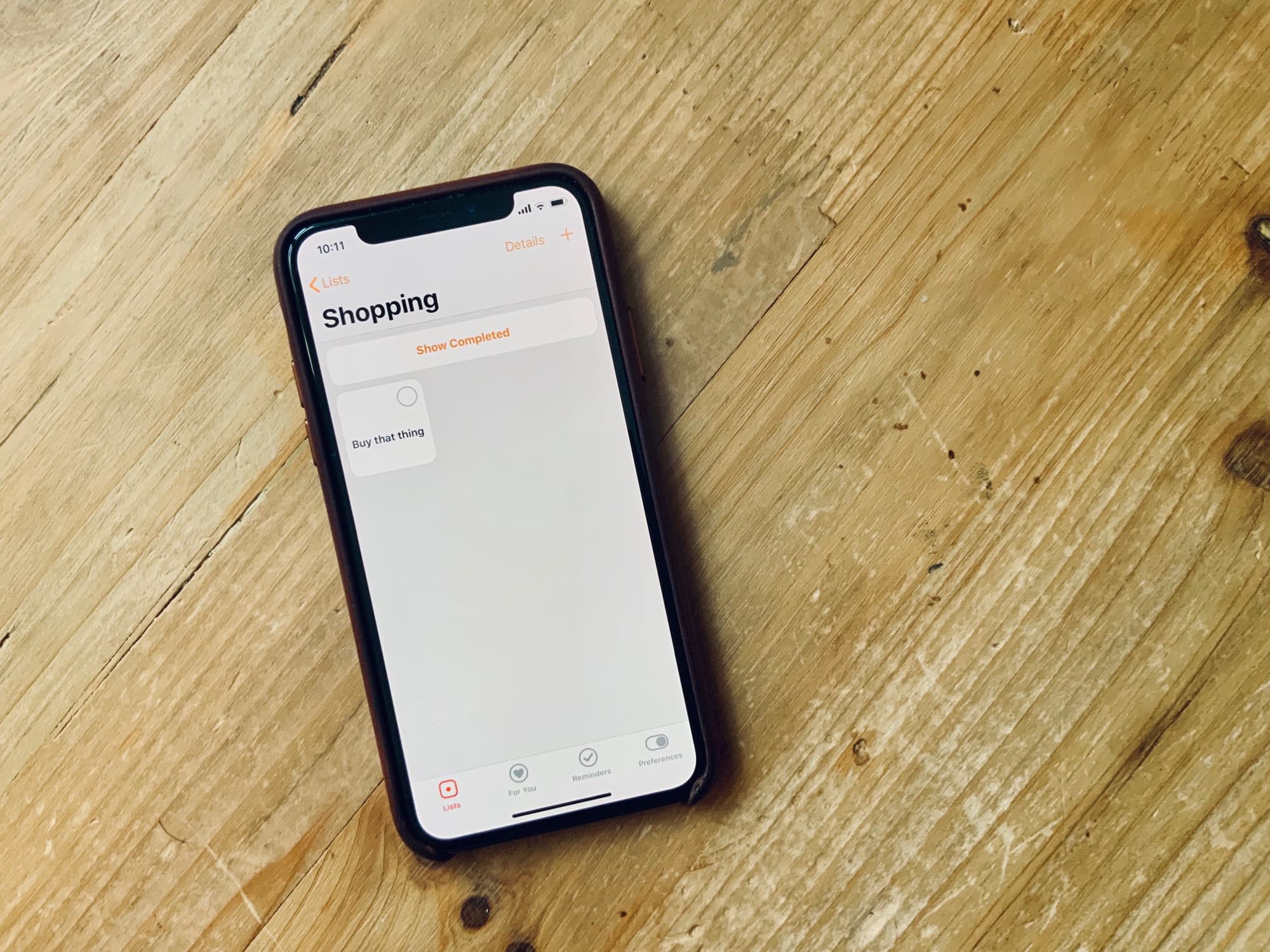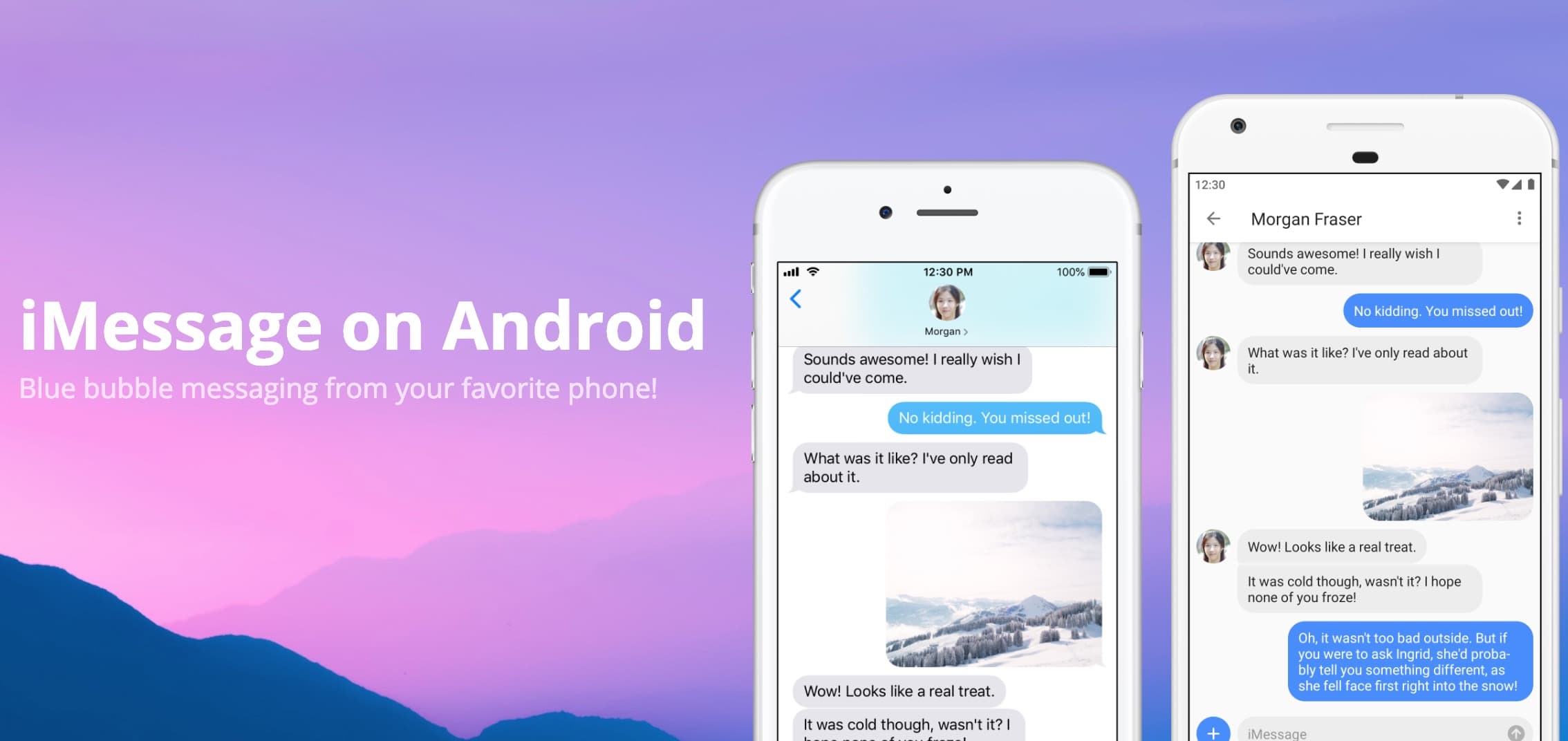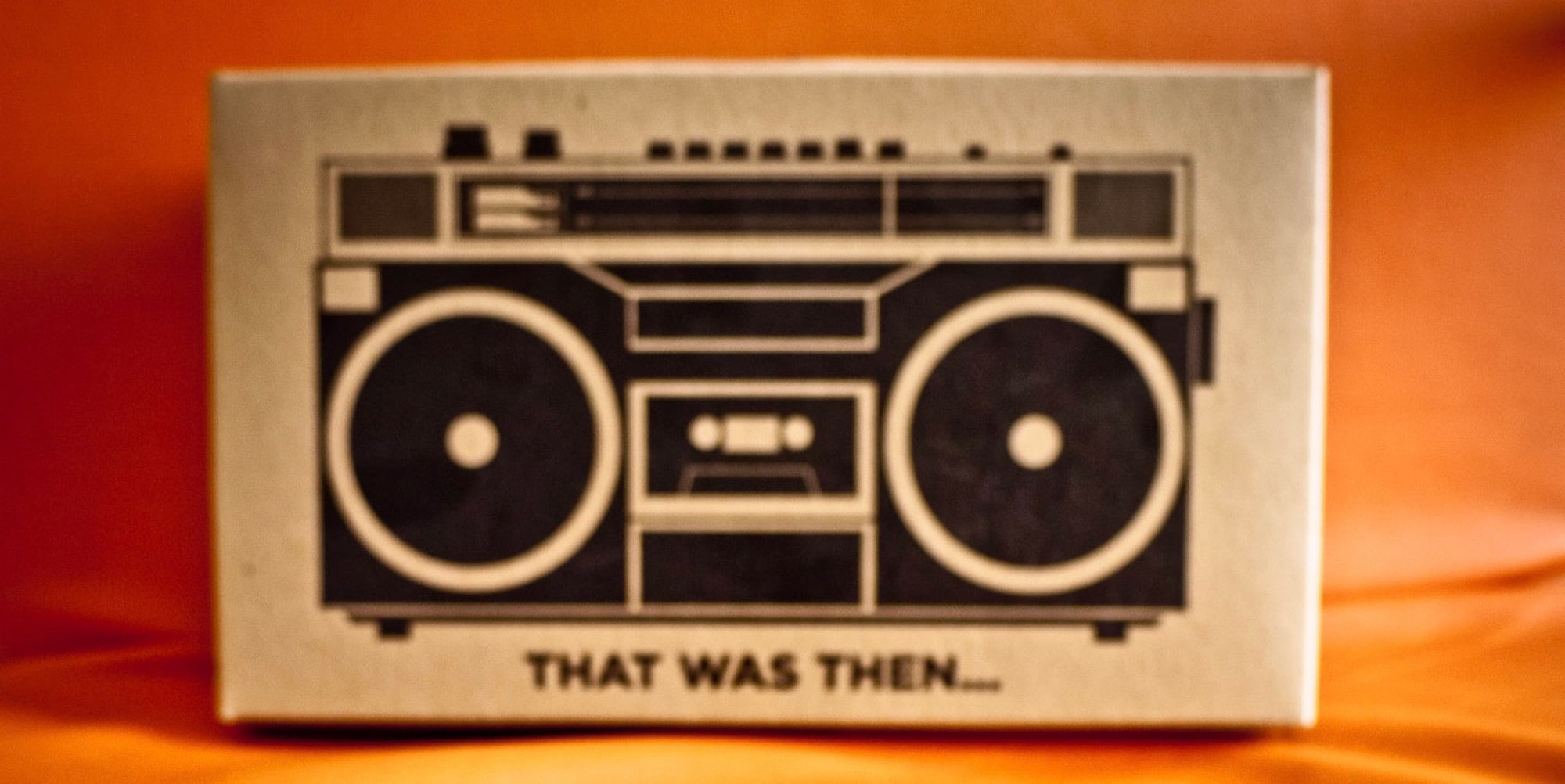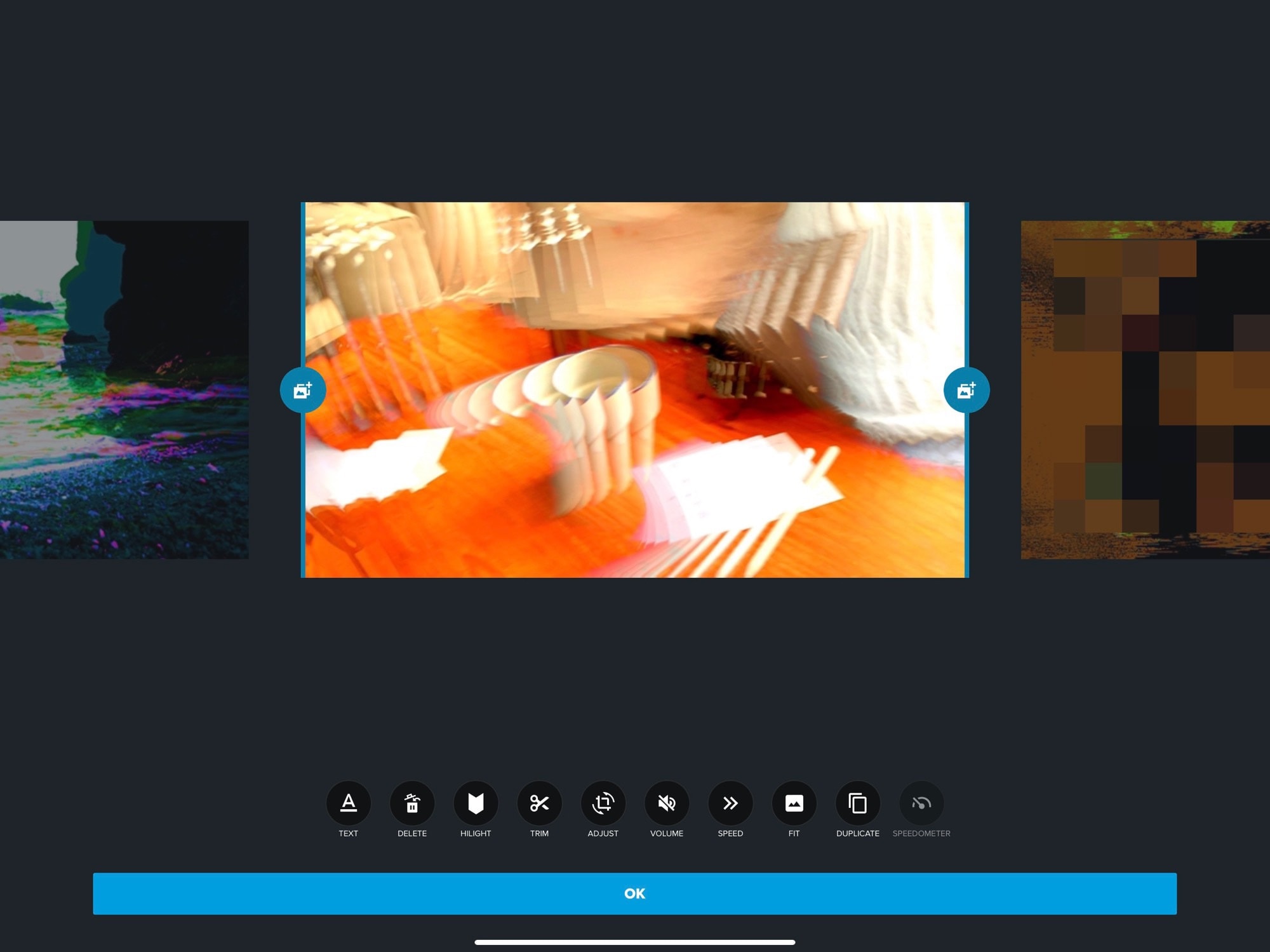Problem: You want to send a bunch of photos, or maybe a couple of big PDFs, to a client/friend/family member. The trouble is that the files are too big. Say your photos total 50MB. That’s way too much for email.
The old solutions: Split the photos up and send smaller emails. That’s a real pain for you and for the recipient. What about Dropbox? Sure, but then you have to copy the files to Dropbox, and get a link. Do you even have the Dropbox app on your iPhone?
What about WeTransfer? Sure. Just try to enjoy waiting for the upload.
The fix: MailDrop. Just compose your too-big email as usual, and let MailDrop take care of it.



![Roll your own USB-C-to-Lightning cable today [Pro Tip] You may already have all parts you need to make this cable.](https://www.cultofmac.com/wp-content/uploads/2019/03/Image-18-03-2019-12-08.f6b180b5e9dc4e7a9b206b993a09fa01.jpg)