There is a full-featured calculator hidden in your iPad, even though Apple never ported the iPhone Calculator app to its tablets. Actually, there are two of them.
Here’s how to use the iPad calculator
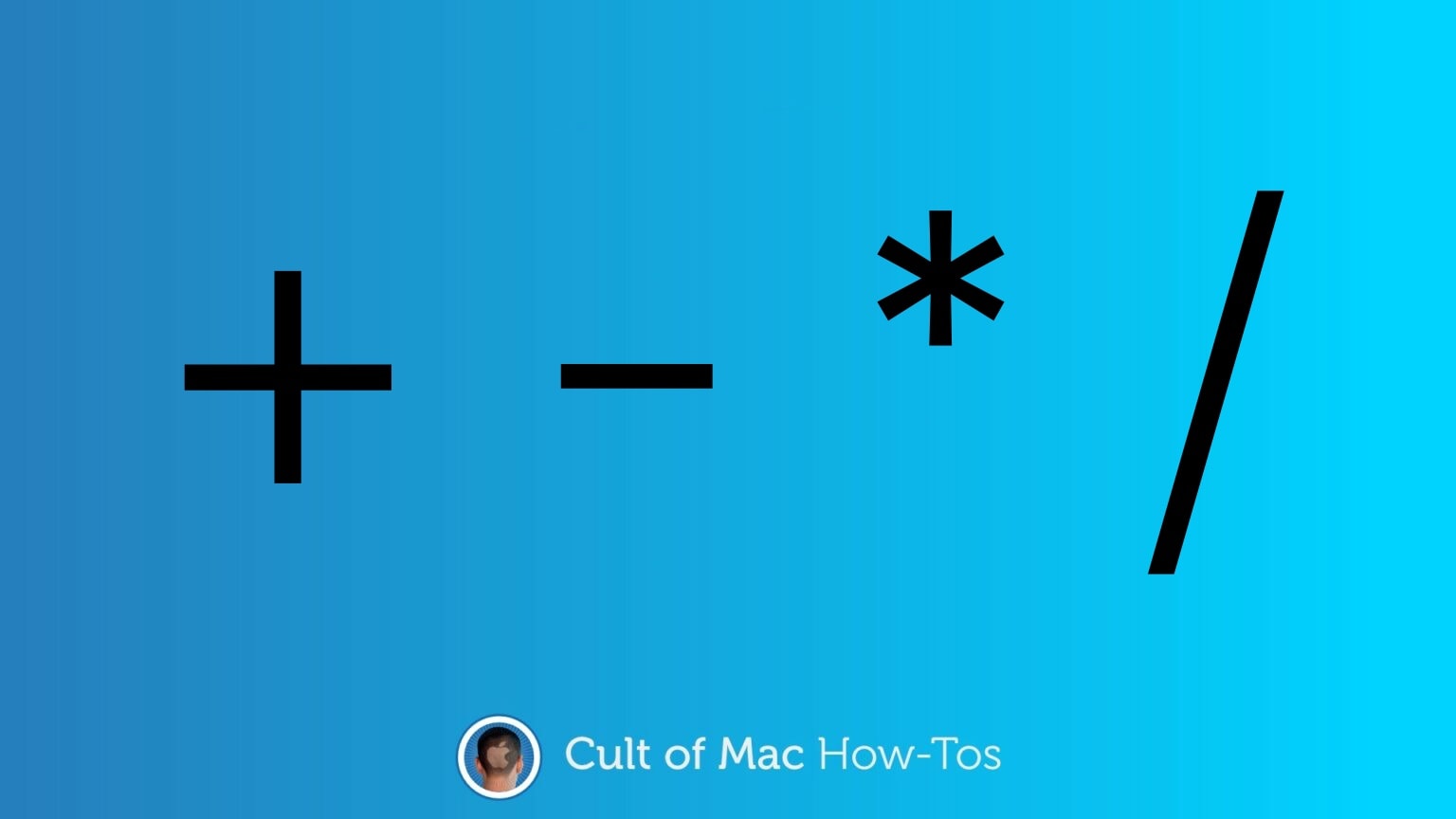
There is a full-featured calculator hidden in your iPad, even though Apple never ported the iPhone Calculator app to its tablets. Actually, there are two of them.
Here’s how to use the iPad calculator

Nintendo classic Super Mario 64 is now playable on iOS and Apple TV thanks to a very unofficial port. A video shows the game — which is packed with a bunch of cheats — running pretty flawlessly at a smooth 60 frames per second.
You can download the game and try it out for yourself. However, getting it up and running requires Xcode and some trickery. If interested, you might want to jump on it soon before Nintendo wipes it off the planet.
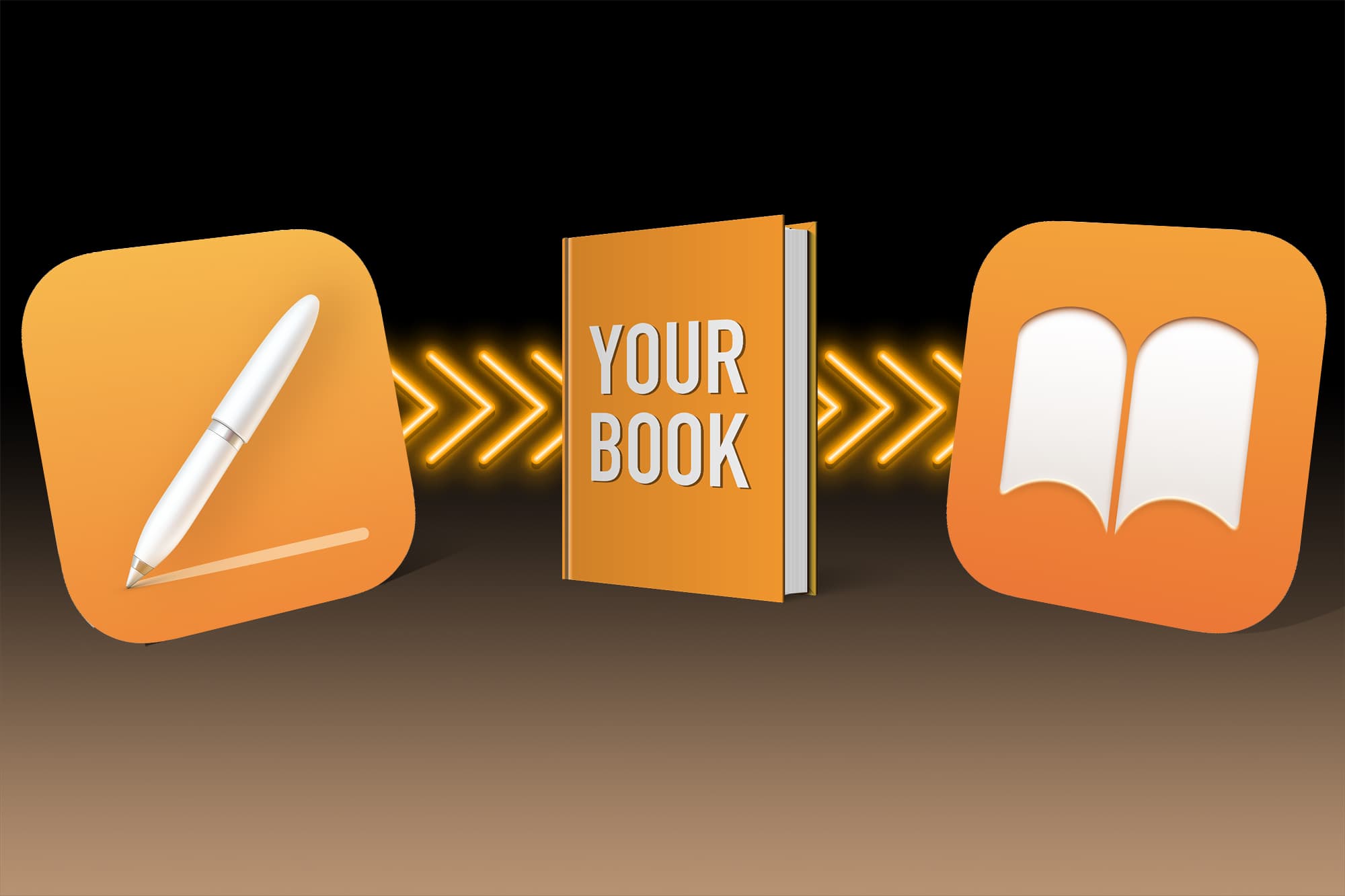
Creating a killer app isn’t the only way to make an honest buck in the Apple ecosystem. You can publish an ebook quickly and easily on Apple Books.
It’s a straightforward way to sell your ideas, and doesn’t require any coding. In fact, the only software you need is probably installed on your Mac already: Pages. You still need to do the heavy lifting when it comes to the writing. But publishing an ebook using Pages takes very little effort. And the ebooks you create support a surprising amount of functionality.
This guide will show you how to publish an ebook to Apple Books using Pages.
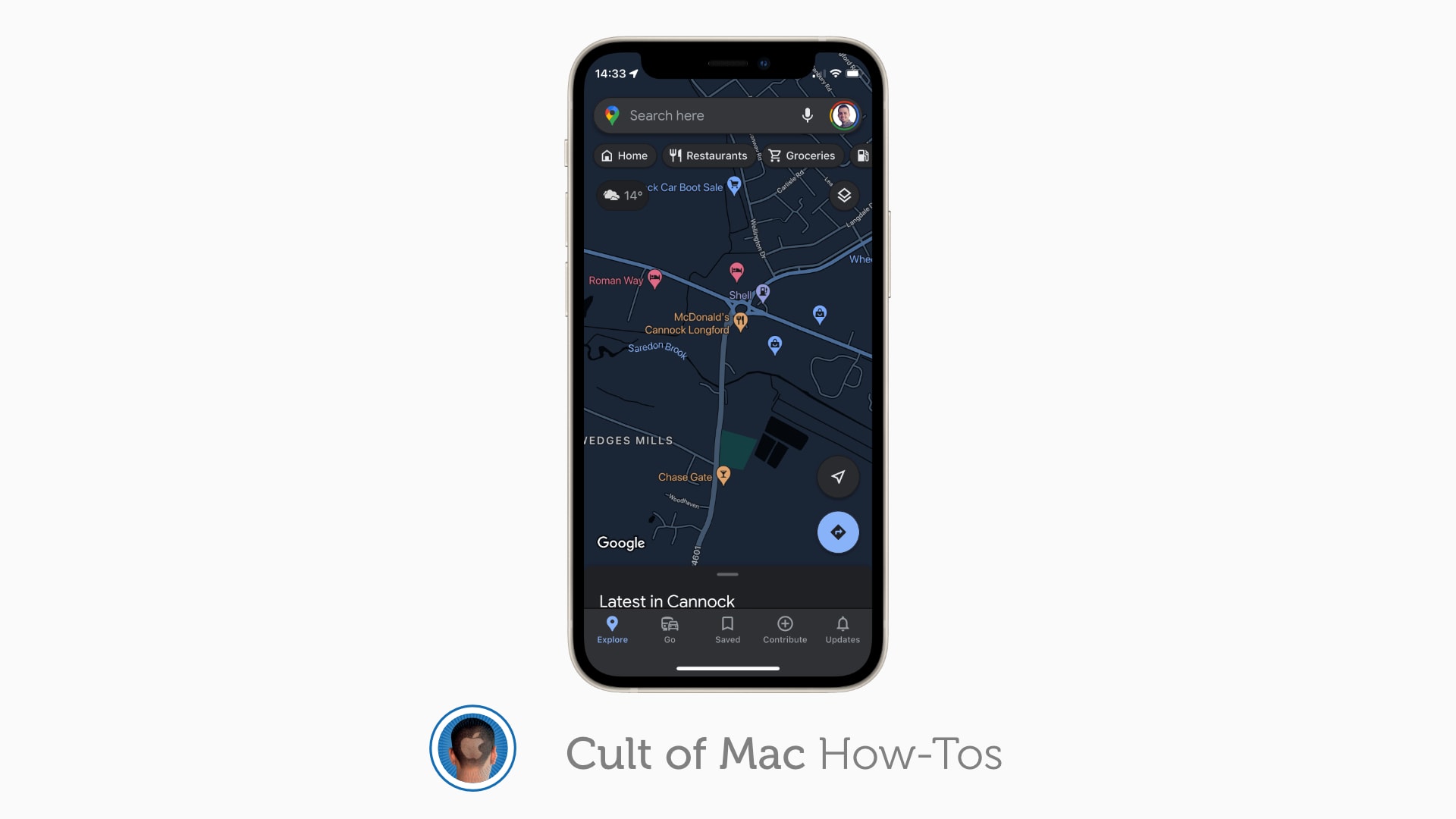
Google Maps finally has a dark mode on iPhone, making it much more comfortable to use at night and in low light settings. Some users got the feature a little early — while it was in testing — and now it’s available to all.
We’ll show you how to enable it.
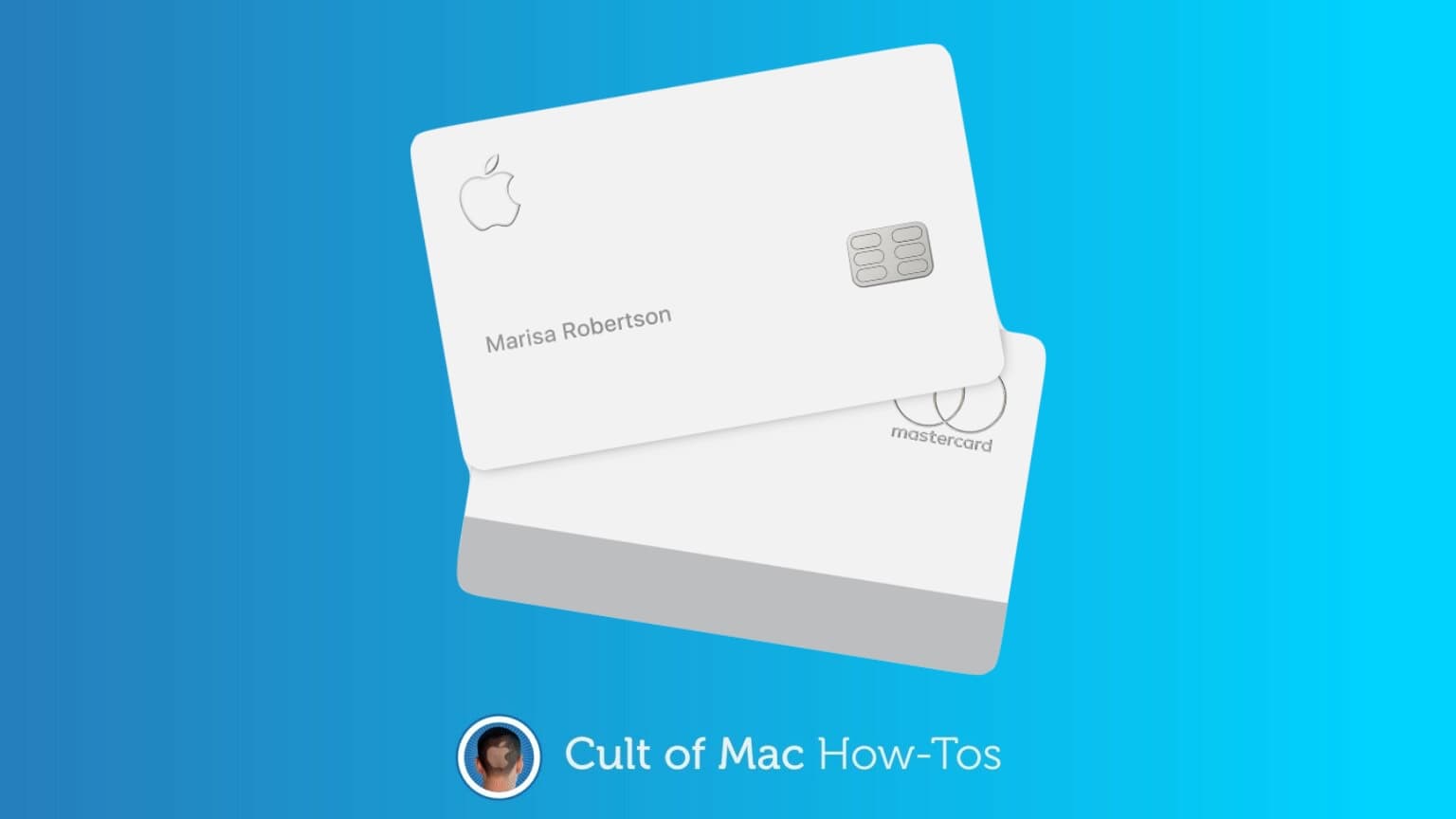
The iPhone Upgrade Program enables people to get a new Apple handset every year and pay it off in monthly installments, interest free. The monthly payments come from a credit card or a bank account. It’s possible to change which one at any time.
Many people who used the Upgrade Program to get an iPhone 13 want to do this because a bug prevented an Apple Card from being used for this on the handset’s launch day.
Here’s how to switch to a new credit card or bank account for Apple’s installment plan.
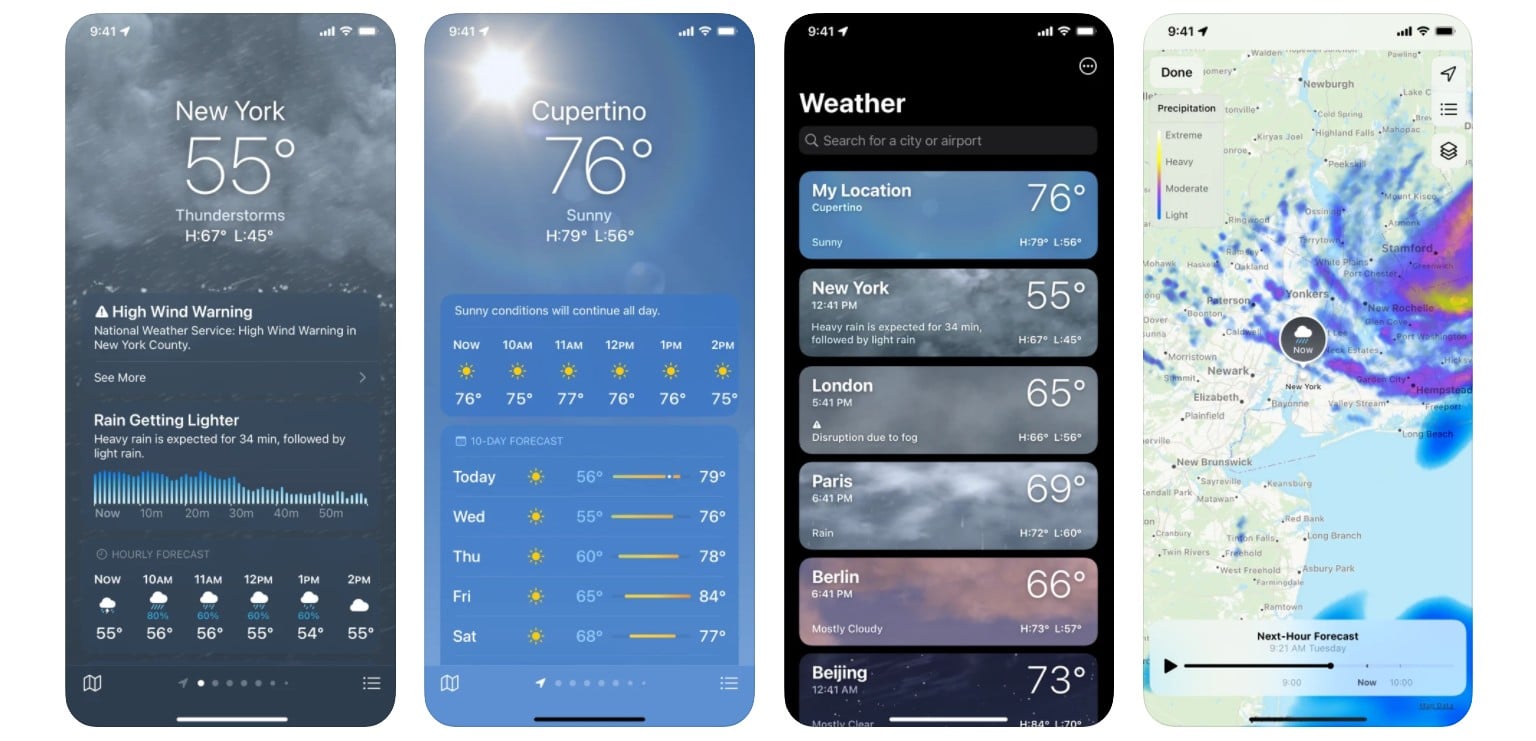
Among the cool updates iOS 15 brought in September is an upgraded Weather app with some interesting and useful features. One of those is a new Precipitation map that’ll show you exactly where it is, and will be, raining (or snowing or sleeting) in your area — or anywhere.
You can also view Temperature and Air Quality maps in the same way. We’ll show you how.
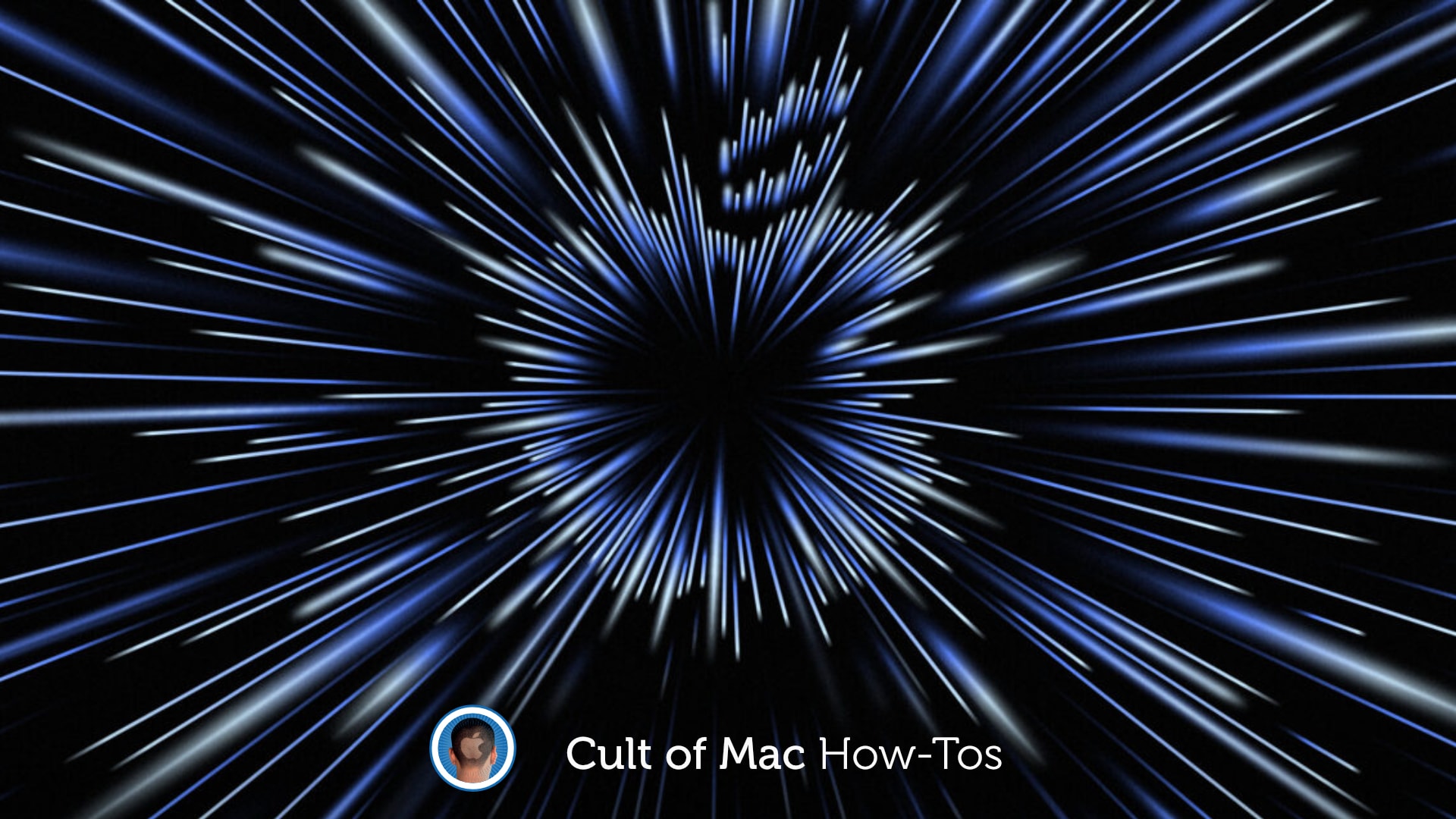
 Apple’s next event is right around the corner, and it’s one you won’t want to miss if you’re a fan of the Mac. The “Unleashed” keynote is expected to bring a number of new Apple machines — all powered by an even faster “M1X” chip.
Apple’s next event is right around the corner, and it’s one you won’t want to miss if you’re a fan of the Mac. The “Unleashed” keynote is expected to bring a number of new Apple machines — all powered by an even faster “M1X” chip.
Just like recent Apple keynotes, this one will be streamed online, so you’ll be able to watch it in its entirety as it all unfolds. We’ll show you how.

Concealed in Tuesday’s invite to the Apple October event is an augmented reality Easter egg. It’s a bonus to make the invite seem cool, and perhaps get Mac fans excited about what’s coming.
The graphic for the Oct. 18 event has a “zooming into hyperspace” effect. And it looks even better in AR.
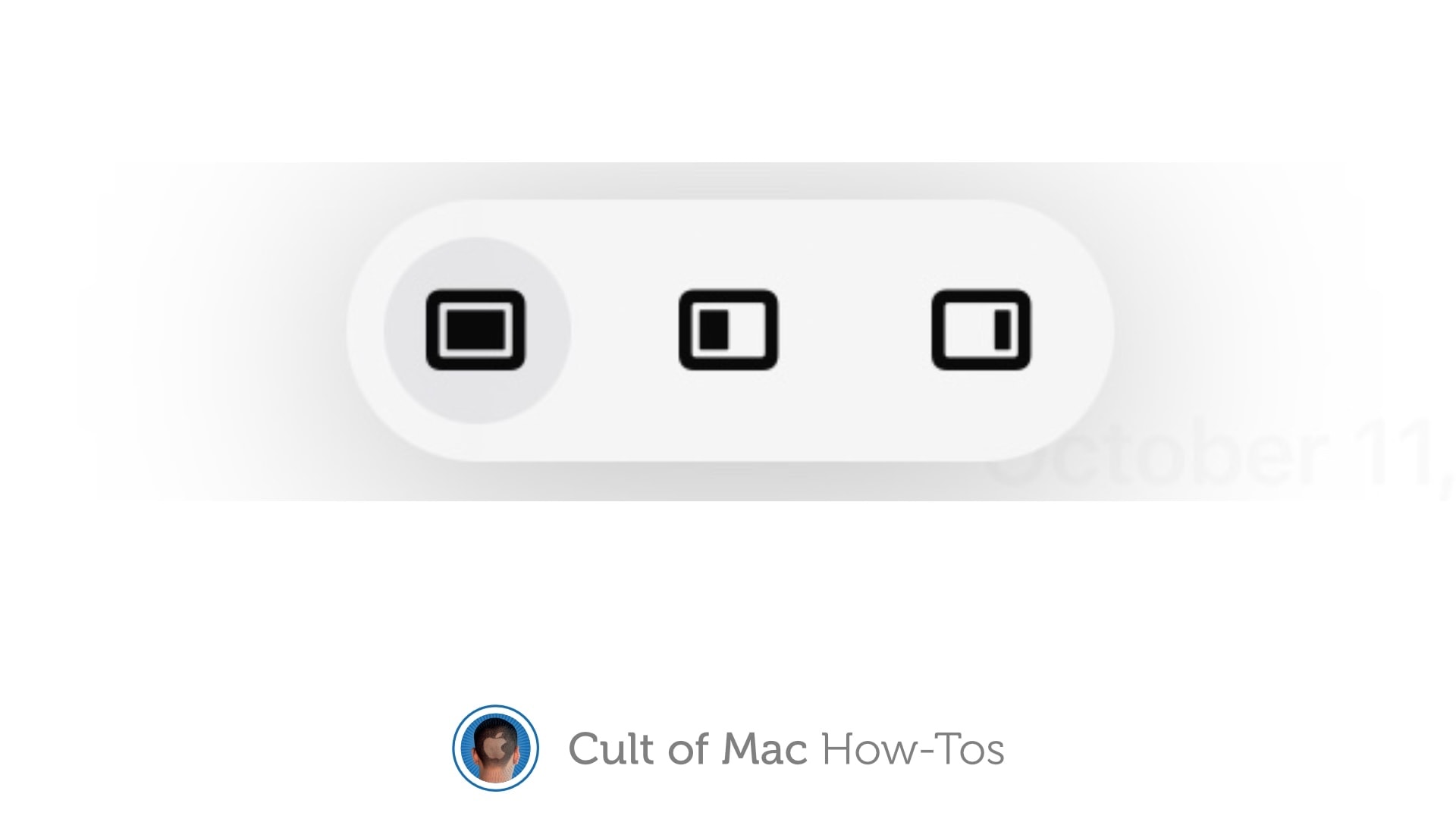
Your iPad could show you two or three applications at the same time for years … if you could figure out multitasking. Thankfully, iPadOS 15 makes the iPad’s multitasking system much more intuitive
Here’s how you can start taking advantage of this powerful capability right now.
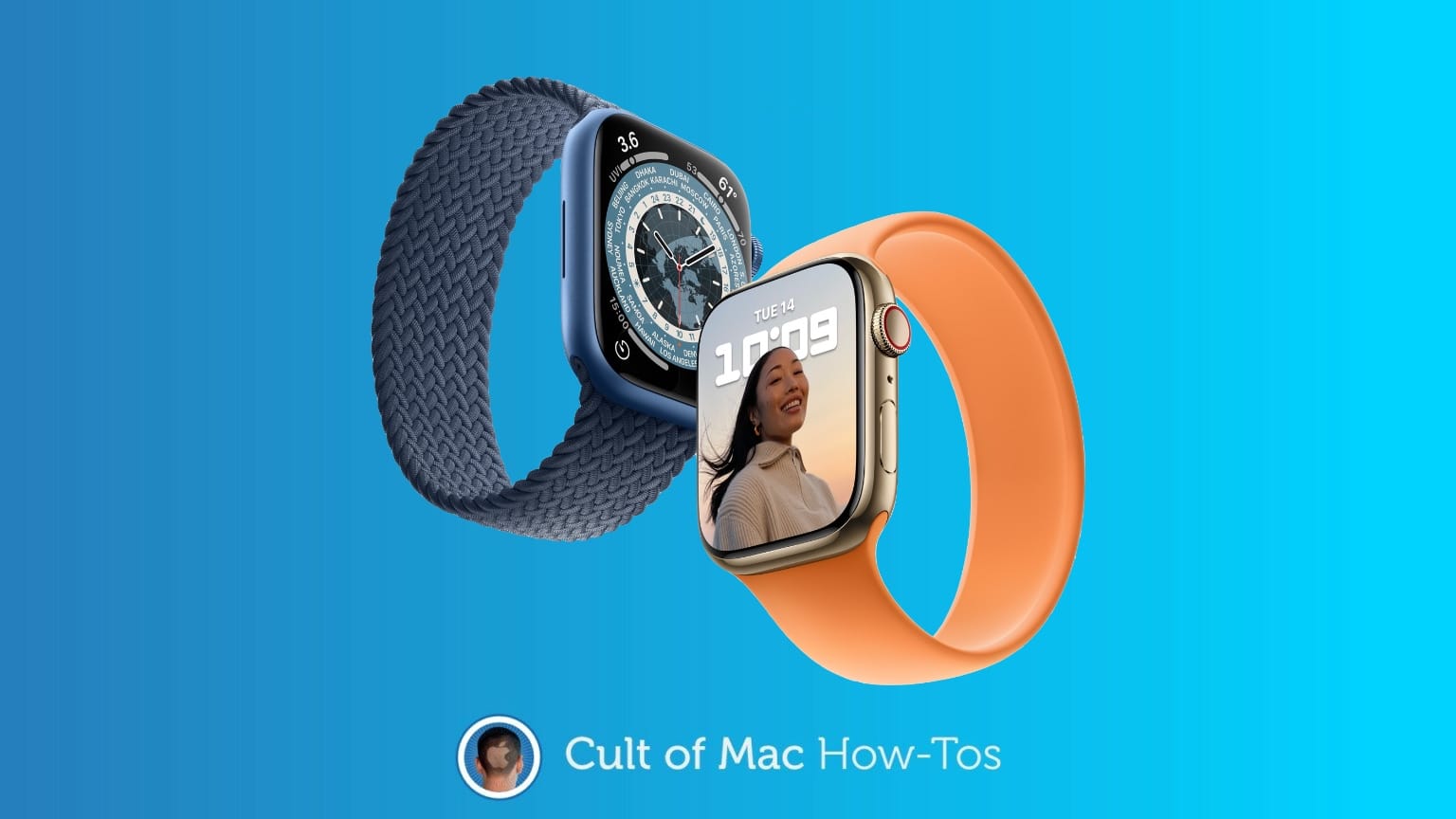
The time when you can preorder the next generation of Apple Watch is drawing close. Apple will start taking people’s money at exactly 5 a.m. PDT this Friday, Oct. 8.
If demand is as heavy (and supply is as light) as expected, the company might quickly run short of Apple Watch Series 7 available on launch day. That means that if you delay your order, you might have to wait extra days or even weeks to get your new device.
If you want in on day one, there’s more you should do to get ready than simply setting an alarm. Here’s how to get completely ready to put in an Apple Watch Series 7 preorder.

Verizon customers with a new iPhone 13 model might notice something missing: 5G. The faster cellular networking is a signature feature of the handset, and one nobody wants to live without. Fortunately, the answer is fairly simple. But it’s not something you’ll be able to fix all on your own.
Here’s what to do.
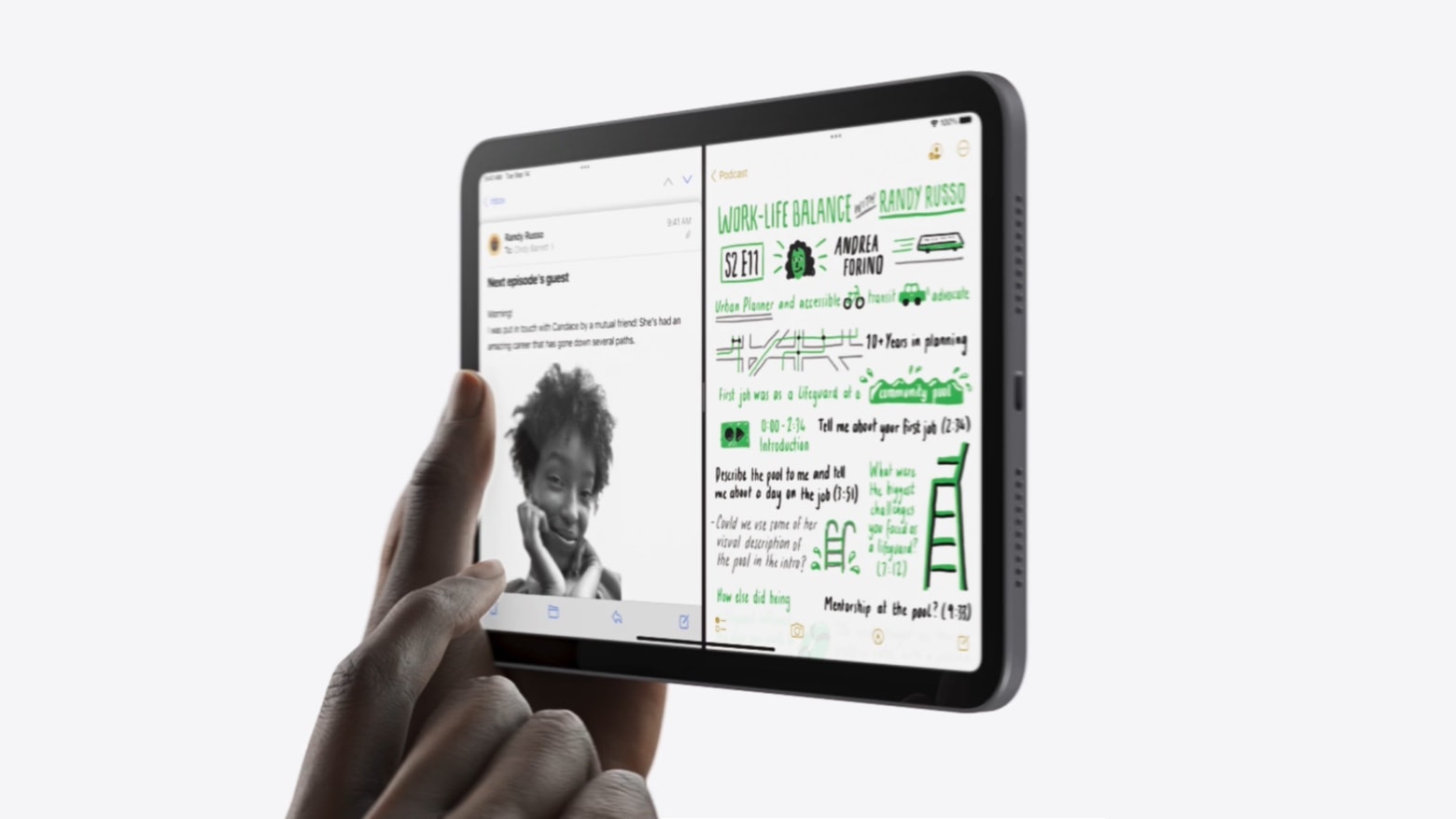
The just-released iPad mini is the latest Apple tablet to make the switch from Lightning to USB-C. That allows it to do quite a few things out of reach of its predecessors.
As a proud new owner of the device, you’ll surely want to make sure you’re living up to its potential. Here’s everything iPad mini owners need to know about USB-C.
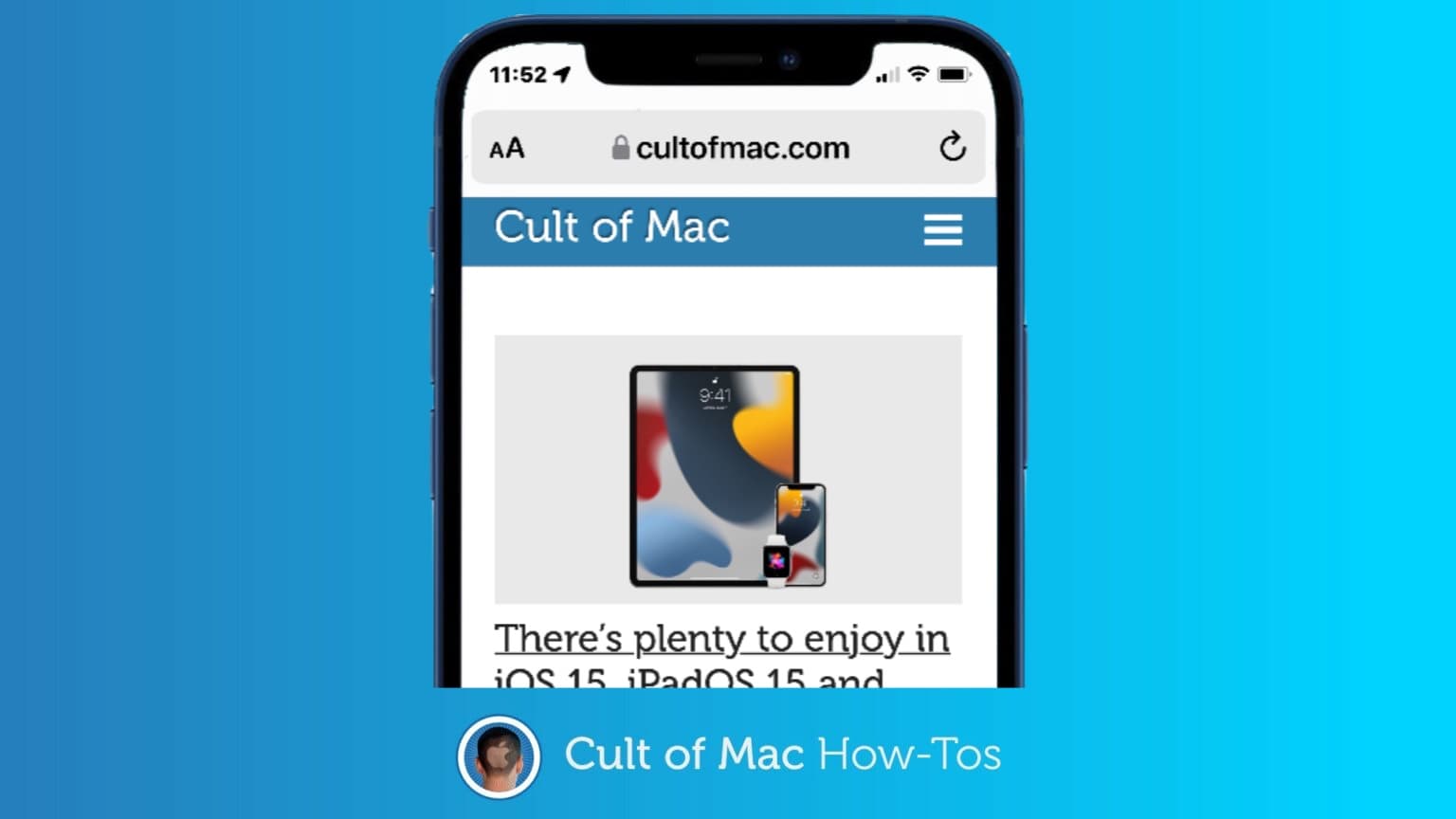
iOS 15 makes the Safari web browser easier to use by moving the Address Bar to the bottom of the screen when the iPhone is held vertically. But not everyone is ready for such a change, so Apple put in the option to move it back to the top.
Here’s how to flip the location.
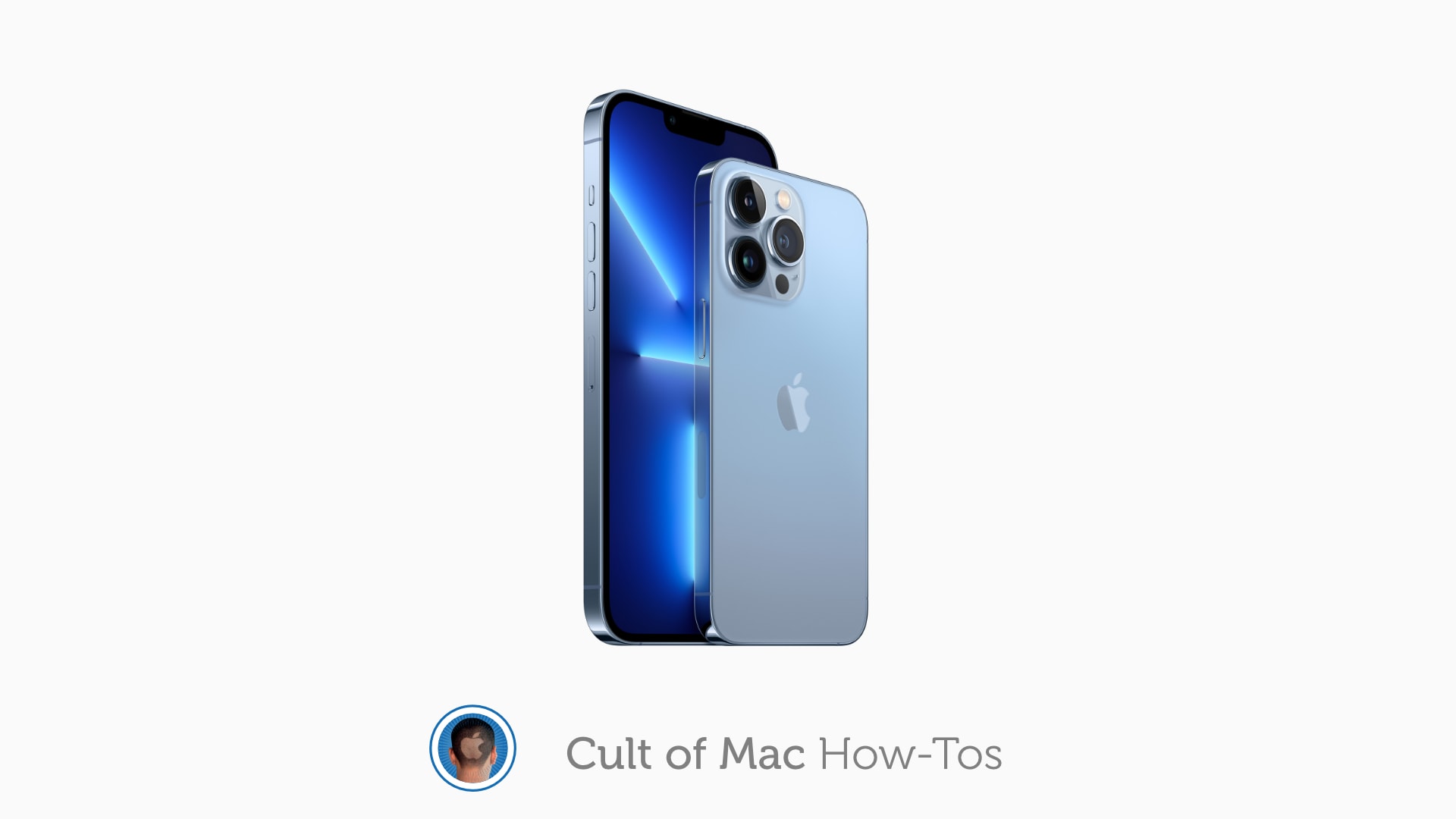
Apple has already begun shipping iPhone 13 and 13 Pro preorders ahead of their official debut on Friday, September 24. However, it takes Cupertino a long time to send out shipping notifications.
If you’re tracking your iPhone 13’s preorder status through the Apple website or Apple Store app, chances are you’re still seeing a “preparing to ship” notice. But in actual fact, it’s likely your new handset has already begun its journey to you. Here’s how to find out if your new handset is on the move.
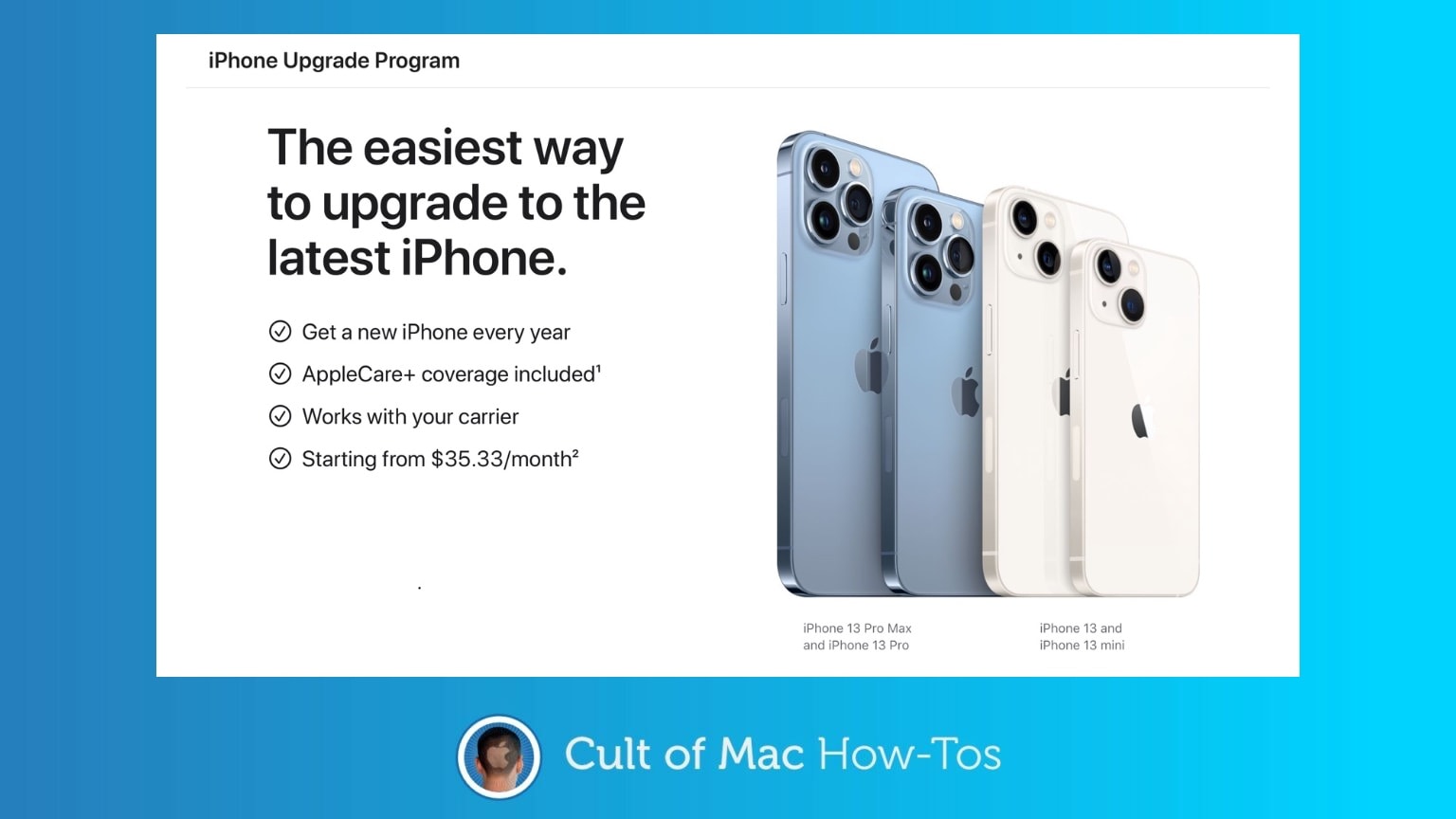
The iPhone Upgrade Program is Apple’s equivalent of a carrier’s monthly contract. You can upgrade your iPhone every year, and pay a monthly fee instead of buying the handset outright. The upgrade path is simple — there’s a new iPhone every year, and you can upgrade every year.
Here’s how to get ready so you can be ready for iPhone 13 preorders this Friday. Don’t wait until the last minute.

Nintendo finally got around to delivering the one Switch upgrade every user wanted: The ability to pair AirPods and other Bluetooth headphones. And you don’t need to buy a brand-new console to gain this capability.
We’ll show you how.
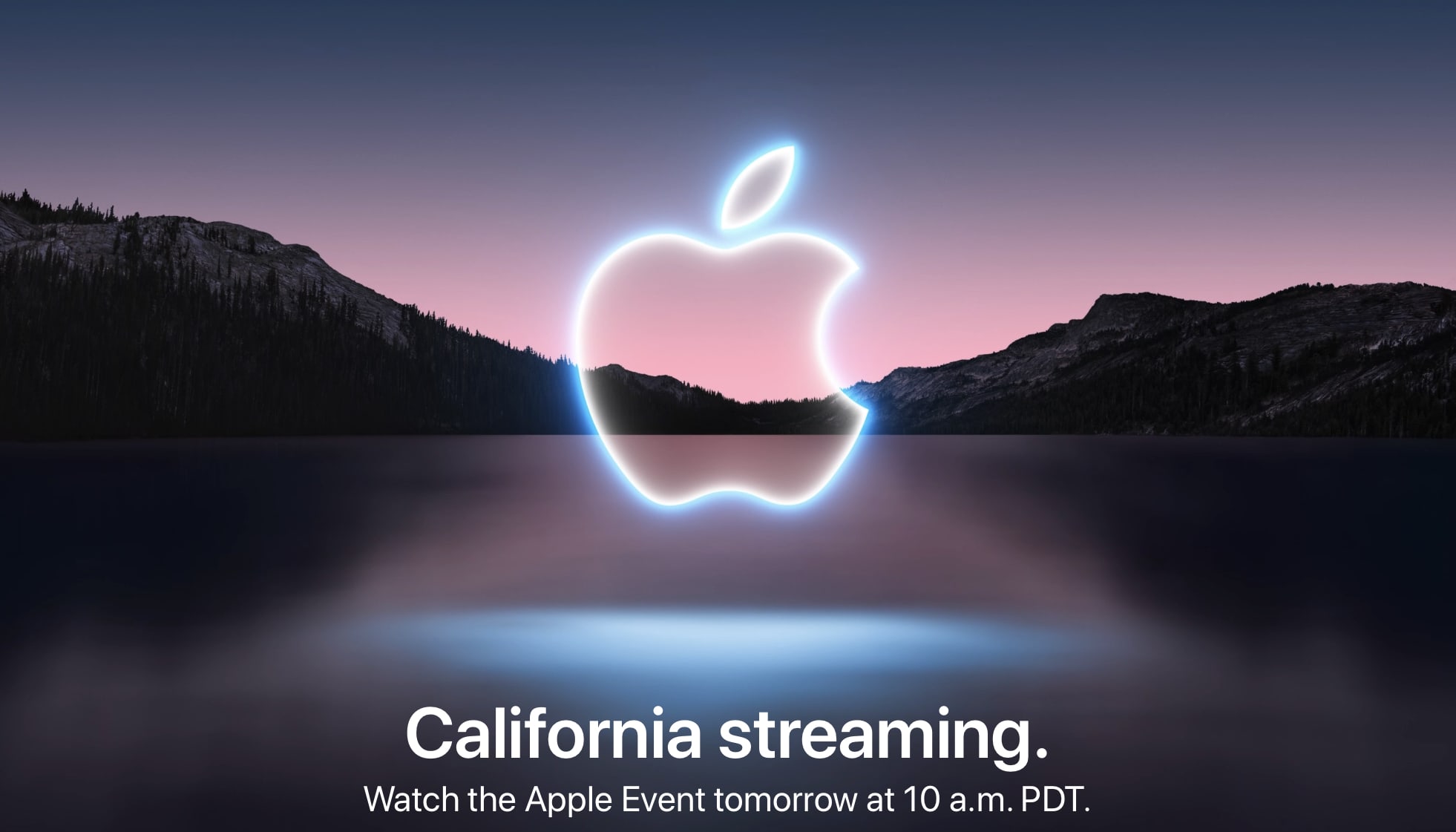
Apple will host one of its biggest events of the year on Tuesday. “California streaming” is expected to bring our very first (official) look at iPhone 13, Apple Watch Series 7, brand-new AirPods, and maybe more.
Just like recent Apple keynotes, this one will be streamed online, so you’ll be able to watch it in its entirety as it all unfolds. We’ll show you how.

Unless you just emerged from a cave or a doomsday bunker, you probably know everyone expects Apple to announce new products releases next week — most likely including the Apple Watch 7.
If you’re considering selling, trading, giving away or returning your Apple Watch for that or any reason, we’ll show you how to factory reset it first.

iPhone 13 is still a week away but a major leak on Wednesday revealed many of the details of the iOS handset that’ll replace it in 2022. That includes renders of the iPhone 14 that you can check out in amazing augmented reality.
With AR, you can bring a virtual 3D version the device into your home or office and see it from every side. This might be the best way to see the coming end of the camera bump. And to wonder if Apple will really replace the screen notch with a “hole punch” camera.
Here’s how to see an AR mockup of iPhone 14.

Hidden in Tuesday’s invite to the Apple September event is an augmented reality Easter egg. It’s part of the company’s ongoing move to draw more attention to AR — and make its event invites cooler than anyone else’s.
The graphic for the event is the Apple logo floating over a lake in the evening. iPhone users can transfer that design to the real 3D world, and pass through it into a star-lit virtual space.
![How to add a free digital vaccine certificate to Wallet on iPhone [Updated] Travel is a main reason why a digital vaccine certificate on your iPhone could come in handy.](https://www.cultofmac.com/wp-content/uploads/2021/08/VaxYes-from-gogetdoc.jpeg)
Now that you’ve got the COVID-19 vaccine from Pfizer, Moderna or Johson & Johnson, how do you prove it?
Well, you can carry around your vaccination card just in case you need it to travel or gain entry to a gathering place, job or in-person event. Or you can take a few minutes and add a secure digital vaccine certificate, or passport, to Apple Wallet on your iPhone. We’ll show you how.
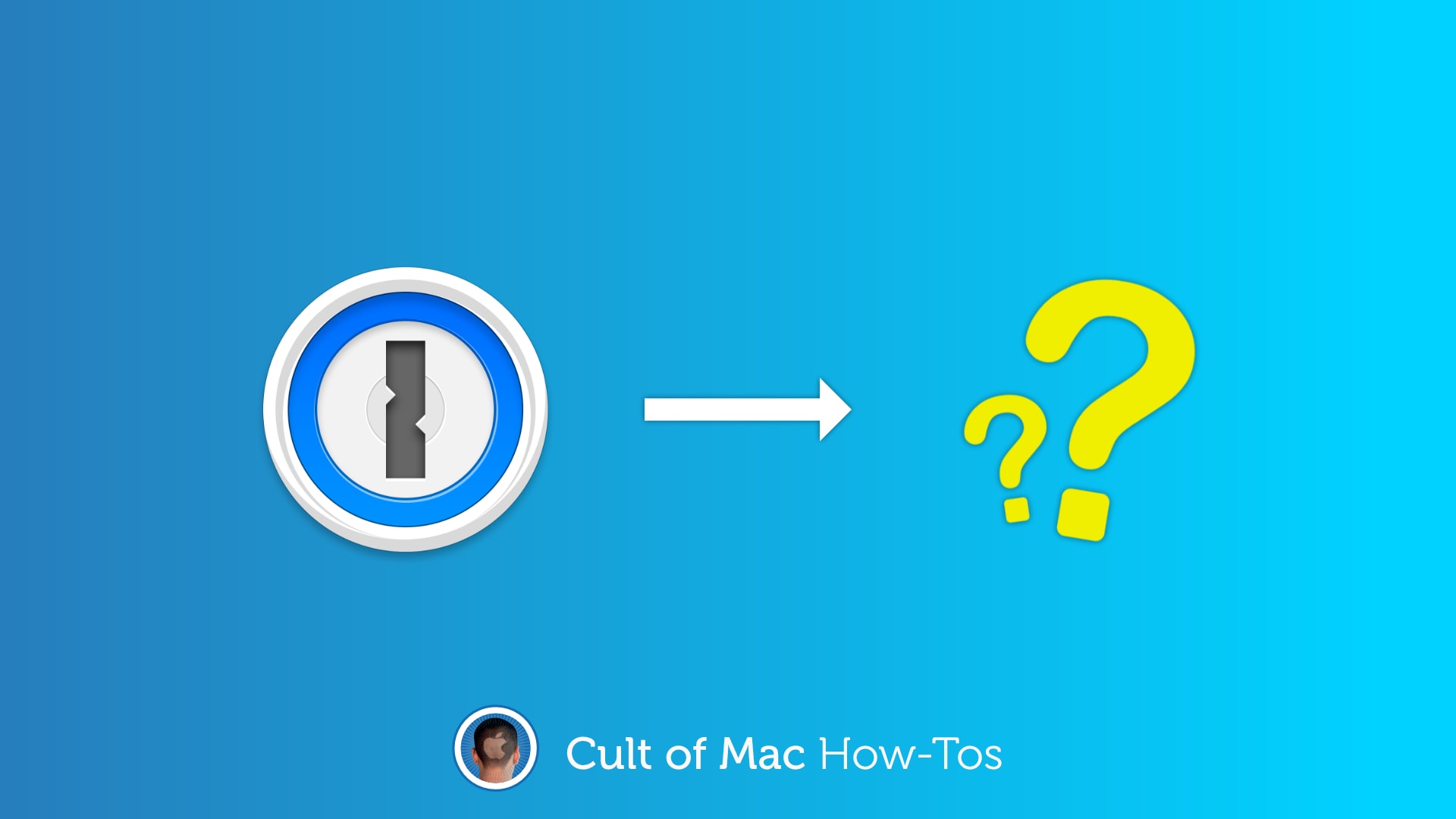
If you’re one of the many 1Password users who are unhappy with the app’s new version 8 update on Mac, you might be considering a switch to another password manager. Luckily for you, it’s easy to move all your data.
We’ll show you how to export all your usernames and passwords out of 1Password and into another service, such as Dashlane. We will also explain how you can save your documents, which can’t be exported automatically.
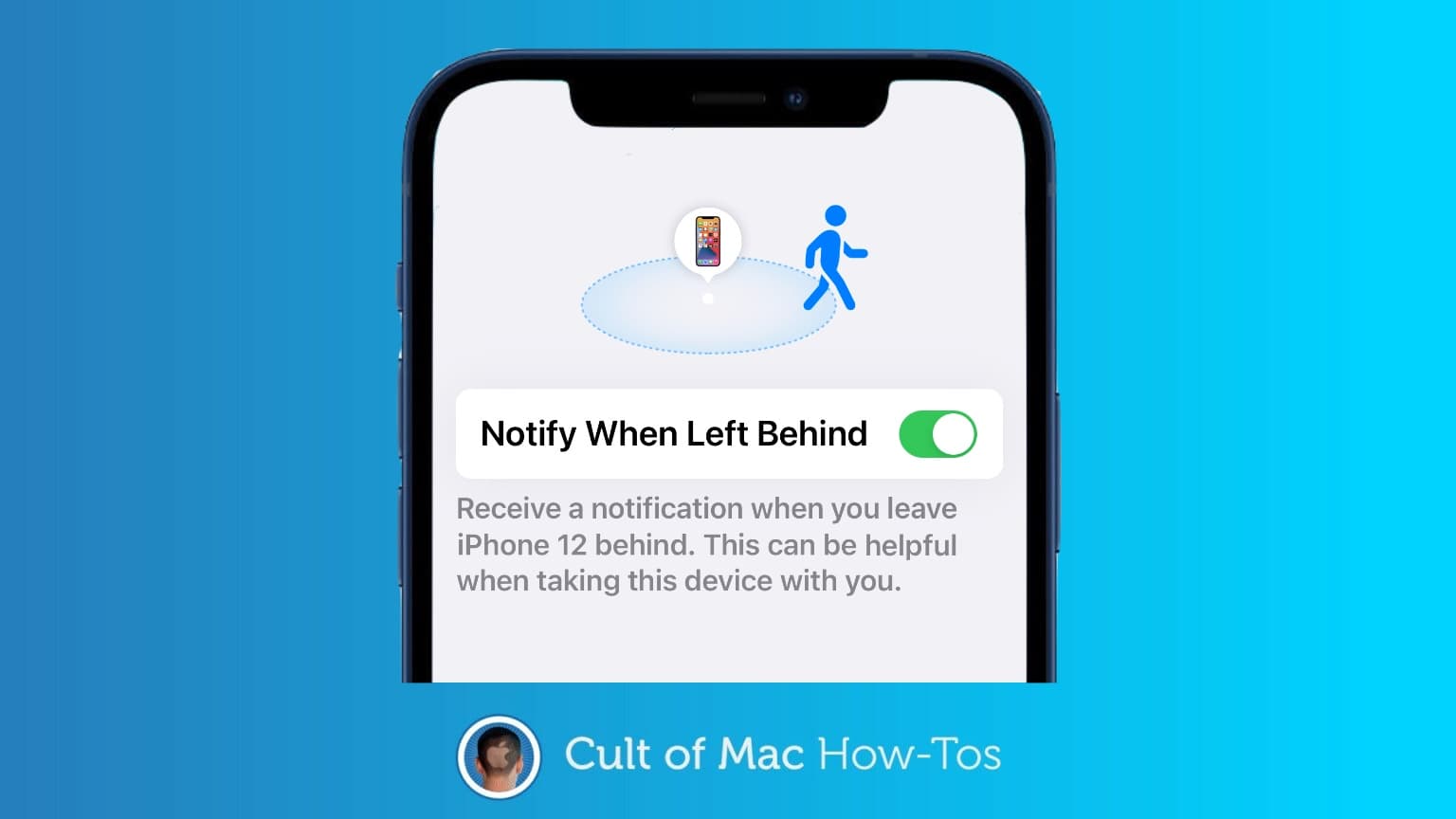
With iOS 15, your iPhone can warn you if you’ve left your Mac at the office. Or in a hotel room, restaurant, plane… wherever. Separation alerts are one of the better features of Apple’s operating system upgrade.
It’s easy to set up these up. Here’s how.
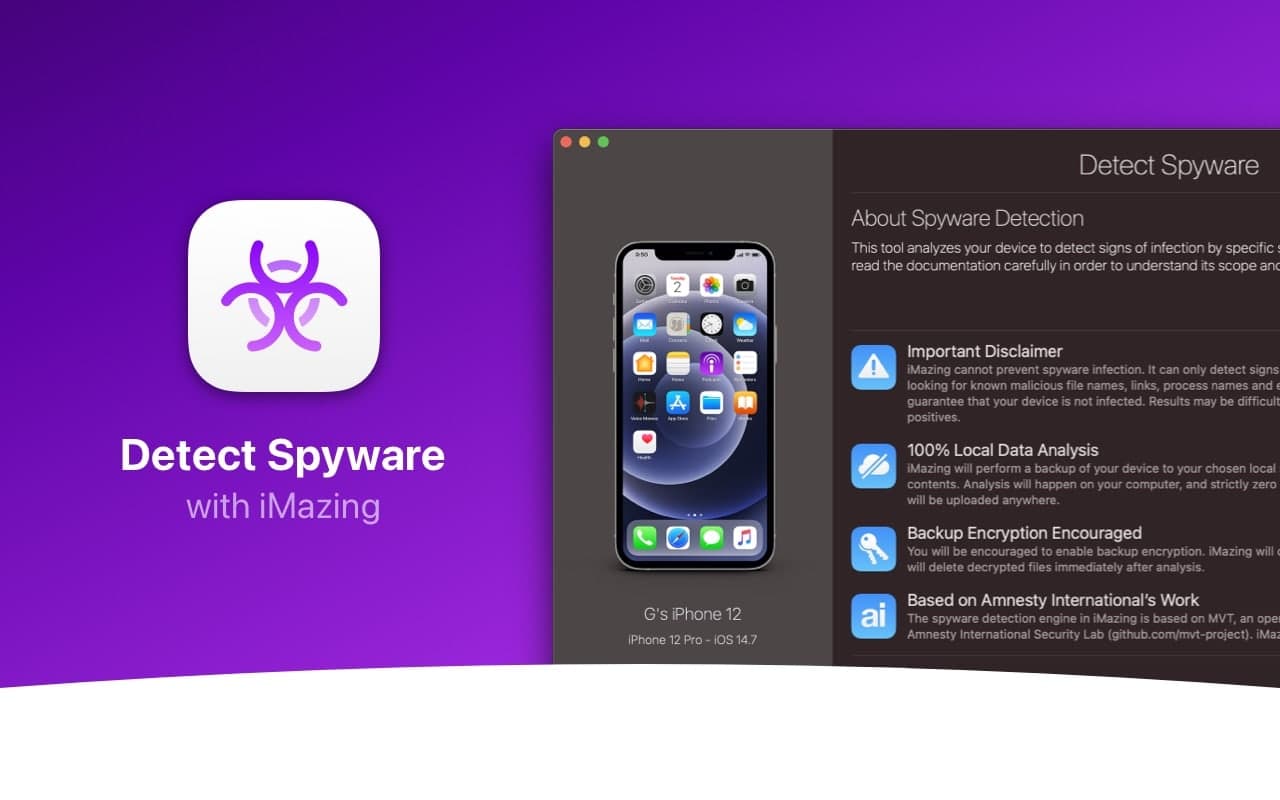
Worried your iPhone may have been infected with Pegasus spyware that’s being used by governments to spy on people? You can now use the free Pegasus detector built into iMazing to find out if your handset is safe.
We’ll show you how.
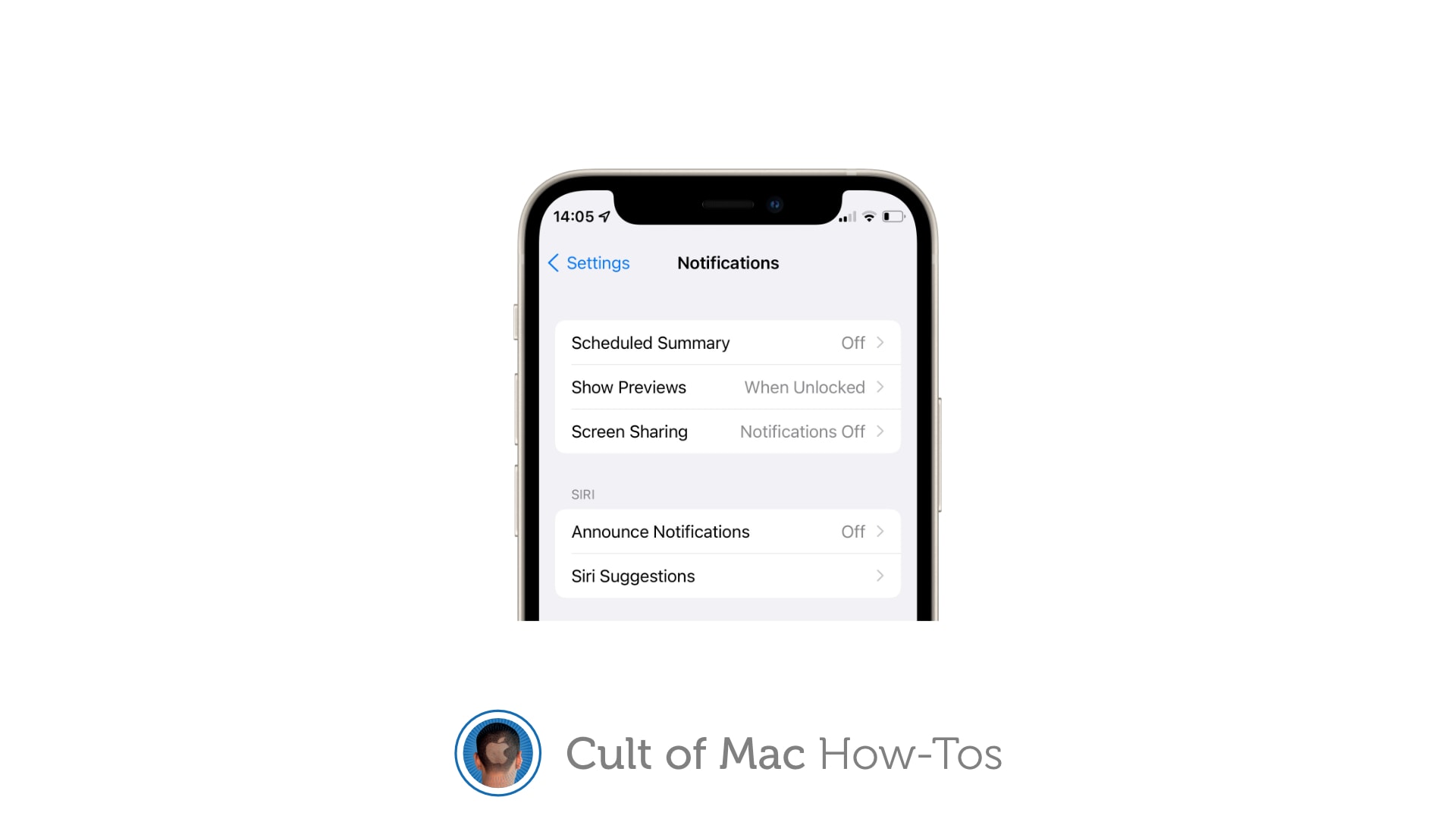
Apple’s newest iOS and iPadOS 15 beta, rolled out to registered developers on Tuesday, gives you the ability to automatically disable notifications when screen sharing. The toggle ensures others cannot see your incoming alerts.
Here’s how to activate the block on iPhone and iPad.