Got Ping? Wish you’d not bothered?
You might be over the moon about Apple’s baby social network, but on the off chance that you’re not, here’s a quick’n’simple guide to de-Pingifying your iTunes. It’s not difficult.
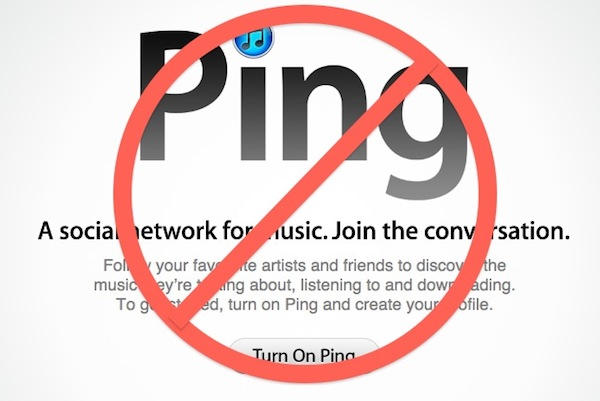
Got Ping? Wish you’d not bothered?
You might be over the moon about Apple’s baby social network, but on the off chance that you’re not, here’s a quick’n’simple guide to de-Pingifying your iTunes. It’s not difficult.

I suspect I’m like a lot of iPhone owners: when out and about, I tend to keep my phone in the pocket of my jeans.
But iPhones are fragile, as I discovered when I dropped my 3G on the concrete floor of a warehouse. It survived, amazingly, with just a small crack in the rear case. But the iPhone 4’s rear case is glass and I’m sure would have shattered on such an impact.
So wrapping it in some sort of case is a good idea. But I wanted one that wasn’t so bulky that it would prevent me keeping the phone in my pocket.
When Apple announced the free cases program for iPhone 4 owners, I took a careful look at the cases on offer and plumped for the Speck PixelSkin HD. I’m very glad that I did.
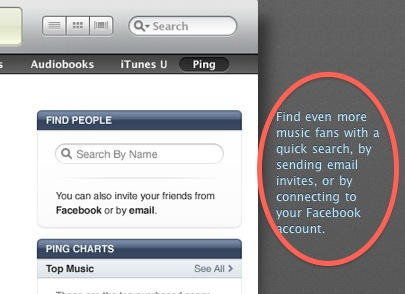
It seems the situation is more confused than I thought; some people have been able to connect Facebook with Ping, and other haven’t. See end of post for a number of updates.
OK, I give up. I’m confused. I have no idea what’s going on with Ping and Facebook.
On the one hand, we have the above screenshot, taken from Apple’s own Ping web page just this morning.
It clearly says you can connect Ping to Facebook. But. You can’t.
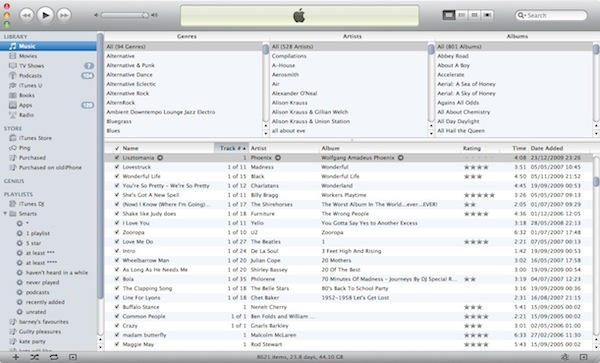
Here’s iTunes 10, and the first thing you’ll notice is a sleeker, cleaner look. There are fewer lines, there’s a little more space. The application is still bloated with far too much stuff, but at least it looks a little less crowded now.
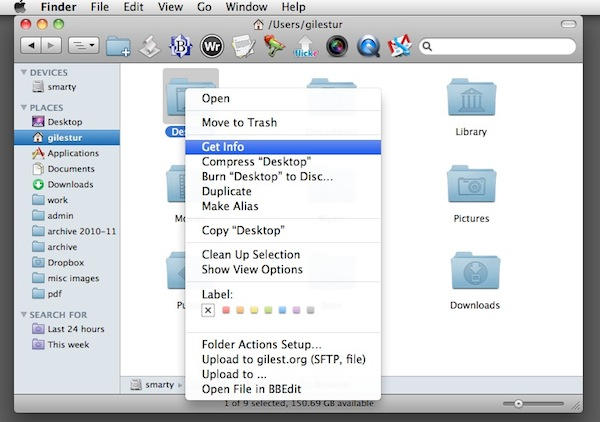
On Windows, you might have got used to right-clicking on a file and clicking “Properties” to see the meta information about the file itself – such as its size, and so on.
On Mac OS X, you can do the same thing by choosing the “Get Info” command.
You can get to it in a variety of ways:
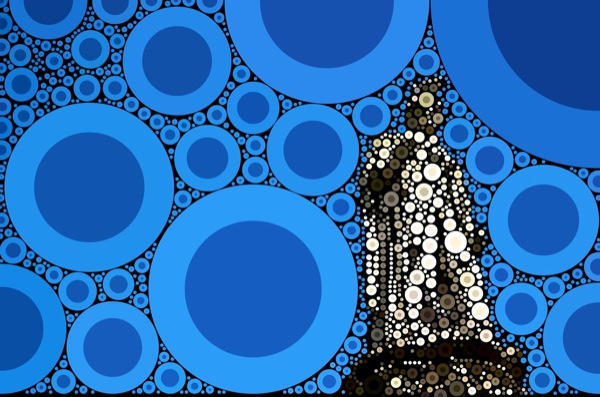
And here’s Percolator, today’s Best Thing Ever for people who love their iPhone photography.
What does it do? It re-renders photos in glorious approximation, creating gorgeous mosaics out of roundels of color.

I grabbed myself the Alfred Powerpack over the weekend, and so far it’s looking very promising.
Alfred, you may remember, is a fast little app launcher, web searcher and doing-stuffer for OS X. Clearly inspired by the likes of Quicksilver, it offers basic features for free and now, with the Powerpack, adds a few extras for a fee.
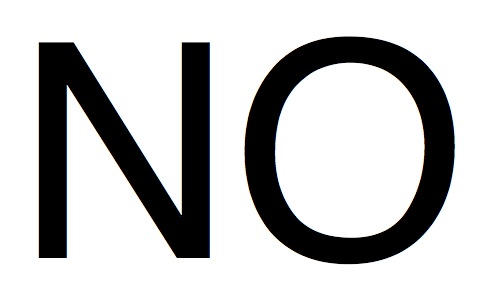
No, you don’t have to use an Apple mouse on your Mac. Any standard USB will be fine. Just plug it in and go.
And that includes standard USB mice with two buttons. Yes, the right button will work. You will be able to right-click on things just as you used to do while using Windows.

ThinkMac has just released iKana 2, a tutorial app covering the Japanese Hiragana and Katakana characters.
The reworked app can teach over 740 common words using a repetition learning system. It has a new user interface, combining elements of OS X and iOS in a hybrid that I’m starting to notice elsewhere too.

This is the AXiS, the latest digital radio product from Scottish radio designers and innovators Revo.

Just how difficult could it be to distribute brand new iPads to every single pupil in a school? More difficult than you might think.
Fraser Speirs – caped superhero and Mac developer by night, school IT manager by day – has taken on the task at the school he works for in Scotland, and has started documenting the whole process for the benefit of anyone else who might be thinking of doing the same.

Here’s a great story.
New Yorker Philip Brocoum was strolling down Fifth Avenue in broad daylight when a man approached, punched him, and took off with his iPhone 4.
Clearly not the sort of person to let this be the end of the matter, Philip didn’t hesitate: he took after after the mugger, screaming “Somebody call the cops!” and “Give me back my phone!” at the top of his voice.
Remember: Fifth Avenue. Broad daylight. Lots of people about.
A passer-by joined the pursuit, and it didn’t take long for the thief to be caught up. He tried bluffing about having a knife, but Philip saw through it and grabbed him anyway. The iPhone was regained, the mugger ran off, and I’ll leave Philip to conclude the tale:
“Owning the newest Apple gadget is apparently very dangerous, ha ha. He didn’t go for my wallet or anything, he went for my iPhone. I might have to be more careful from now on and consider not wearing Apple’s signature ‘please mug me’ white earbuds. Oh well, live and learn, that’s New York City for ya.”
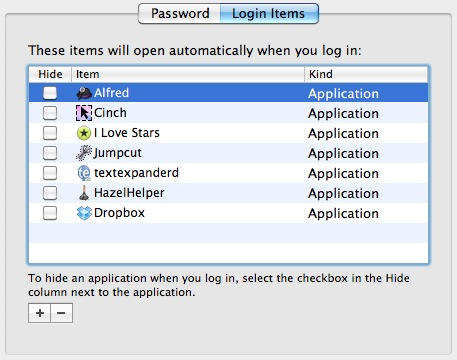
Every time you log in to your user account, you’ll have to wait while a handful of applications and background processes get themselves started.
Finder, for example, has to start running – otherwise you won’t get very far. On a brand new Mac you won’t find a lot of things running as well, but as time goes on and you add more software to the basic system, you might want to make some changes and decide exactly which apps run at log in.
There’s a place to do that in System Preferences, but it’s not immediately obvious exactly where.
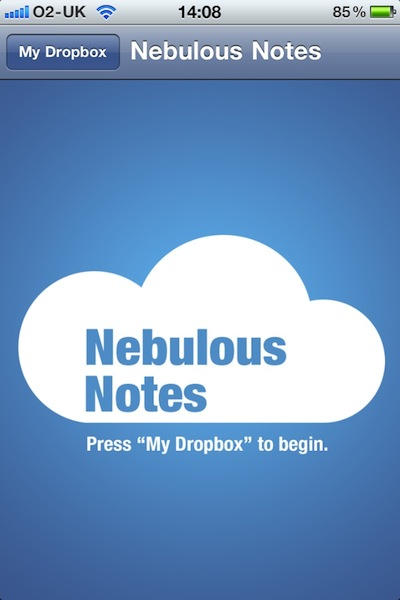
I like to keep my todo list nice and simple, so for a while now it has been a plain text file that sits inside Dropbox.
That still meant that remote edits of the file using my iPhone were tricky and fiddly. They won’t be any more, though, because I’ve just spent a dollar on Nebulous Notes, a new text editor for iOS devices that’s designed for dealing with documents stored in the cloud.
Specifically in this case, documents stored inside Dropbox. You have to tell Nebulous Notes your Dropbox sign-in credentials, and it offers to remember them for you (with added protection of a four-digit PIN for security’s sake).
The editor itself offers a choice of a handful of fonts and colors (including green-on-black for you green-on-black text editor fans).
There are a few other basic Dropbox-level functions, too: the app can create new folders and text files, as well as delete stuff you’ve already got in your Dropbox. It is strictly limited to displaying and editing plain text, though: it can’t handle rich texts, and it won’t display images or PDFs. But if – like me – the main thing that matters is the words, that’s not going to be a problem.
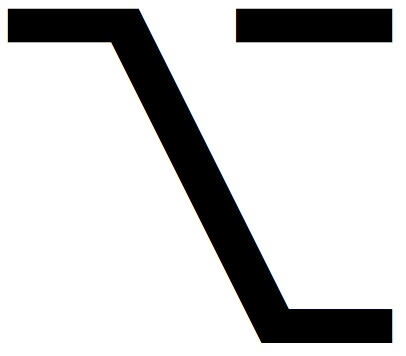
This is the Option symbol, which you’ll see quite a lot of as you use Mac OS X.
Depending on the age of your Mac or your keyboard, the key itself might have all sorts of different things on it. It might just have the option symbol. It might have the word “Alt” on it, or the word “Option”; or both; or some combination of one of those words and the symbol.
This can make things confusing for newcomers. To make it easier, remember that Option = Alt = ⌥, and that the key you need is adjacent to the Command key.
Just as the Mac Command key is similar to the Windows Control key, so the Mac Option key is similar to the Windows Alt key, or the AltGr key. Hold it down while pressing other keys, to make them do different things. It’s a modifier.

I love my iPhone photography apps, and I thought I knew about all the best ones. Turns out there’s always something new to learn.
Heather Powazek Champ posted a list of her favorite iPhone photography apps, and among them was one that was totally new to me: Diptic.

This video is, without doubt, today’s Best Thing Ever. Possibly this week’s Best Thing Ever. Steve Jobs is the Sith of the Mobile Universe, his Reality Distortion Field is a manifestation of the Force itself.
And to really fix the iPhone 4 Death Grip, all you need do is slice off two of your fingers.
(Via Gruber.)
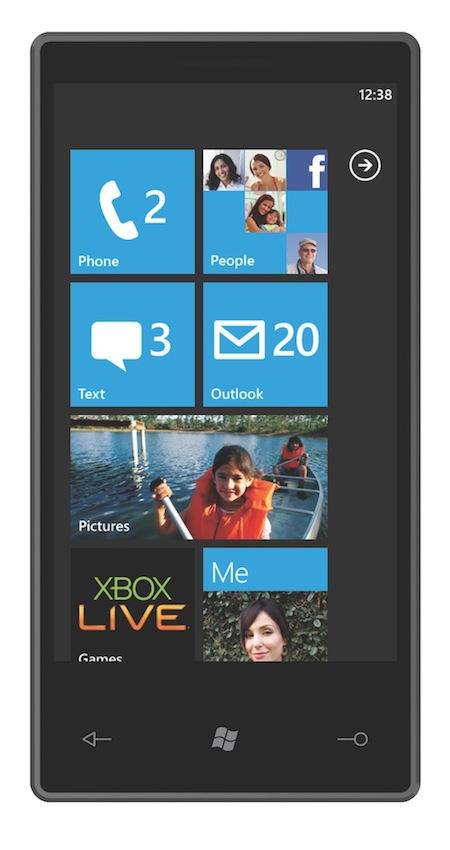
Over at Infoworld, Galen Gruman has written a blistering critique of Microsoft’s forthcoming attempt to fight back against Apple’s iPhone in the mobile market, Windows Phone 7.
Gruman attended a detailed demo by Microsoft representatives, and left feeling “appalled, flummoxed, and stupefied.”
Windows Phone 7 is a disaster in the making, Gruman says. Worse than that: it’s a pig. A lump of coal. It’s awkward. Unsophisticated. It’s outdated and hamstrung. It’s a clay pigeon. Those aren’t my summarized versions of what Gruman wrote, they are the actual words used.
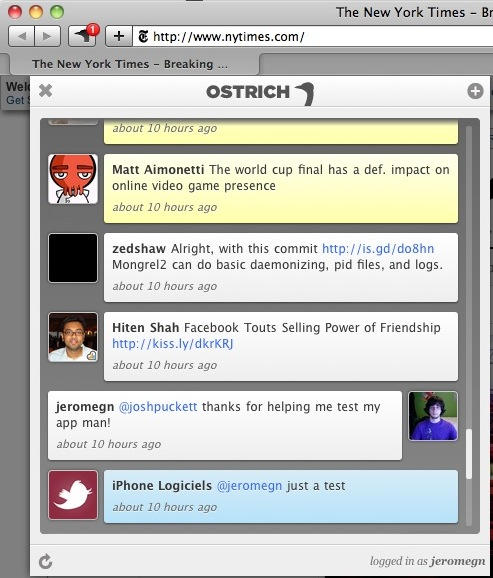
Ostrich is a Twitter client made of Safari Extension stuff. You might find it useful if you like to keep an eye on your tweets while you browse the web, and especially if you like to share a lot of URLs via Twitter.
After installing, you need to click the “Sign in with Twitter” link at the bottom of the Ostrich installation instructions page – this will take you to Twitter and let you grant access to the application.
From then on it’s plain sailing. Ostrich lives in your Safari toolbar and can be summoned with a click, no matter where else you are on the web. It has a button to instantly add a link to the current page to new tweets you create.
Not everyone’s cup of tea (I still like YoruFukurou and I’m sticking with it), but might be of interest to some.

Freebie launcher app Alfred will be getting some additional features soon, in the form of a paid “Powerpack” upgrade.
In a blog post today, Alfred’s developers said they were working on a set of extra features that they will sell as bolt-ons to the existing ones.
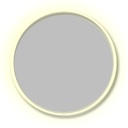
DropCopy is a free (for personal use on three machines) utility for transferring files between computers.
Once installed, it puts an unobtrusive circular “black hole” on your desktop. To move files around, drag them on to the black hole and wait for a list of destinations to appear, then drop on the one you want to send to.
Like magic, your file will instantly be sent to that computer. DropCopy is great for any local network where files get moved around. At home, you might simply be moving music files between your laptop and desktop. In the office, you might want to share stuff with colleagues. Either way, DropCopy provides an easy alternative to shared folders and networked storage drives.
It does some really neat stuff, like allow you to grab the clipboard contents of another computer or device, then save that to your own. There’s also a built-in messaging feature.
These days there’s also a version for iPhone and iPod touch that allows you to do pretty much all the same tricks between mobile devices, no intermediary computer required.
Of course, you can share files and send messages for free using other means; particularly Dropbox. But if you’d rather keep your files away from the internet, DropCopy is a great alternative. It’s useful in all sorts of ways, and at just $25 for the non-personal version, a bargain for small business teams.
(You’re reading the 12th post in our series, 50 Essential Mac Applications: a list of the great Mac apps the team at Cult of Mac value most. Read more.)
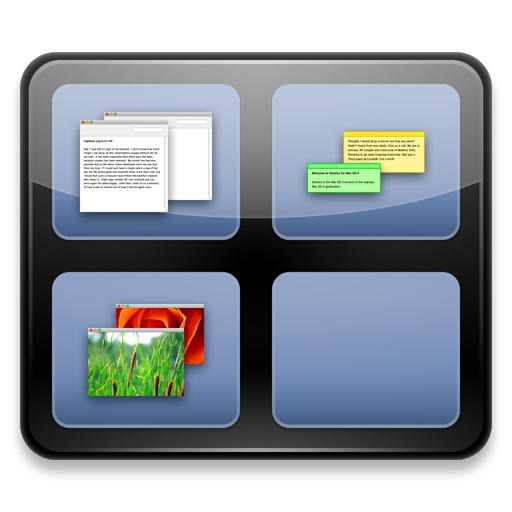
(Yes, this is tip #18 and it’s appearing out of order – that’s my fault, because I wrote it then forgot to post it. Apologies to all. Now without further ado…)
Spaces is Apple’s implementation of an old idea known as virtual desktops. You might have used virtual desktop software on your PC.
It’s pretty self-explanatory. With Spaces active, your computer suddenly has a bunch of virtual screens hovering in mid-air around your monitor. You can switch between them with a keyboard shortcut or a mouse command, and make it seem like you have much more screen space available than you actually do.

Globe-trotting IT executive Steve Shantz wrote a short post comparing the battery life of his Windows 7-running Dell XT2 tablet with that of his colleague’s 3G iPad.
Flying from Chicago to Singapore on business, Steve’s Dell battery gives out on him after just 2.5 hours of work. There are many more hours to go. His iPad-toting colleague, meanwhile, lands in Hong Kong and still has plenty of juice left.
Again, in the conference the two of them attend, Steve is left running around looking for power points, while his friend happily cruises through the day without them.
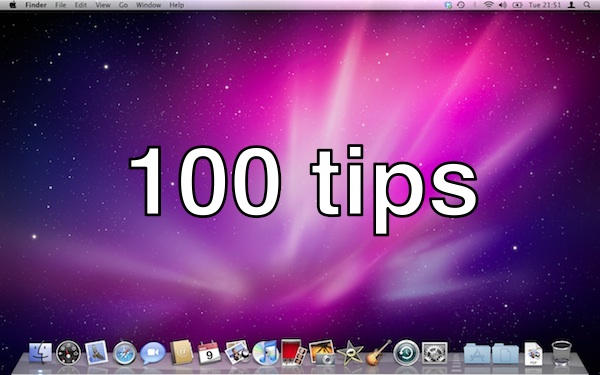
If Apple were interested in marketing their computers to people who live just to print, they’d probably use a slogan like: “Macs: PDF everywhere.” Or something.
Because it’s true. The ability to turn anything that’s printable into a PDF file is built right in to the OS X operating system. And it’s easy to get to from anywhere.

New Apple Friend Bar Gives Customers Someone To Talk At About Mac Products
Another chunk of genius from The Onion, poking fun at those of us who love our Apple products a little too much.
The Apple Friend Bar, it says, is a new service where ordinary Mac fanatics can book appointments with experts who will be happy to just chat about Apple products. All. Day. Long.
My favorite part is when the Friend Bar employee is quoted saying: “Unlike your girlfriend or co-workers, we’re not going to get tired of discussing the wireless networking capabilities of the Snow Leopard operating system.”