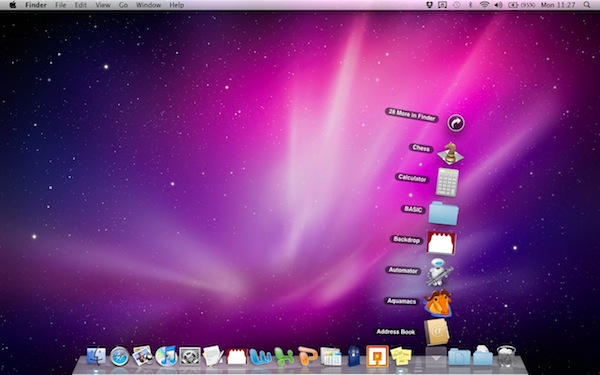PlainText is the latest text app from Hog Bay Software‘s Jesse Grosjean.
Jesse, as many of you will know, is the genius behind several other apps for iOS and the desktop, including WriteRoom and TaskPaper.
PlainText is very similar to, but not exactly the same as, another of his apps called SimpleText. Where SimpleText was built to sync with a home-made service called simpletext.ws, PlainText has been built from scratch to sync with Dropbox.
PlainText is a simple text writing tool for iPhone and iPad. It will sync with Dropbox, and includes support for TextExpander snippets if you use them. It’s free, supported by adverts. If you want to switch them off, you can for a one-off payment of $4.99.
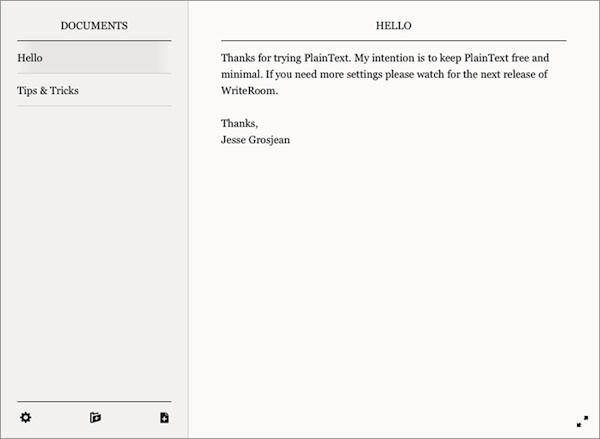

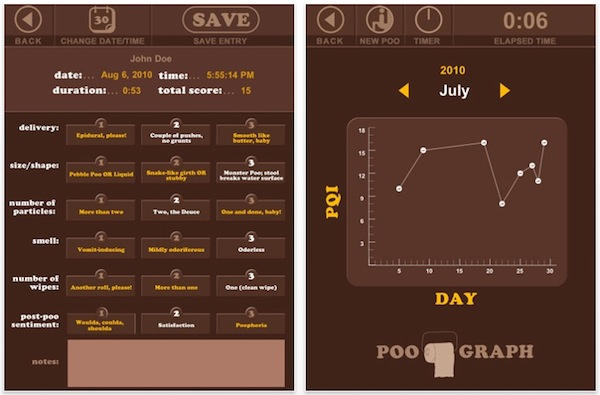
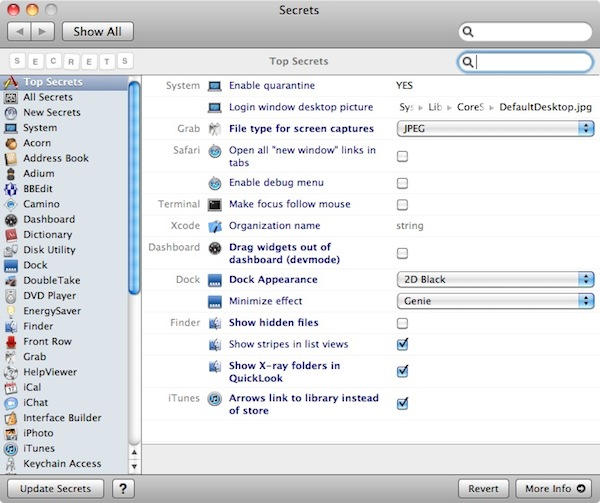
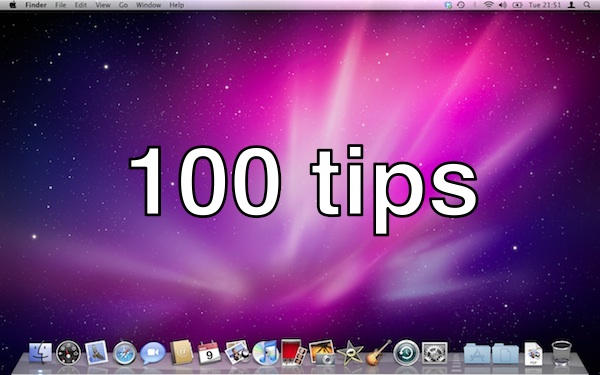


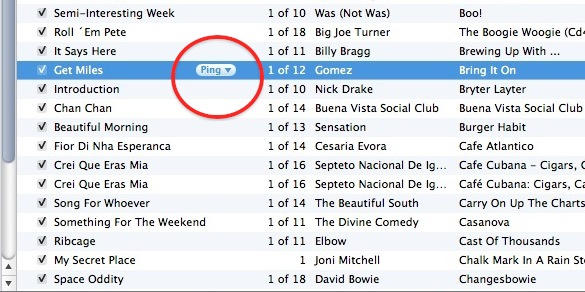



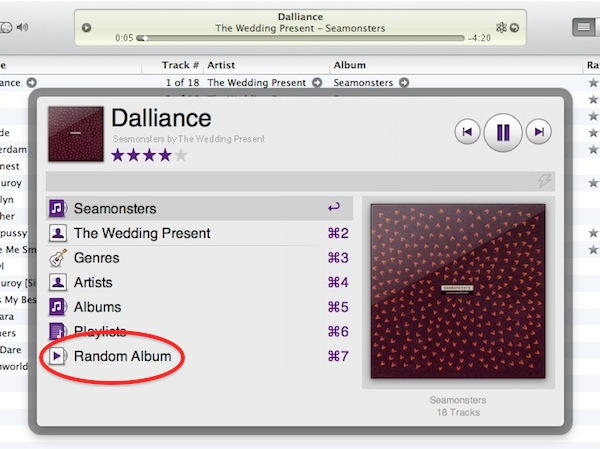
![Type Your Stuff The Old Fashioned Way With MiTypewriter [Review] 20100922-mitypewritershot.jpg](https://www.cultofmac.com/wp-content/uploads/2010/09/20100922-mitypewritershot.jpg)
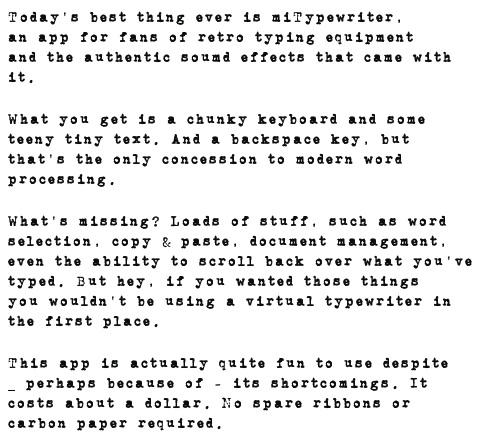

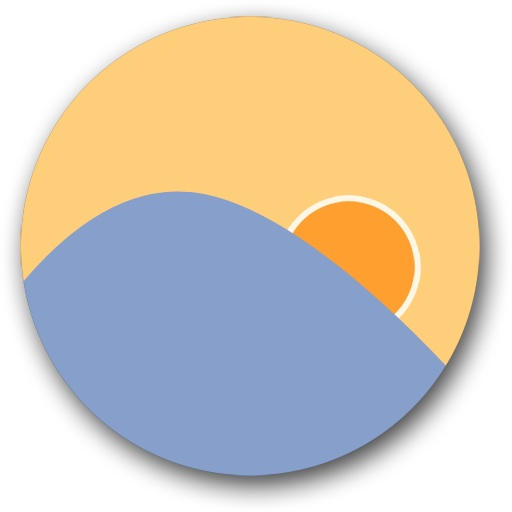
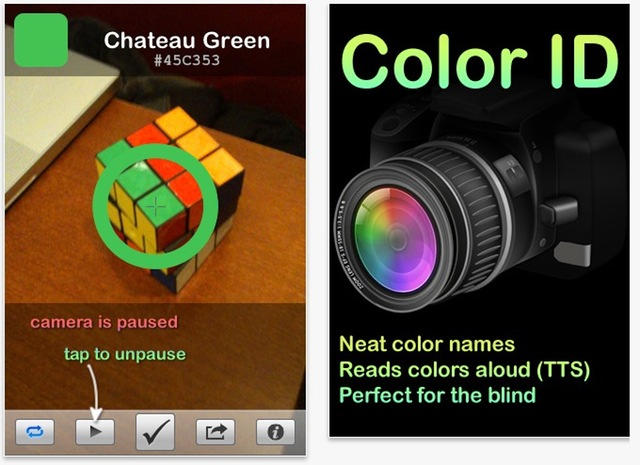
![Take A Trip Through The News With Accidental News Explorer [Review] 20100917-ane.jpg](https://www.cultofmac.com/wp-content/uploads/2010/09/20100917-ane.jpg)
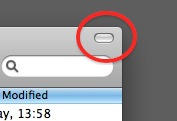
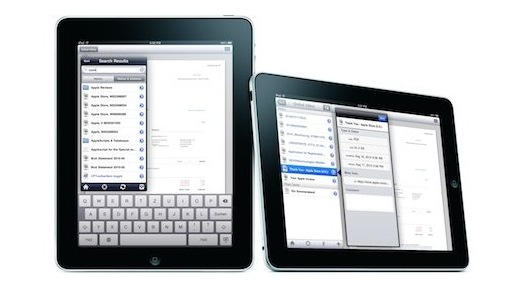

![OmmWriter Updated: Pay What You Like, As Long As It Ends In A 1 [Review] 20100914-ommwriter.jpg](https://www.cultofmac.com/wp-content/uploads/2010/09/20100914-ommwriter.jpg)
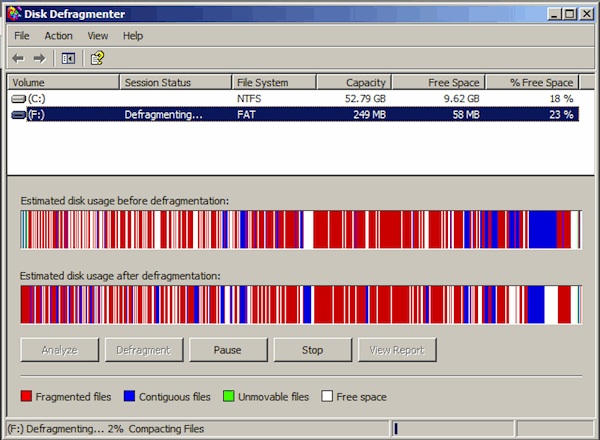
![MenuEverywhere Really Puts Your Menu Everywhere [Review] 20100909-menueverywhere.jpg](https://www.cultofmac.com/wp-content/uploads/2010/09/20100909-menueverywhere.jpg)

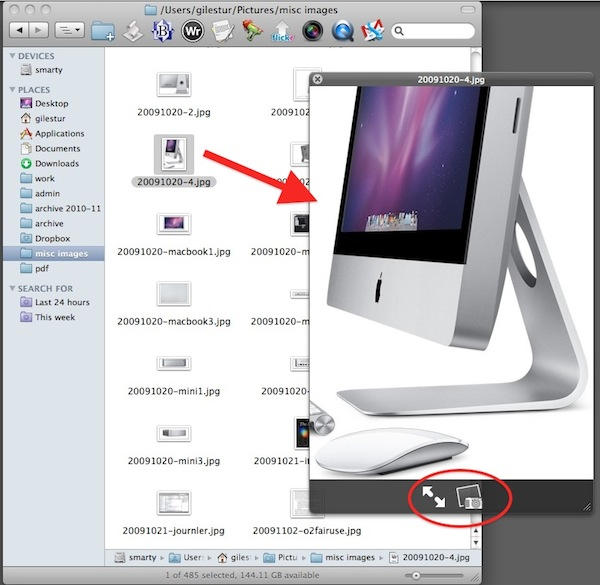
![Splashpath Tracks Your Swimming, Finds Local Pools [Review] 20100909-splashpath.jpg](https://www.cultofmac.com/wp-content/uploads/2010/09/20100909-splashpath.jpg)