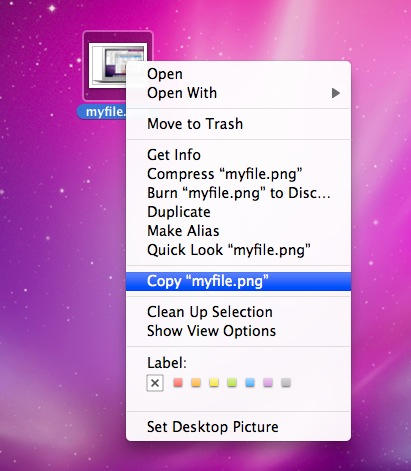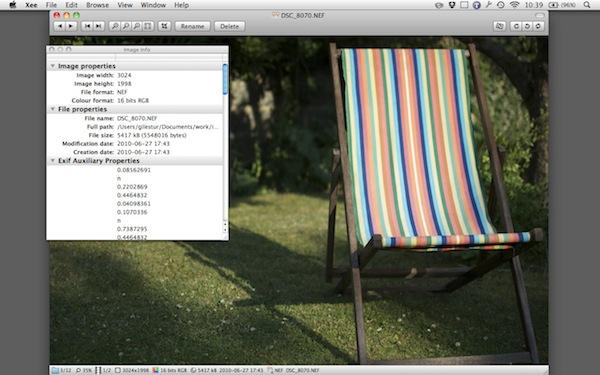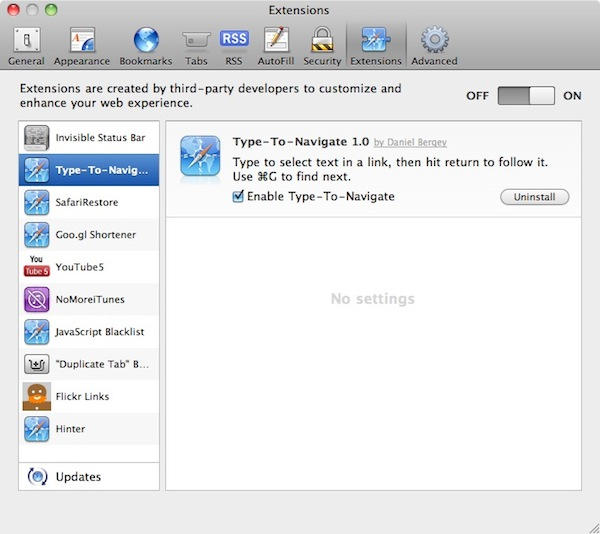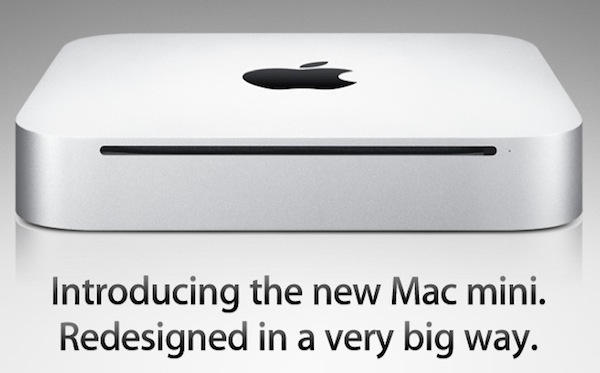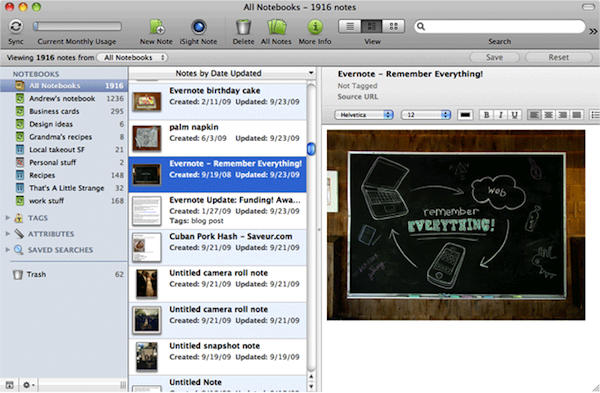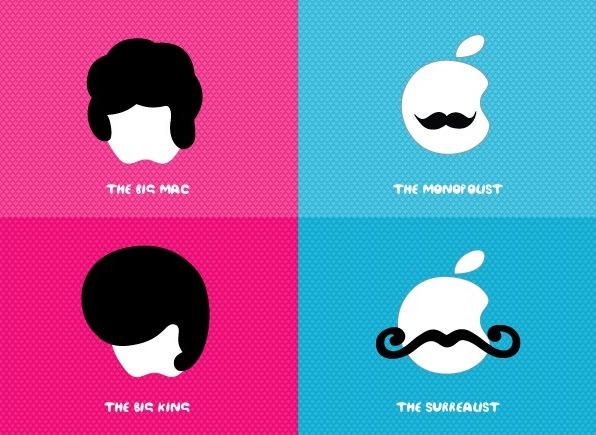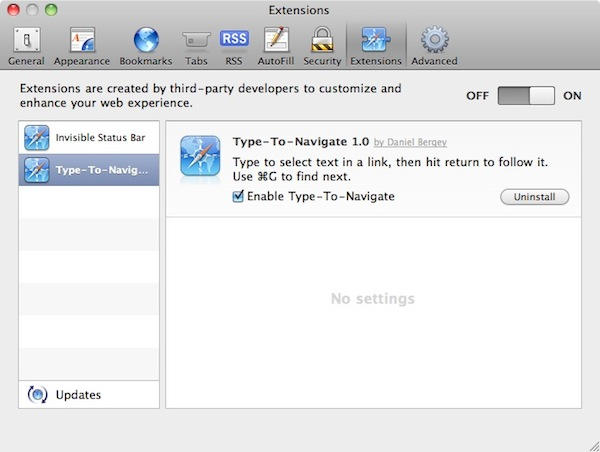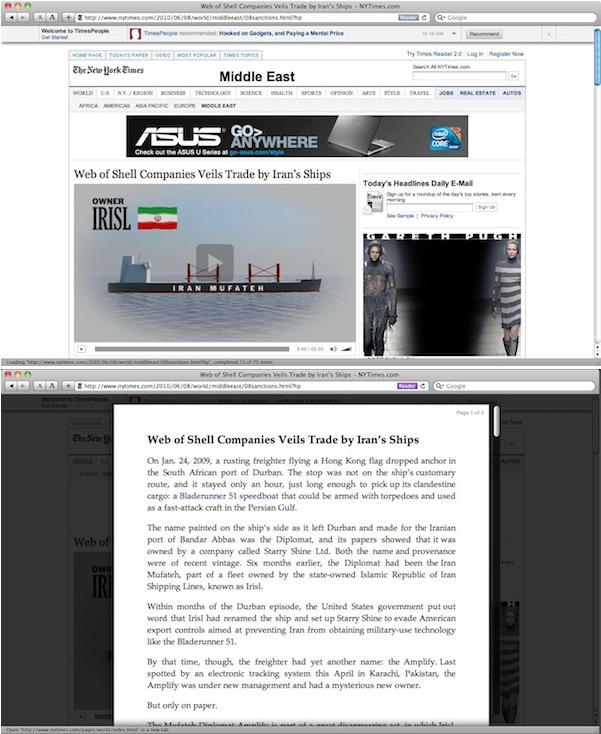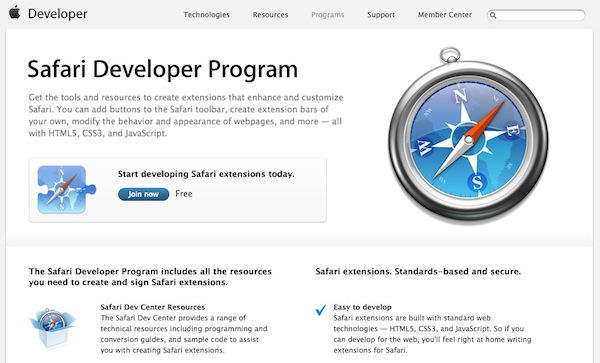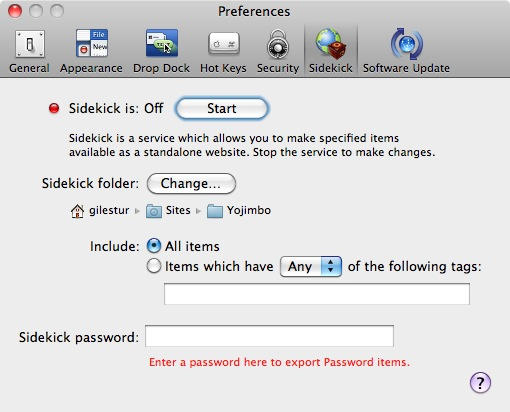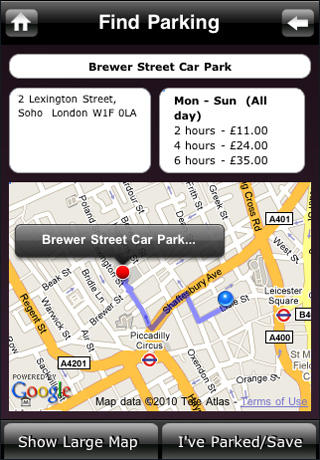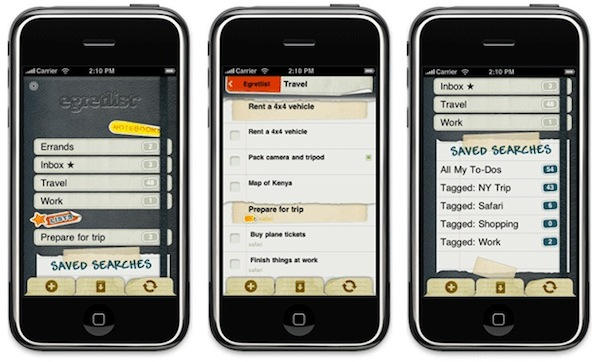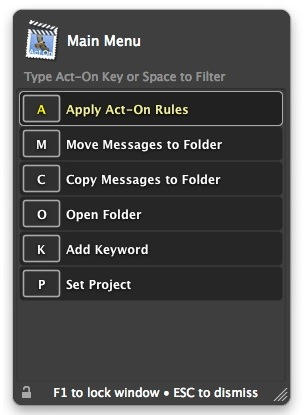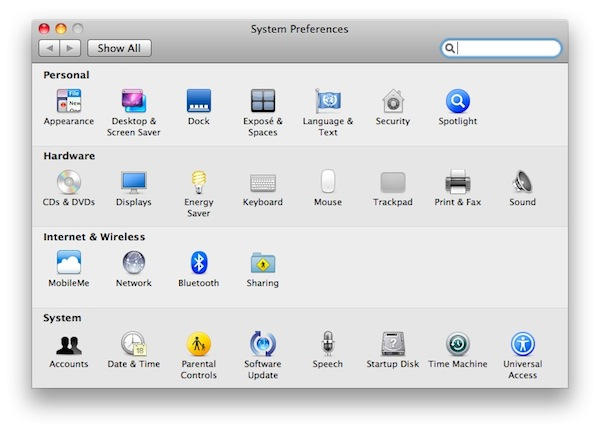Apple published a letter to iPhone 4 users this morning, in which it apologized for the device’s reception weirdness.
But it turns out there’s nothing wrong with the hardware. Turns out Apple’s been using the wrong formula for calculating and displaying signal strength, and has been doing so since the 3G model came out.
So if your phone told you signal strength was four bars, it might have only been two. And where it said you had two bars, it might have been non-existent.
Oops.
The letter says:
“To fix this, we are adopting AT&T’s recently recommended formula for calculating how many bars to display for a given signal strength. The real signal strength remains the same, but the iPhone’s bars will report it far more accurately, providing users a much better indication of the reception they will get in a given area. We are also making bars 1, 2 and 3 a bit taller so they will be easier to see.”
The changes will appear in a forthcoming software update (which will also apply to 3G and 3GS models).
Apple signs off with a hopeful: “We hope you love the iPhone 4 as much as we do.”