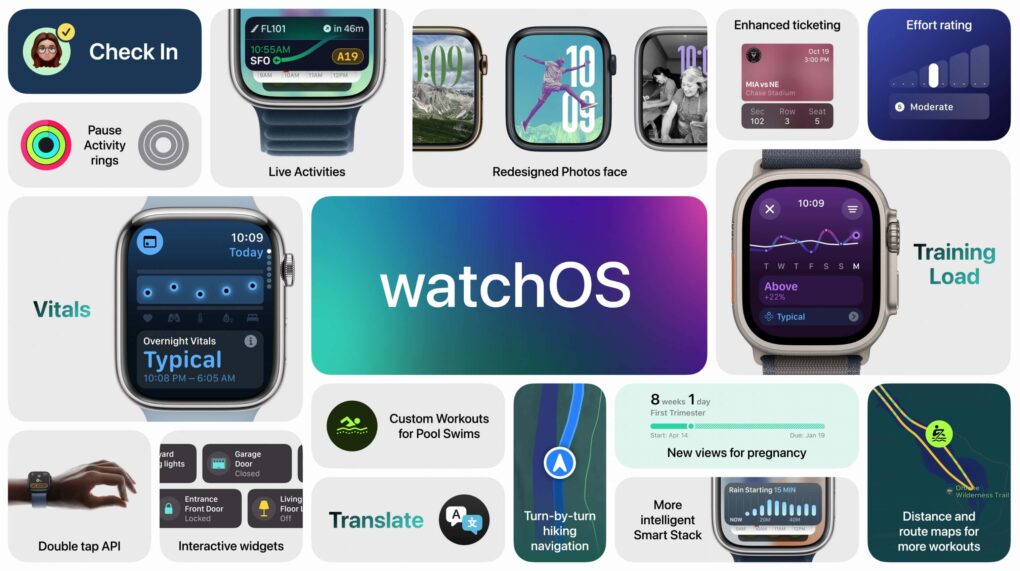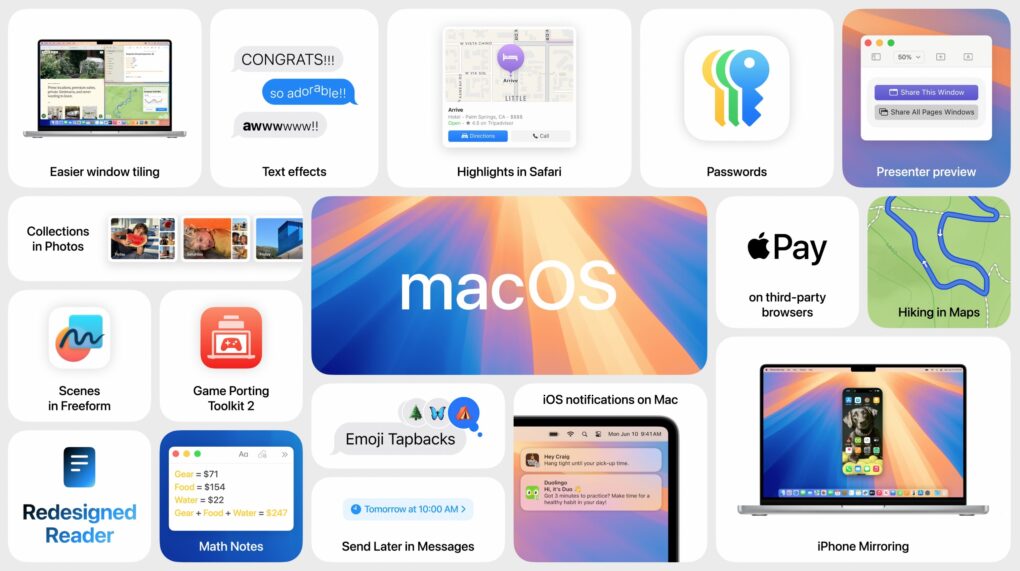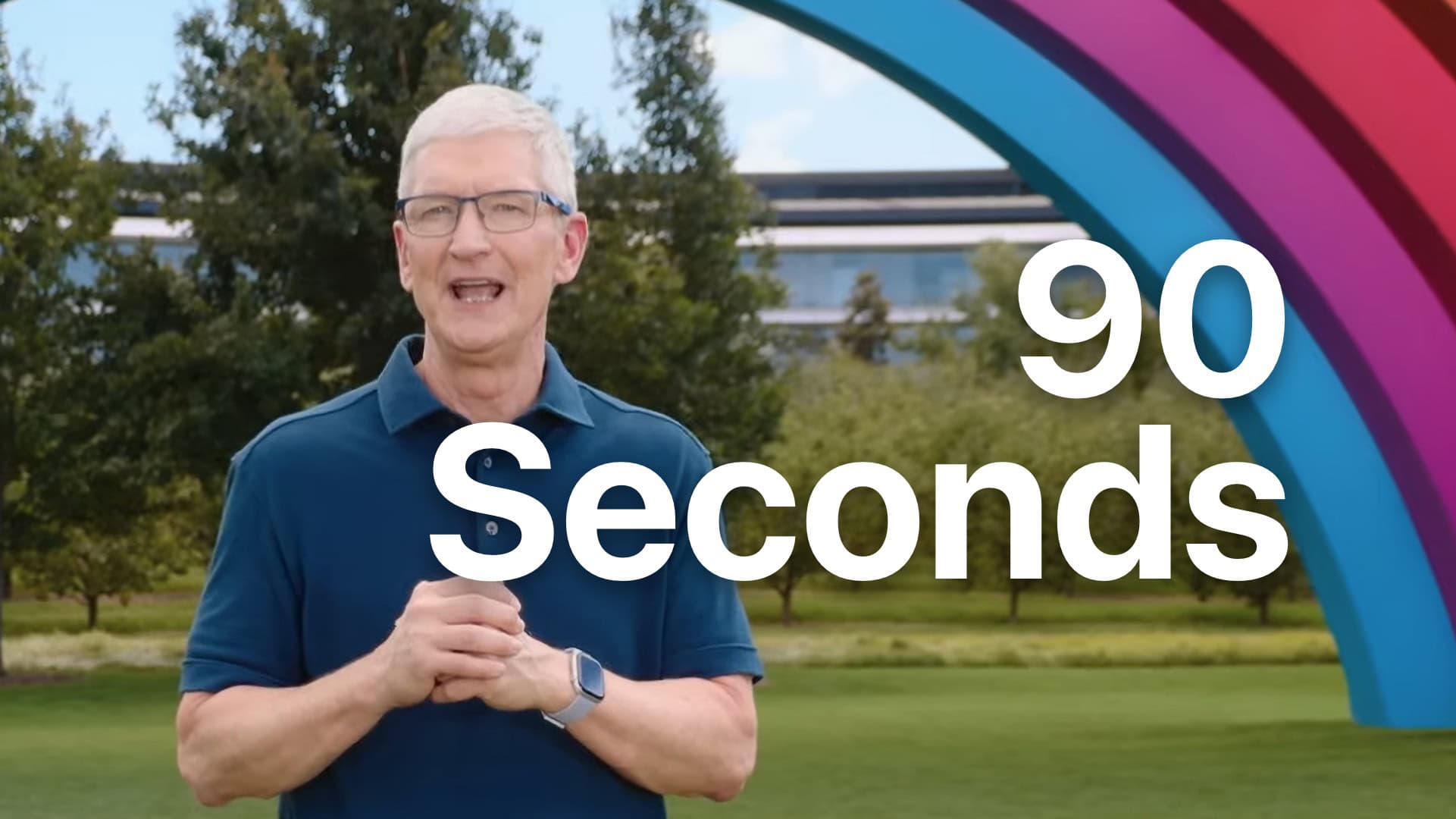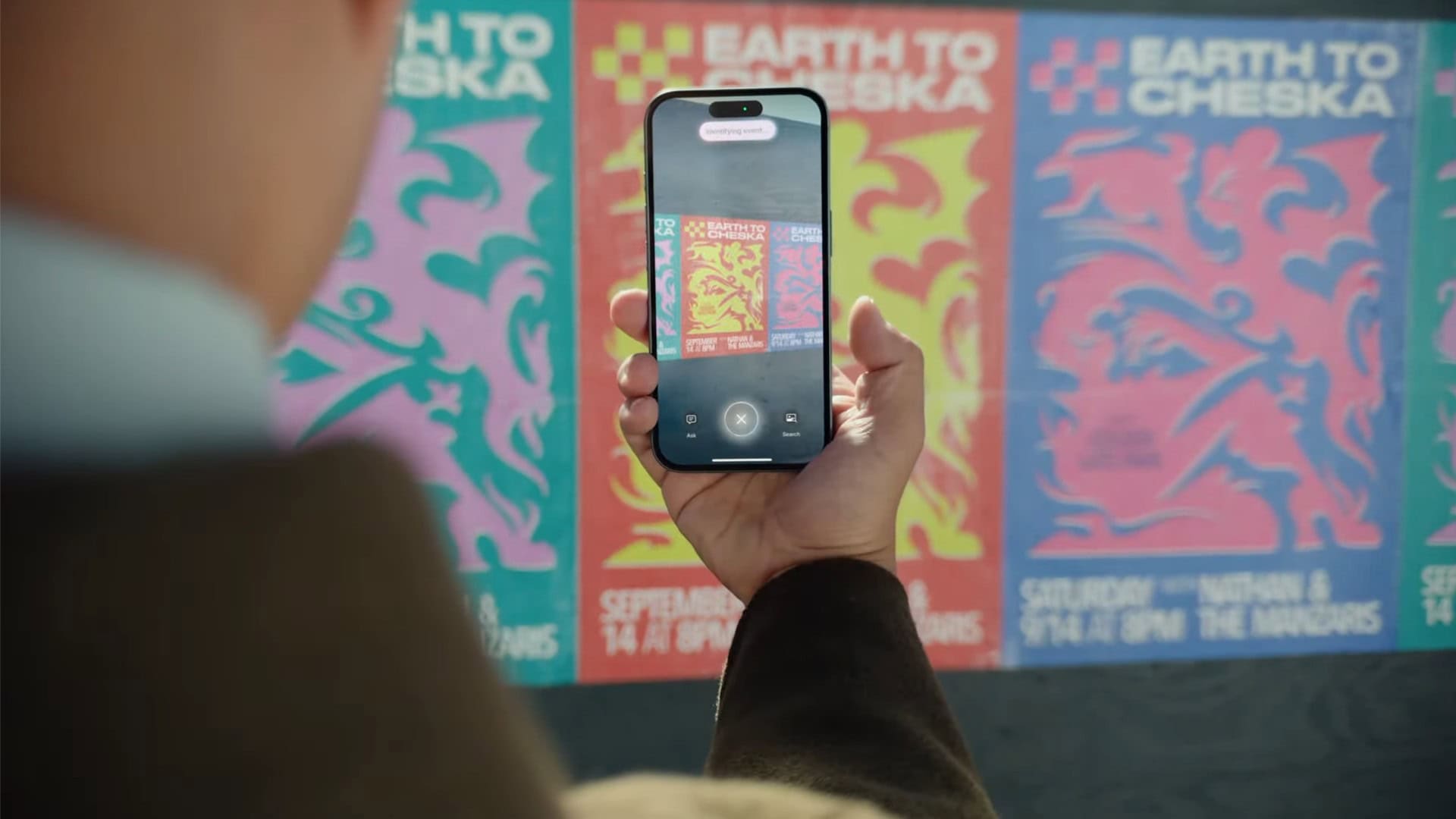The iPhone’s Action button replaces the former ring/mute switch, and while it can fulfill the same purpose, there’s much more you can do with it. Apple gives you a bunch of options out of the box if you want instant access to your flashlight, camera, Shazam and more.
You pick the function, and it’s just a button push away. You can even turbo-charge the Action button by running a shortcut.
Setting up the Action button to do your bidding is easy. And once you do, you’ll undoubtedly enjoy quick access to your favorite feature.
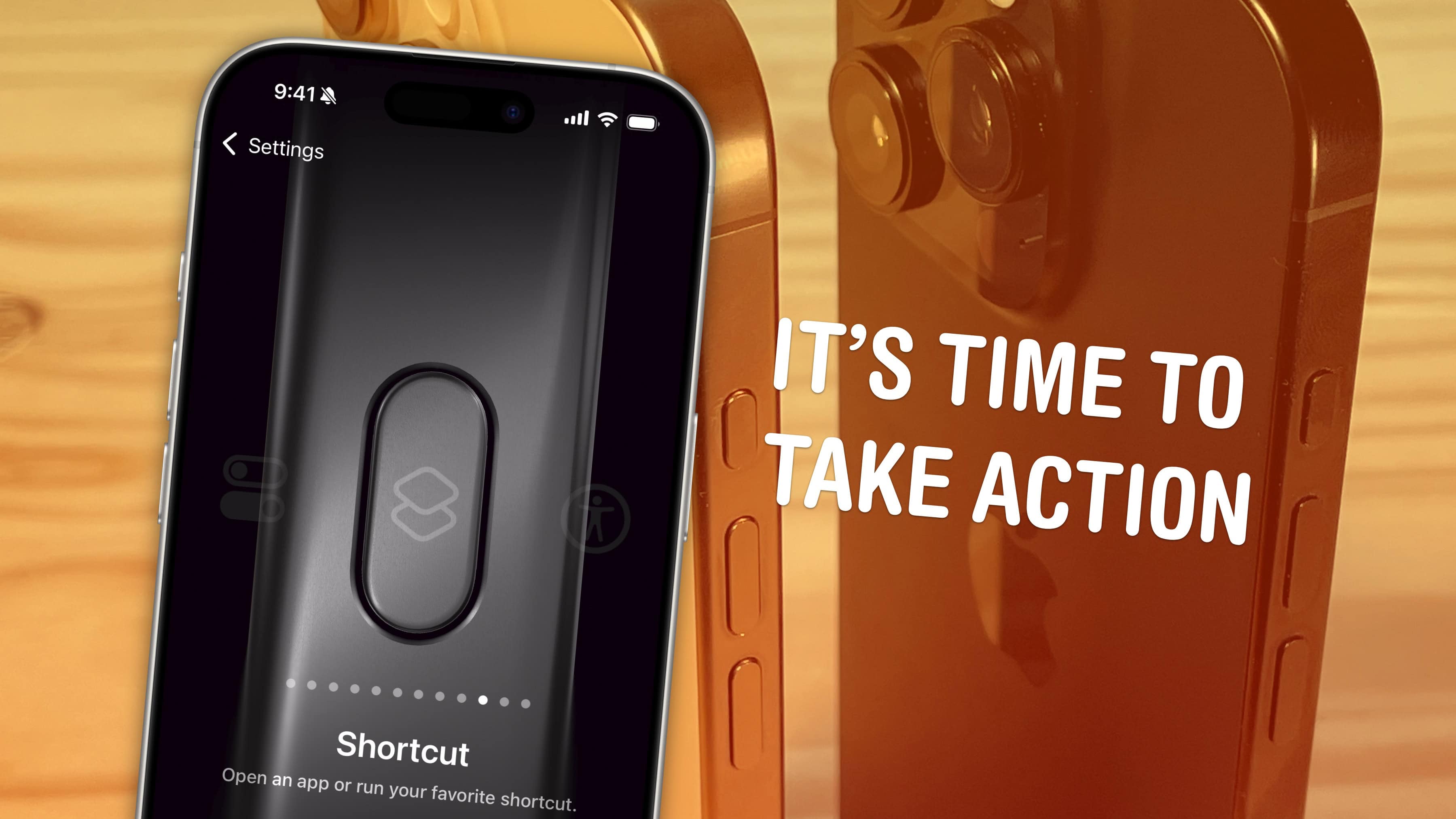




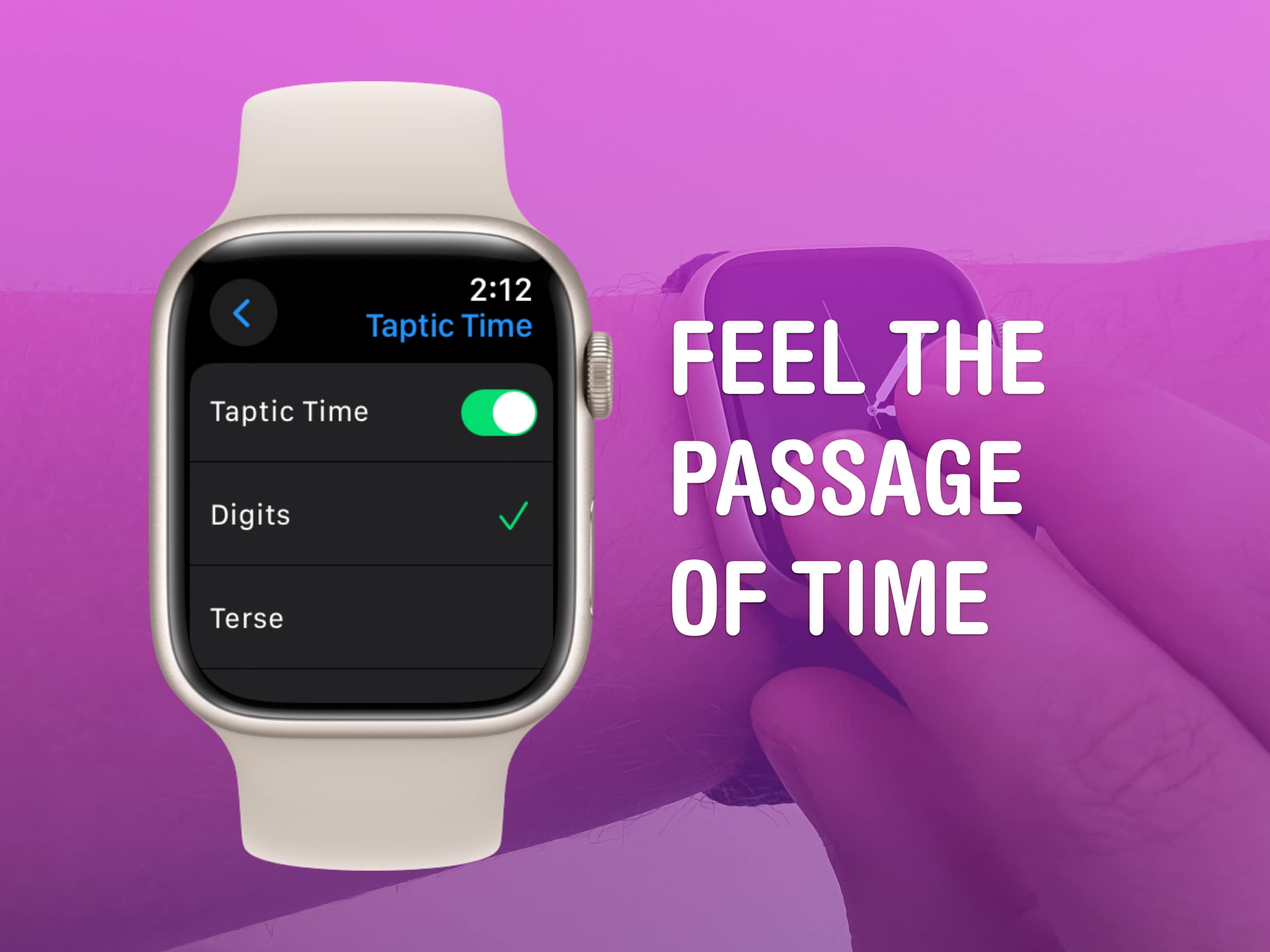


![IPhone 16 Pro: Not much new, but everything is better [Review] ★★★★☆ Desert and Black Titanium iPhone 16 Pro standing up, with a dark background](https://www.cultofmac.com/wp-content/uploads/2024/09/iPhone-16-Pro-Desert-Titanium-and-Black-Titanium-Standing-Up-Edited-Dark.jpg)