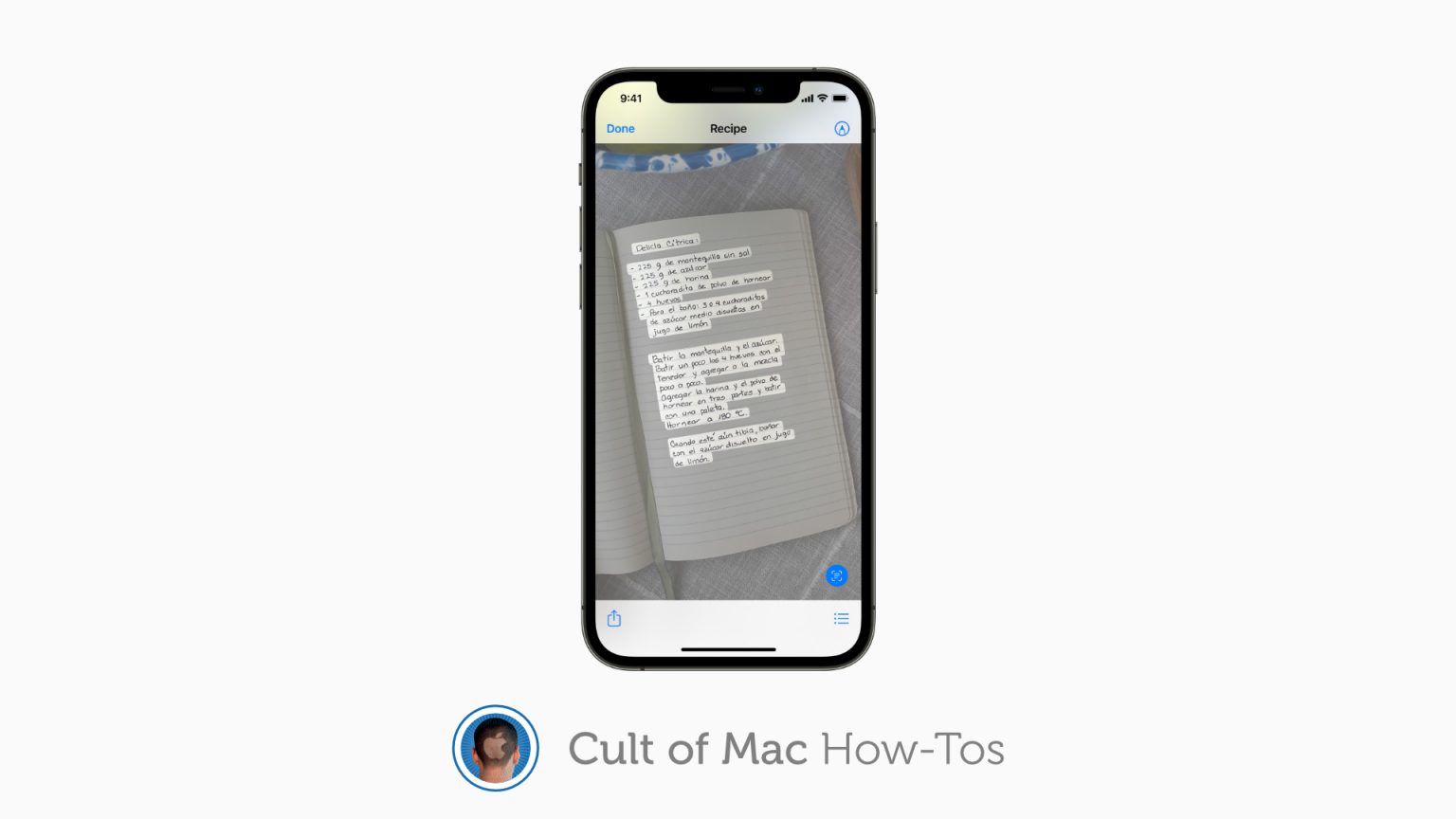iOS and iPadOS 15 introduce a brilliant new feature called Live Text, which not only identifies text in your photos, but also allows you to interact with it. You can use it for all kinds of things, like making a call, sending an email, or looking up directions to an address.
Here’s how to use the feature to copy and paste text from your images on iPhone and iPad.
The amazing Live Text in iOS 15
Let’s say you take a photo of a paragraph from your favorite book and you want to share a quote with a friend. Before, the easiest way to do that was to highlight the text and send the image. But with iOS and iPadOS 15, you can copy the quote and paste it into a message.
Live Text works surprisingly well, so we have no doubt that it will come in handy in all kinds of situations in the future — like when stealing notes from a classmate. To help you get started with it, here’s how to copy and paste text from images on iPhone and iPad.
Copy and paste text from photos in iOS 15
First, open the image you want to copy from inside the Photos app. The text will need to be relatively clear for the best results, but it doesn’t have to be printed — even handwritten text can be recognized. Zoom in on the text if necessary to make copying it easier.
Next, follow these steps:
- Tap and hold your finger on a word within the image.
- Use the selection tool that appears to highlight all the text you want to copy.
- Tap the Copy button.
- Open the app you want to paste your text into, then tap on the screen before selecting the Paste button.
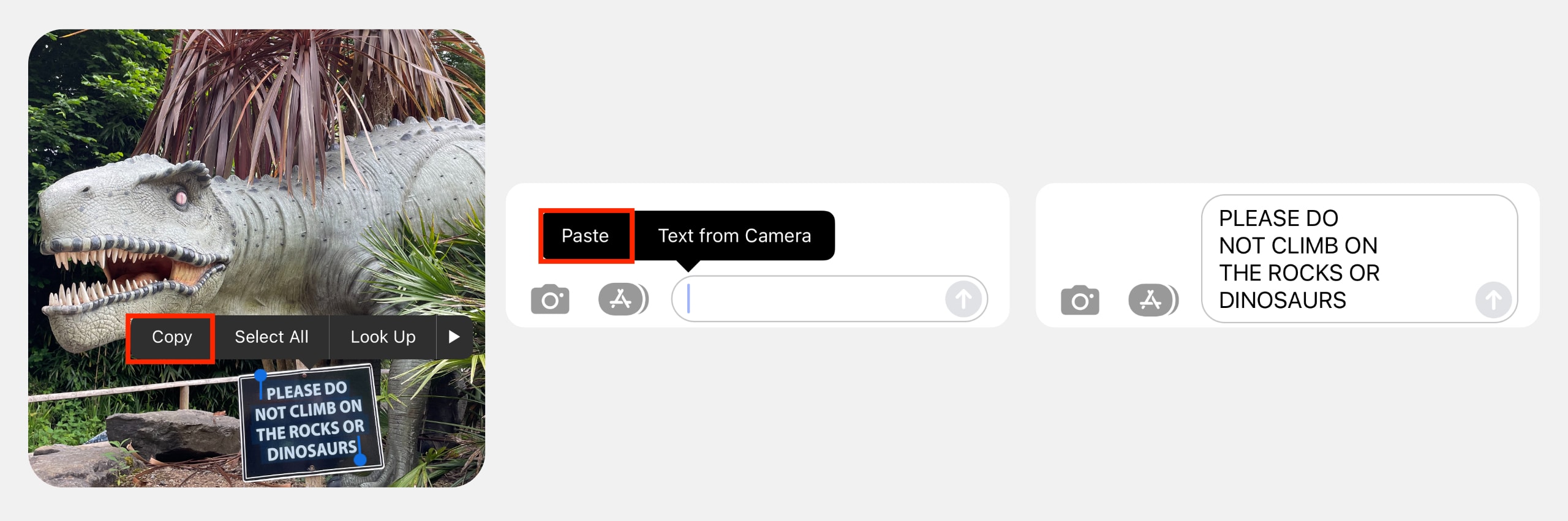
Image: Killian Bell/Cult of Mac
Live Text can recognize text in languages other than that you typically use on you iPhone and iPad. And, what’s really great is that it can translate those languages into your own, which can help make reading foreign signs and posters easier than ever.
Note, however, that Live Text requires an iPhone or iPad powered by the A12 Bionic chip or better.