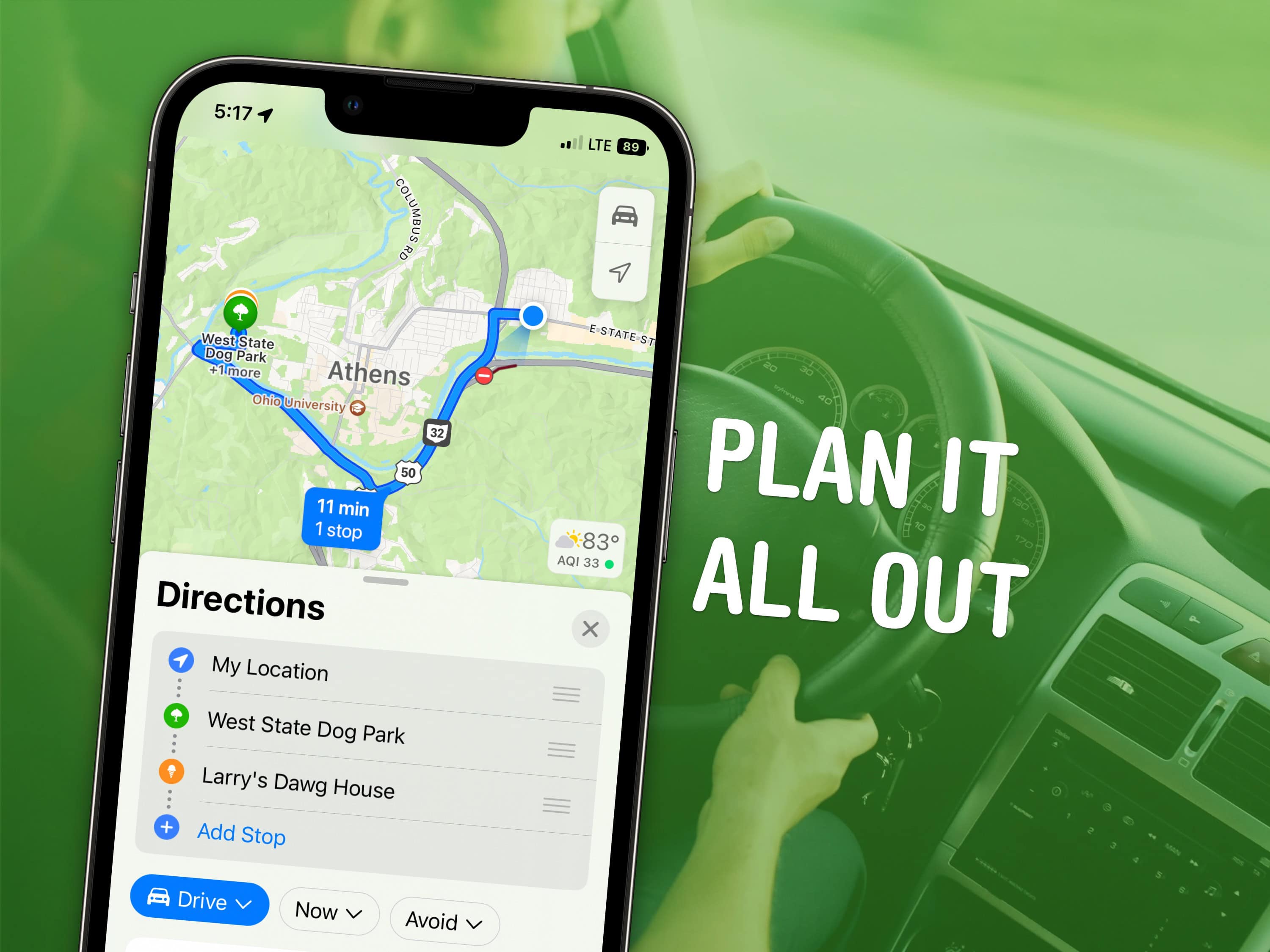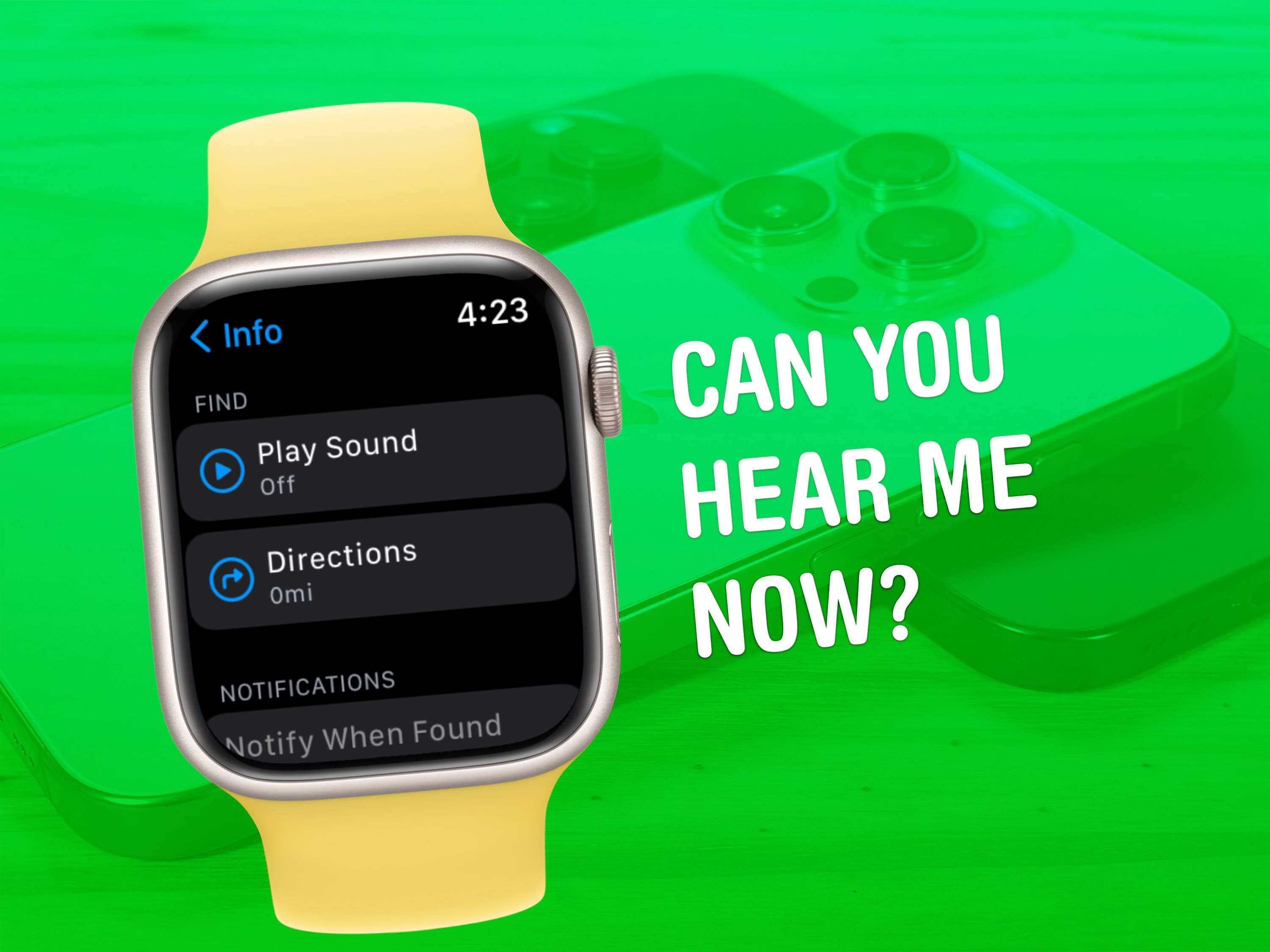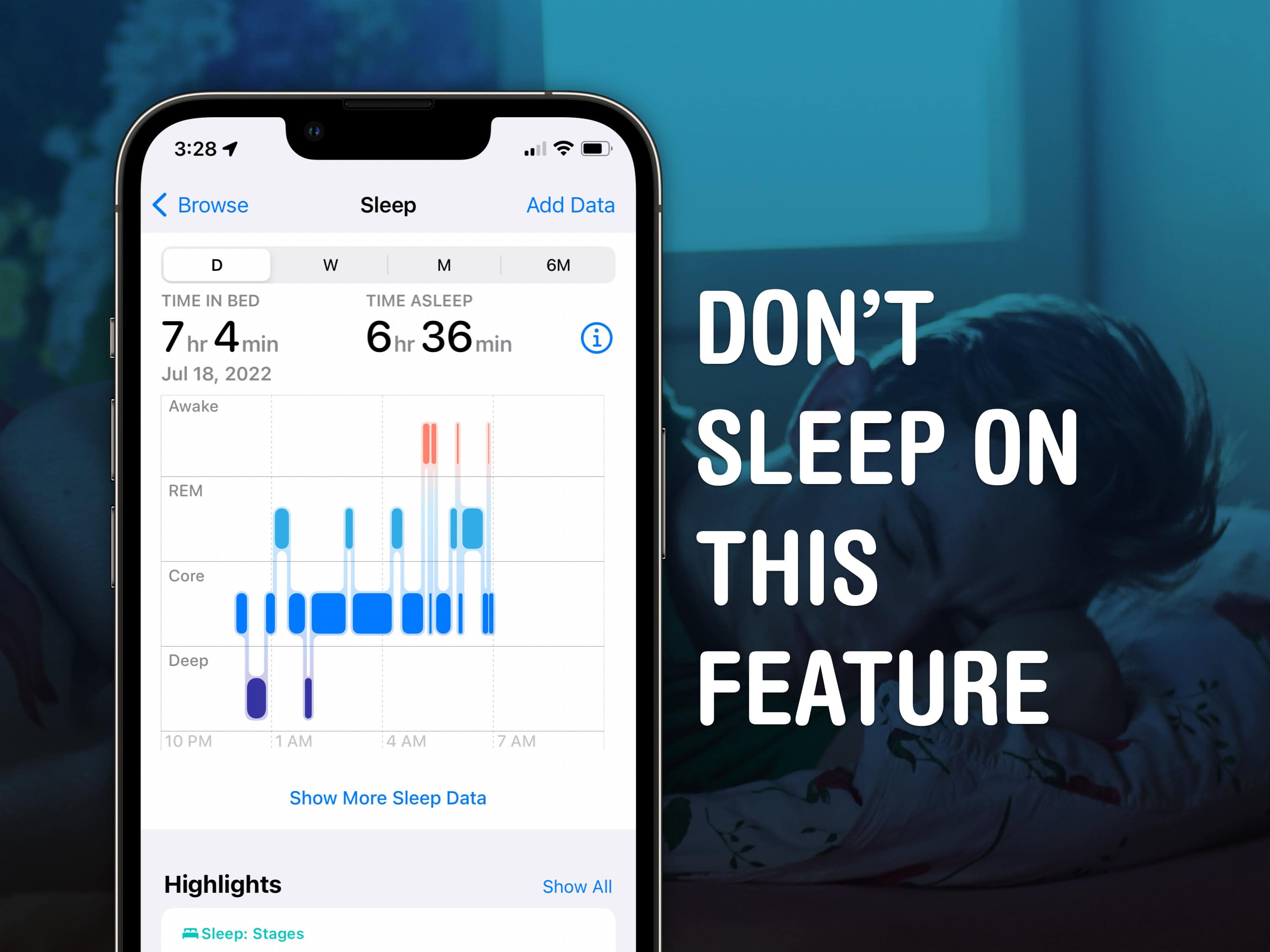In iOS 18, users can finally change out their iPhone Lock Screen buttons from the standard Flashlight and Camera to whatever they want. There’s a giant selection of buttons you can swap in their place.
In fact, any button you can put in iOS 18’s new customizable Control Center is a button you can put on your iPhone’s Lock Screen. Plus, you can add different shortcut buttons to different Lock Screens, making them context-dependent (and tied to a Focus Mode if you like).
Here’s how to swap out the iPhone Lock Screen buttons to put whatever you want at your beck and call.



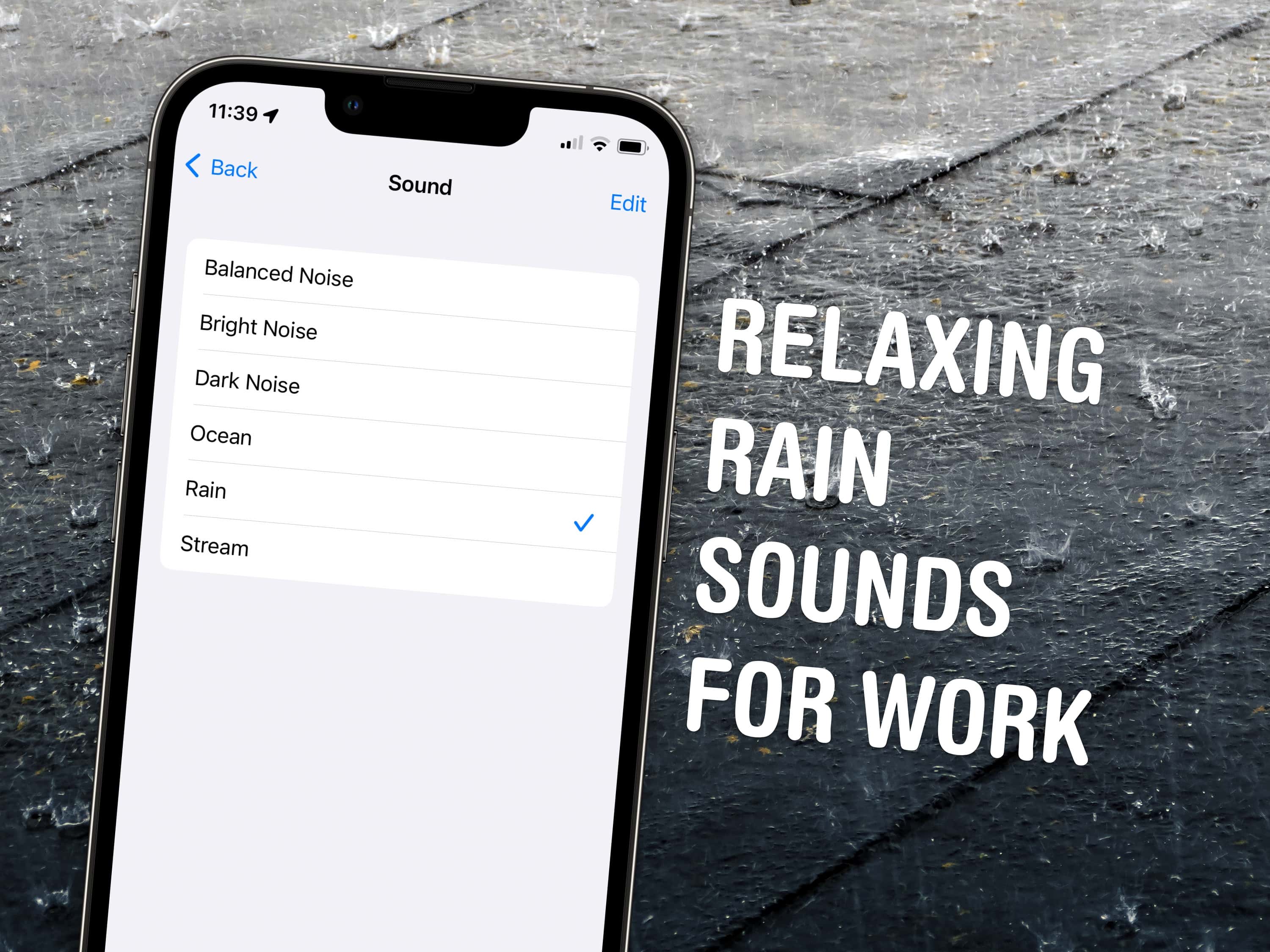

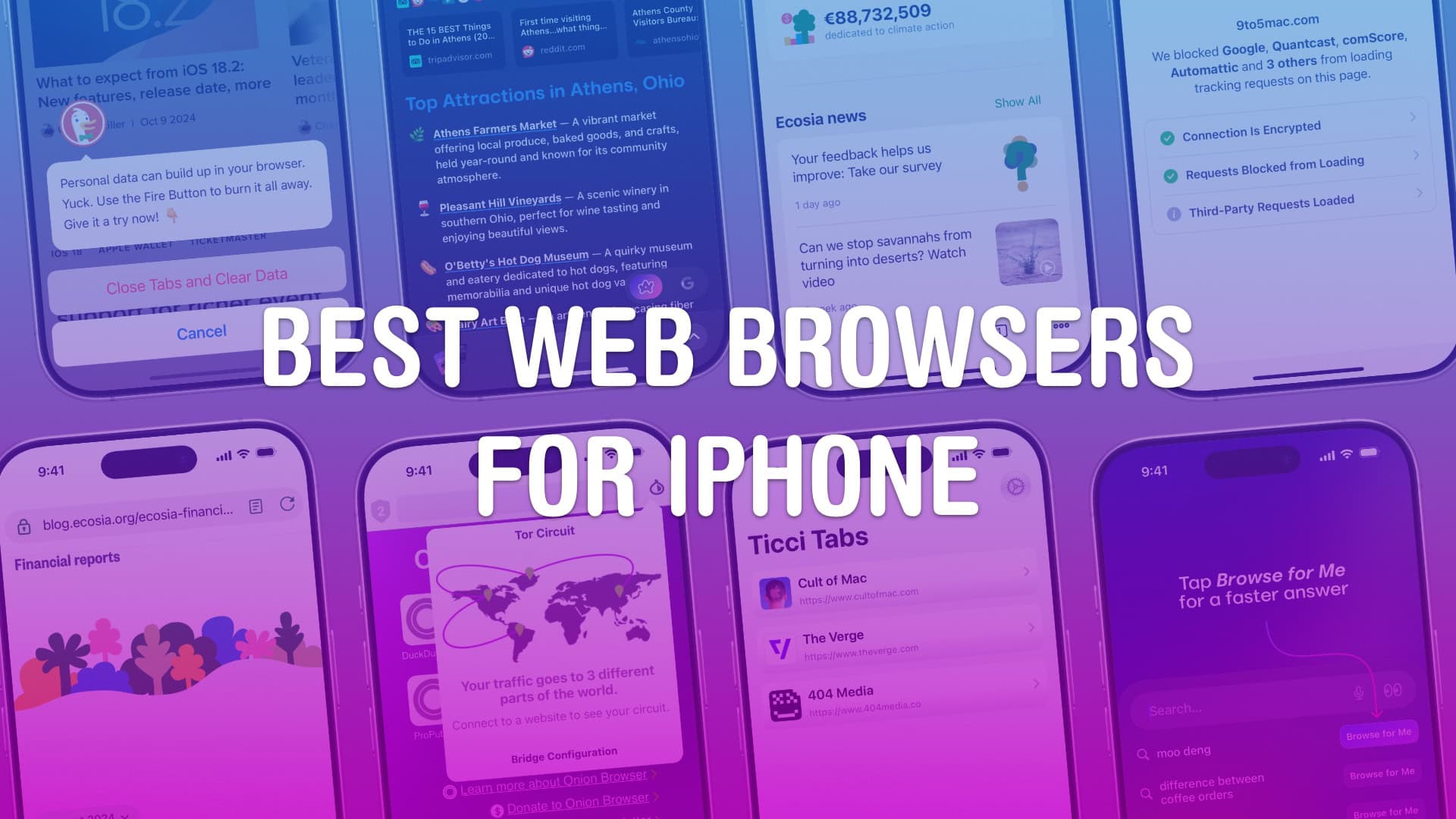
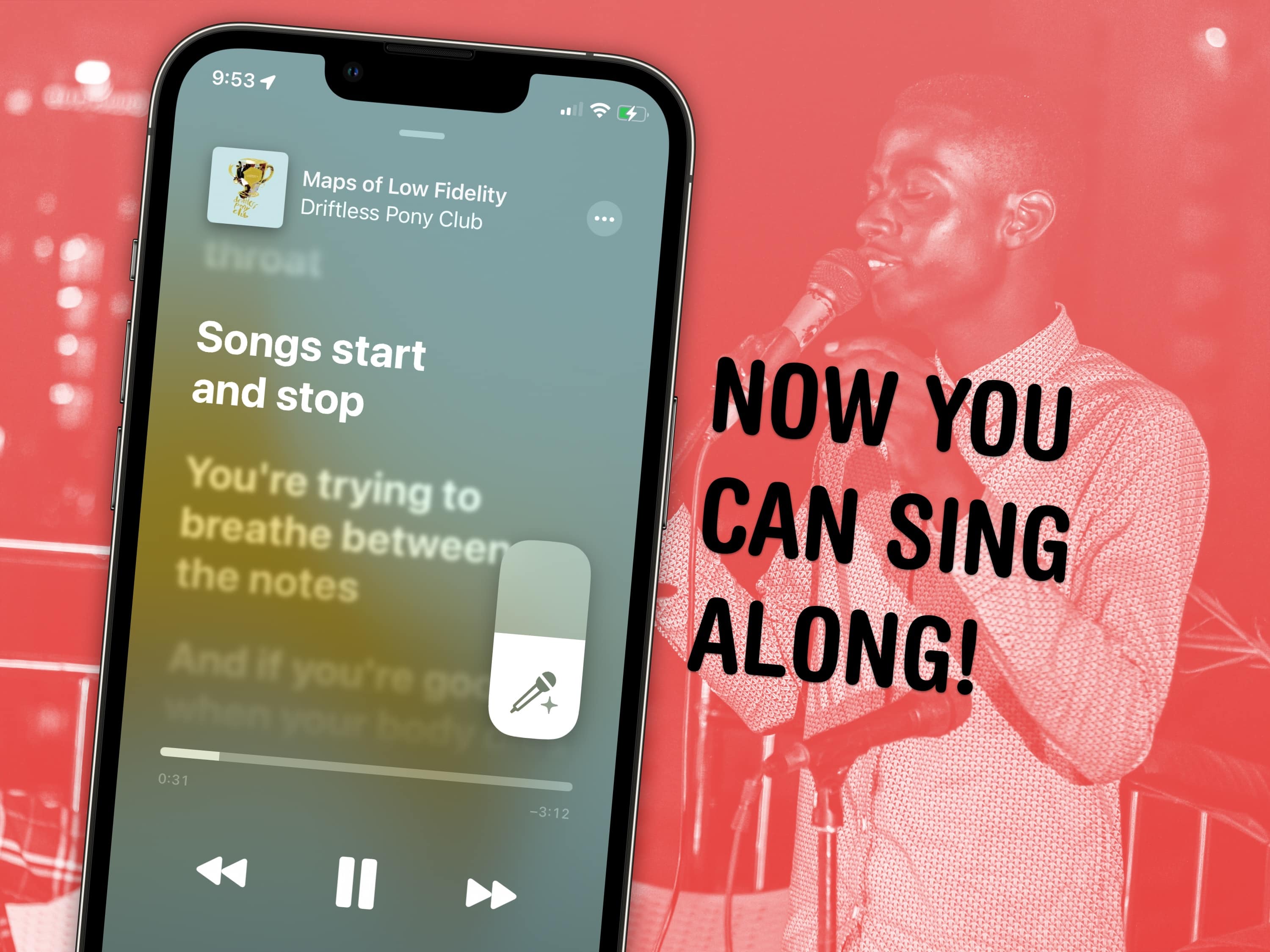
![How to use Water Lock on Apple Watch [Pro Tip] Person swimming underwater wearing Apple Watch](https://www.cultofmac.com/wp-content/uploads/2023/01/Apple_watch-series7_lifestyle-02_09142021_big_carousel.jpg.medium_2x.jpg)

![Get Studio Display specs without paying Apple prices [Review] ★★★★☆ ASUS ProArt 5K PA27JCV display](https://www.cultofmac.com/wp-content/uploads/2024/11/ASUS-ProArt-5K.jpg)
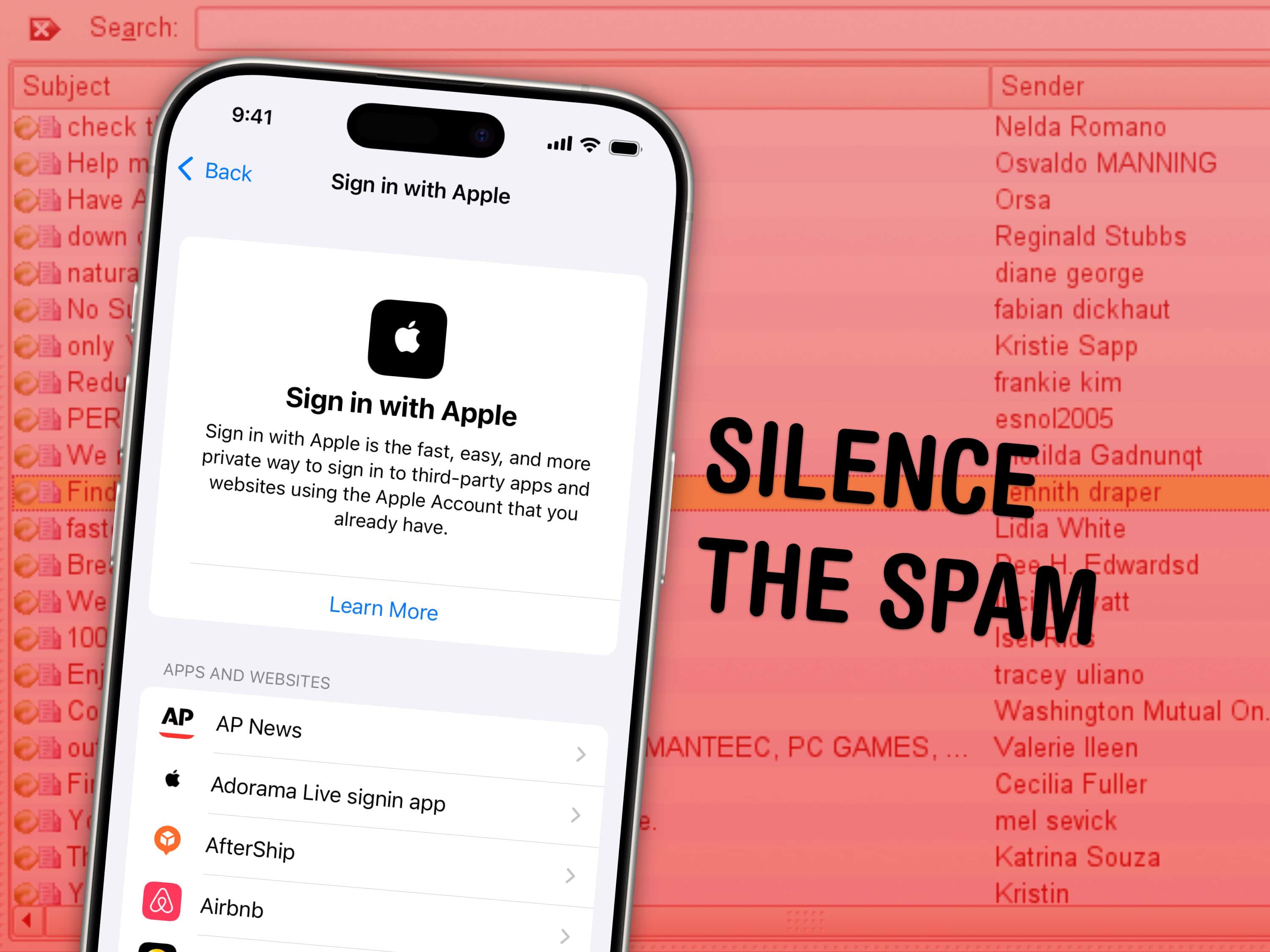
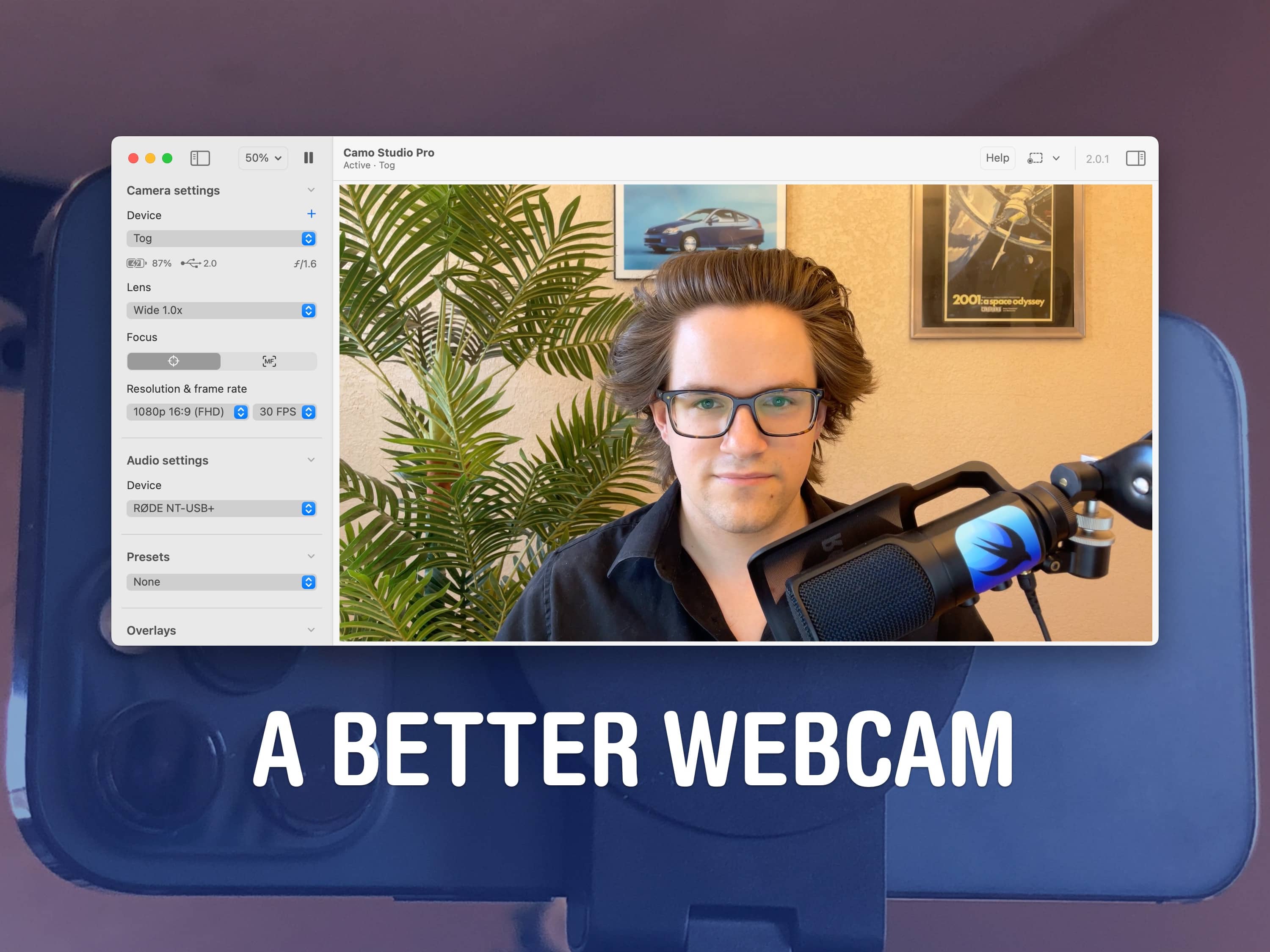
![New Apple Magic Keyboard is still a high price to pay for Touch ID [Review] ★★★☆☆ Green compact Magic Keyboard stacked on top of Black full-size Magic Keyboard.](https://www.cultofmac.com/wp-content/uploads/2024/11/Magic-Keyboards-with-USB-C.jpg)
![New Apple Magic Mouse has all the same problems, but Lightning ain’t one [Review] ★★★☆☆ Black and Green Magic Mouse](https://www.cultofmac.com/wp-content/uploads/2024/11/Black-and-Green-Magic-Mouse.jpg)
![New Apple Magic Trackpad is still the best ever [Review] ★★★★☆ Black Magic Trackpad sitting on a desk next to a black Magic Keyboard and Mac mini.](https://www.cultofmac.com/wp-content/uploads/2024/11/Black-Magic-Trackpad.jpg)
![Mac mini with M4 Pro is mightier and mini-er than ever [Review] ★★★★★ Mac mini and various peripherals photographed isometrically](https://www.cultofmac.com/wp-content/uploads/2024/11/Mac-mini-M4-Isometric.jpg)
![With the M4 iMac, you don’t have to pick between fast or fun [Review] ★★★★☆ Green iMac sitting on a light wood table](https://www.cultofmac.com/wp-content/uploads/2024/11/iMac-M4-Green-on-Desk.jpeg)