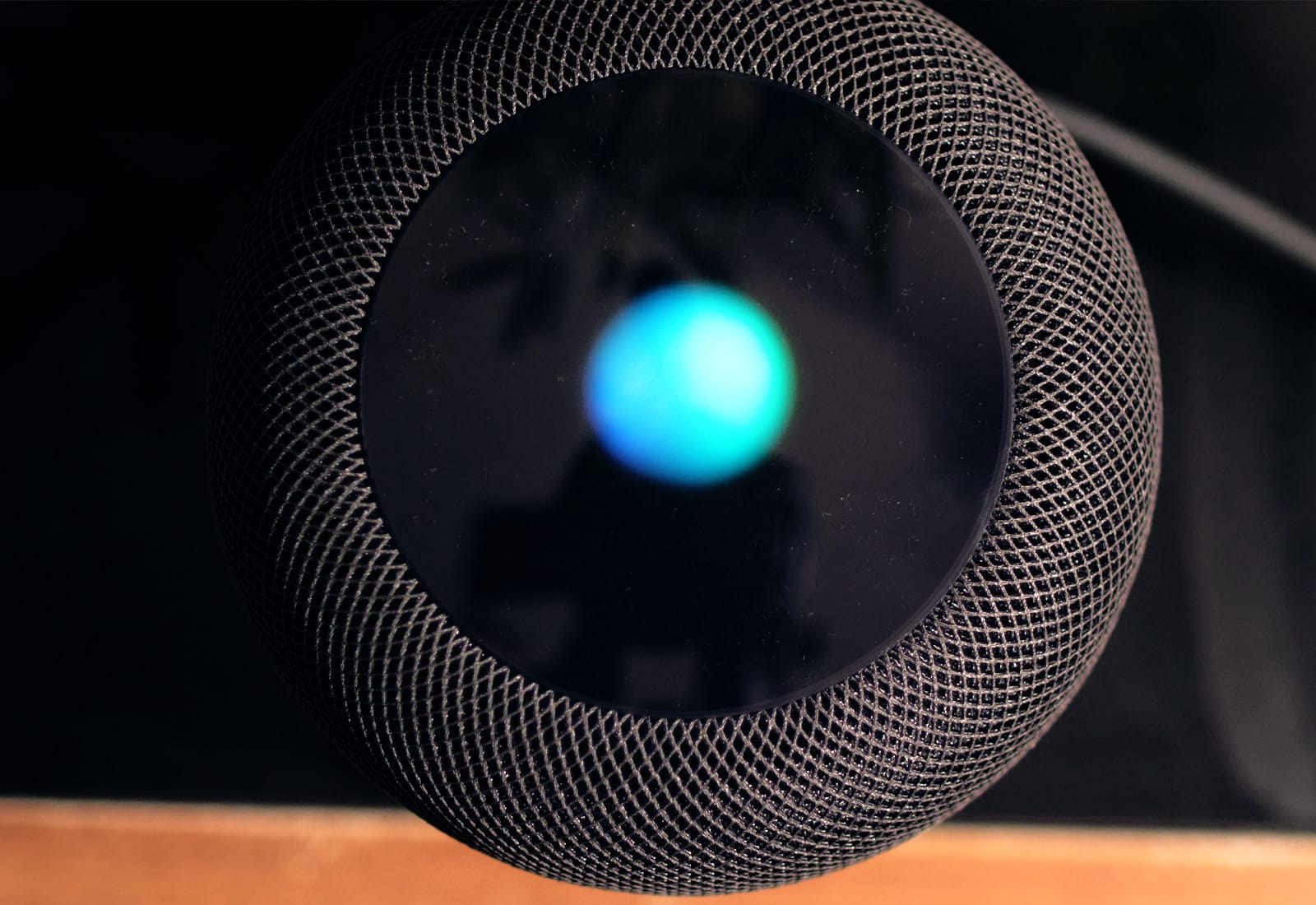The iPad has replaced many things — it’s a TV, it’s a games console, it’s a book, it’s a (huge) camera, and it’s even a typewriter. But until recently, it hasn’t made a very good alternative to paper. But thanks to the Apple Pencil, and to iOS 11, that has changed. Now you can write and draw a note without even unlocking your iPad, and you can search for anything you write, just as if it were text. Let’s check out lock-screen notes.
How to replace a paper notebook with your iPad
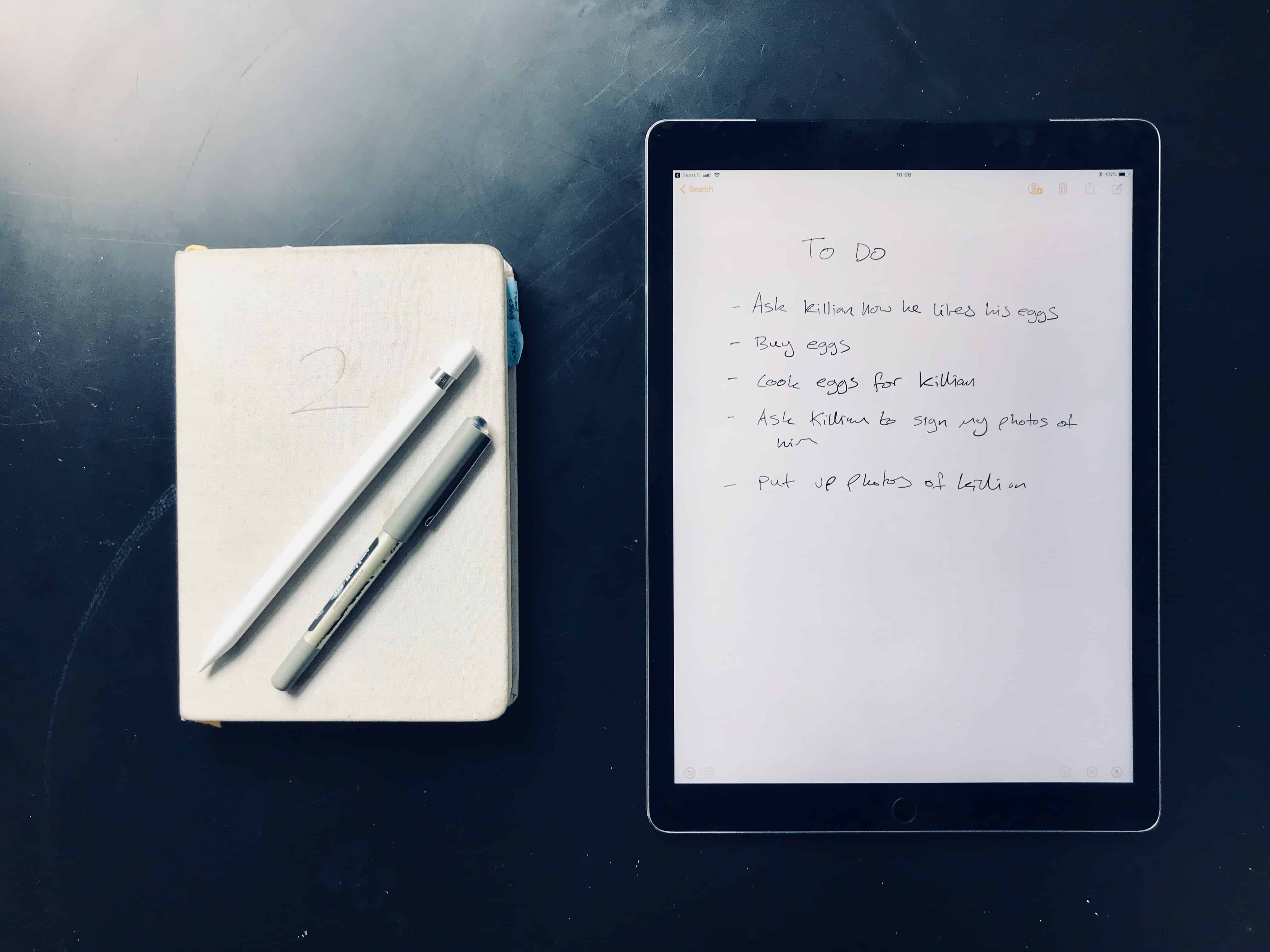
Photo: Charlie Sorrel/Cult of Mac
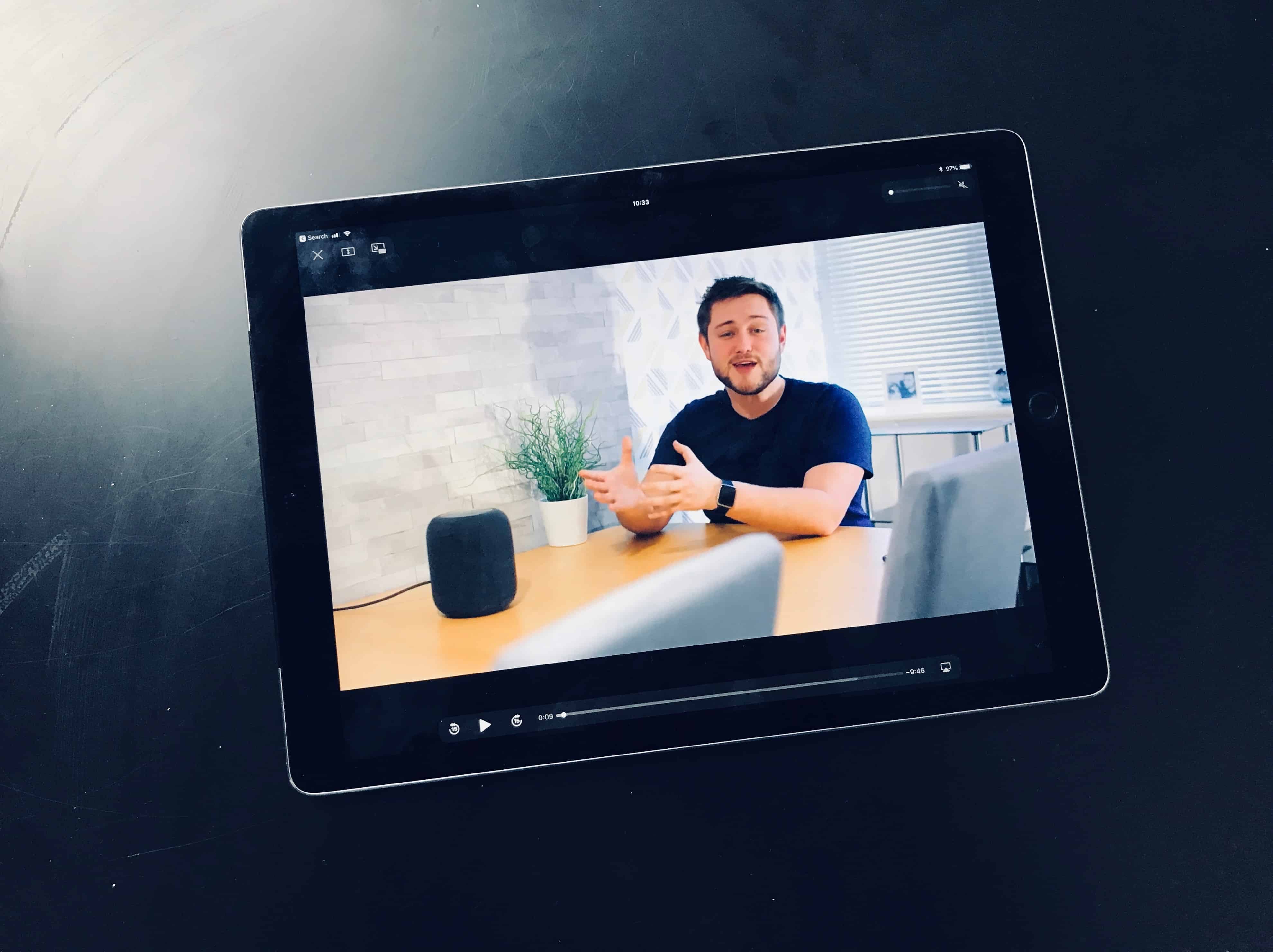









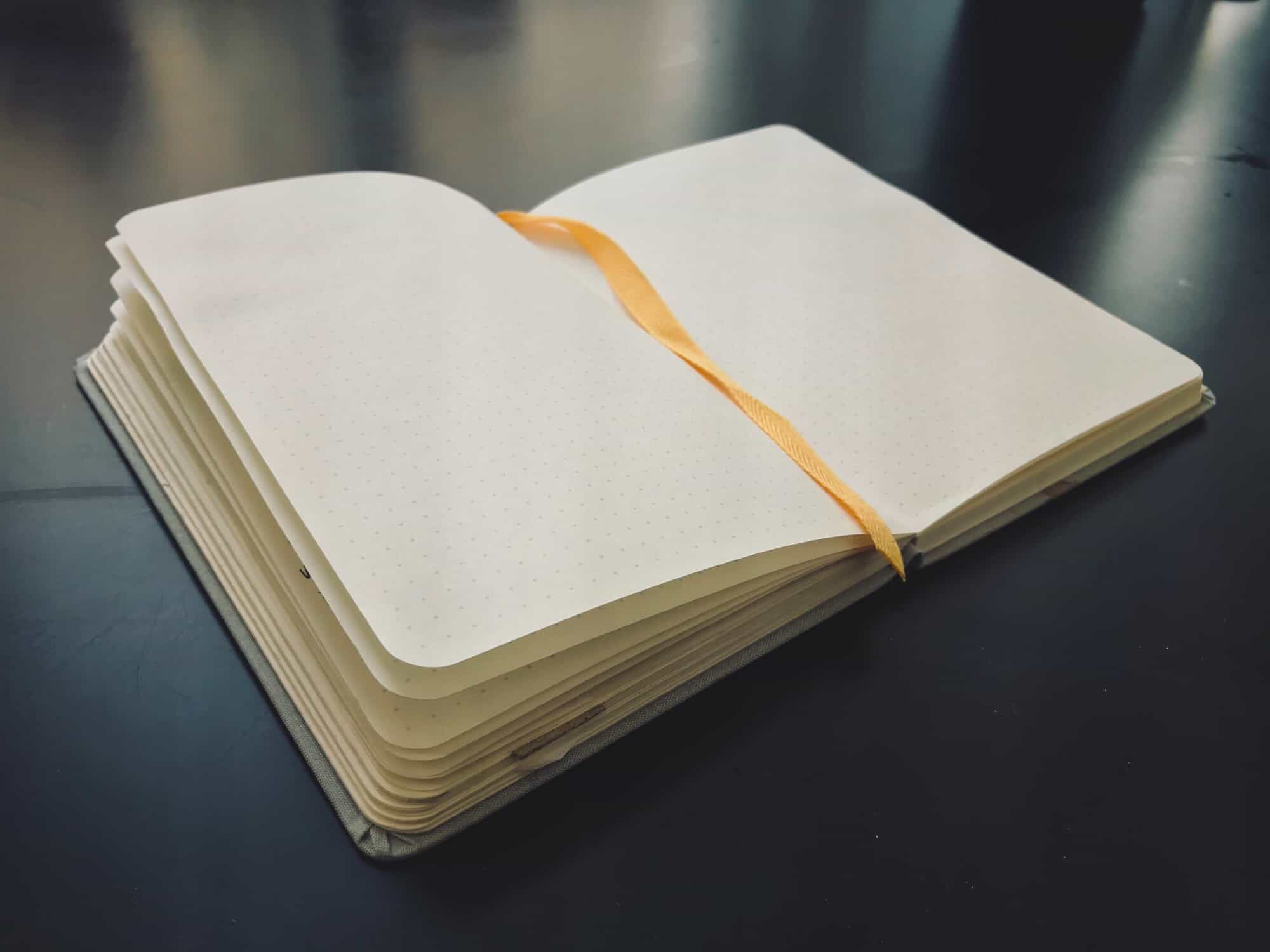




![Textor is the missing TextEdit for iOS [Review] textor](https://cdn.cultofmac.com/wp-content/uploads/2018/03/textor.e50523cca9ff46ac9d88adfcc4a1e868.jpg)