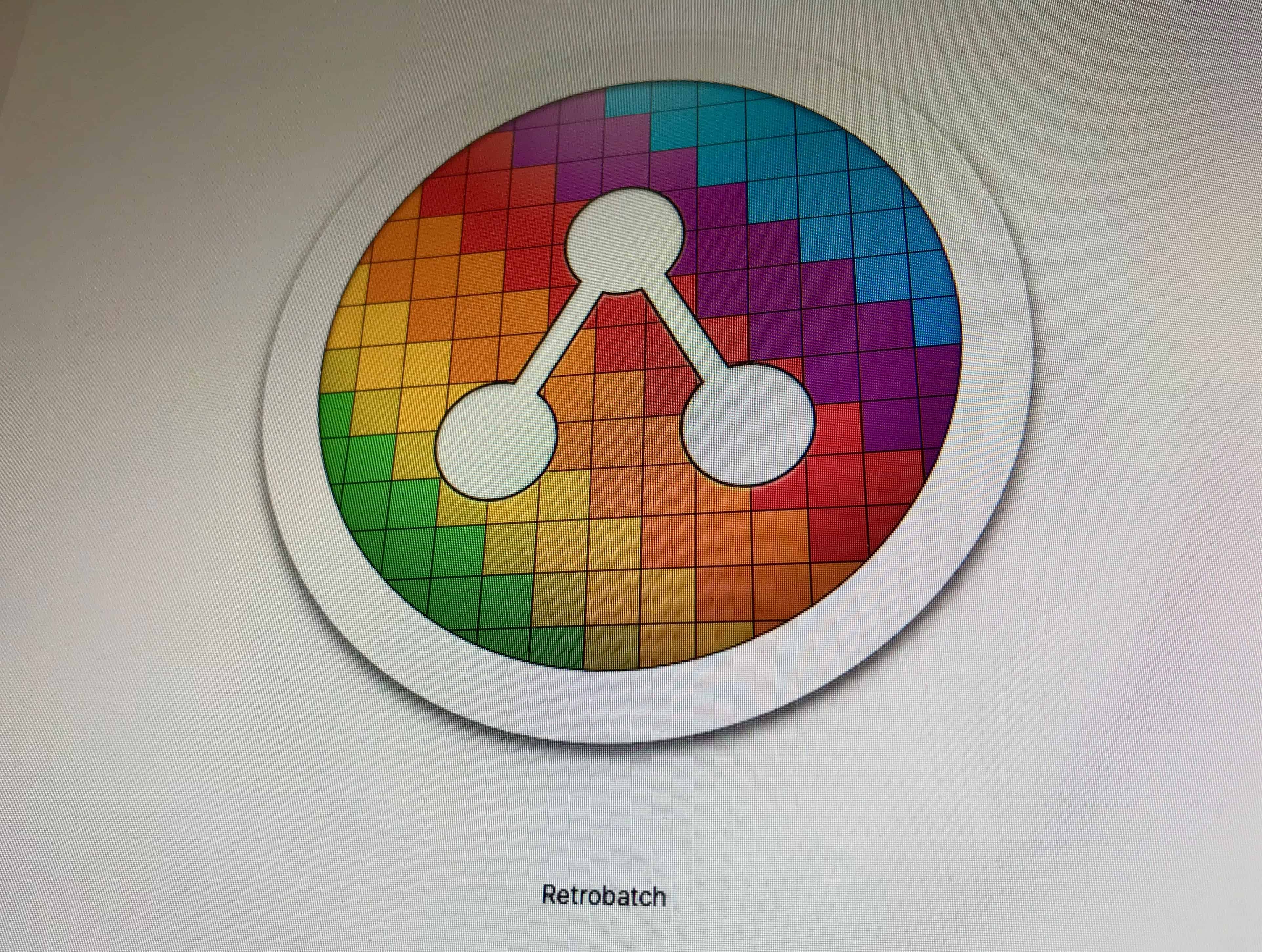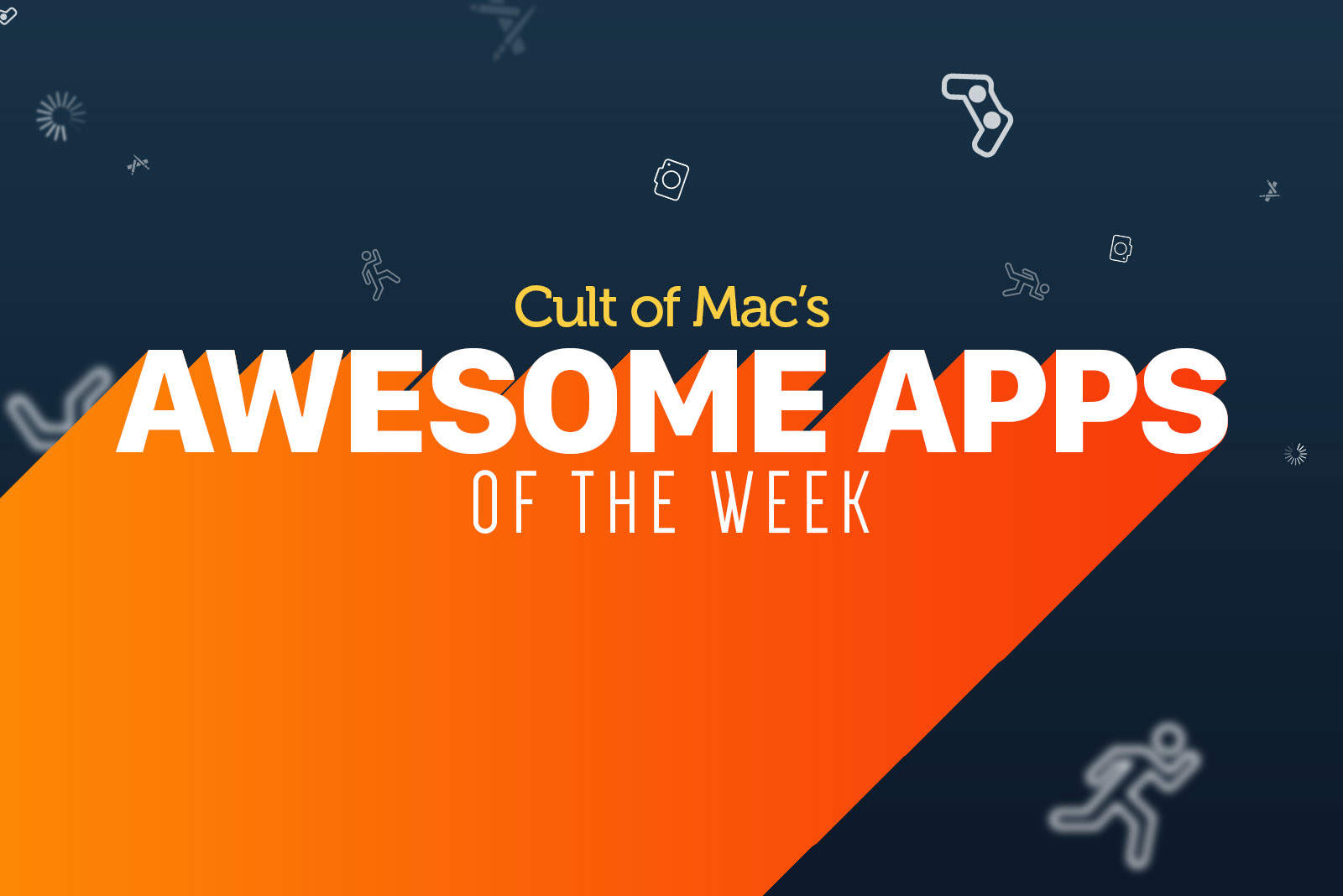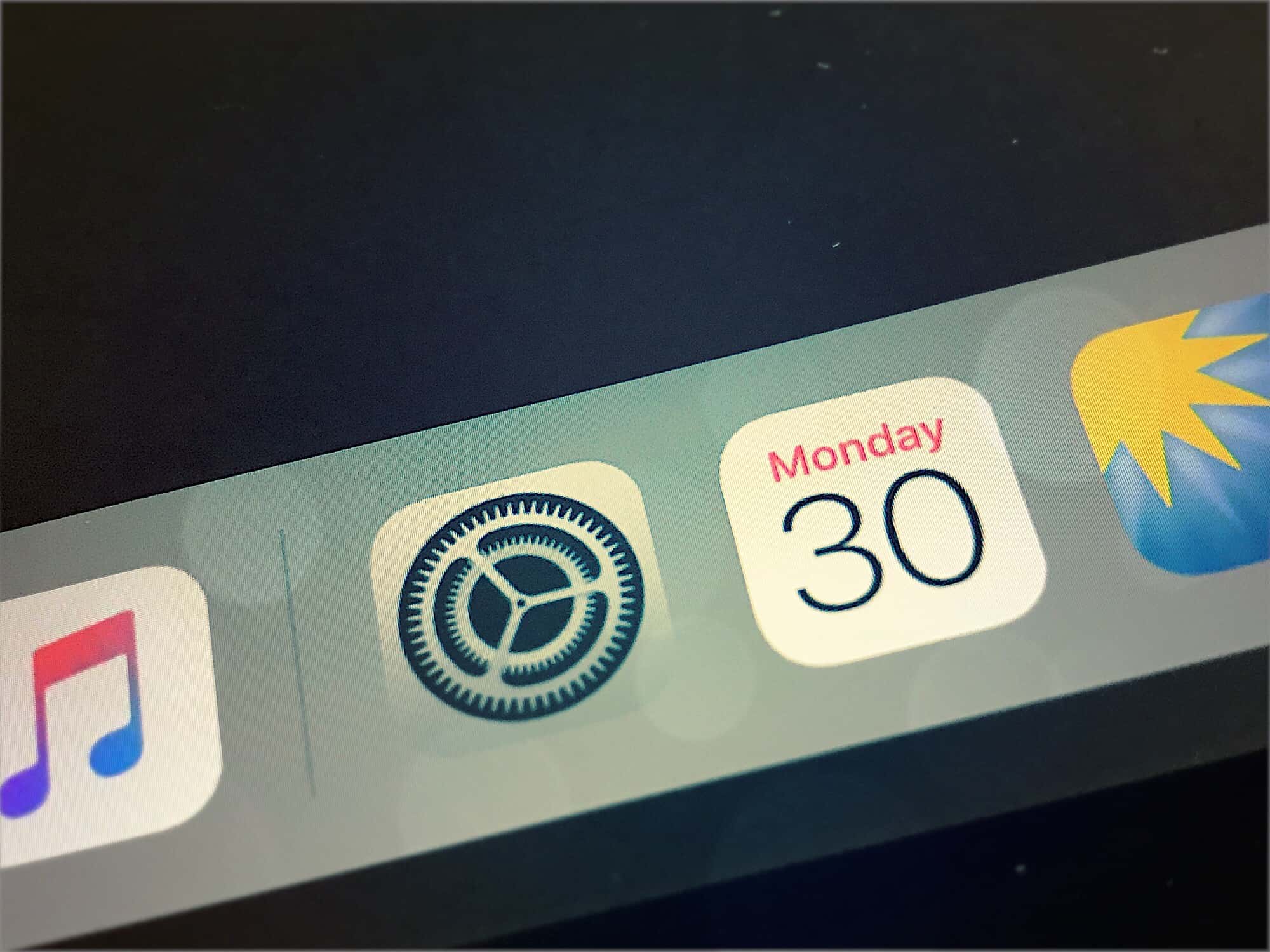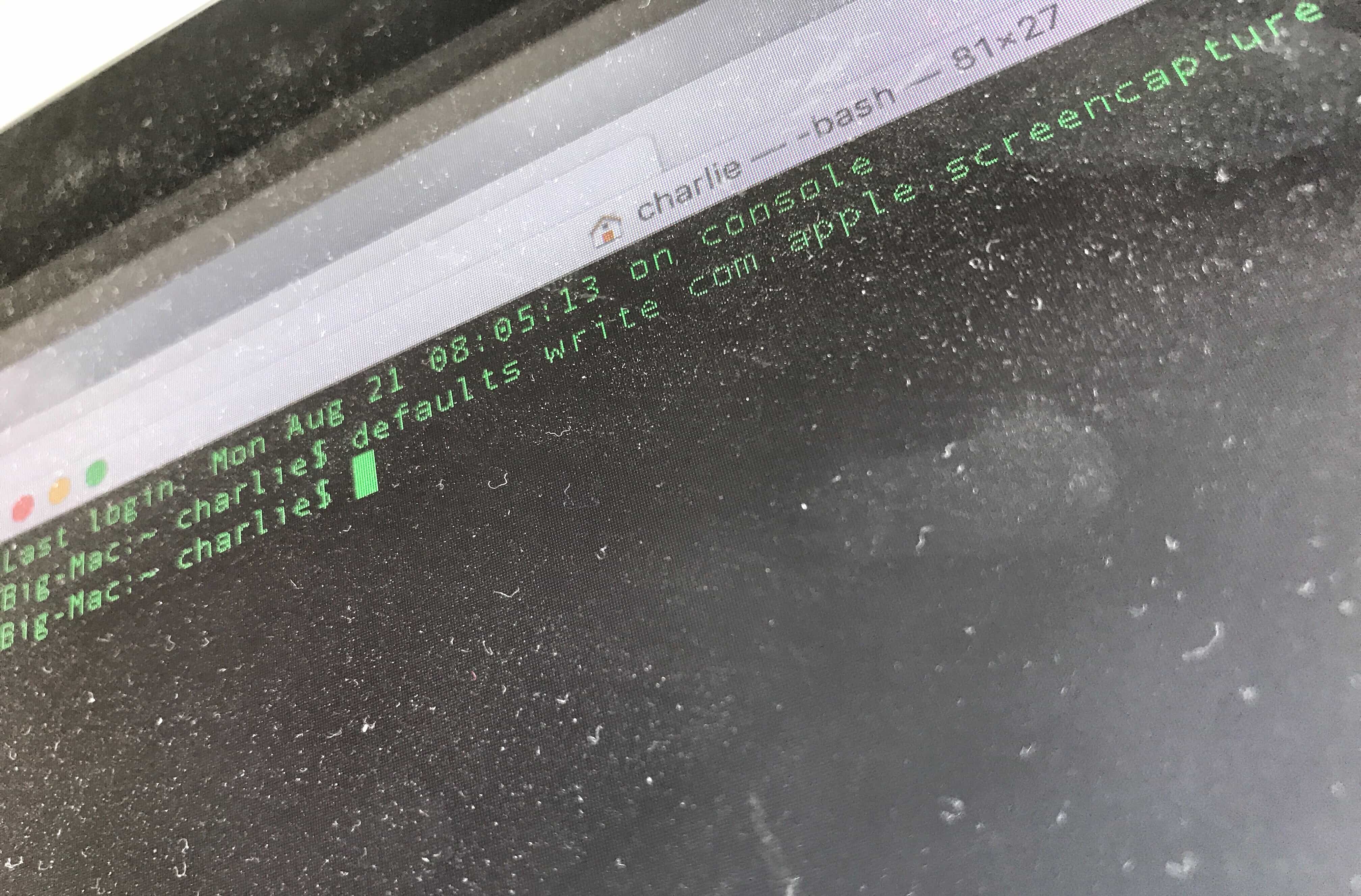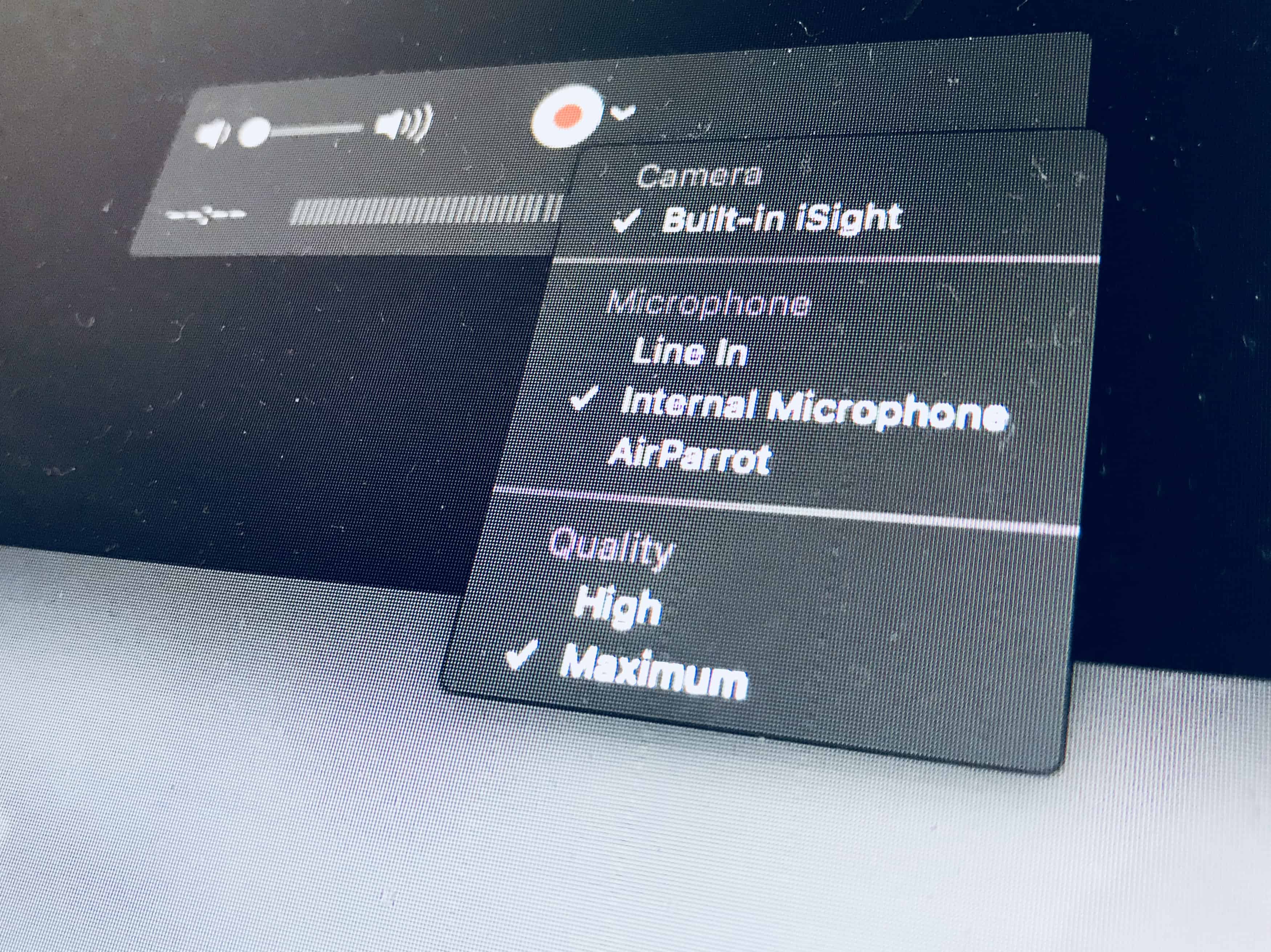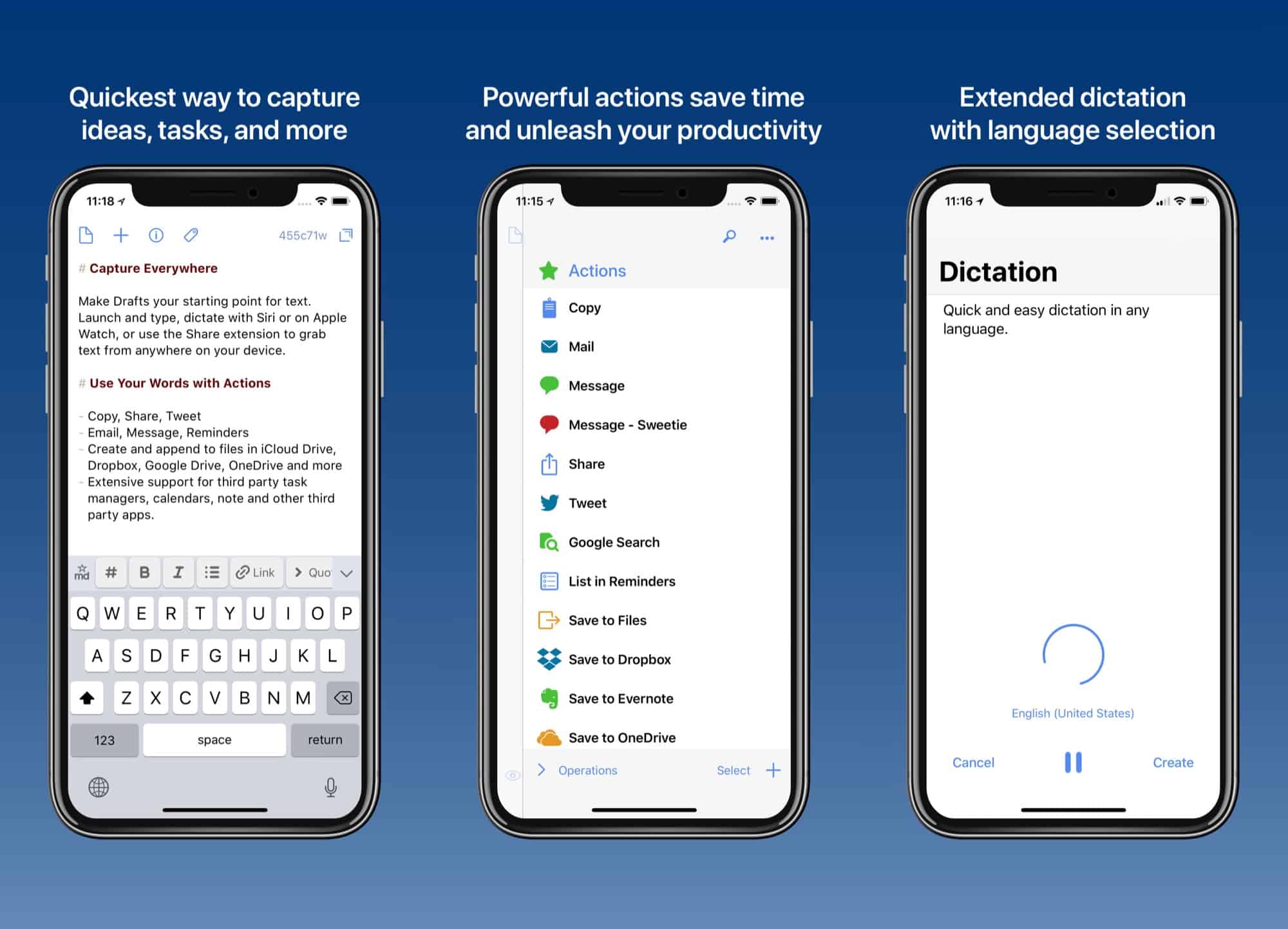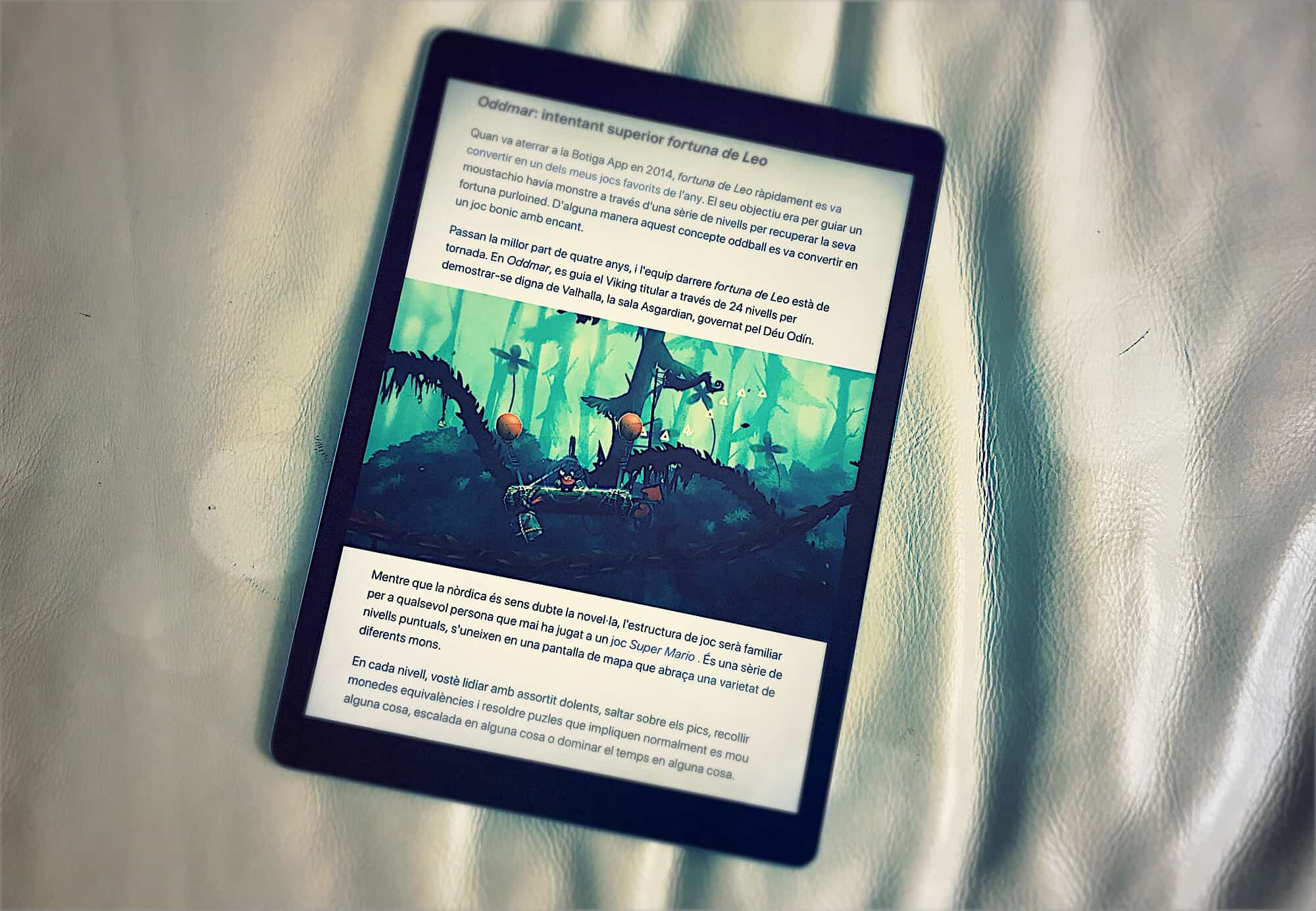Kids on YouTube are like rats at a food dispenser. Tap, tap, tap, next video please. But unlike the rats, which get “rewarded” with an electric shock or worse, kids just end up surfing the Up Next links until they end up seeing a rat getting shocked, or worse. A more pompous writer would point out here that it’s a parent’s job to monitor their child’s YouTube activity, but actual parents know this isn’t particularly realistic. So how do you stop your kids watching the wrong thing? Let’s see:
How to restrict what your kids can watch on YouTube
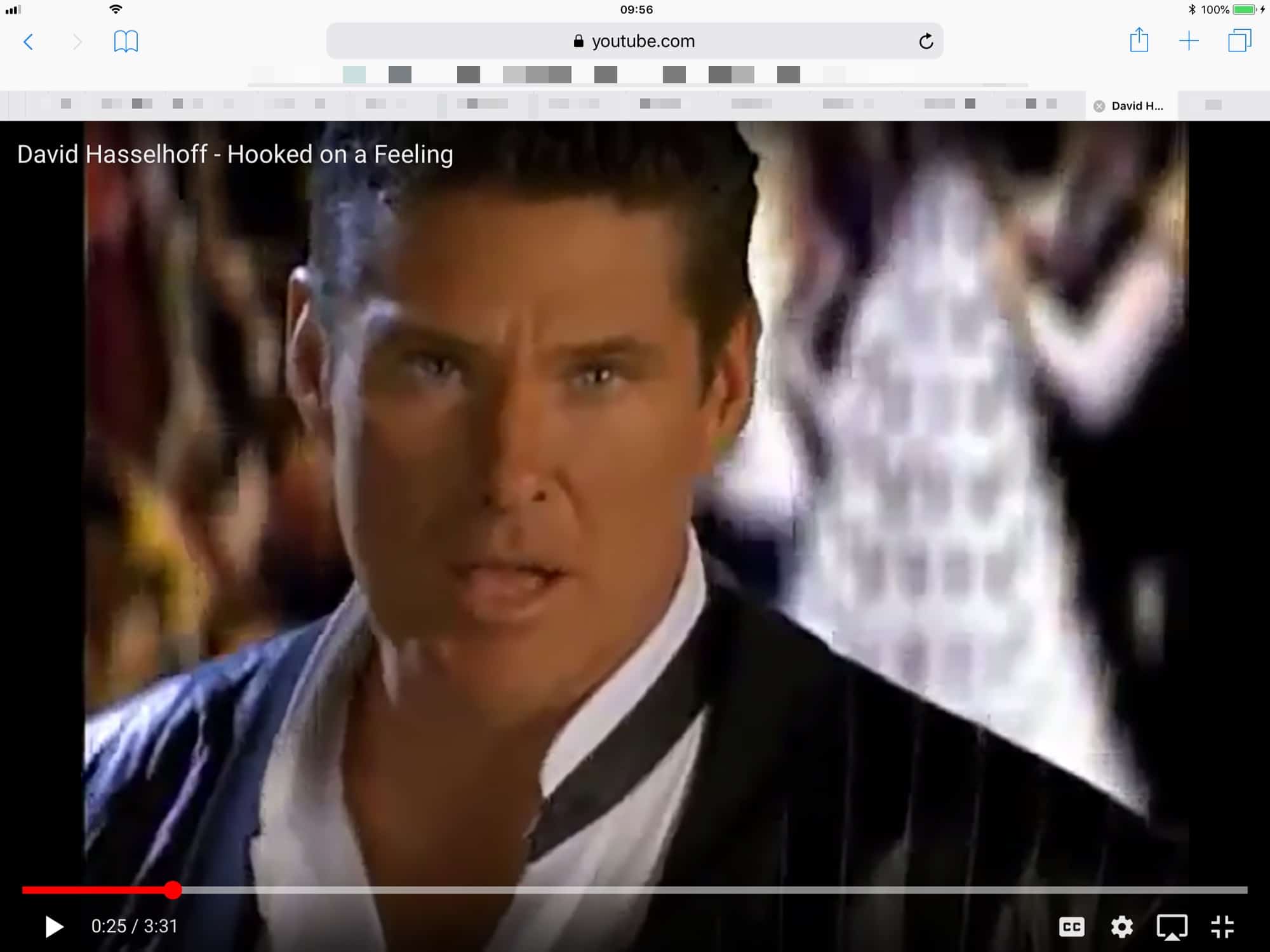
Photo: Cult of Mac