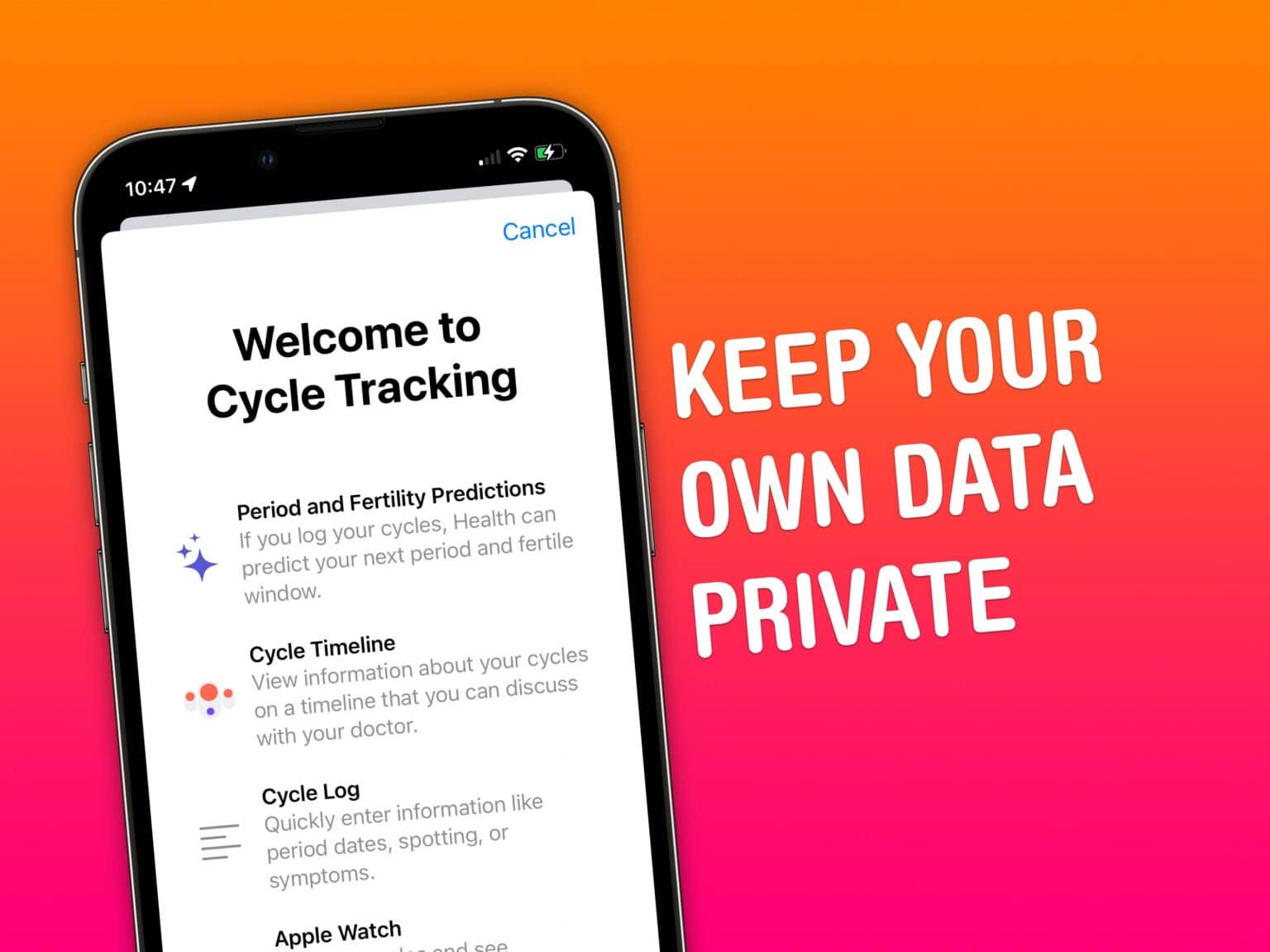In the aftermath of Roe v. Wade being overruled by the U.S. Supreme Court, and Facebook turning over a teenager’s private chats about her abortion to police, protecting your data is more urgent than ever.
Your iPhone and Apple Watch, and third-party apps you use on them, efficiently capture data that could be used against you at a later date by law enforcement. We’re talking things like location data, ovulation records, text messages and your web-browsing history.
Keeping all your data private after Roe v. Wade to avoid prosecution could prove highly important. Luckily, Apple gives you powerful controls over how and where your data is stored. You just might need to adjust certain settings for maximum privacy.
Read on to dive deep into data security recommendations for iPhone, Apple Watch, and Mac.
Data security in the post-Roe era
Many seeking an abortion will suddenly find themselves in a state where they will be criminalized for pursuing necessary medical attention. Some states might introduce laws that criminalize traveling across state lines to seek procedures that are legal elsewhere.
Some people undoubtedly will choose to take the risk of seeking medical help out of state. By minimizing your digital footprint, you can minimize the potential risk.
However, this is not legal advice. I cannot guarantee that following the measures outlined below will prevent someone from being prosecuted. Anyone seeking abortion across state lines might need to take special precautions based on laws in the state in which they live.
I’m a computer scientist, not a lawyer. All I can promise is that these steps will help keep your personal data private.
One more brief note: If you are going to angrily tweet at me or email our editors, let me save you the trouble. You will not change our opinion. Health care and privacy are fundamental human rights.
Chances are high that someone you know has had an abortion. Researchers estimate between 11.4 and 14.4 women out of 1,000 have had an abortion, most of which are already a mother, with most abortions occurring within the first six weeks.
How to maintain digital privacy
Broadly speaking, the data stored on your Apple devices resides in three places:
- There’s the data saved directly on your device.
- Your device is (probably) backed up to iCloud.
- Any apps you use or accounts you have (Facebook, Google, your bank, that shopping site you bought something from five years ago, and hundreds more) save your account information in a data center somewhere (“the cloud”).
How to secure your devices
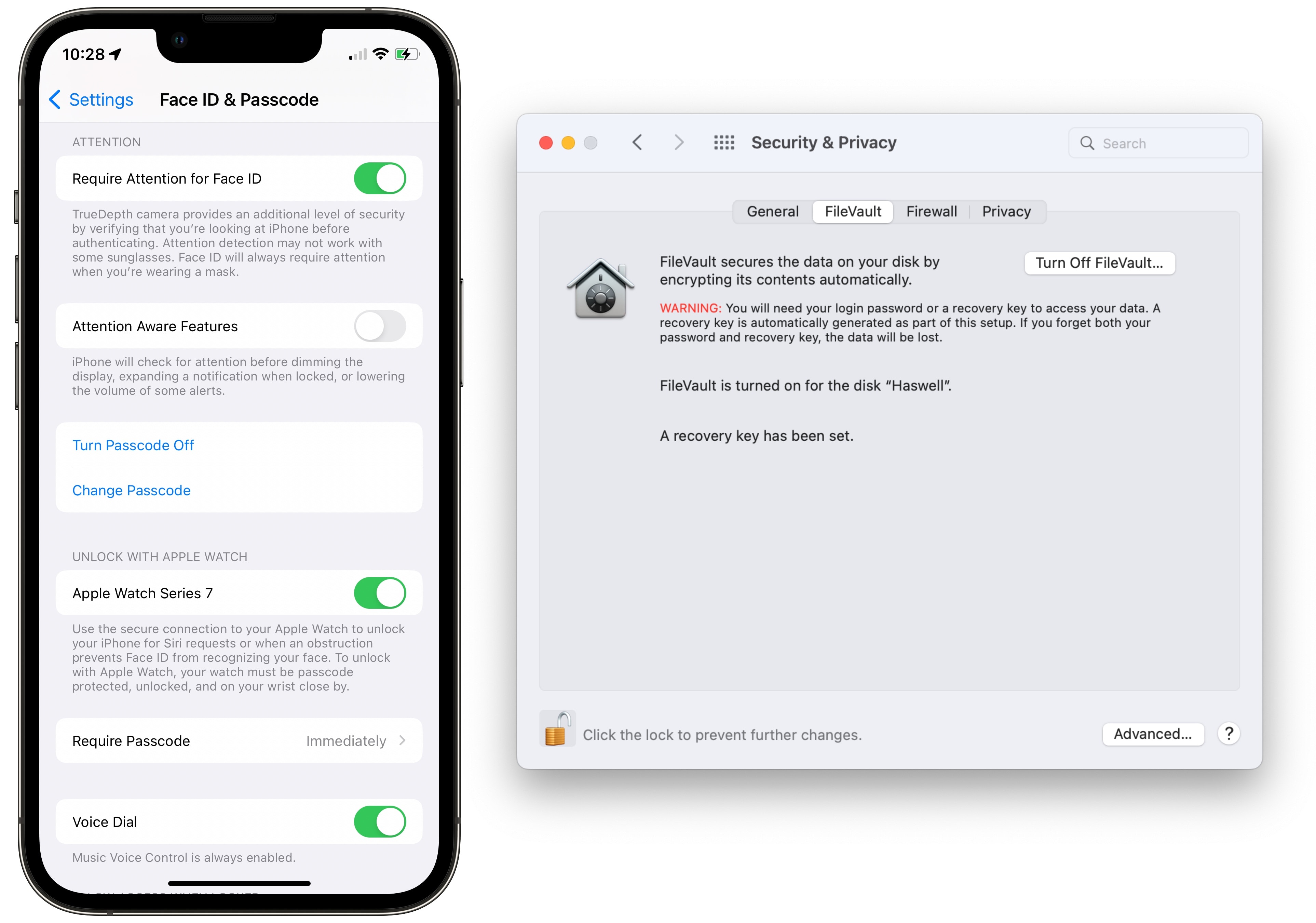
Screenshot: D. Griffin Jones/Cult of Mac
Lock down your iPhone
You can secure your iPhone really easily. In Settings > Face ID & Passcode, tap Change Passcode and set a six-digit passcode (or ideally one with letters, numbers and symbols).
Plus, if you ever have to hand your phone to a stranger for any reason, squeeze the power button and volume button for a few seconds to instantly lock your phone. You can do this in your pocket without looking at it. Make this a habit. Read how to hard-lock your iPhone here.
Enable FileVault on your Mac
To secure your Mac, enable FileVault in System Preferences > Security & Privacy > FileVault. This encrypts your entire Mac such that even if the physical device fell into the hands of law enforcement, they couldn’t remove the drive and read the contents.
How to enable two-factor authentication on Apple devices
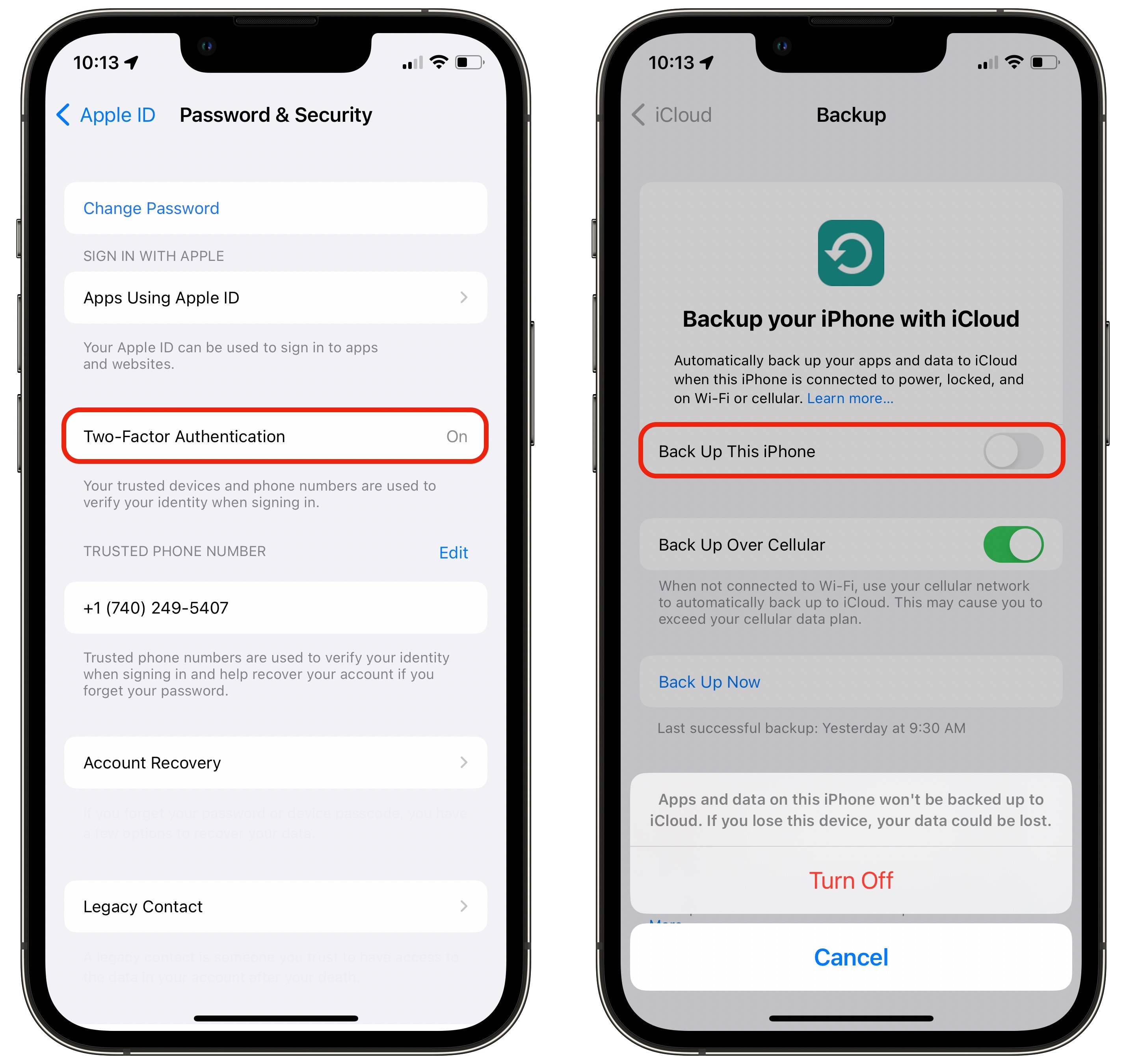
Screenshot: D. Griffin Jones/Cult of Mac
To secure the data stored in iCloud, you need to enable two-factor authentication on your Apple account in Settings > [your name] > Password & Security. After this feature is turned on, your data in the Health app will be end-to-end encrypted (more on the Health app below).
This has some limitations. iCloud device backups are not encrypted. Law enforcement could compel Apple to turn over the iCloud backup of your device. Disable iCloud backups in Settings > [your name] > iCloud > iCloud Backup and turn off Back Up This iPhone.
Obviously, it is important to back up your iPhone in case it gets lost or smashed. You can still back up your iPhone by plugging it into your Mac. And if your Mac is encrypted with FileVault, your device backup will be secure.
Alternatively, you can automate local iPhone backups using the iMazing app.
Uninstall period-tracking and fertility apps
Third-party period tracking and fertility apps may be compelled to turn over user data to law enforcement.
The Health app built into your iPhone (and Apple Watch) already comes with a Cycle Tracking feature for free. You don’t need to use a third-party app. (Read all about how to use Apple’s Cycle Tracking feature in our article, “How to keep menstrual cycle-tracking data private on iPhone.”)
I will also take this opportunity to debunk a dangerous myth: Even if an app developer is based outside of the United States and your data is stored overseas, your data can still be subpoenaed in a U.S. court case. Any app available on the U.S. App Store is an instance of the business operating in the United States, subject to U.S. laws.
Crack down on other third-party apps, too
Your location data is the most valuable of all your personal data. Independent developers of popular apps are often approached by data-mining companies to add data trackers in exchange for a hefty sum of money.
Apps that request your location — even for seemingly genuine reasons, as with weather apps — may be handing over your location history. The Weather Channel was caught doing exactly this in 2019.
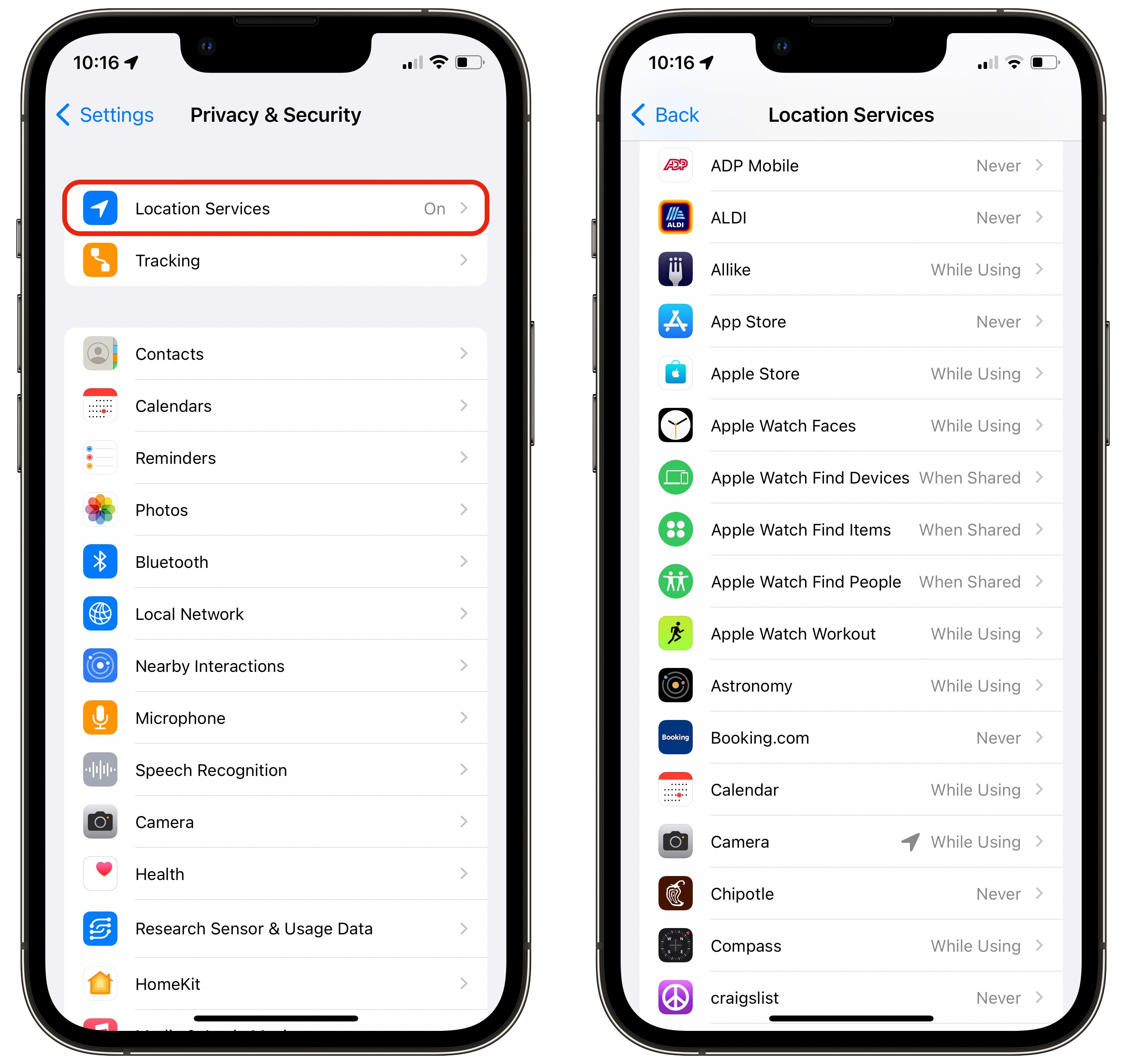
Screenshot: D. Griffin Jones/Cult of Mac
Go to Settings > Privacy & Security > Location Services to set third-party apps to Never. Turn it off everywhere to be the most secure, but keep in mind this will disable Find My iPhone.
Reduce data tracking
Apple offers a simple toggle switch to revoke the unique advertising identifier from use in third-party apps to curb user tracking. Chances are you already have this turned off.
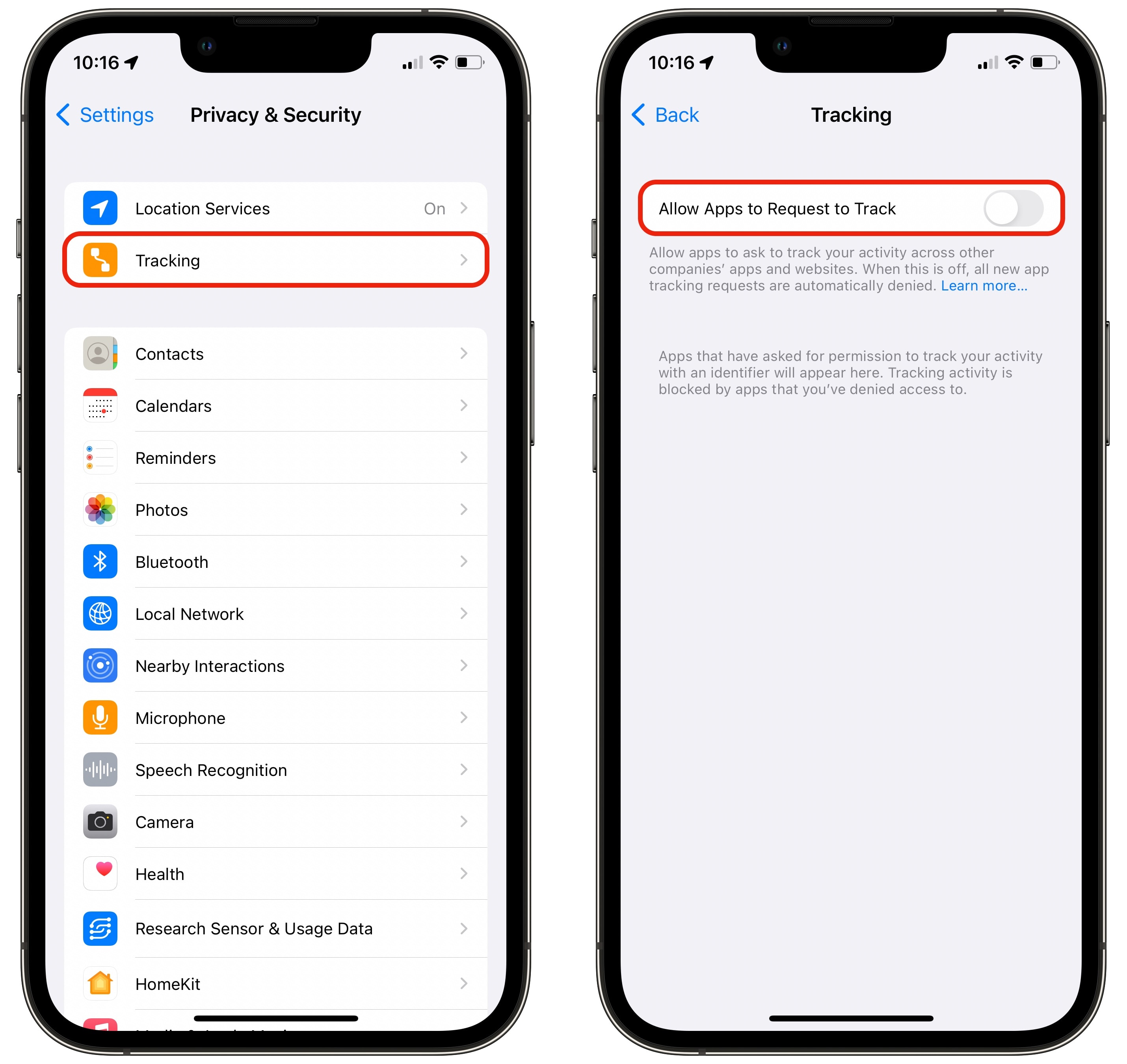
Screenshot: D. Griffin Jones/Cult of Mac
To double check, go to Settings > Privacy & Security > Tracking and make sure Allow Apps to Request to Track is turned off.
Safe web browsing
Any web browsing activity, like reading this very article, can be tracked by your cellphone carrier (T-Mobile, Verizon, Vodafone, etc.) if you’re on cellular or your internet service provider (Xfinity, Charter, T-Mobile) if you’re on Wi-Fi. They can see which websites you are visiting — not exactly which page, but they can still paint a clear enough picture to determine if you may be seeking an abortion.
Tor is a different, more secure way to browse the web. Rather than send HTTPS requests straight from your phone to the web servers on the internet, Tor is a network of thousands of relay servers that hide your activity along the way.
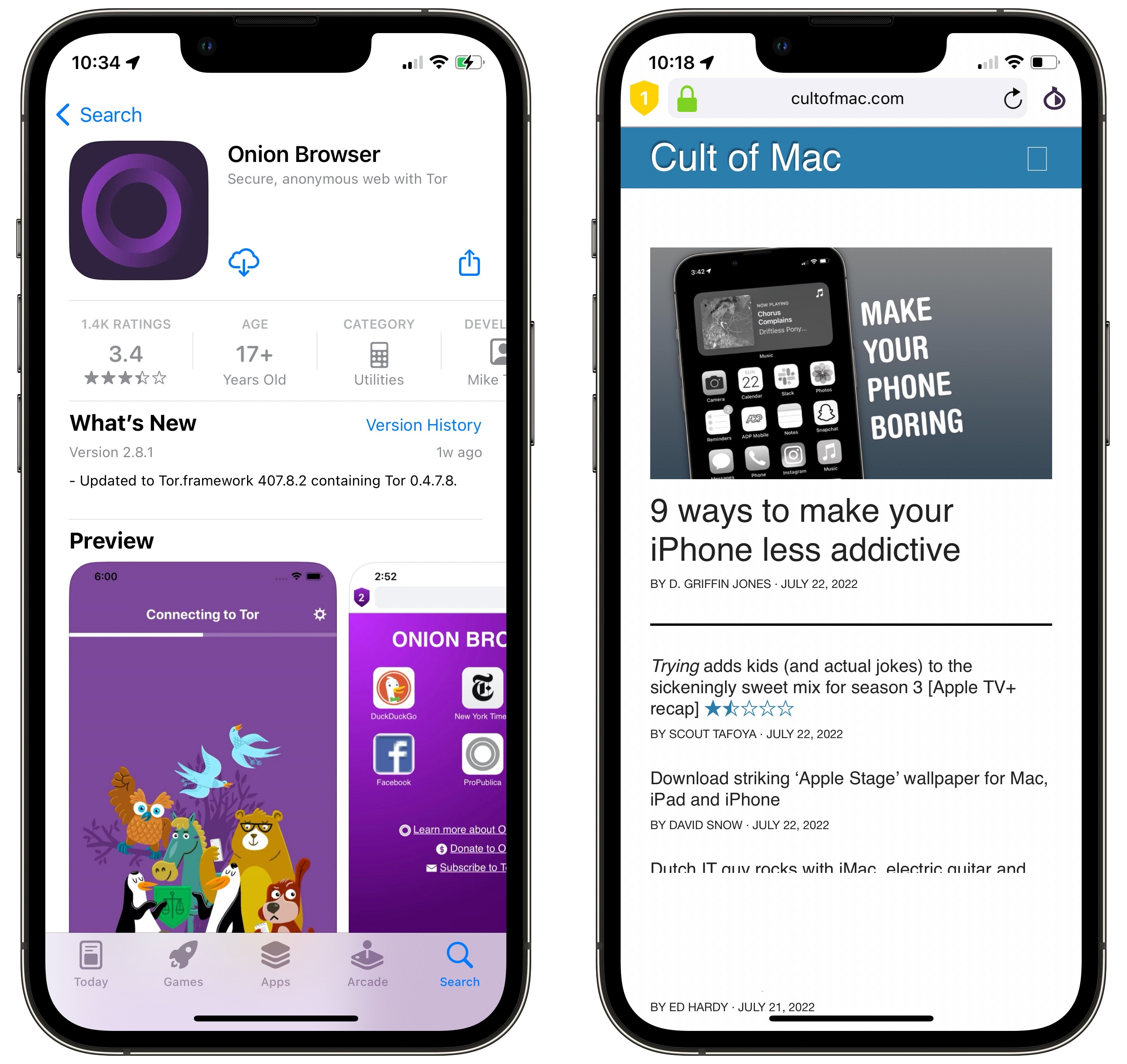
Screenshot: D. Griffin Jones/Cult of Mac
Onion Browser is the best Tor client for iOS. It is the only iOS app to be endorsed by the Tor project itself, and it is completely free to use.
Using Onion Browser is as simple as opening the app, waiting to connect to the network and browsing the web as you normally do. You can set different levels of security for different websites. Some websites might not work with Level 1 security, the most strict setting. Level 2 makes some concessions to keep websites working fine.
Browsing over Tor is slower than what you’re used to, so you may want to limit it exclusively for the most sensitive web browsing. Onion Browser cannot be set as your default web browser, unlike others.
What about VPNs?
Using a VPN might be easier, but it comes with a few risks. VPNs encrypt all the data leaving your device and route it through a different server that browses the web on your behalf. Your internet service provider and cell carrier can’t see any of your browsing activity. The downside is that your VPN still can, so you need to make sure you can trust it.
NordVPN is the most reputable and among the most affordable services, and if you only need to use it for a short period of time, it comes with a 30 day free trial.
Steer clear of free VPN services.
Private communication
You also need to be careful who you talk to and how. Messaging apps Signal and Wire are both end-to-end encrypted by design. This means that only you and the person you are talking to can read these messages. Even with a court-ordered subpoena from the government or police, your text messages on these platforms cannot be handed over.
Apple’s iMessage uses end-to-end encryption, but the contents of your messages will be unencrypted in your iCloud Backup if you have that enabled. If you have not yet, turn off iCloud Backup.
Note: Green-bubble texts you see in the Messages app — plain SMS text messages sent to people who aren’t using Apple devices — are never encrypted. They can be read easily by your cellphone carrier.
Apps like WhatsApp and Facebook Messenger claim to use encryption but have a poor record when it comes to fully preserving user privacy.
Turn off ad targeting
Here are some links to help you disable targeted advertising on some social media platforms.
- Facebook: Go to Settings & Privacy > Settings > Ad Preferences > Ad Settings and select Not Allowed in every section. Then go back to Ad Preferences > Advertisers and Businesses > Businesses who have uploaded and shared a list with your info. Tap on every business icon, then Privacy options > Permanent Opt Out.
- TikTok: There is no way to disable ad tracking on TikTok. TikTok is well-documented as a surveillance platform thinly veiled as social media. Delete your account and never use TikTok again.
- Instagram: Go to Your Profile > Menu > Settings > Ads > Data from partners and disable Use Data from Partners.
- Google: Go to My Account > Data & privacy and turn off tracking. You also can auto-delete location and web history, set your personal information to private and more.
- ZoomInfo: You might be confused what this is. If your name appears anywhere online professionally, chances are ZoomInfo has your email address and/or phone number. Claim your profile and opt out of tracking.
Be safe in public
Data privacy is not the only threat to your safety. Clinics you visit are very likely to be surrounded by protesters who will attempt to photograph you, harass you and lead you away.
If possible, take a close, trusted friend with you. Wear a hat, wear a face mask, wear sunglasses and cover any identifying tattoos or features. Bring an umbrella to shield yourself if you anticipate a large crowd in front of the building. Do not speak to any strangers. And remember, lock your iPhone.