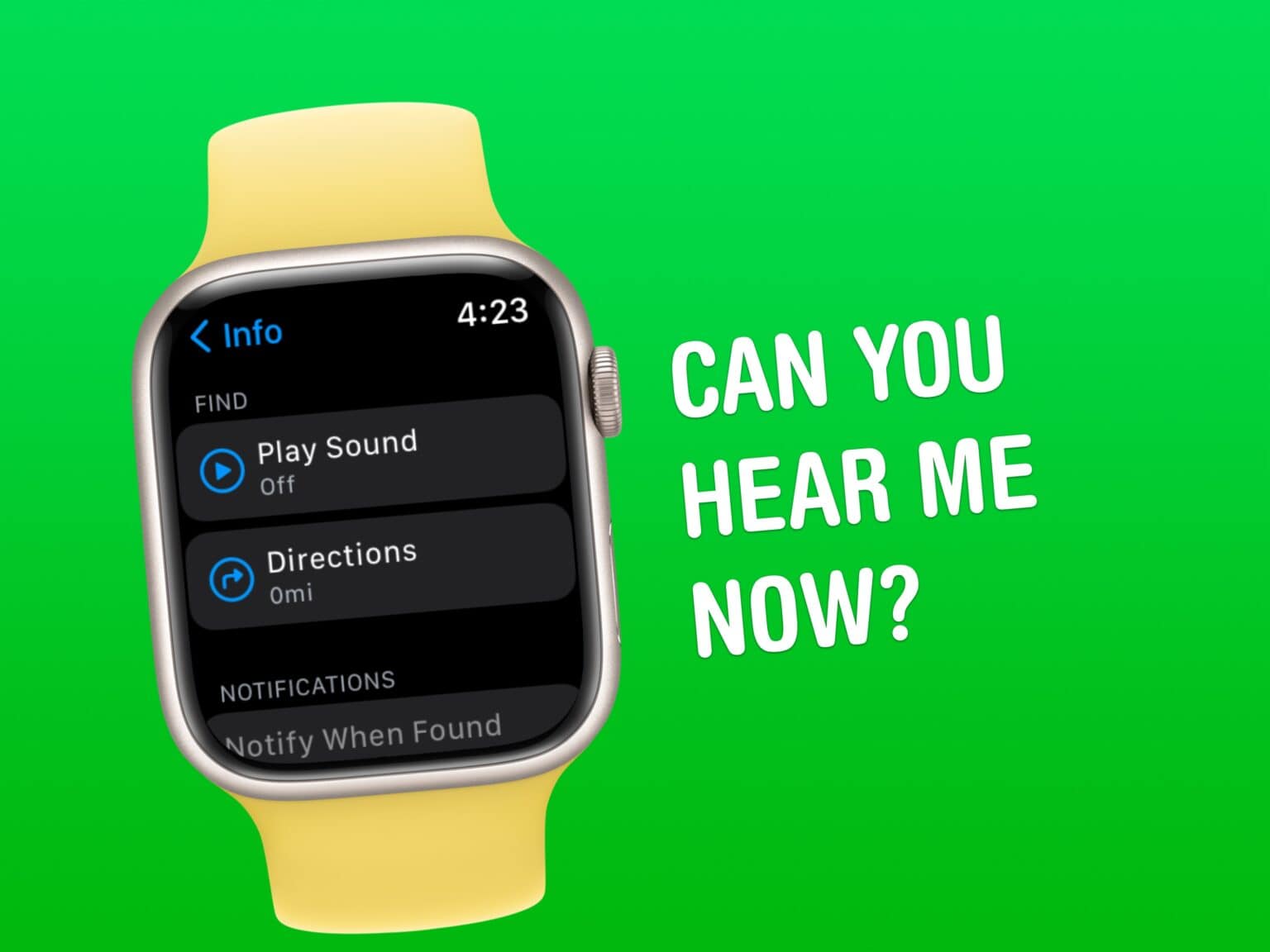Everyone misplaces their iPhone.* You’re walking around, you set down your iPhone, you do some chores, you get ready to go. Where is it? If you own an Apple Watch, it really is the fastest way to find your lost iPhone.
It’s totally easy to ping your iPhone from your Apple Watch. At the push of a button, you can make your iPhone ring, even if it’s on silent. And, while you might know about the basic feature that lets you ping your iPhone, the Apple Watch also offer advanced options for tracking down your missing device.
Bonus: Even if you don’t own an Apple Watch, anyone in your Family Sharing group can ring your iPhone even louder with the Find My app. And if you don’t have a family, you can use any other device signed into your Apple account.
Find your iPhone with Apple Watch
If your Apple Watch is on your wrist, it’s always the easiest way to find your iPhone. It’s even faster and more reliable than asking Siri on a HomePod to do the job. It can even make your iPhone light up so it’s easier to locate.
Use Apple Watch Control Center to find iPhone
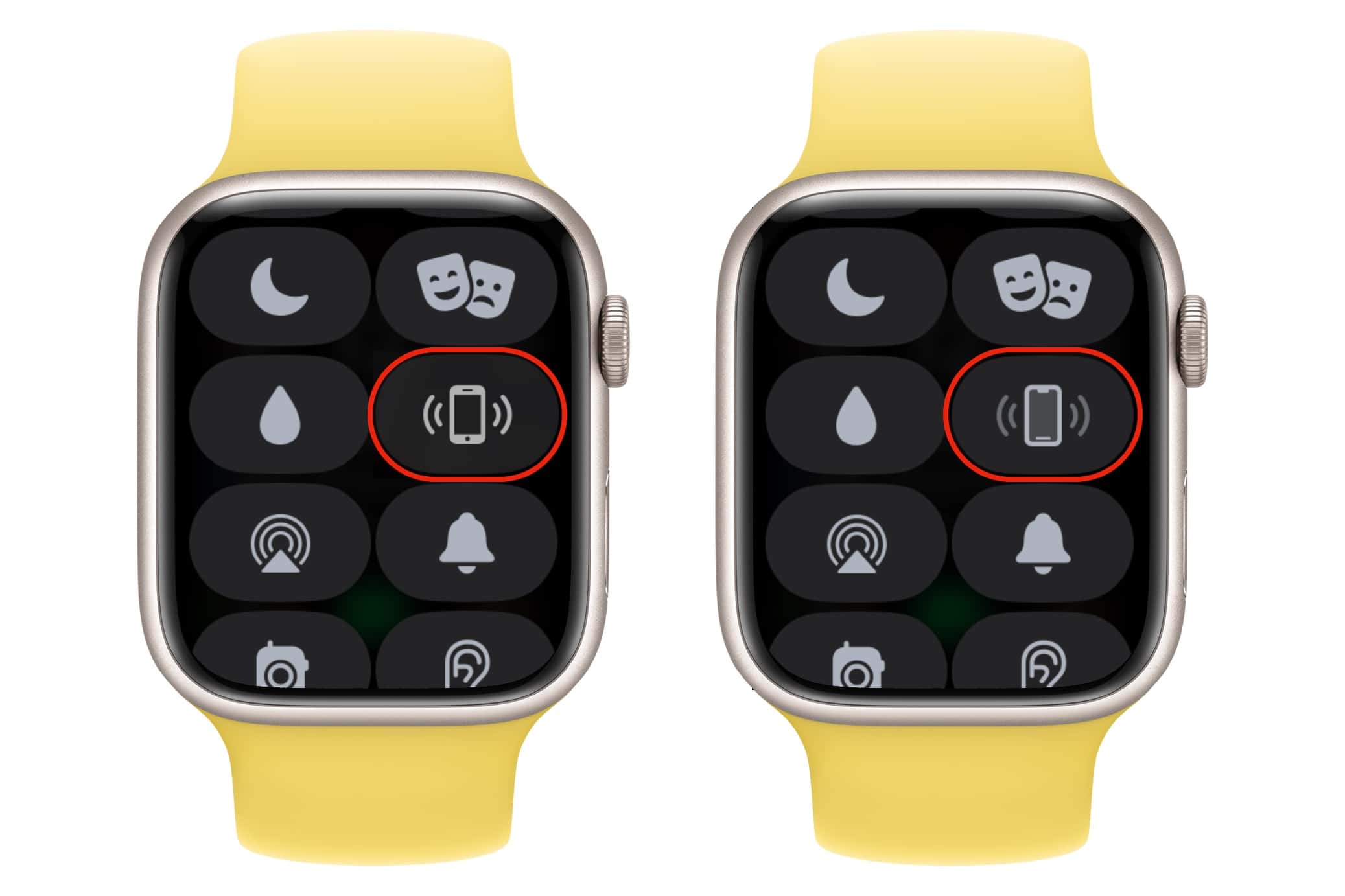
Screenshot: D. Griffin Jones/Cult of Mac
From your Apple Watch, swipe up from the bottom of the screen to bring up Control Center. Tap the icon of an iPhone with sound waves coming out of it to ping your iPhone. It’ll make a pinging noise for about 10 seconds.
Make your lost iPhone flash a light
If you want some visual help, tap and hold that same icon. In addition to making the pinging sound, your iPhone camera’s flash will blink on and off. This can make it easier to find your iPhone, especially in the dark.
Find your iPhone location on map with Apple Watch
What do you do if you don’t hear a noise? Maybe you left your phone in the car, at work or at a friend’s house.
Open the Find Devices app on your Apple Watch to see all of your devices listed.

Screenshot: D. Griffin Jones/Cult of Mac
Scroll until you see your phone to see its location on the map. Tap Play Sound to ping it again or tap Directions to make a route in Apple Maps*.
If your phone can’t be found, tap Notify When Found to get a notification when it’s back online with a location. You can also tap Notify When Left Behind to get a reminder the next time your watch and phone are separated — like when you leave the house without your phone.
Use Find My from another device to find iPhone and more
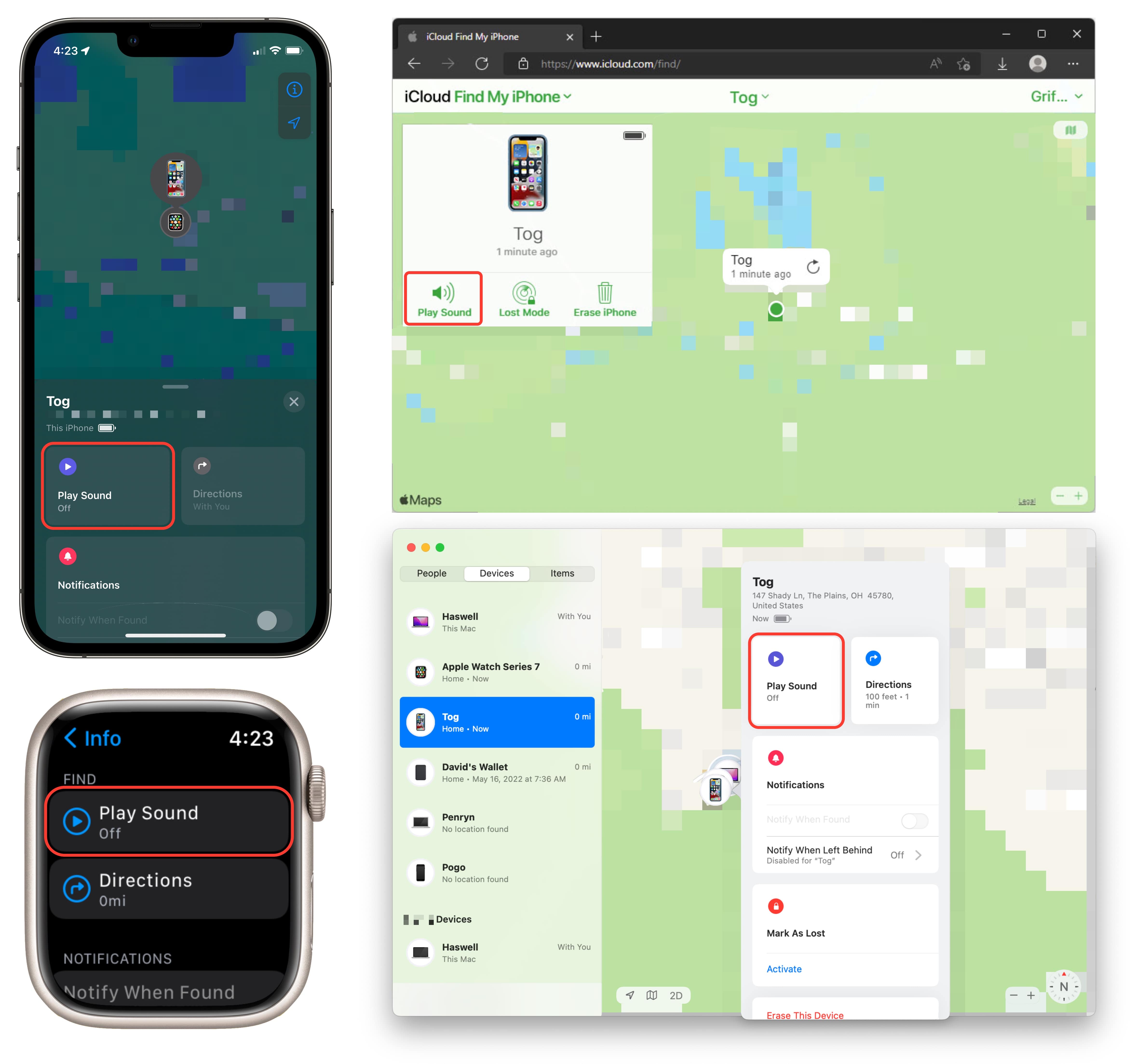
Screenshot: D. Griffin Jones/Cult of Mac
Alternatively, you can ping your iPhone from any other device using Apple’s Find My app. You can use any device you own (Apple Watch, iPad, Mac or a PC signed into icloud.com). If you have Family Sharing set up, anyone in your family can do this for you, too.
To find your iPhone (or other Apple device), open the Find My app on iPad, Mac or iPhone. Or use iCloud Find My iPhone on the web. (You will need to enter your Apple ID.)
If you’re borrowing a friend’s iPhone to find your lost device, tap Me > Help a Friend to sign into your own account.
Then, select your iPhone from the list. Tap Play Sound to ring the phone. This will play a loud ringing noise so long as the phone has power. If you’re locating an iPhone 11 or newer, you will be able to track its location even if the device is turned off, even after it runs out of power (for a little while).
As you can see, you have the same controls here. You can mark a device as lost, get notified when you leave the house without it, and get directions to it.**
* Note 1: When I say “everyone,” I don’t include myself. I always keep it in my front left pocket, my left hand or on my desk. I mostly mean my wife. She loses her iPhone several times a day.
**Note 2: If you suspect your phone or any of your devices have been stolen, please contact the police. Neither Cult of Mac nor Apple endorse using the Find My feature to carry out your own detective work.