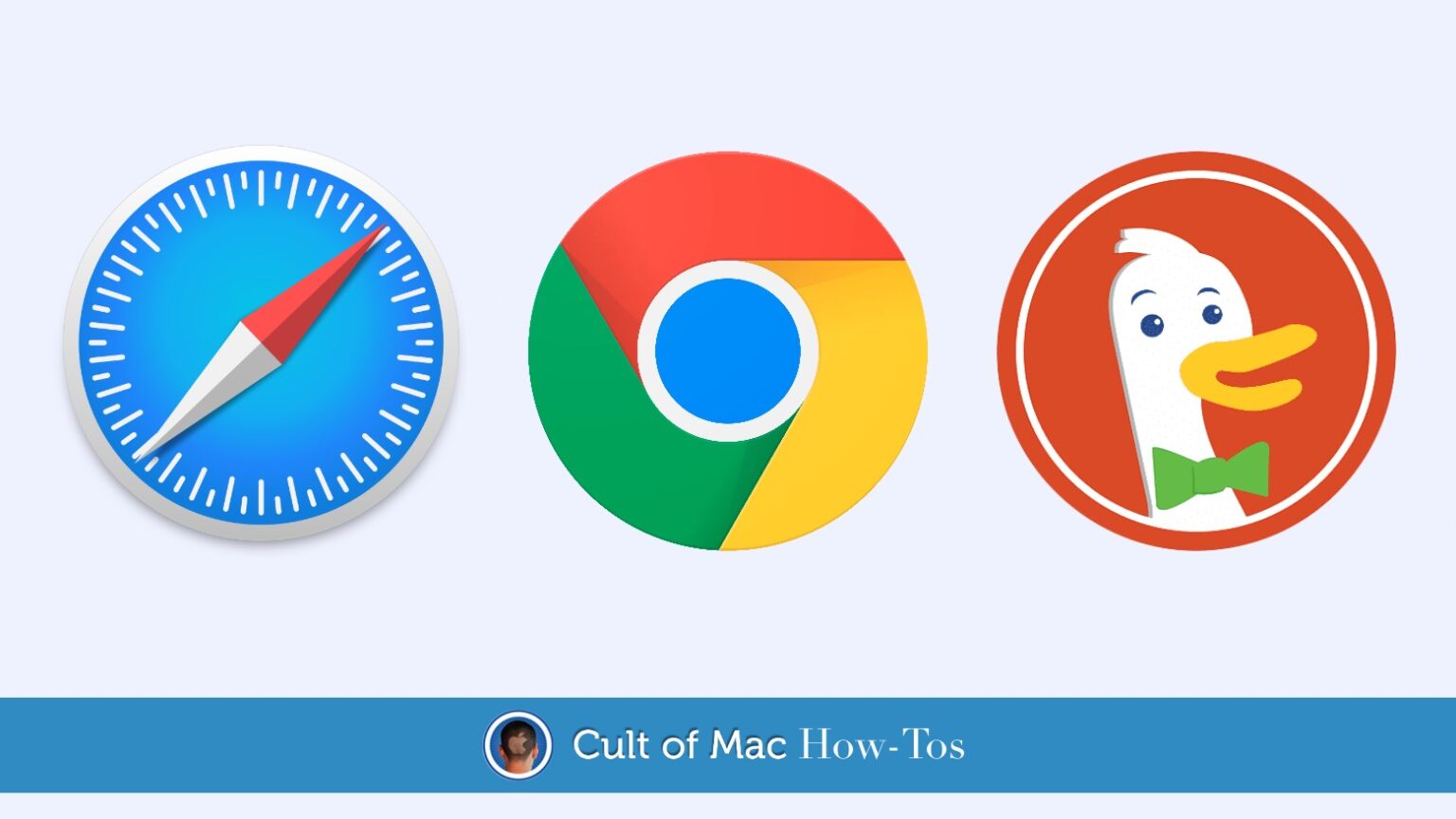For the first time, iOS 14 and the iPad equivalent allow you to change the default web browser. If you prefer Google’s Chrome, you can ditch Safari when tapping links on your phone or tablet. And that’s not the only option.
Making the switch is easy, though the setting is somewhat hidden. Here’s what you do.
Make Safari, DuckDuckGo, etc. your go-to browser
While there have been third-party alternative to Safari available for many years, these couldn’t replace Apple’s browser. Anyone who preferred Chrome or another option still found links stubbornly opening in Safari because it was the default. That changes with iOS 14 and iPadOS 14. And it just takes a minute.
But before we start, there’s a couple of extra complications to be aware of.
One is that the browser has to expressly support this feature. Any off-the-App-Store browser won‘t do. And, at the present time, there are apparently just two options: Chrome and DuckDuckGo. At least these are two good browsers.
Many people prefer Chrome on their Mac, and the Mac and iPhone/iPad version can easily share passwords and web site history. And DuckDuckGo emphasizes privacy.
Update: Microsoft Edge and Firefox can also be set as the default browser for these devices.
The other complication is also temporary: there’s a bug in iOS 14 and iPadOS 14 that causes this setting to be erased whenever the device is reset. You’ll have to manually change the default browser until Apple gets this fixed in an update.
How to change the default iPhone or iPad browser
Rather than somewhere logical, the controls to make an application the default web browser are somewhat hidden in that app’s own settings. To see how, let’s use Chrome as an example.
1. Go to the Settings application on either iPhone or iPad, scroll down in the left column until you get to the listing for Chrome, then tap on it.
2. On the resulting page, you’ll see an option for Default Browser App. Tap on it.
3. That will bring up a list of all the web browsers that could be your default. In our example, those are DuckDuckGo, Safari and Chrome. Choose the one you want, then leave the Settings application. That’s all there is to it.
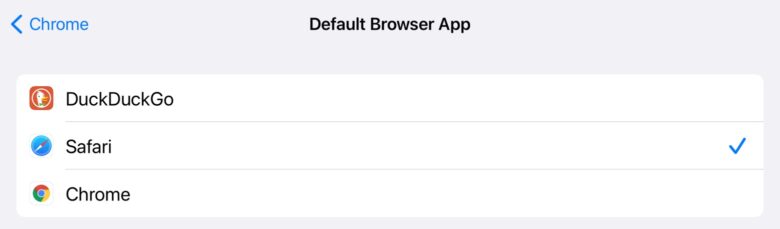
Photo: Ed Hardy/Cult of Mac
To test this change, go to an email with a URL in it, and tap on the link. Your chosen browser will open instead of Safari. The first time, you’ll see a pop-up warning you that you’re not opening Apple’s browser. Just tap on Open.
iOS 14.1 really needs a window in the Setting app dedicated to specifying default apps. That would make this process more logical.
Changing the iOS default email app
Apple also promised that iOS 14/iPadOS 14 will let users change the default email application. So far, there don‘t seem to be any available that support this feature. Gmail doesn’t, for example.
But Chrome fans already have the option to automatically open email links from web pages in the Gmail application. To do so, tap on the three dots icon on the right-hand side of the browser, tap on Settings > Content Settings > Default apps. On the resulting screen, you’ll have the option to set Gmail as the default.
But don’t get confused: this setting only works for Chrome. For all other applications, Apple Mail will still be the default. At least until Google can get out a version of Gmail that can become the default email app.
Surely, the developers of other email applications will also embrace this feature shortly. We’re looking at you, Microsoft Outlook.