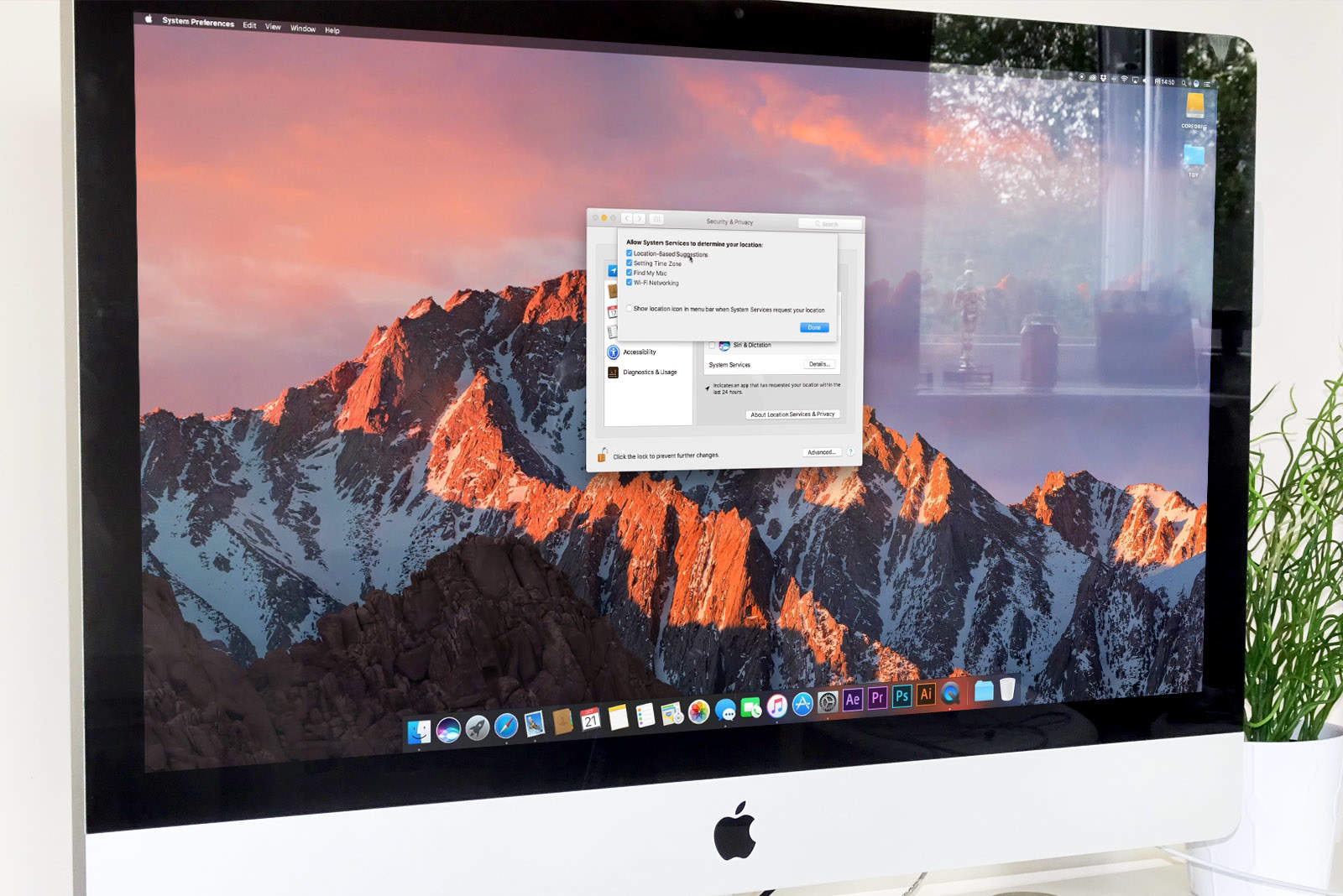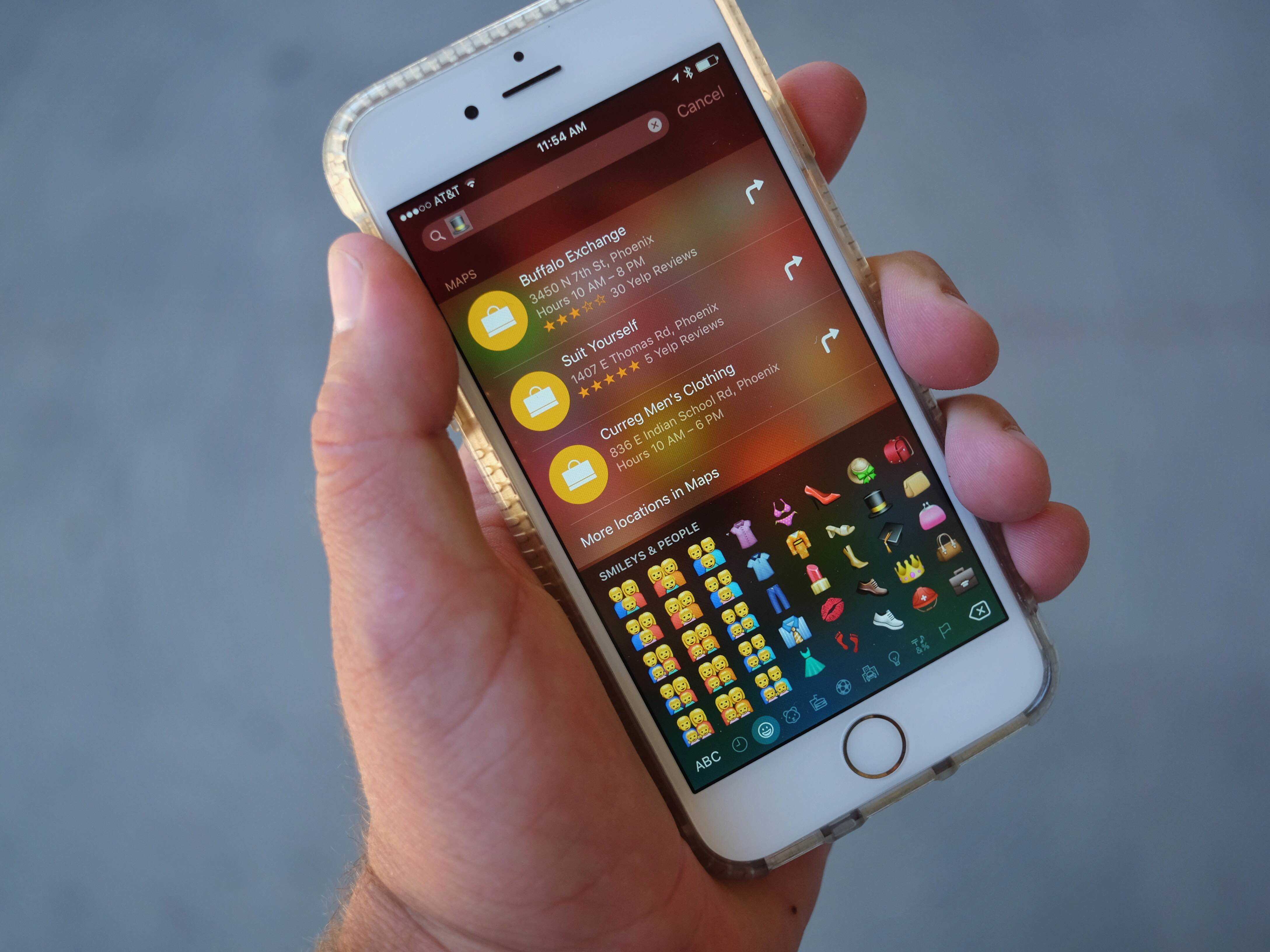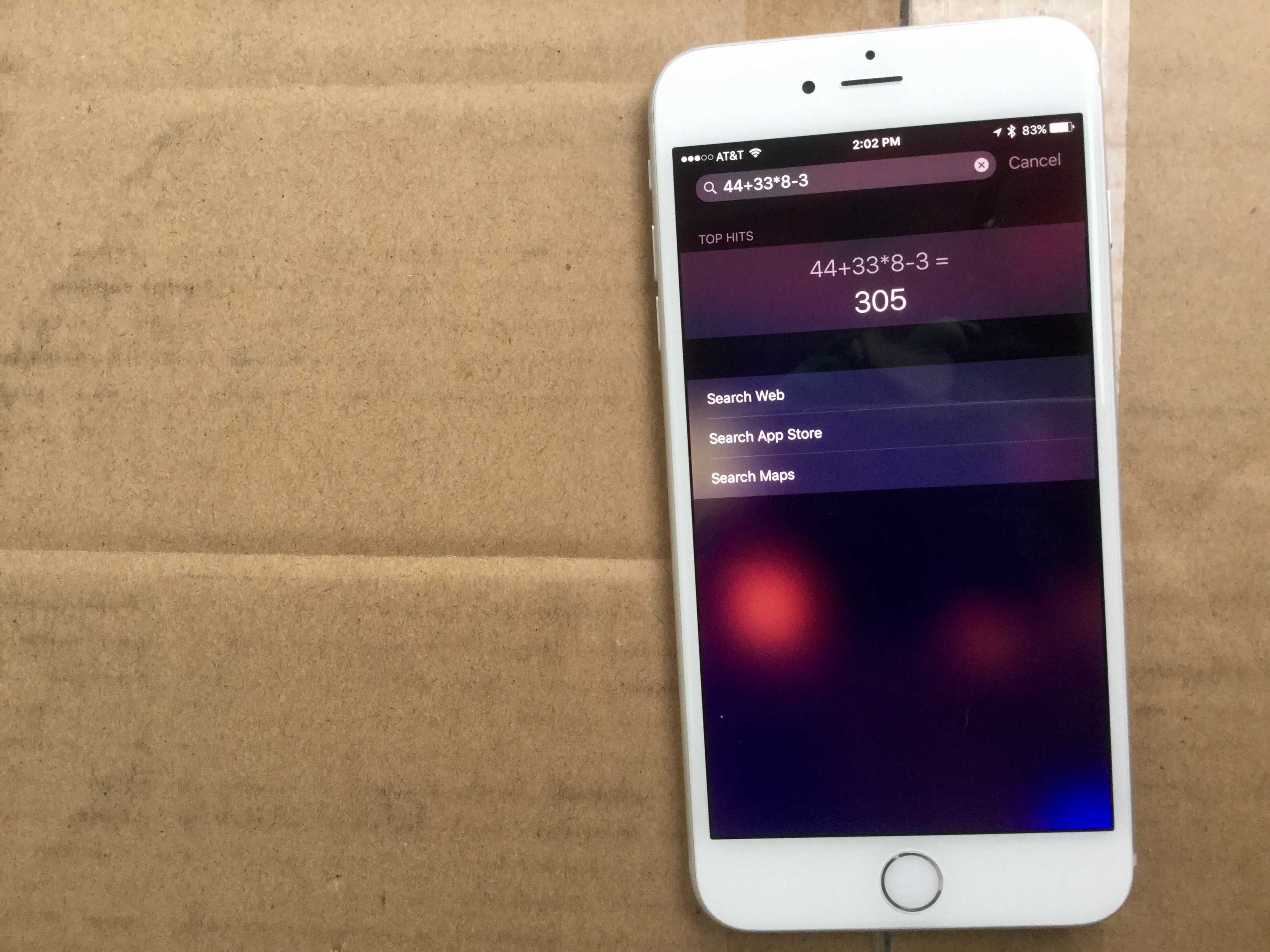I’m going to show you five ways you can instantly boost your productivity on your Mac. You might not have thought your Mac was capable of these advanced features. But in my opinion, the Mac’s reputation for being un-customizable is misunderstood. Three of these tips depend on apps that will add radical new system features to your computer.
I’ll show you how to get instant window snapping on the Mac, powerful screenshot and recording tools, a clever clipboard manager that should be built into macOS, a simple tip for opening apps faster, and a smart time-tracking tool that’ll keep you productive.

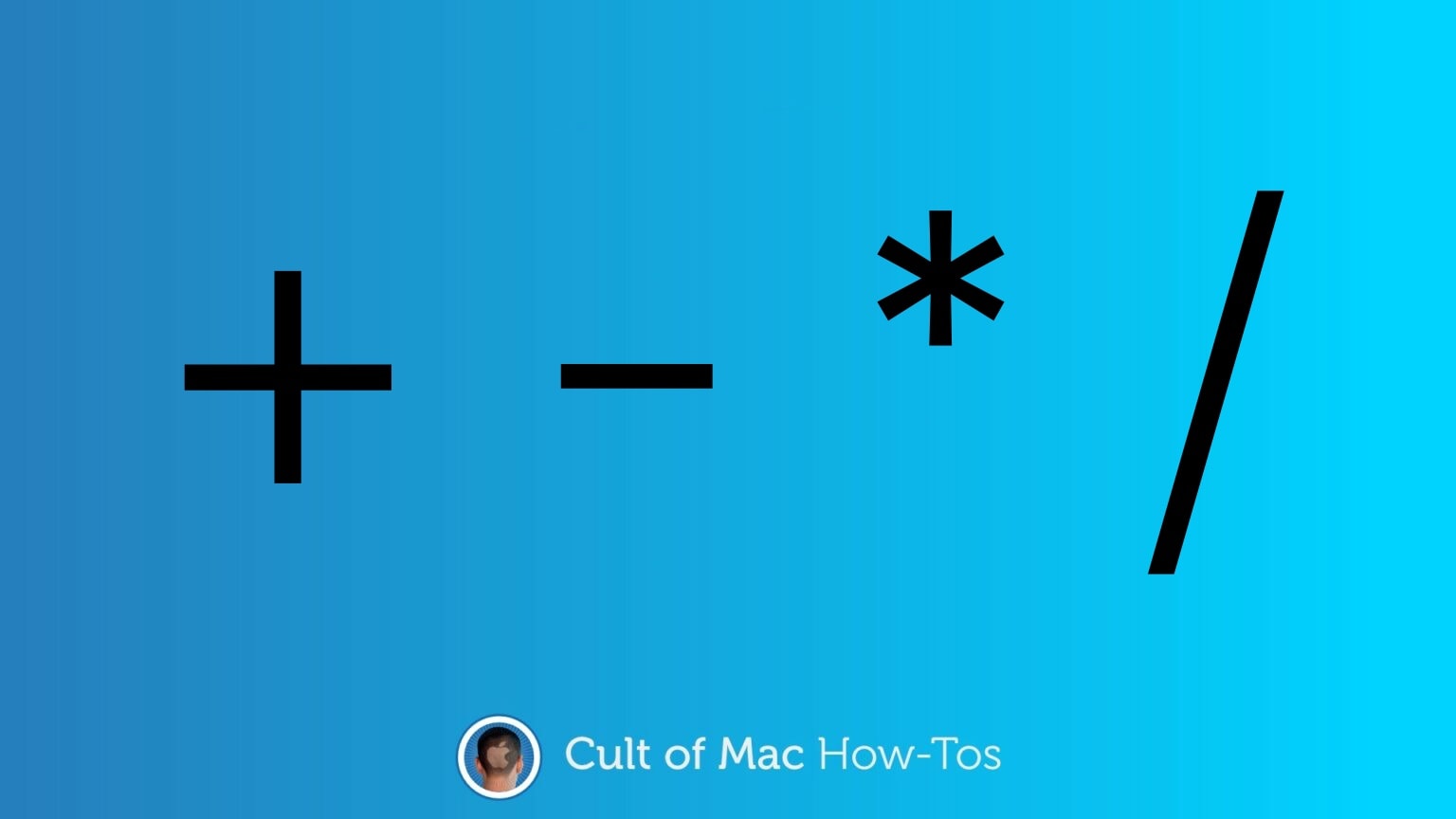


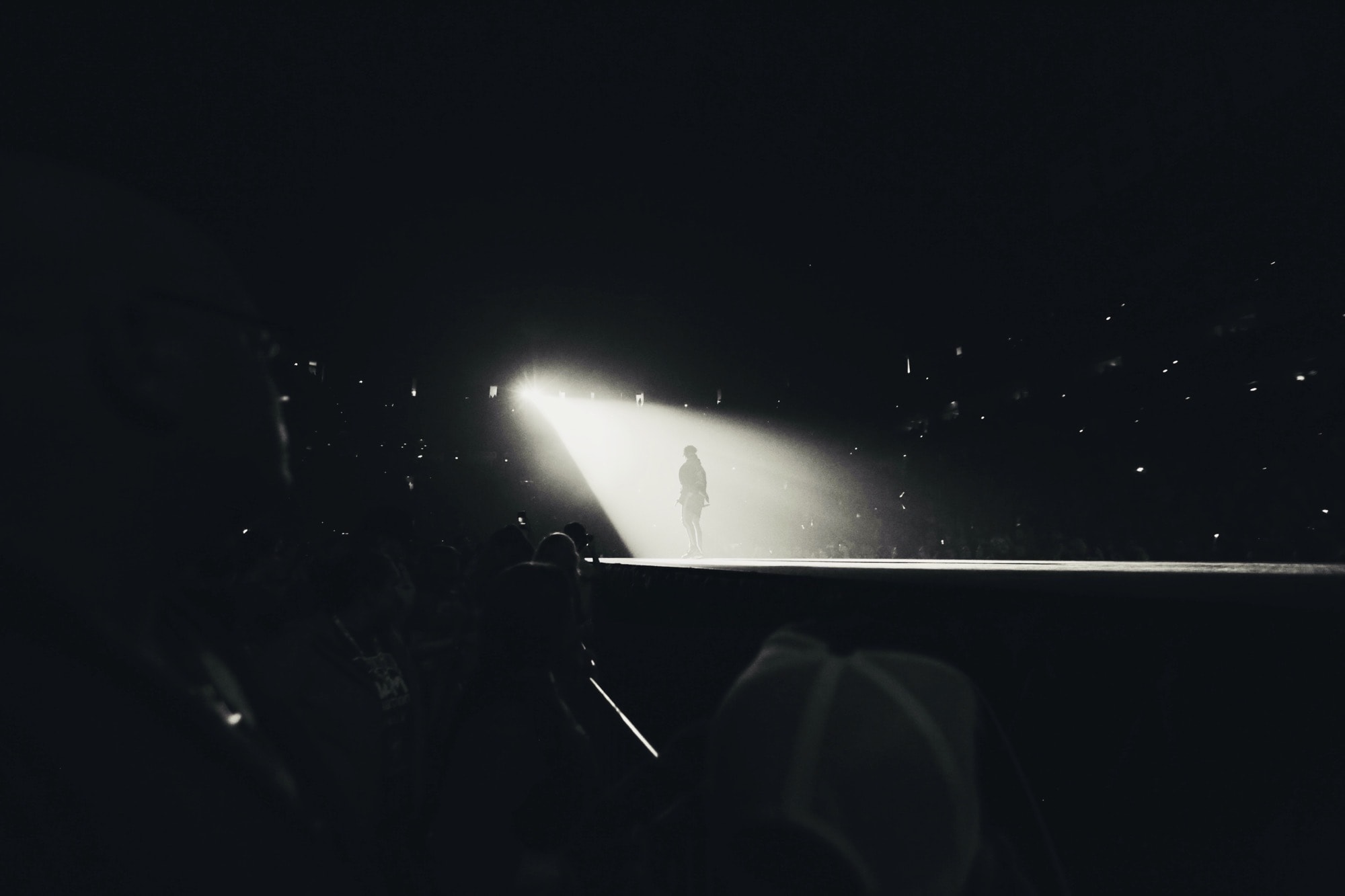

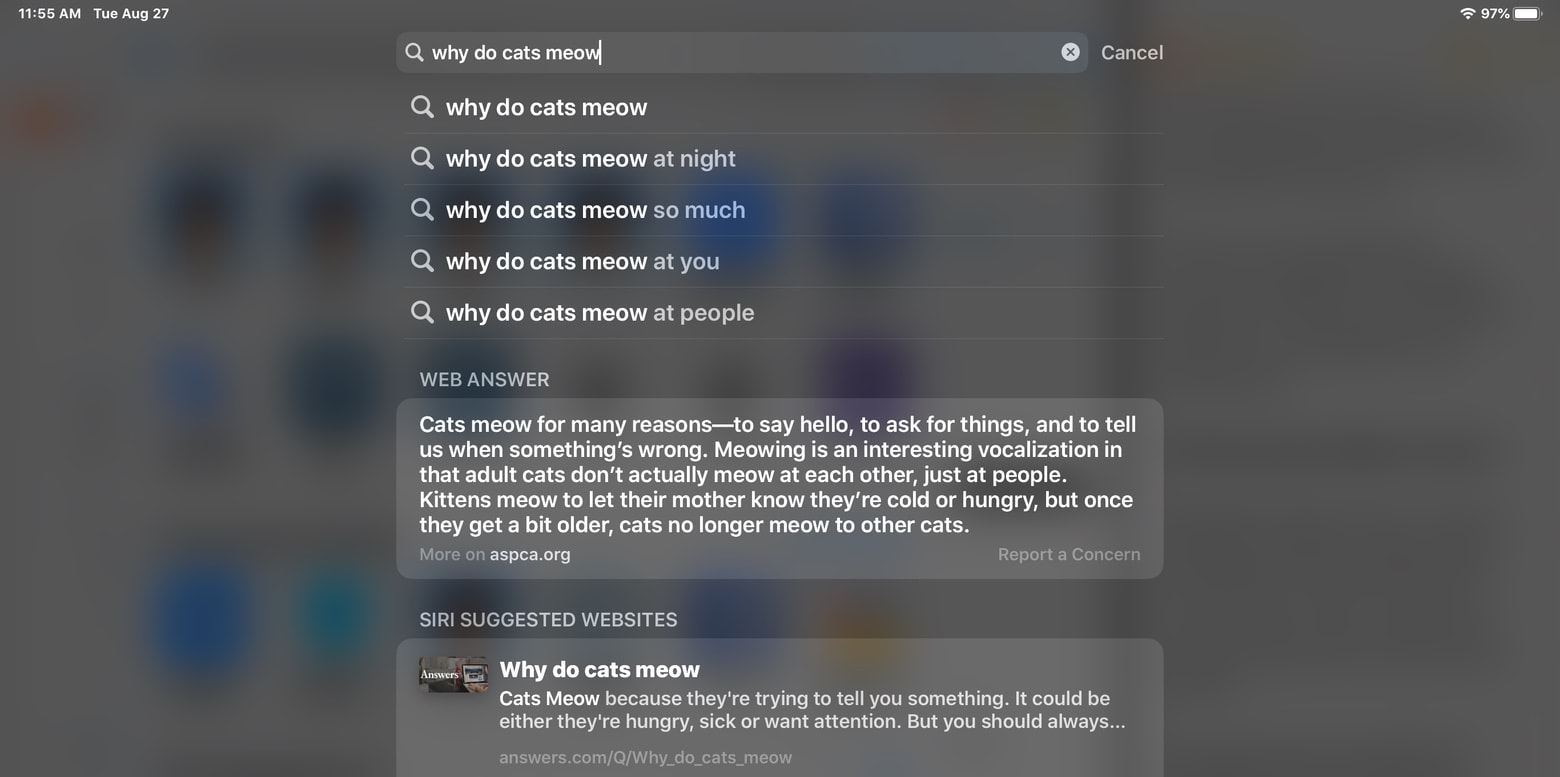








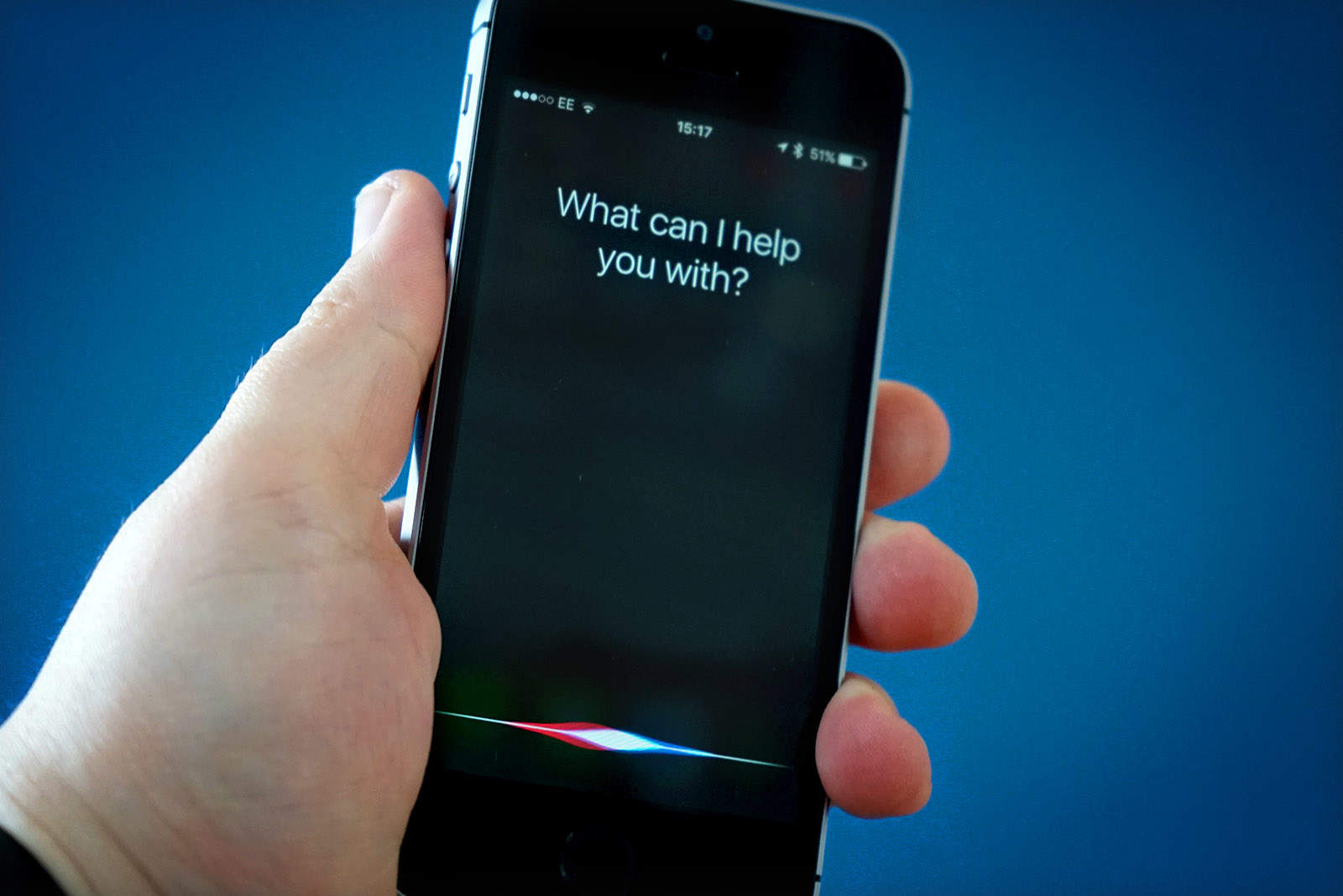
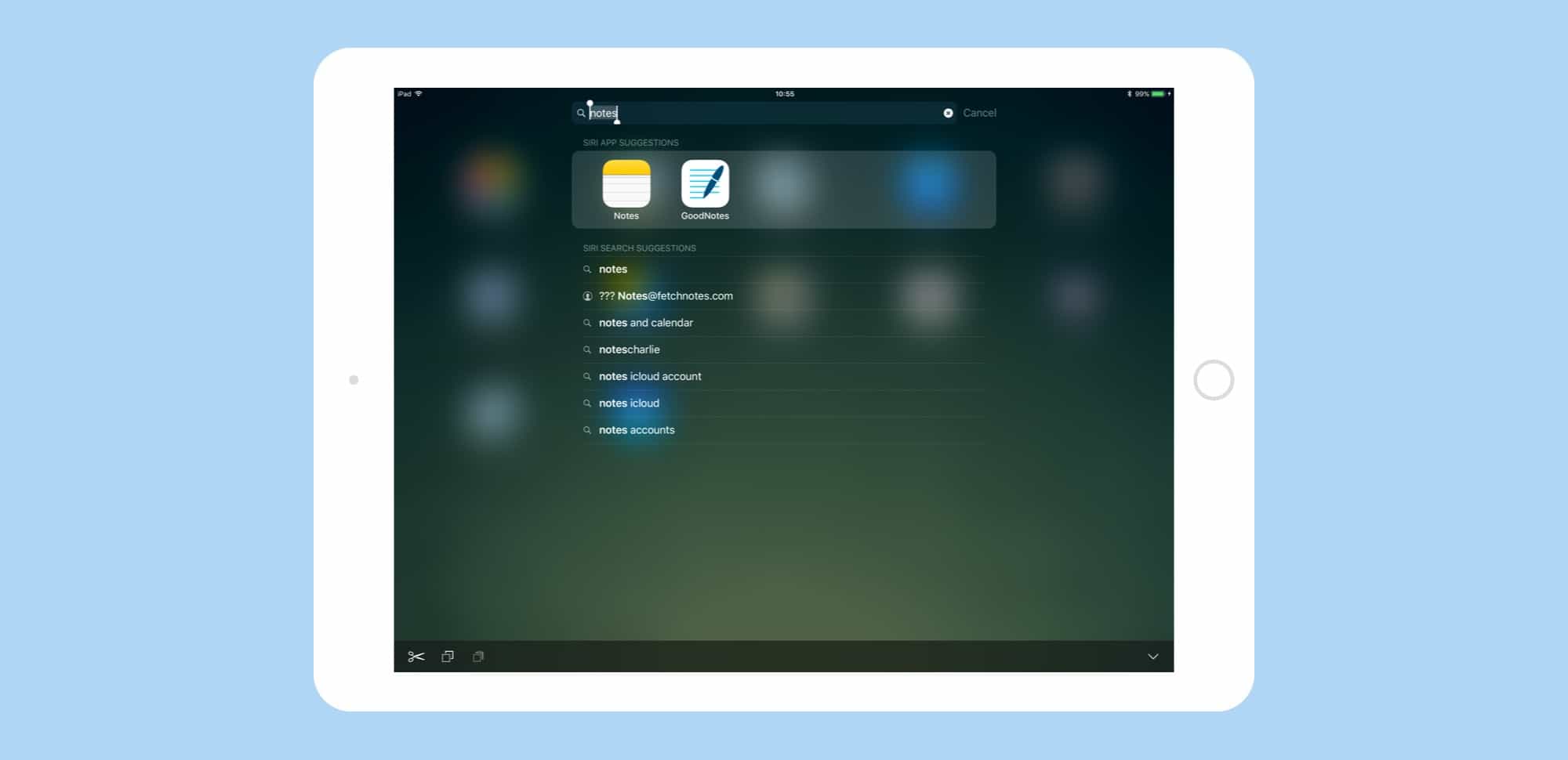

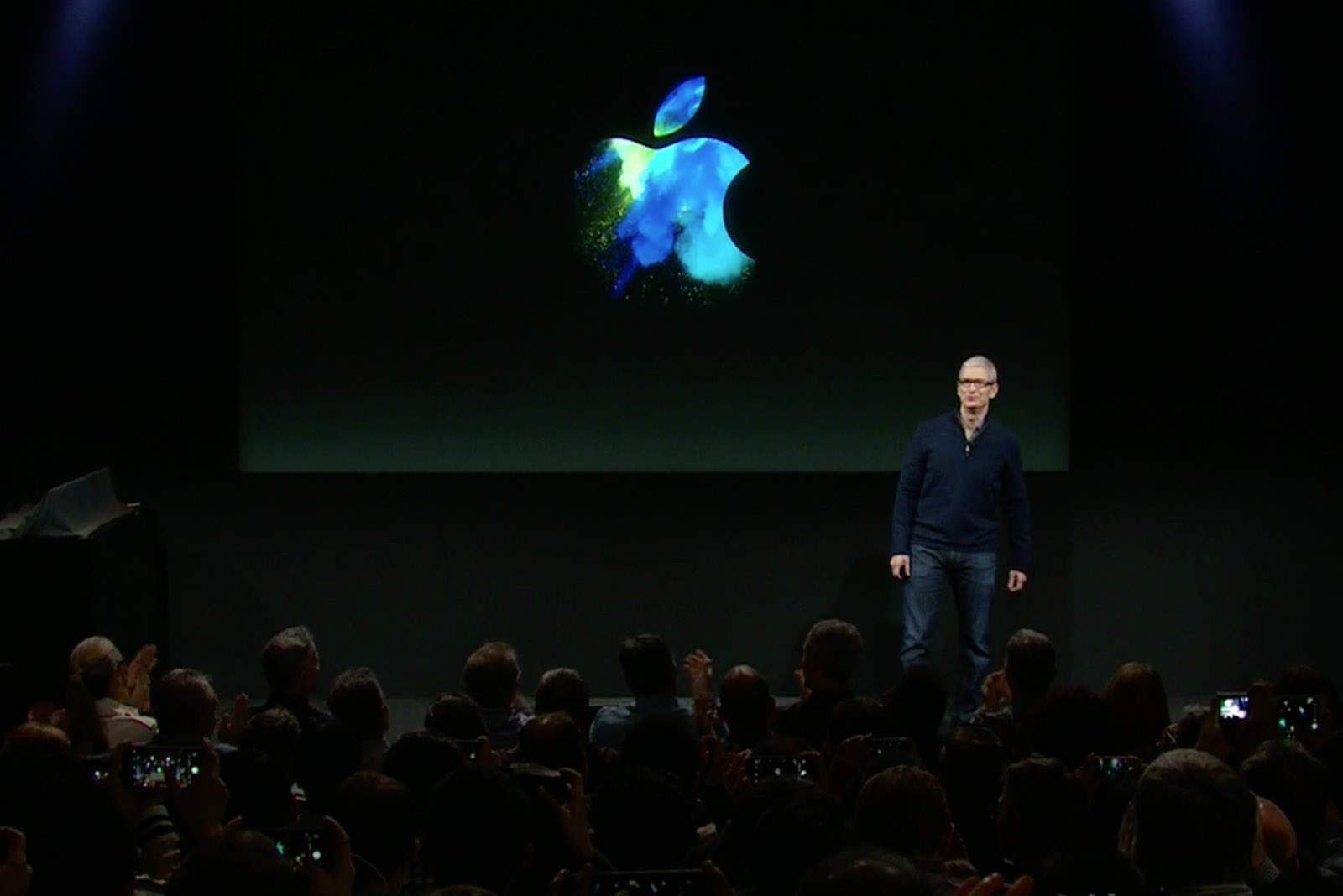
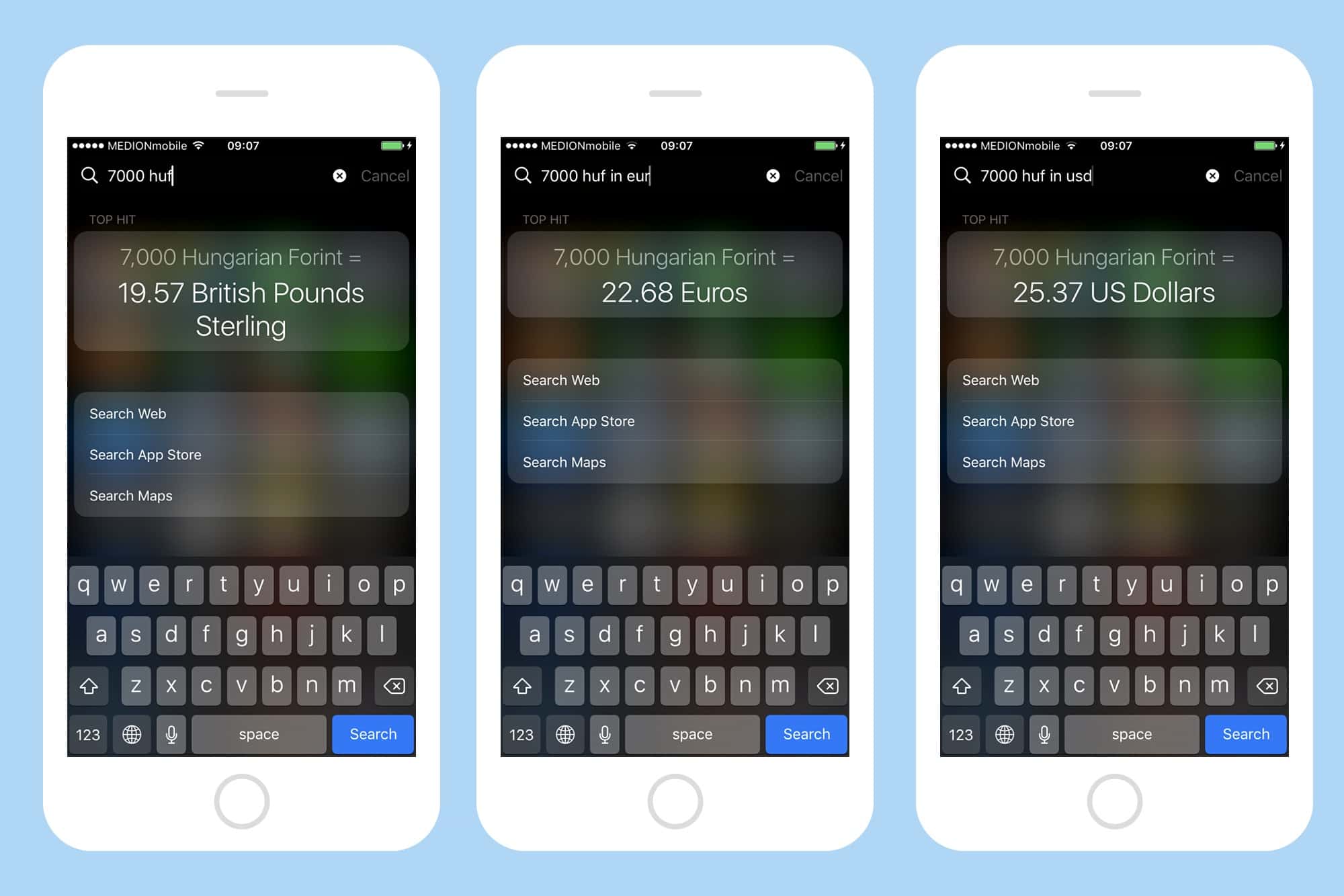
![Instantly upgrade your security, privacy and productivity [Week’s Best Deals] collage-2017-04-18](https://www.cultofmac.com/wp-content/uploads/2017/04/collage-2017-04-18-1.jpg)
![Spotlight has nothing on this desktop search app [Deals] CoM - HoudahSpot 4- Family License-1](https://www.cultofmac.com/wp-content/uploads/2017/04/CoM-HoudahSpot-4-Family-License-1.jpg)