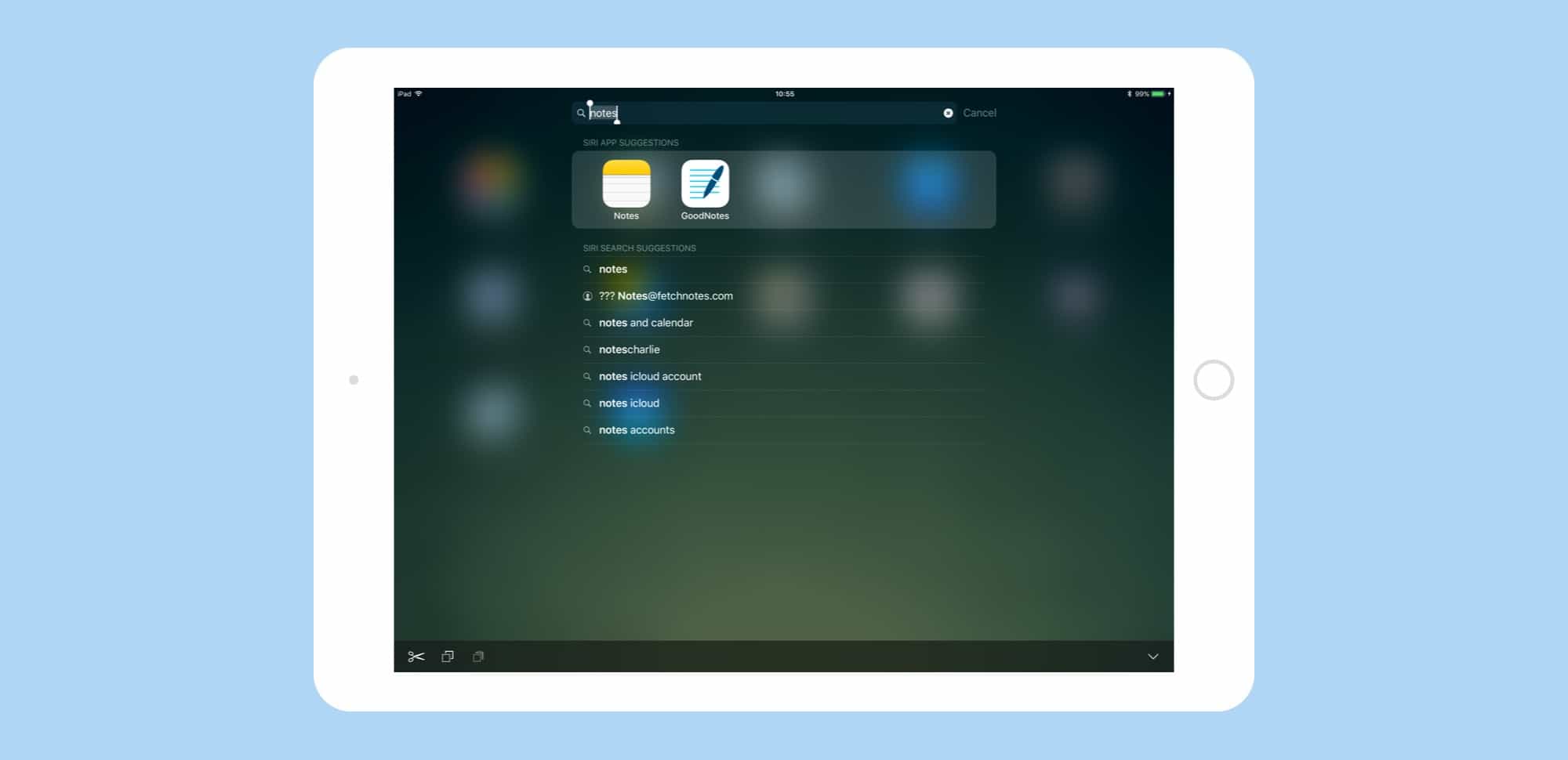Spotlight search gets a big overhaul in iOS 11. The Spotlight updates in iOS 11 don’t seem quite as spectacular as the iPad’s new Dock, or drag-and-drop, but the small tweaks make the search tool a lot more useful.
Now you can search both your iPad and the web, similar to how you conduct a search in Safari. If you ever used Launchbar, Alfred or Quicksilver on the Mac, the new iOS 11 Spotlight will feel familiar.
First, the old way. In previous versions of iOS, typing a search into Spotlight would return a mess of results. For instance, type in the search term “notes” and you’d see this, on iOS 10 and iOS 9:
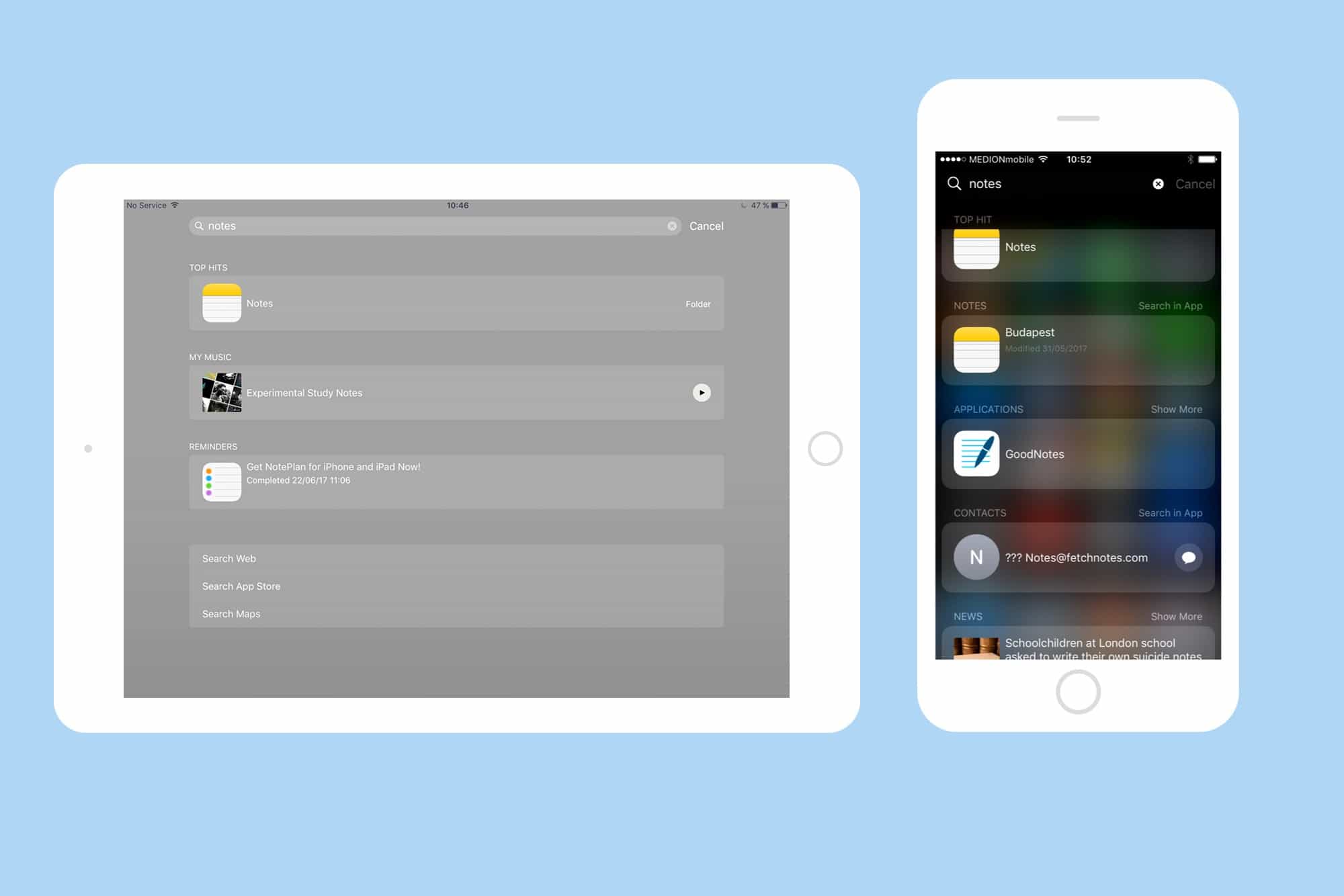
Photo: Cult of Mac
What you’re seeing is Spotlight trying to second-guess you. It’s returning anything and everything on your iPad or iPhone that has something to do with “notes.” And that’s OK, especially as you can customize the Spotlight search results in Settings.
However, here’s how iOS 11 does it:
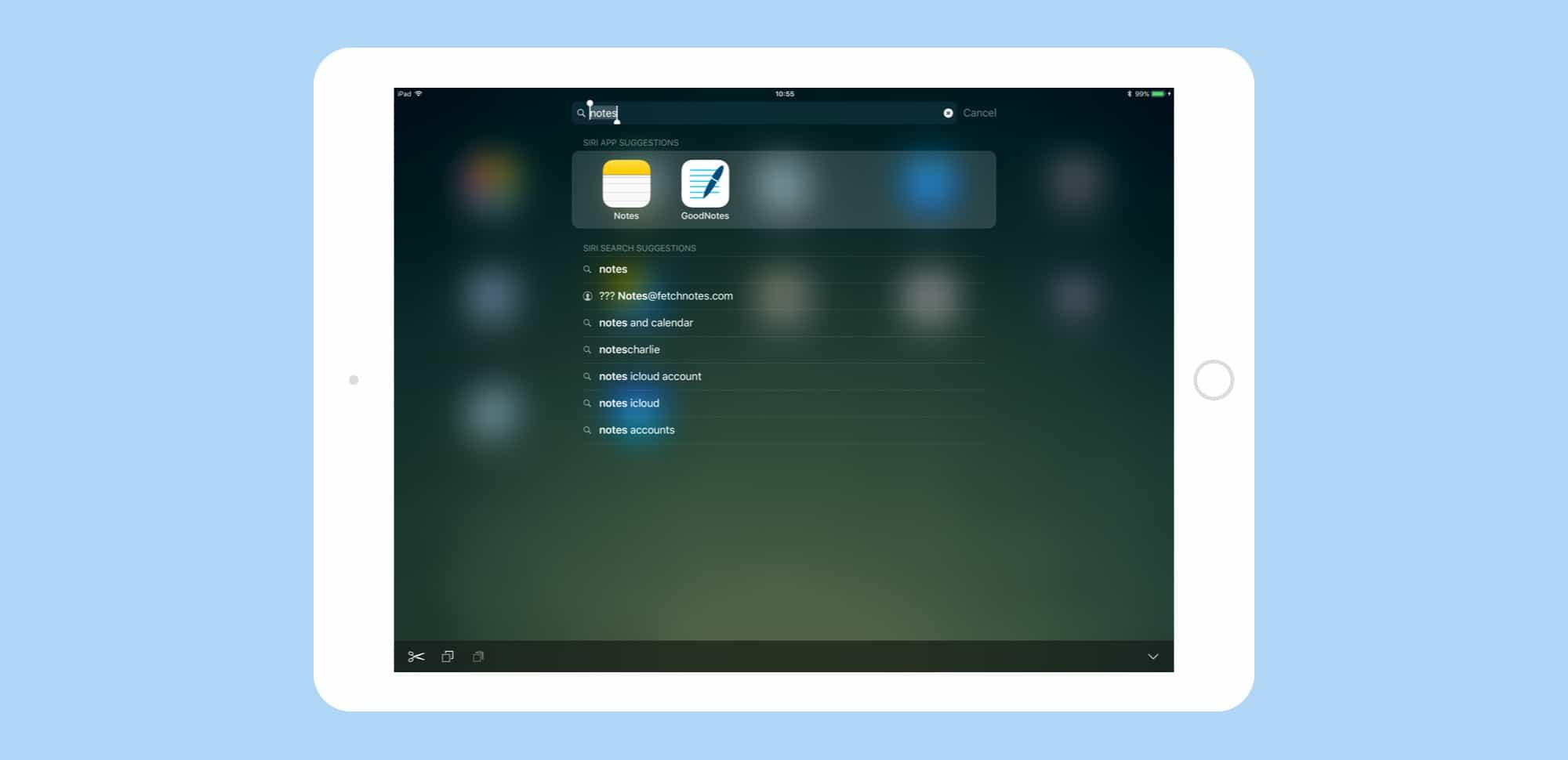
Photo: Cult of Mac
When you type in a Spotlight search, it behaves like typing into Safari’s URL bar. At the top, you’ll see a “top hit,” which is whatever Siri thinks you might be looking for (this can be an app, a location, a Wikipedia snippet, etc.). Siri search suggestions appear below.
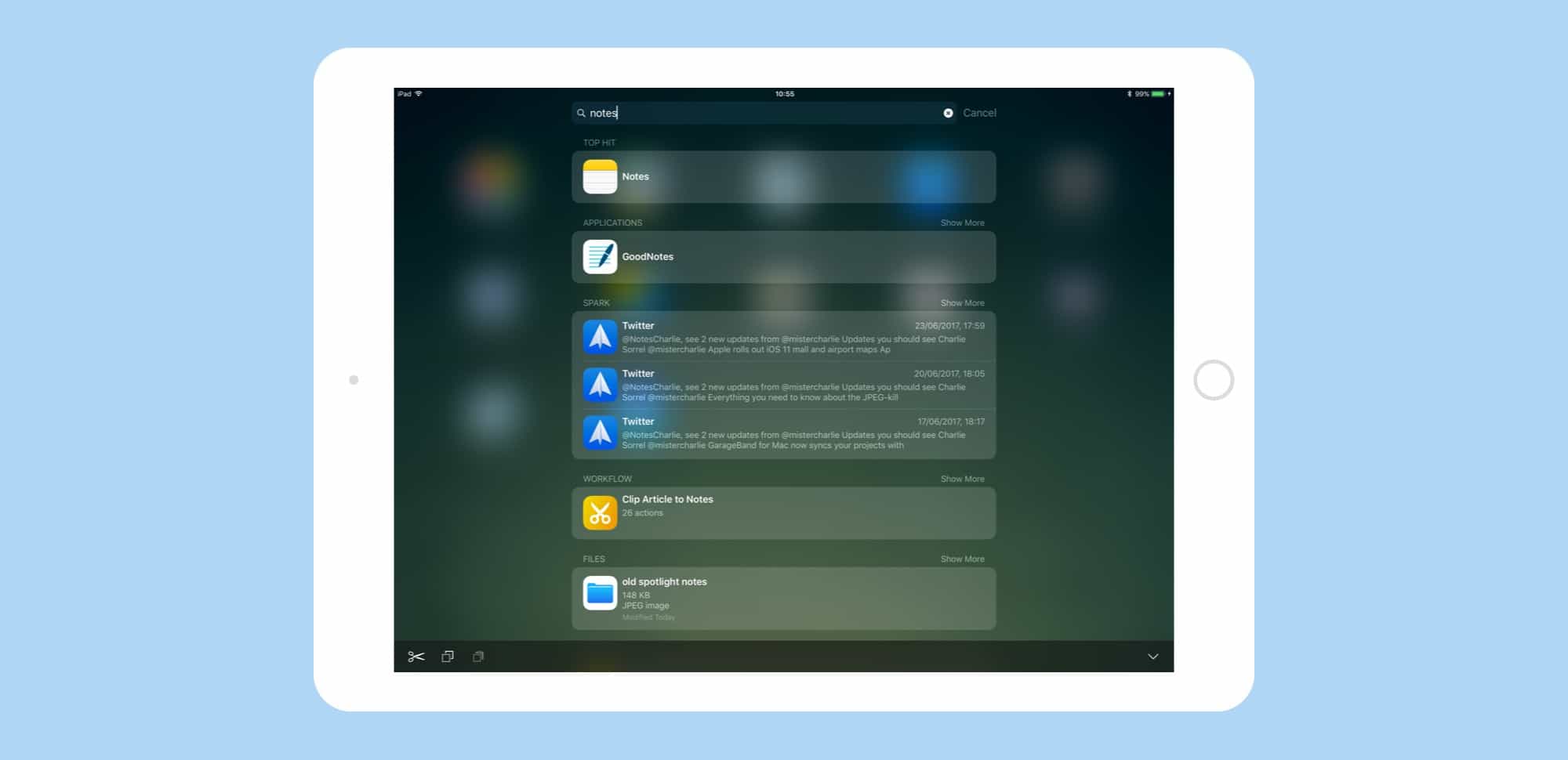
Photo: Cult of Mac
Instead of presenting everything at once, like before, you can refine your search a little. Type “notes,” for example, and you see a list of possible search terms including “notes.” It’s exactly like the search autocomplete in Safari, and if you tap a phrase (or arrow-down with a keyboard and hit return), then that phrase gets placed in the search box, at the same time as the new results are returned below it.
This lets you drill down to what you’re looking for, refining your search as you go. If you’re using an external keyboard, you can use your arrow keys to navigate, then hit return to select a result and move on. If you’re using the on-screen keyboard, you might prefer to tap the search terms to refine your search.
At any point, you can tap (or select) one of the three commands — Search Web, Search App Store, or Search Maps — that sit right at the bottom of the list.
It’s a little complicated when laid out like this, but when you’re actually searching, you’ll find that iOS 11’s Spotlight search is very intuitive.
Launchbar for iOS?
Power users might be thinking that Spotlight is now as handy as app launchers like Launchbar and Alfred on the Mac. And while that’s not really the case, you can still get a lot done, because Spotlight on iOS indexes the contents of many apps. For instance, if you use Pinner to save bookmarks to Pinboard, your bookmarks become searchable from Spotlight.
Or if you use Workflow, the iOS automation app recently bought out by Apple, your workflows show up in Spotlight. This lets you run all kinds of neat automations, like looking up the lyrics of the currently playing song, or quickly running a workflow that uploads your latest screenshot to, say, Dropbox.
These were both possible before, but iOS 11 makes it much easier to get to things, especially if you’re using an iPad and an external keyboard.
All these small tweaks, combined with bigger changes like drag-and-drop, make an iPad running iOS 11 into a real, viable replacement for a Mac.