Save big on top selling gear and services every day at Cult of Mac Deals.
Time is running out to save big on the IDrive hard drive and Cloud Backup, the Bobine flexible charging dock and more.
![Ending soon: Save 79% on the IDrive 1TB Hard Drive & 10TB Cloud Backup Bundle, and more [Deals] cultofmac-idrive](https://www.cultofmac.com/wp-content/uploads/2015/05/cultofmac-idrive1.jpg)
Save big on top selling gear and services every day at Cult of Mac Deals.
Time is running out to save big on the IDrive hard drive and Cloud Backup, the Bobine flexible charging dock and more.

A young Russian woman who posed for a selfie with a 9 mm handgun accidentally shot herself in the head.
Police report that the 21-year-old found the weapon in the building she worked in after a security guard left it behind while he went on vacation.
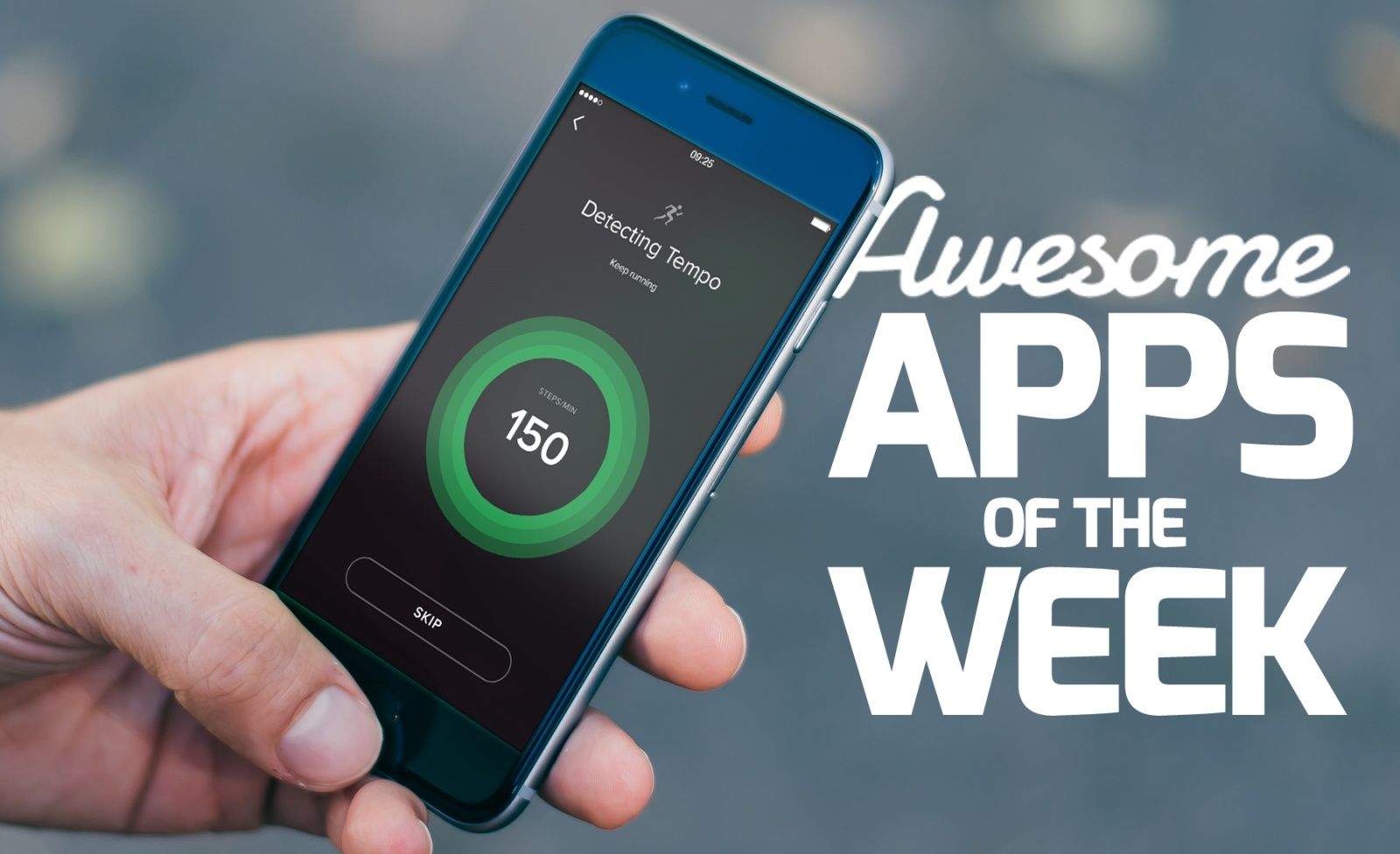
The App Store is a busy place, and it’s easy to miss an awesome new release, much less an update to an old app that makes it worthy of re-downloading.
That’s why we’ve done the work for you and collected the very best new app releases from the past week.

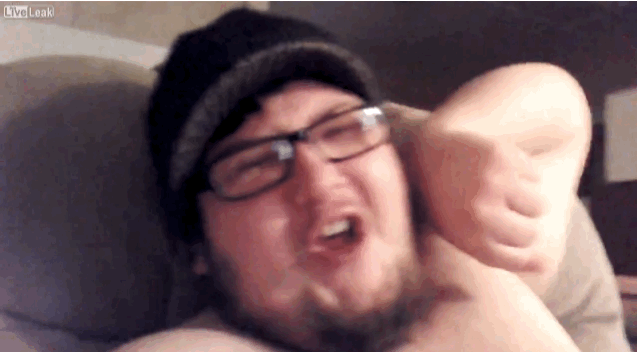
When you’re ranting about Apple and its products, don’t forget to breathe.
One incredibly angry man learned that crucial lesson the hard way: His profanity-laden diatribe about the Apple Watch ended when he broke into a coughing fit. You can see the whole NSFW rant and its shocking twist ending below.
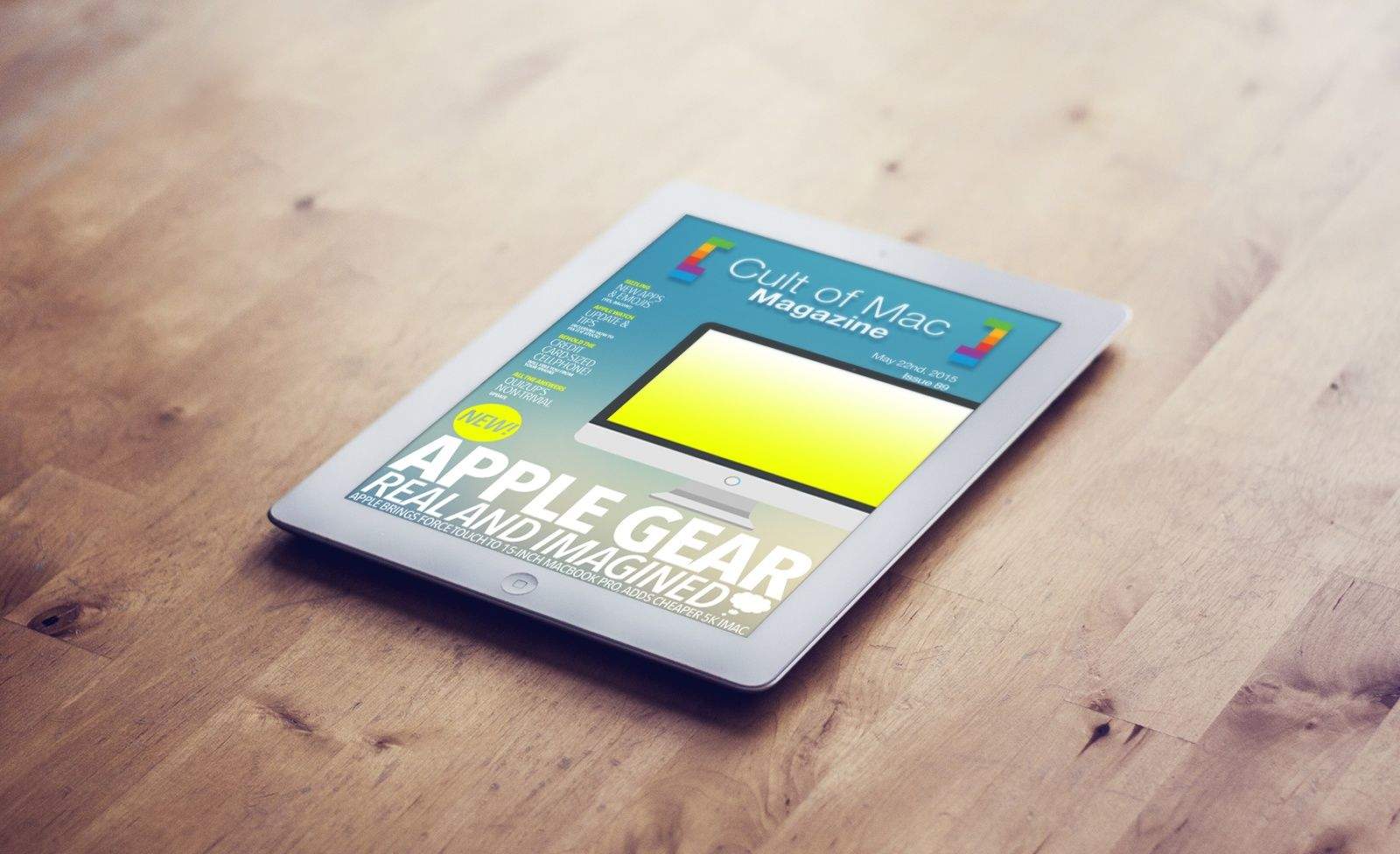
We’ve got a host of new stuff to show off this week, from Killian’s look at the new MacBook and iMac lines to Luke’s exploration of all things bacon (emoji). We’ve got Rob’s essential Apple Watch tips, a new credit-card sized cell phone, and Luke’s take on the new non-trivial QuizUp update.
All this, and a ton more, in this week’s Cult of Mac Magazine.

UC Berkley researchers have hit a major milestone in the creation of usable AI. They’ve created a new set of algorithms that will allow robots to learn through trial and error — much like humans learn new tasks.
With this kind of educated automaton, there’s nothing they won’t be able to do. Think of mechanical beings assembling your next iPhone, building skyscrapers, or exploring Mars.
Is this where we see the first inklings of the robot apocalypse?

With Apple Watch still sold out and Google reportedly gearing up to deliver Android Wear support for iPhone at Google I/O next week, it’s time for two of the hottest wearable platforms to face off.
 Apple Watch is selling 30,000 units every day in the U.S., according to the latest reports, which makes it significantly hotter than any of the Android Wear watches we’ve seen so far. But is it really worth the hype?
Apple Watch is selling 30,000 units every day in the U.S., according to the latest reports, which makes it significantly hotter than any of the Android Wear watches we’ve seen so far. But is it really worth the hype?
Find out what we think in this week’s Friday Night Fight with Cult of Android versus Cult of Mac!
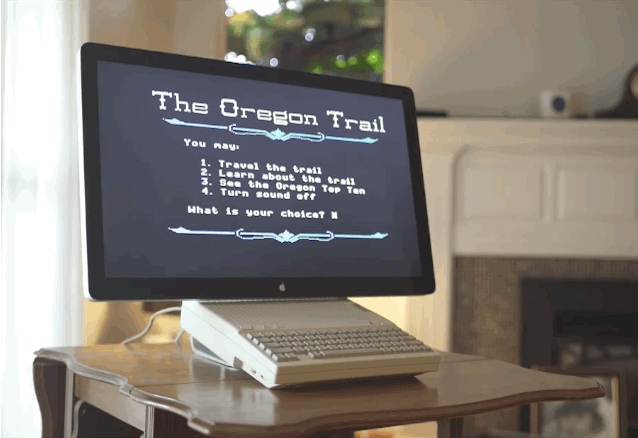
If you grew up in the 80’s one of your earliest video gaming memories was probably playing Oregon Trail on an old Apple II or Macintosh, but you haven’t experienced Oregon Trail until you’ve played it on a 27-inch Apple Cinema Display. In color.
![Save 85% on the fastest way to convert DVDs and videos and play them anywhere [Deals] MacXConverter+Ripper_MF1](https://www.cultofmac.com/wp-content/uploads/2015/05/MacXConverter-Ripper_MF11.jpg)
Play any video, on any device. This bundle at Cult of Mac Deals makes it easy to convert videos and rip DVDs for playback on all of your Apple and Android devices. It’s also one of the fastest solutions you’ll find at one of lowest prices out there. Get MacX Video Converter Pro and MacX DVD Ripper Pro, a combined value of $110, for just $15.95 at Cult of Mac Deals.

Voltaire was the first. Now Vader is a wax figure.
Madame Tussauds has been in the business of meticulously sculpting lifelike models of the famous since 1777. Now, in a gallery far, far away (well, London), the wax museum has produced 11 famous sets featuring 16 Star Wars characters. And a new video shows the tedious, behind-the-scenes creative process, which involves much more than just pouring hot wax into molds.
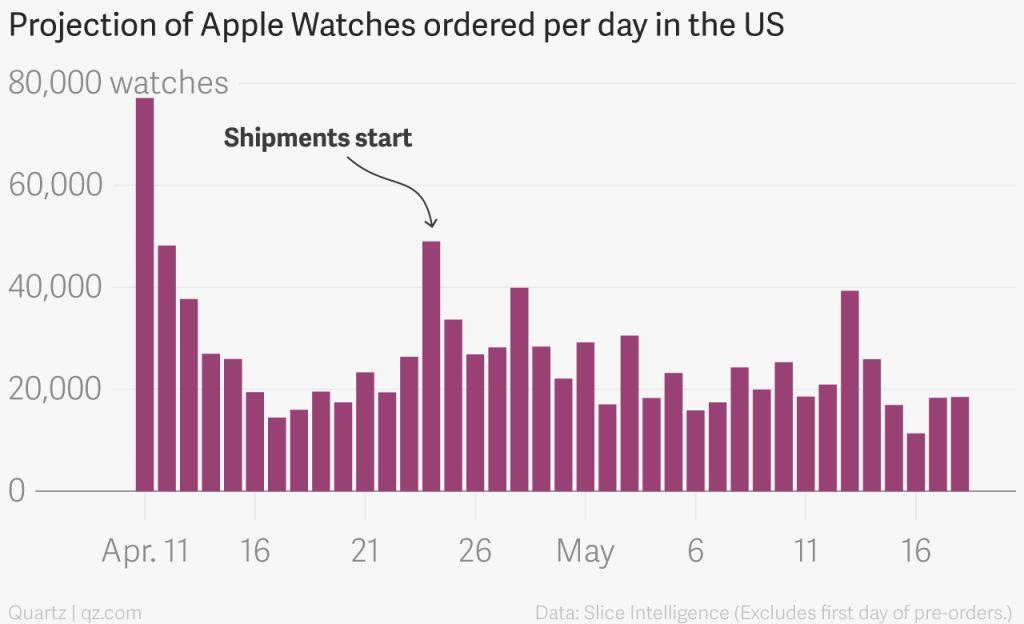
Apple Watch orders are currently coming in at a rate of around 30,000 units per day — according to analytics provided by Slice Intelligence, which combed through the e-receipts of around 14,000 online shoppers who used Slice’s services.
Although there was, unsurprisingly, a big drop-off from launch day, numbers appear to have been pretty consistent since then. So far, Apple has sold upwards of 2.5 million Apple Watches — more than the iPod, iPhone, or iPad sold during the same period of time in their first year.

Before Apple finally unveils its long-awaited update for the Apple TV, the company is reportedly looking to add a key new feature that rival streaming services don’t have: local TV.

Believe it or not, it’s been nearly a decade since The Cult of Mac got published. The book, by our fearless leader Leander Kahney, took readers on a deep dive into the world of Apple fanatics around the world. It introduced us to the creative and talented tribe of individuals devoted to Macs, iPods and all things dreamed up in Cupertino.
Now that seminal work about Apple devotees is ready for an update. As he gets ready to embark on a year of fresh reporting before writing the next chapter in Cult of Mac history, he’s revisiting the original text. And having a laugh, as you’ll see in this week’s edition of Kahney’s Corner.

If you’ve long found yourself unable to communicate effectively with your friends because of the lack of “bacon,” “shark” and “man in tuxedo” emojis, you could be in luck next year.
That’e because the Unicode Consortium, aka the Mountain View, California-based organization that standardizes characters and emoji across different operating systems — is set to add 38 all-new emojis to its Unicode 9.0 update.
Arriving in June 2016, they should find their way onto iOS not long after. Here’s what you can expect:

Kanye West is reportedly distancing himself from Jay Z’s Tidal music service and set to launch his next album — his seventh solo studio album — on Apple’s refreshed Beats Music service, rumored to arrive at this year’s WWDC in June.
Called SWISH, Kanye’s album currently has no official release date, although Wikipedia (for what it’s worth) claims it will drop on June 1. WWDC kicks off one week later on June 8 at Moscone West in San Francisco.
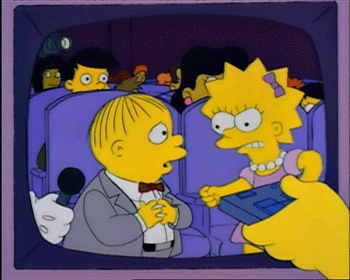
Apple issued its first Apple Watch software update this week, adding new emojis, fixes for Siri and more. Unfortunately, hidden among the positives is one fairly big negative: Multiple users are complaining that the 1.0.1 update stops the device’s much-touted heart rate monitor from running as it should.

After the disaster of the Samsung S5, Samsung was counting on the Galaxy S6 to lead its way back to the top — with some people even throwing around terms like “iPhone killer” as a description of the new flagship handset.
According to a new report, however, the next-gen Samsung Galaxy device is faring even worse than its predecessor — boasting sales of just 10 million units so far, which is about what the iPhone 6 managed in its first weekend.
It all adds up to a massive strategy fail on Samsung’s part.
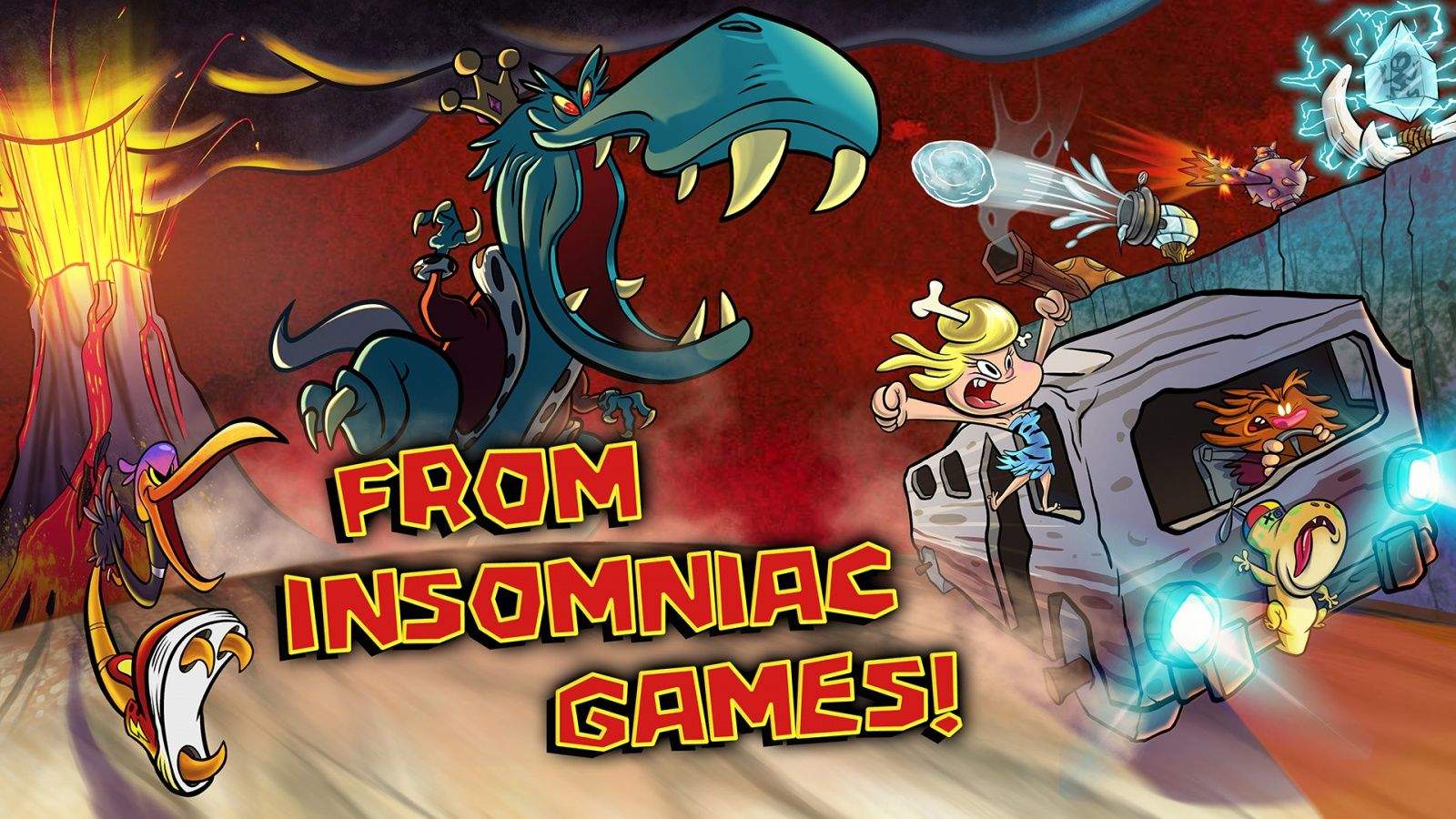
Console game developers are trying to break into mobile, and they’re using casual genres to break into the scene.
For instance, when gamers hear about Insomniac Games, they might think of classic platform games like Ratchet and Clank, first-person shooters like Resistance: Fall of Man or next-gen console title Sunset Overdrive. What those hypothetical gamers might not think of is a match-three or endless runner iPhone game. But game makers can’t afford to ignore the mobile scene these days and Insomniac is no different, as evidenced by the company’s new tower-defense game, Bad Dinos.
“It’s obviously a huge market,” Brian Hastings, chief creative officer at Insomniac Games, told Cult of Mac, “and we’re seeing an entire generation of players who are getting into mobile first, before anything else.”

So, you’ve got your Apple Watch and you want to show off that cool new watch face customization, or the screen of one of the games you’re playing.
Sure, you could take a picture of your Apple Watch on your wrist with your iPhone, but that’s sorta silly. Plus your arm might be super-hairy and someone will make fun of you.
Here’s how to just take an Apple Watch screenshot so you can show off and yet still remain tease-free.

The Apple Watch won’t be available in stores for at least a few more weeks, but if you want to get a head start on your collection of band color options, hurry to your local Apple Store now. They’ve finally got Apple Watch bands!
I ordered an extra Sport band weeks ago after deciding the white I got wasn’t for me. I’m still waiting for it, and figured I’d probably be waiting for weeks. So as soon as I heard that some stores have bands in stock, I jumped in my car and sped to my Apple Store faster than Mad Max Rockatansky fleeing from Immortan Joe and the War Boys.
Unfortunately, bands are in pretty limited supply and only a few colors are available, but I lucked out and they had just what I needed. Here’s what it’s like to buy an Apple Watch band at the Apple Store:

Adobe is killing off its mobile version of Photoshop, doubling down on its strategy of creating simpler photo apps focused on specific tasks rather than all-in-one photo-editing software.
In a blog post detailing its strategy for mobile apps, Adobe said Photoshop Touch will be taken off the App Store on May 28. A new retouching app codenamed “Project Rigel” is in the works and will be released later this year.
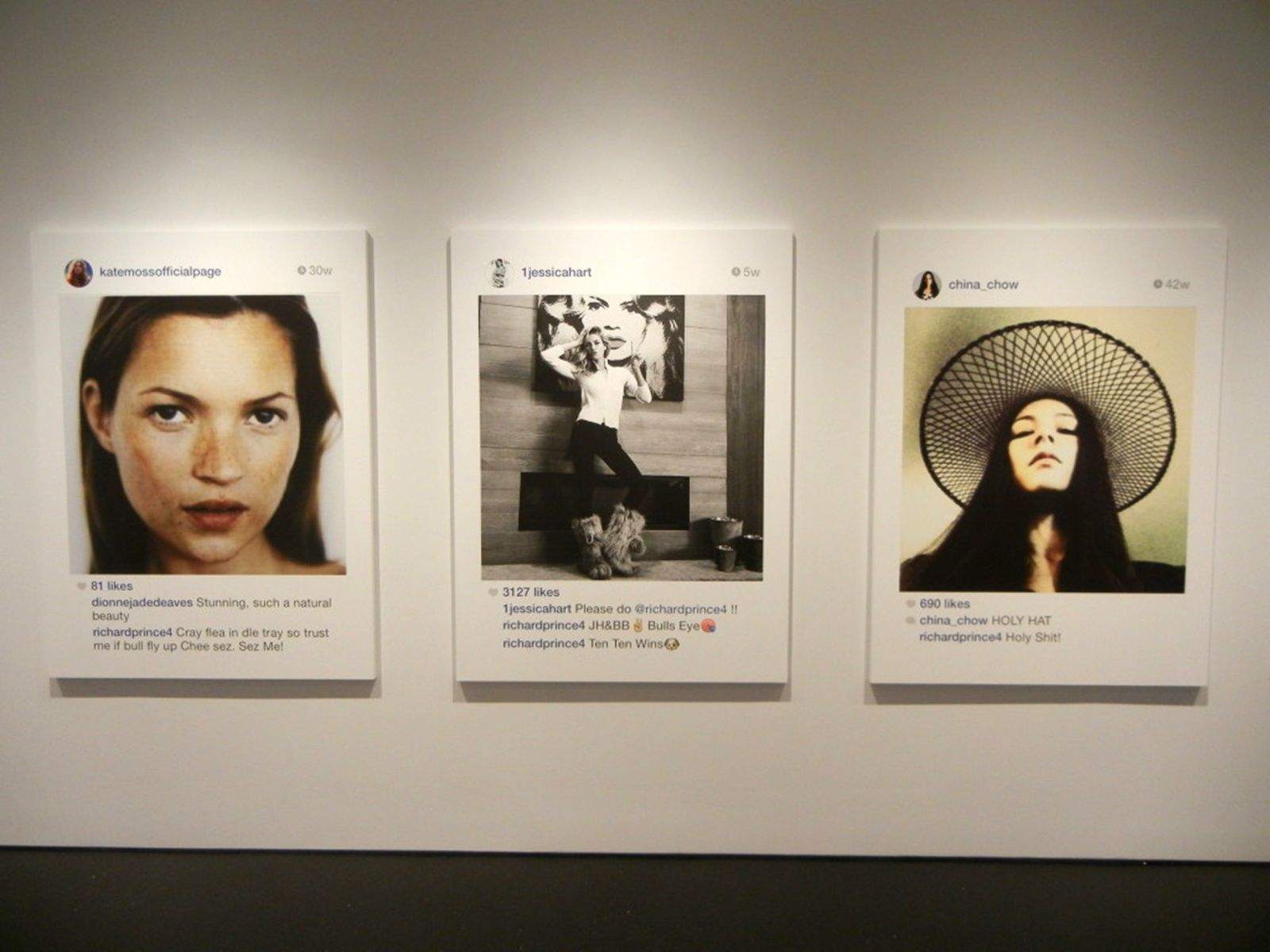
Instagram users, adjust your privacy setting and remember the name Richard Prince.
Should he request to follow you, he could one day “appropriate” your pictures and make thousands of dollars off you.
Prince featured 38 screenshots from his Instagram feed in a show in New York City last fall and at the Frieze Art Fair earlier this month, and some of the people featured are just now finding out about their pictures appearing in giant form on gallery walls.

The National Security Agency and several of its allies around the world have hijacked connections to multiple Android app stores to plant spyware on hundreds of millions of devices.
According to a top secret document leaked by whistle-blower Edward Snowden, the Google Play Store, Samsung’s app store, and UC Browser, a web browser that’s incredibly popular in China and India, were the main targets.
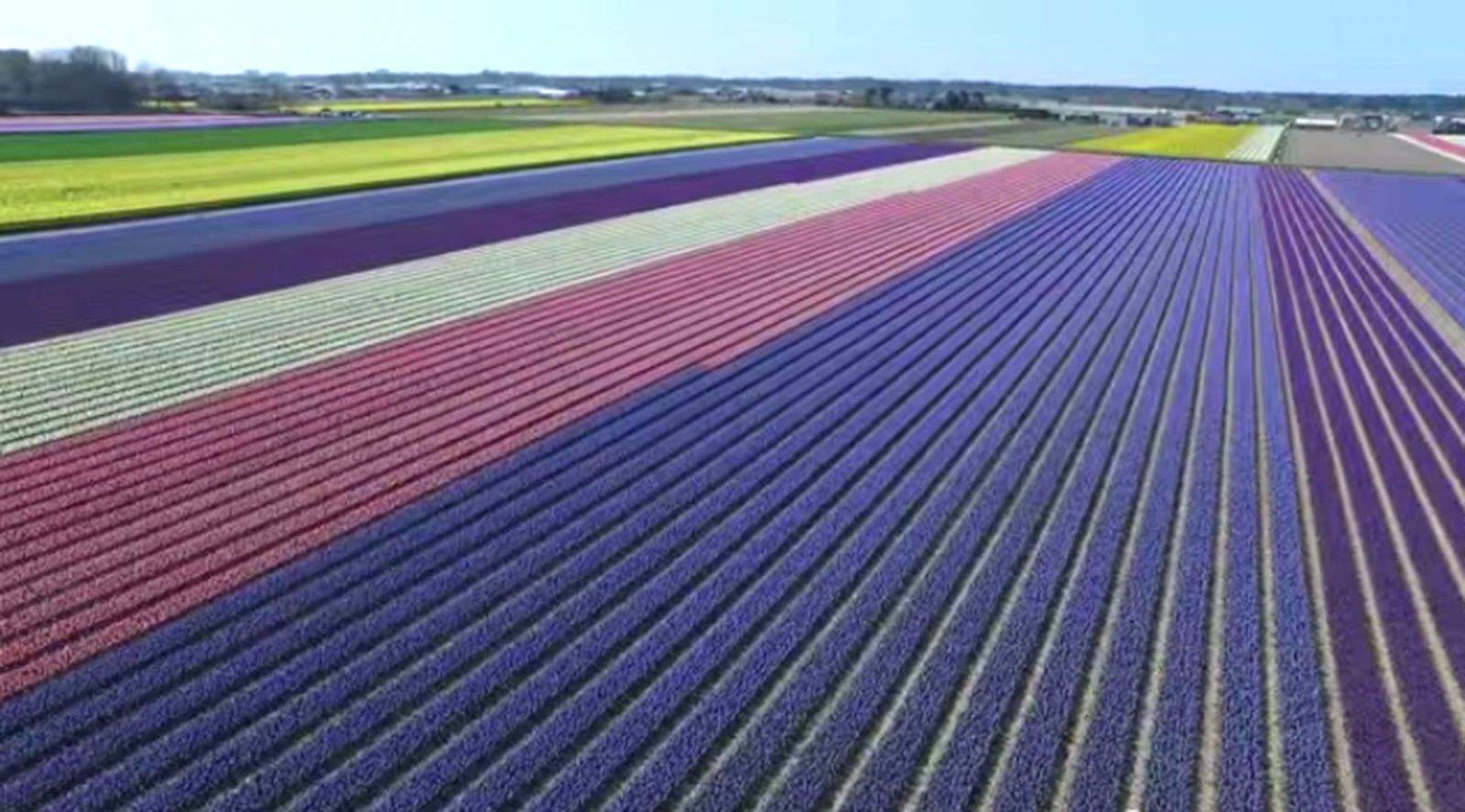
If flowers are your photographic muse, you use a macro lens to create pictures from a bee’s-eye view.
But consider what a bee sees when it flies. Voormedia in the Netherlands did, flying a drone and filming over breath-taking flower fields in bloom that may have you wanting to give your macro the day off.
Shooting is easy in Keukenhof or Noordwijkerhout in the spring where acres and acres of vibrant pinks and purples bloom at once. Watch the short YouTube video below and you’ll make room in your bag for a quadcopter and GoPro camera.
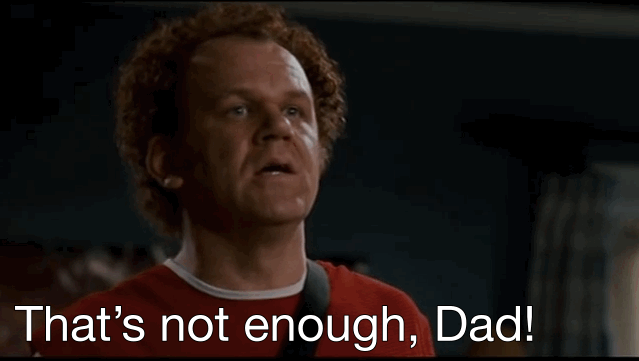
Apple might finally be ready to upgrade the storage on the cheapest iPhones 6s model later this year, and it could happen sooner than expected. As someone who upgraded to the 64GB 6 Plus only because 16GB is just not enough, this is great news.
iPhone 6s rumors are starting to pick up steam this week and new research report is backing up two previous rumors that Apple’s newest iPhone will enter mass production in June, with the baseline model getting a storage upgrade to 32GB.