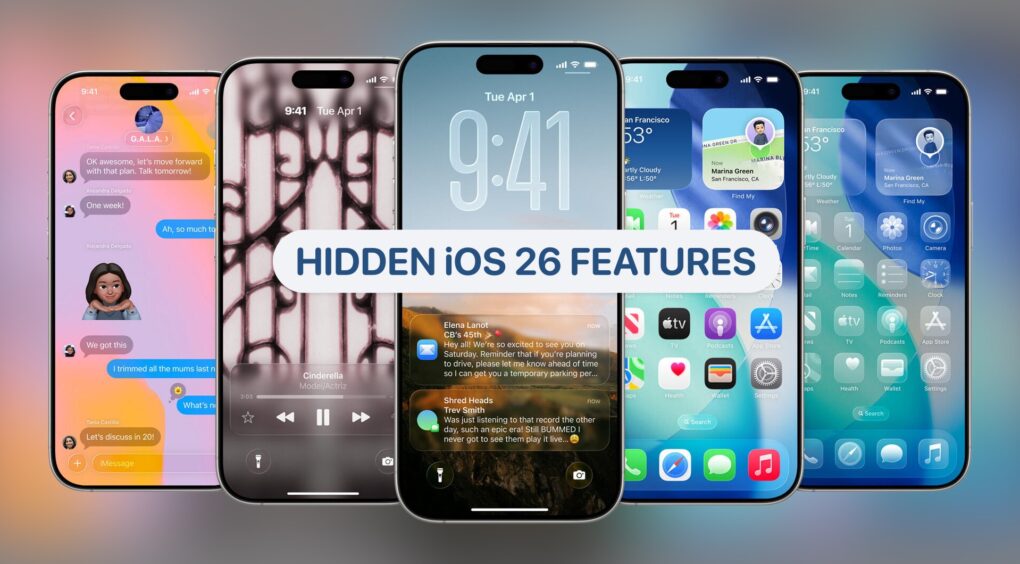Apple focused heavily on the new Liquid Glass design language during the iOS 26 unveiling last week. But there’s more to the operating system than the glossy new look that’s coming to all the company’s operating systems.
While Apple highlighted iOS 26’s major features during the WWDC25 keynote, many meaningful quality-of-life improvements flew under the radar. Here are some of the smaller, hidden features in iOS 26 that you shouldn’t miss.
Hidden iOS 26 features
With iOS 26, Apple isn’t just tweaking the iPhone’s software. It’s laying the digital foundation for the next decade of computing. The cohesive, forward-looking design of Liquid Glass builds on the Vision Pro headset’s airy operating system and sets up Apple for smart glasses and other devices of the future.
Other iOS 26 features, like the reimagined Phone app with Call Screening and Hold Assist, will bring big and obvious changes to the world’s most popular smartphone. But iOS 26 also packs numerous smaller yet very important usability changes.
These improvements will have a bigger impact in everyday use than you might imagine.
Table of contents: Hidden iOS 26 features
- Revisit saved passwords
- Clean camera lens reminder
- Markdown support in Notes app
- Adaptive power
- Custom alarm snooze length
- Low battery reminders for AirPods
- New text selection tool in Messages
- Drop-down view for folders in Files app
- Switch Safari tab bar style
- Autofill one-time-password support for third-party apps
- Apple Music Replay in the app itself
- Search in Apple Wallet
- Volume control in audio picker
- HDR screenshots
- Call log filtering
- SIM-based Focus mode
- Playback speed control in Podcasts app
- Haptic feedback for call pick up and end
- Temporarily free storage space to install updates
- Export passkeys and passwords
- How to download the iOS 26 beta
Retrieve changed passwords
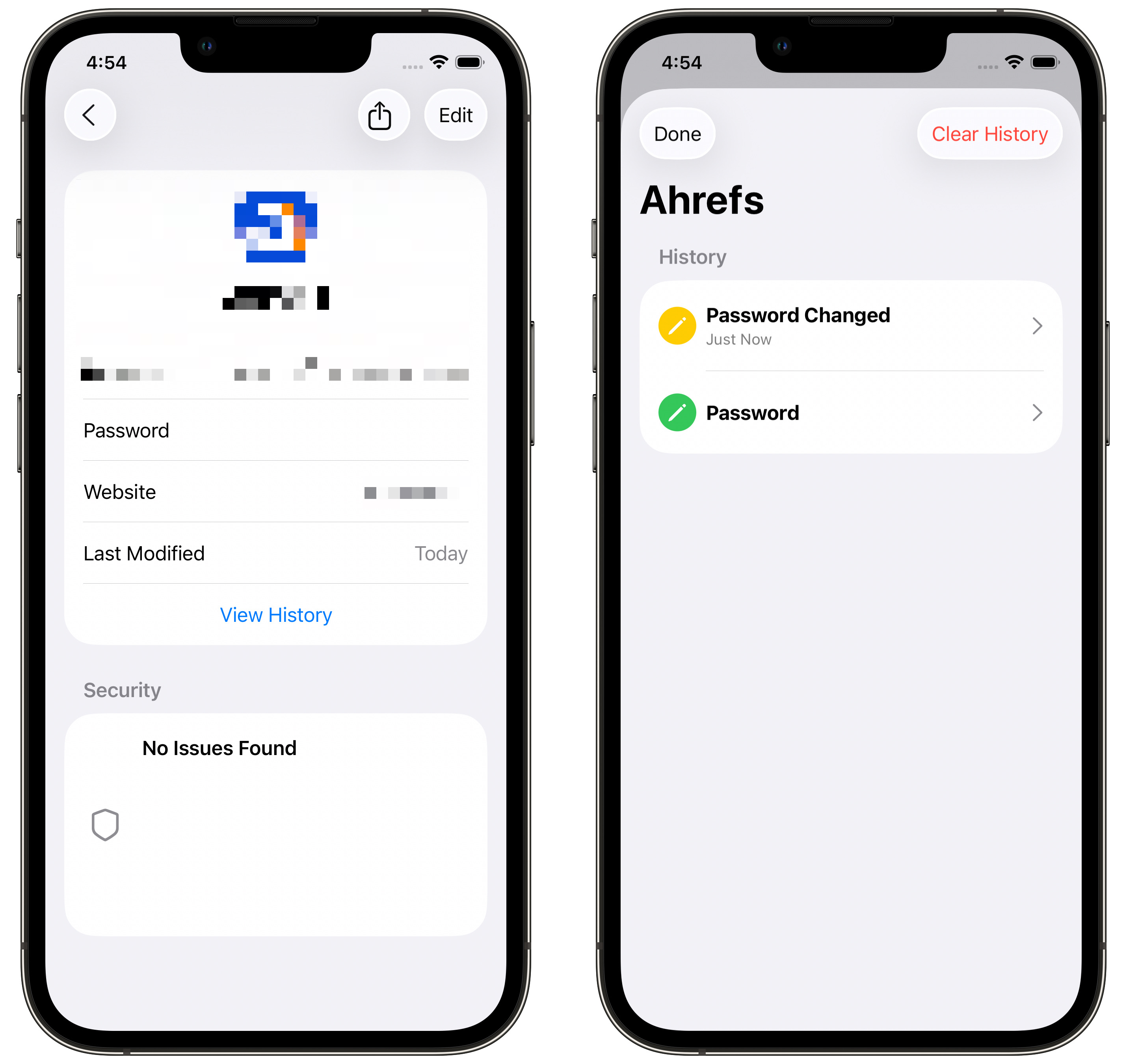
Screenshot: Rajesh Pandey/Cult Of Mac
Apple’s built-in Passwords app doesn’t receive any radical new features in iOS 26. But it comes with one extremely handy addition: password history. So, if you change a stored password, the Passwords app will keep a record of it. This can prove incredibly helpful when reverting to an old login or for troubleshooting.
Clean camera lens reminder
iPhone users often complain about dirty camera lenses, which ultimately affects the final image quality. A greasy or smudged camera lens results in pictures that come out blurry. While Apple can’t get the iPhone to clean the camera lens for you automatically, it’s doing the next best thing. iOS 26 introduces a dirty lens warning that automatically appears when the phone detects a smudged camera.
It’s a small change, but one that will greatly benefit regular iPhone photographers.
Markdown support in Notes app, a hidden feature in iOS 26 that’s for power users
Although Apple continually adds features to its Notes app, prior to iOS 26, it lacked support for Markdown, a formatting tool frequently used by power users. Now the Notes app finally lets you export notes in Markdown format.
Adaptive power
A new Adaptive Power mode in iOS 26 will boost your iPhone’s runtime under load. It will achieve this by limiting the display brightness and running the chipset at a slightly lower clock speed to reduce power consumption. While some background activities might take longer to complete, Apple says the mode should extend your phone’s overall battery life.
Adaptive Power will only come to iPhone 15 Pro and newer models with iOS 26. You can find the option in the Settings > Battery page.
Custom alarm snooze length

Screenshot:: Rajesh Pandey/Cult Of Mac
For years, the default snooze length in the iPhone’s alarm clock has been nine minutes, with no option to change it. But iOS 26 finally addresses this limitation, letting you set a custom snooze duration anywhere between one and 15 minutes.
For third-party alarm clock developers, iOS 26 provides access to a new AlarmKit framework. This gives them the same elevated system-level privileges as Apple’s Clock app, ensuring alarms and reminders sound even when your phone is on silent or in a Focus mode. In iOS 18 and older releases, the lack of elevated privileges could prevent third-party alarm apps from triggering in certain scenarios.
Low battery reminder for AirPods
In iOS 26, your iPhone will automatically show a notification to charge your AirPods when they’re running low on battery. Likewise, you will receive a notification when your AirPods are fully charged.
New text-selection tool in the Messages app
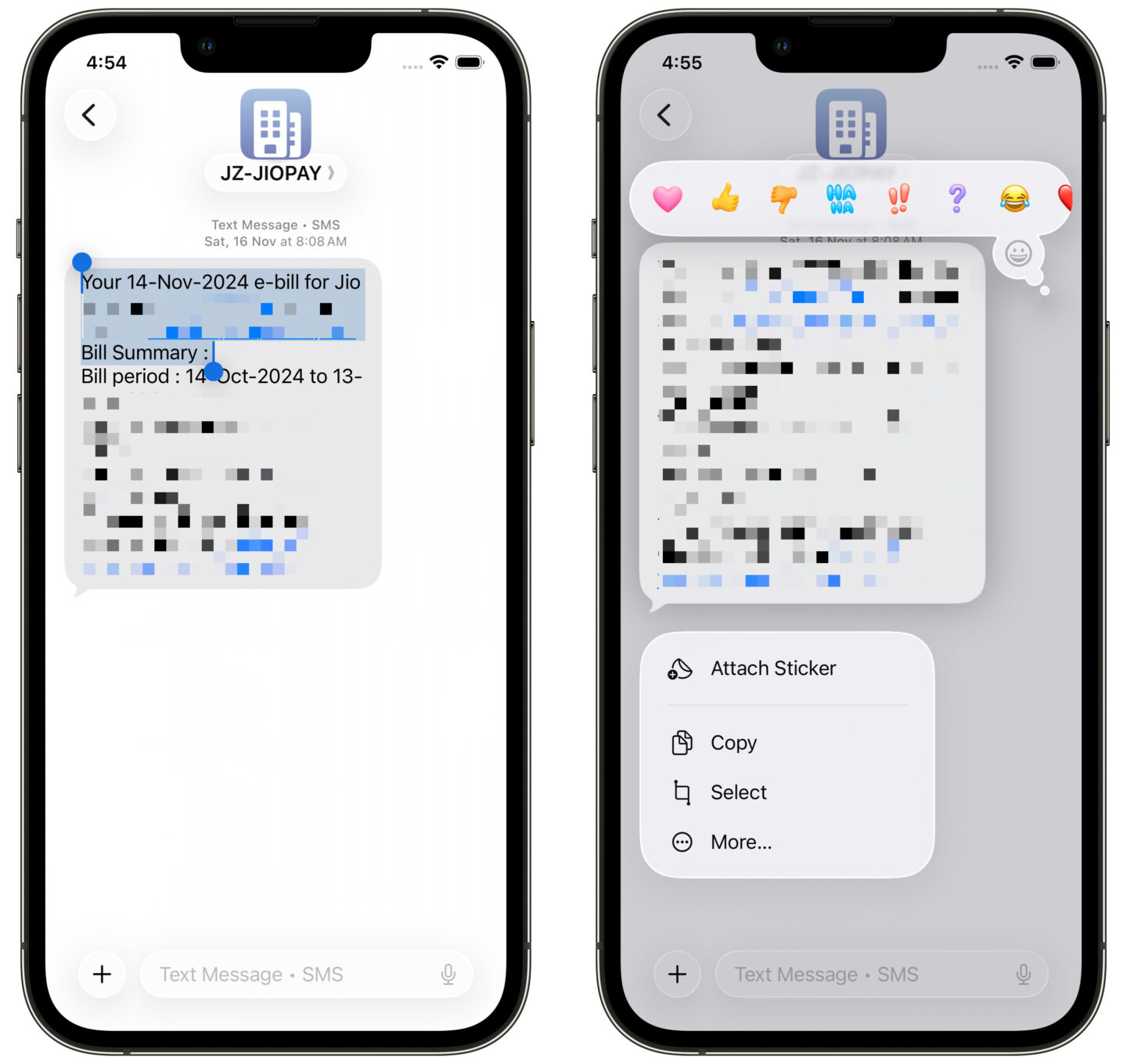
Screenshot: Rajesh Pandey/Cult Of Mac
A new text-selection tool in the Messages app in iOS 26 makes it easier to select and copy only a part of the text. It works like this: Long-press a message bubble and tap Select from the menu that appears. Then you can select only a part of the text to copy, translate or trigger a web search. In iOS 18, you can only copy an entire text message.
Apple also promises natural language search in Messages. This should make finding the exact text in lengthy group conversations or your cluttered inbox easier.
Drop-down view for folders in Files app
In iOS 18, you open a folder in the Files app to view its contents. iOS 26 improves this with a drop-down view: Just tap the arrow next to a folder to reveal its contents instantly.
Switch Safari tab bar style

Screenshot: Rajesh Pandey/Cult Of Mac
Safari gets a bold new look in iOS 26 that completely hides the bottom navigation bar. But learning from its past mistakes, Apple added an option to let you switch between different tab styles: Compact, Bottom or Top. You can find the option under Tabs in Settings > Apps > Safari.
Another handy upgrade: the ability to arrange tabs by title or website. If you have a lot of tabs open, this option should make managing them a wee bit easier.
Autofill one-time-password support for third-party apps
In iOS 18 and earlier versions, the default iPhone keyboard can automatically show one-time passwords (aka OTPs) received via Messages or Mail for quick autofill. iOS 26 enhances the feature further by introducing support for third-party apps. For example, if you receive an OTP in WhatsApp, the keyboard app can still pull and show that information. It can even pull OTPs from the Gmail app.
Apple Music Replay in the app itself
You can access Apple Music Replay directly from the Music app itself. Right now, it appears to be at the bottom of the Home tab (but its position may change from time to time to be more prominent). You can see your annual playlists of your top tracks, or go in-depth to see your top artists, songs and albums month by month.
Previously, Apple Music Replay was only available on the web.
Search in Apple Wallet
A minor improvement, but Apple’s Wallet app in iOS 26 gets a search feature. With expanded support for IDs and cards, this will allow you to find the card you are looking for quickly.
Another Apple Wallet improvement in iOS 26: You can select the credit card for AutoFill from the app itself.
Volume control in audio picker
When AirPlaying audio to AirPods, HomePods or other external speakers, you can now directly control the volume from the audio output picker. The option will only show up for speakers, earbuds and other similar devices (and not for Macs and iPads).
HDR screenshots
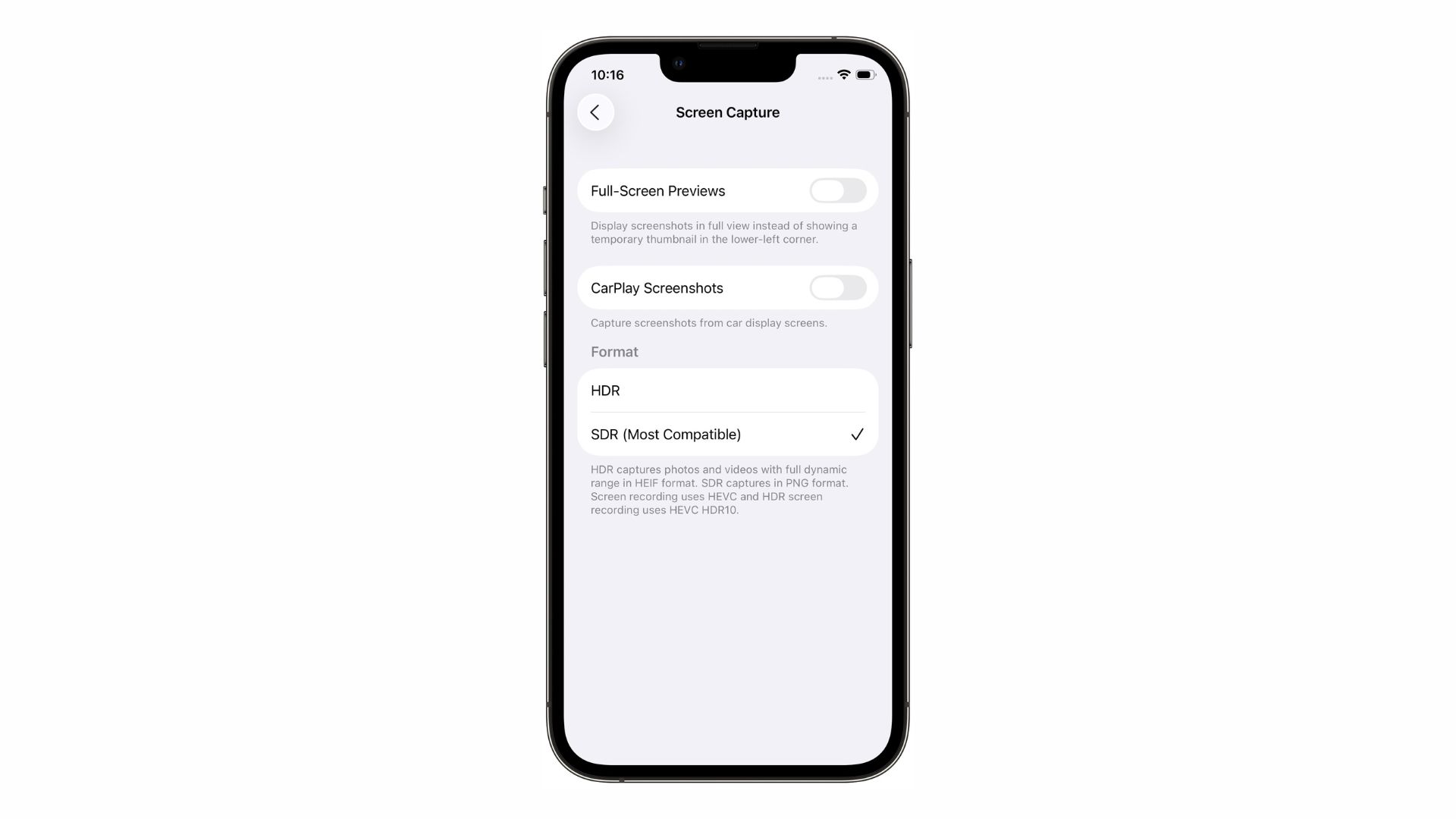
Screenshot:: Rajesh Pandey/Cult Of Mac
On newer iPhones, iOS 26 enables you to capture screenshots and screen recordings in HDR format for higher dynamic range. When enabled, screenshots will be saved in HEIF format and screen recordings will use the HEVC codec. You can turn this functionality on from Settings > General > Screen Capture.
Call filters
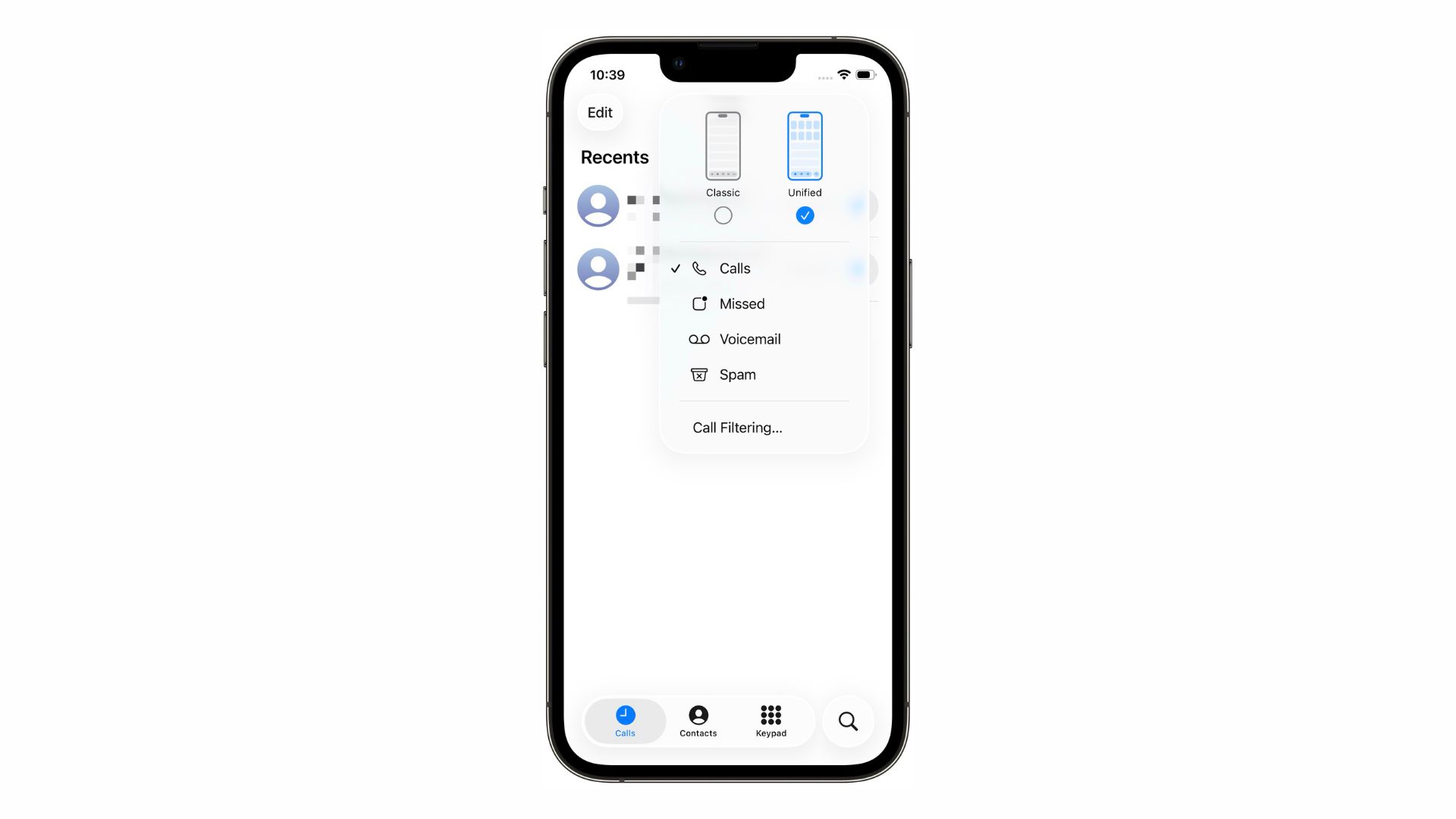
Screenshot: Rajesh Pandey/Cult Of Mac
The Phone app in iOS 26 finally lets you filter your call log by Calls, Missed, Voicemail and Spam. You can also switch to the Classic view if you don’t like the new unified layout.
SIM-based Focus mode
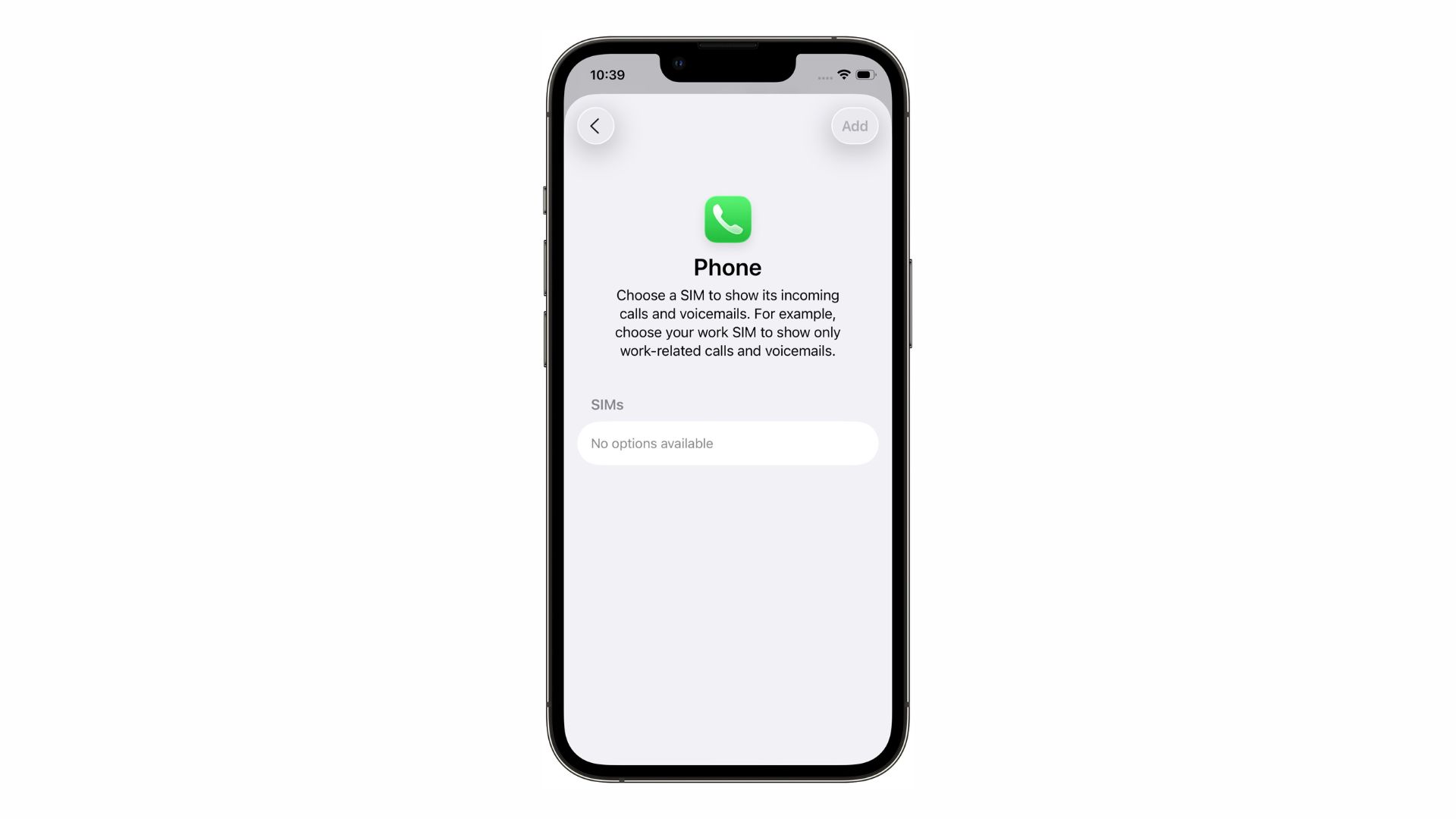
Screenshot:: Rajesh Pandey/Cult Of Mac
Another hidden feature in iOS 26 is the ability to create Focus modes triggered by the SIM you are using. So, you can have a Focus mode that only displays calls and voicemails from your work SIM. Likewise, you can create a separate Focus mode to only display calls and voicemails to your personal number outside of office hours.
Playback speed controls in the Podcasts app
Taking a cue from third-party apps, the updated Podcasts app in iOS 26 provides custom playback speed control. You can set the speed ranging from 0.5x to 3x.
Haptic feedback for call pick up and end
iOS 26 taps into the iPhone’s excellent haptic system to provide subtle vibrations when a call connects or ends.
Temporarily free storage space to install updates
iOS 26 can temporarily remove some Apple Intelligence features to free up space on your iPhone for installing software updates. The related apps and features will be available after the update is installed.
Export passkeys and passwords
The updated Passwords app in iOS 26 will finally allow you to seamlessly export your saved passwords and passkeys to another password manager, like 1Password, Google Password, or others. The feature will also come to macOS 26 and iPadOS 26.
How to download the iOS 26 beta: Things will only get better from here
These smaller features complement the bigger changes that Apple proudly showcased at WWDC25’s opening keynote. With iOS 26 still under development, we can expect the company to introduce other minor enhancements, and tweak existing features, in the next few beta builds before focusing on stability and bug fixes.
According to our in-house testing, the iOS 26 developer beta is currently pretty buggy. However, if you want to try these hidden features in iOS 26 — and you can handle an iPhone that doesn’t function properly while Apple works to finalize the operating system — here’s how to download it.