Apple has just released the Lion Recovery Disk Assistant, which allows you to turn any USB flash drive into a Lion recovery disk. This useful tool comes in handy in the event of a hard drive failure. In this video, I’ll show you how to set up a Lion recovery drive the right way and how to use it in the event of a hard drive failure.
Use Lion Recovery Disk Assistant To Make A USB Recovery Drive [Video How-To]
![Use Lion Recovery Disk Assistant To Make A USB Recovery Drive [Video How-To] LionRecovery](https://www.cultofmac.com/wp-content/uploads/2011/08/LionRecovery-e1312898237865.jpg)

![Make The Most Of Your Magic Mouse In OS X Lion [Video How-To] magic mouse](https://www.cultofmac.com/wp-content/uploads/2011/08/magic-mouse-e1312512230319.jpeg)
![Get The Most Out Of Mission Control [Video How-To] Mission Control](https://www.cultofmac.com/wp-content/uploads/2011/08/Mission-Control.jpg)
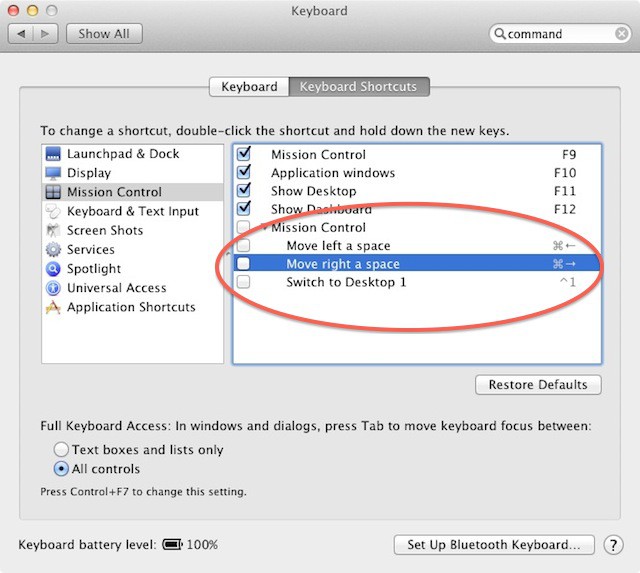
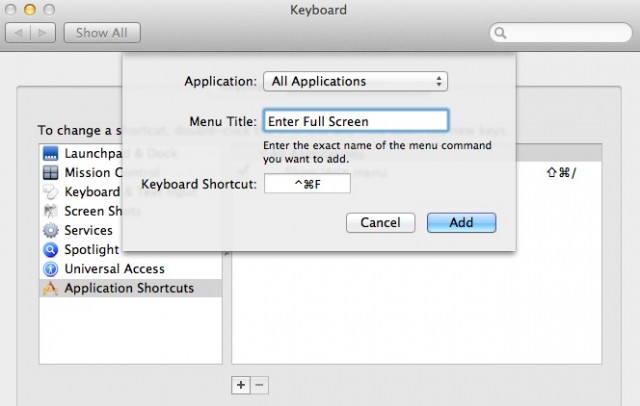

![Use Front Row In OS X Lion [Video How-To] FrontRow](https://www.cultofmac.com/wp-content/uploads/2011/07/FrontRow.jpg)
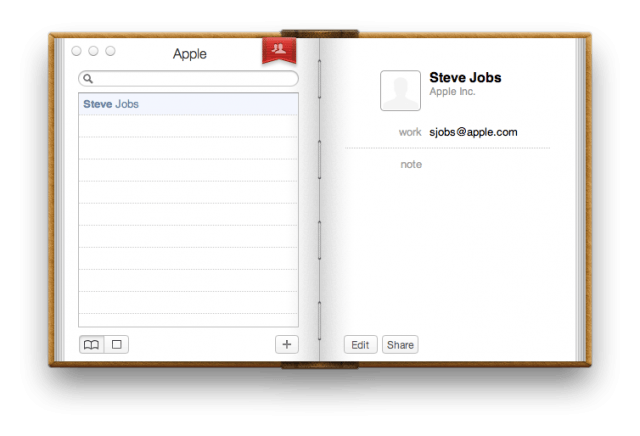
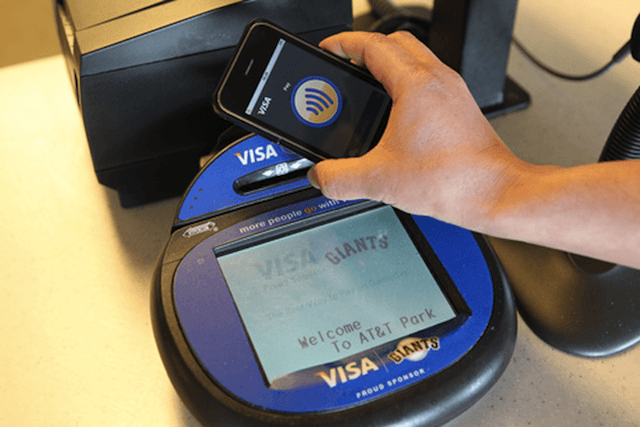
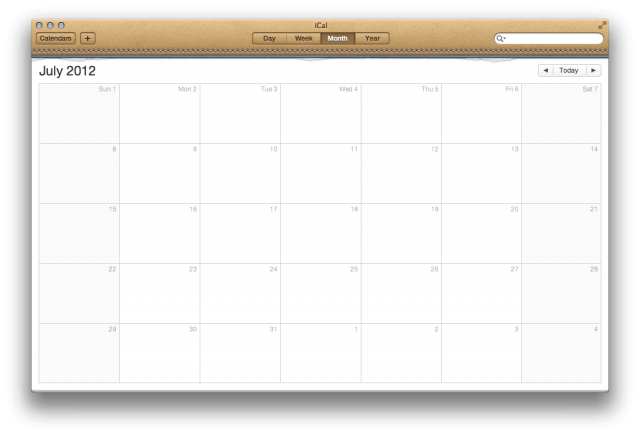
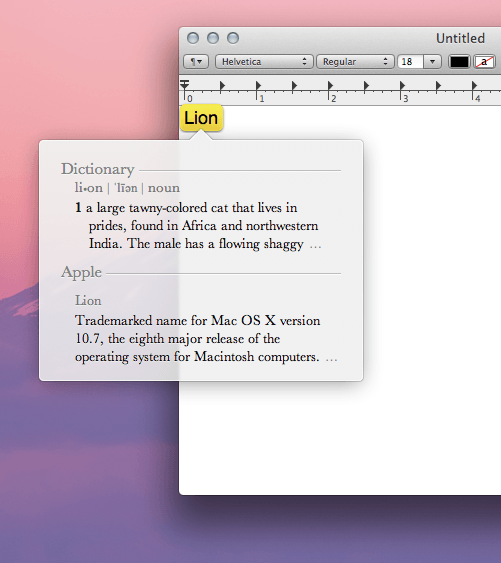

![Re-Enable Your Library Folder In OS X Lion [Video How-To] Untitled](https://www.cultofmac.com/wp-content/uploads/2011/07/Untitled.jpg)

![Turn Off Mail Animations in OS X Lion [How To] disable-new-window-animation-os-x-lion.jpg](https://www.cultofmac.com/wp-content/uploads/2011/07/disable-new-window-animation-os-x-lion.jpg)
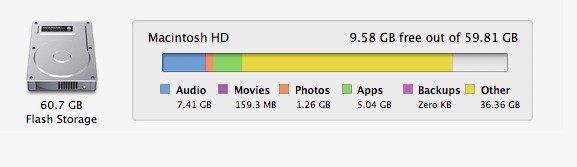
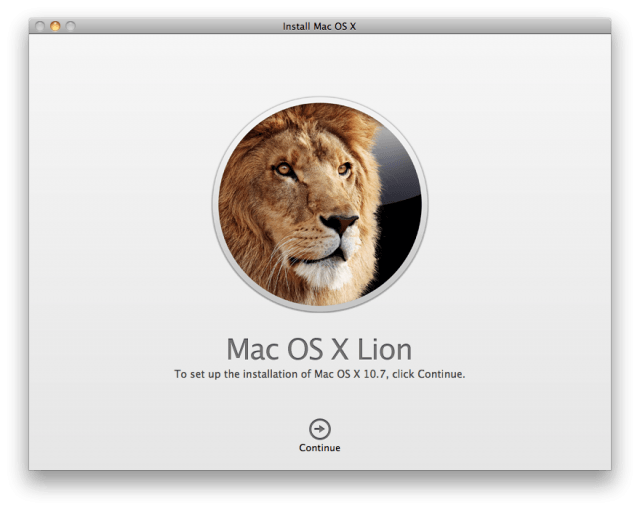
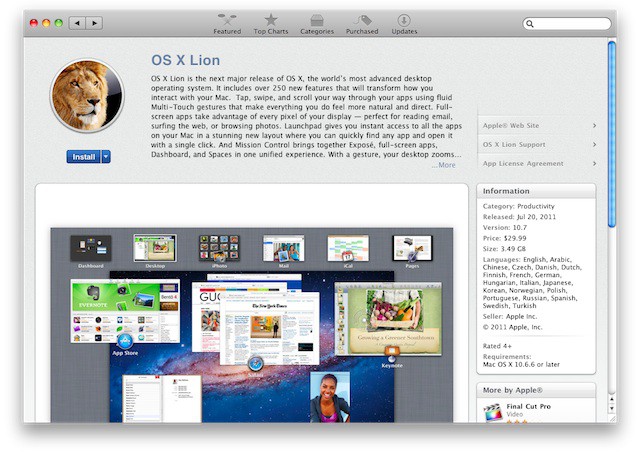
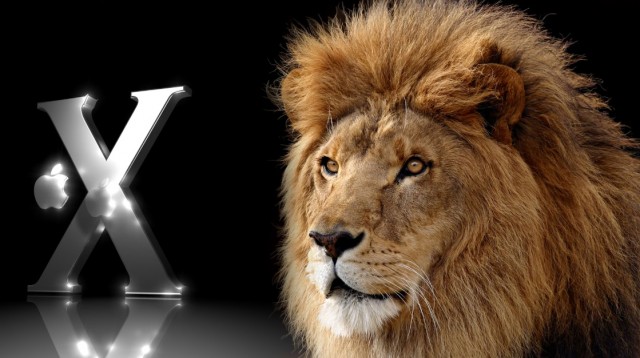
![How To Use Multiple Monitors To Your Advantage [Video How-To] Cinema Display](https://www.cultofmac.com/wp-content/uploads/2011/07/Cinema-Display.jpg)
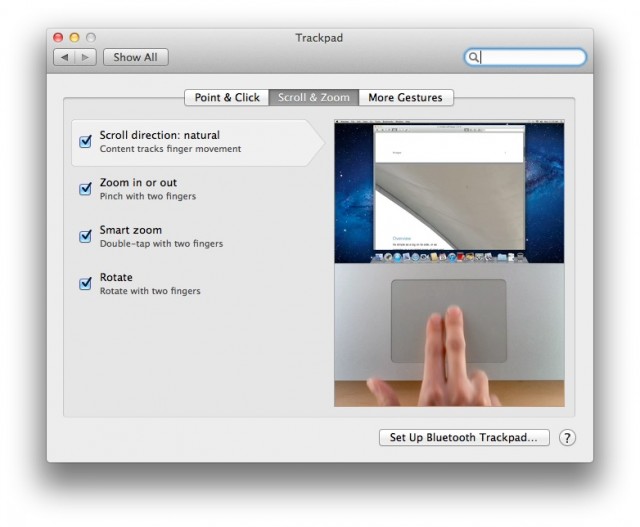
![How To Use iOS 5’s Assistive Touch Features [Video How-To] iOS5](https://www.cultofmac.com/wp-content/uploads/2011/07/iOS5.jpg)
![Turn Your Dock Stacks Into Organized Bins [Video How-To] Stacks](https://www.cultofmac.com/wp-content/uploads/2011/06/Stacks.jpg)
![Use Your Old Mac As A Secondary Display [Video How-To] Untitled](https://www.cultofmac.com/wp-content/uploads/2011/06/Untitled.jpg)