When it comes to monitoring your Mac’s status,such as the CPU or RAM usage, you have a couple different options. You can use menu bar applications which are often costly, or Dashboard widgets that are inconvenient to access. If neither of these sound like good options to you, monitoring your system with Activity Monitor might be a good option. It’s free, (after all, it’s built into Mac OS X), and it lets you display handy information right from the dock icon. In this video, I’ll show you how to set it up.
Monitor Your Mac’s Status From The Dock [Video How-To]
![Monitor Your Mac’s Status From The Dock [Video How-To] ActivityMonitor](https://www.cultofmac.com/wp-content/uploads/2011/06/ActivityMonitor.jpg)

![How To Print From Your iPad or iPhone [MacRx] ipad-printing-option](https://www.cultofmac.com/wp-content/uploads/2011/06/ipad-printing-option.jpg)
![Use Spotlight To Its Full Potential [Video How-To] Spotlight](https://www.cultofmac.com/wp-content/uploads/2011/06/Spotlight.jpg)
![Use FaceTime To Monitor Your Home [Video How-To] If you're an AT&T customer, you'll need a certain plan to enjoy this with a data connection.](https://www.cultofmac.com/wp-content/uploads/2011/06/Facetime.jpg)
![Get iOS 5 Features Today Without The Developer Beta [Video How-To] iOS5](https://www.cultofmac.com/wp-content/uploads/2011/06/iOS5.jpg)
![How To Jailbreak iOS 5 Beta Using Redsn0w [Jailbreak Superguide] redsnow-3.0](https://www.cultofmac.com/wp-content/uploads/2010/02/redsnow-3.0.jpg)
![You Can Now Sign PDFs Using Lion’s Preview App [Screenshots, How-To] pdfsig2](https://www.cultofmac.com/wp-content/uploads/2011/06/pdfsig2.jpg)
![OS X Lion Boot Disk Discovery Saves The World, But Activation Persists [How To] LionBetaInstaller](https://www.cultofmac.com/wp-content/uploads/2011/06/LionBetaInstaller.jpg)
![Here’s How You Can Run iOS 5 Beta On Your iPhone Without A Dev Account [How-To] features_notification_overview](https://www.cultofmac.com/wp-content/uploads/2011/06/features_notification_overview.jpg)
![Transform Mac OS X Snow Leopard Into Lion [Video How-To] Lion](https://www.cultofmac.com/wp-content/uploads/2011/06/Lion.jpg)
![Speed Up iTunes And Device Syncing [Video How-To] iTunes](https://www.cultofmac.com/wp-content/uploads/2011/05/iTunes.jpg)
![Unlock The Potential Of Your iPad’s Keyboard [Video How-To] iPad](https://www.cultofmac.com/wp-content/uploads/2011/05/iPad.png)
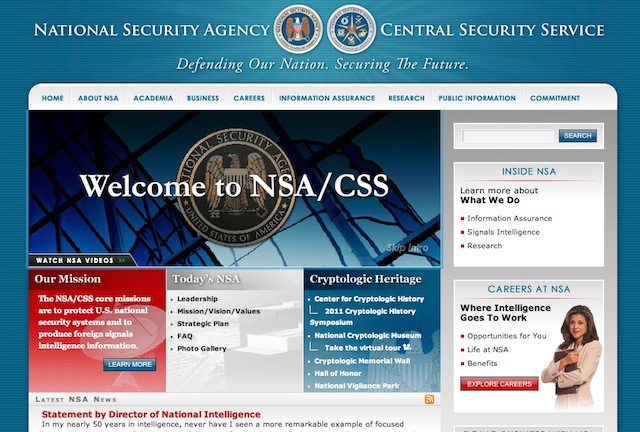
![Get More Out Of QuickTime X [Video How-To] qtime](https://www.cultofmac.com/wp-content/uploads/2011/05/qtime.jpg)
![How To Remove MACDefender Malware Software [Video How-To] m](https://www.cultofmac.com/wp-content/uploads/2011/05/m.png)
![How To Spot Malware (And Remove It) If You’re Infected With MacDefender [How-To] macdefenderremoval-1](https://www.cultofmac.com/wp-content/uploads/2011/05/macdefenderremoval-1-e1305835291593.jpg)
![Changing Application Icons In Mac OS X [Video How-To] iOSDock](https://www.cultofmac.com/wp-content/uploads/2011/05/iOSDock.png)
![How To Crop Any Image To A Perfect Square Using Preview [100 Tips #54] 20110517-cropsquare.jpg](https://www.cultofmac.com/wp-content/uploads/2011/05/20110517-cropsquare.jpg)
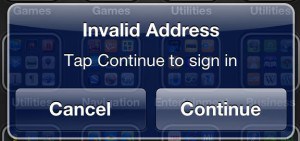
![How To Greatly Increase Your Mac’s Speed [Video How-To] spinningbeachball](https://www.cultofmac.com/wp-content/uploads/2011/05/spinningbeachball.png)
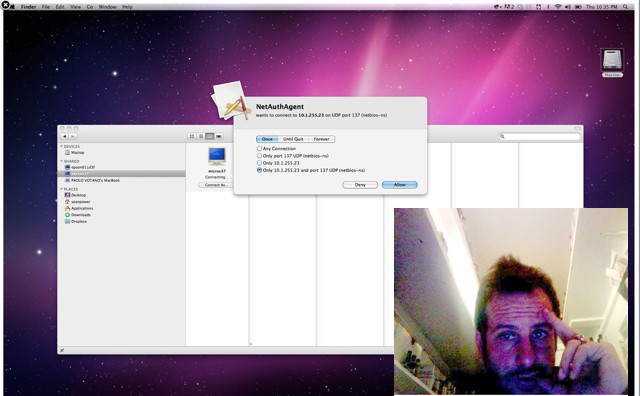
![How To Use Google Music Beta Under iOS [How-To] GoogMusic](https://www.cultofmac.com/wp-content/uploads/2011/05/GoogMusic-e1305132081519.png)
![Turn Your iPad Into An External Monitor [Video How-To] idisplay](https://www.cultofmac.com/wp-content/uploads/2011/05/idisplay.png)
![How To Make Help Viewer Behave Like Regular Windows [100 Tips #53] 20110510-helpviewer.jpg](https://www.cultofmac.com/wp-content/uploads/2011/05/20110510-helpviewer.jpg)
![Maximize Your Desktop With GeekTool [Video How-To] geek](https://www.cultofmac.com/wp-content/uploads/2011/05/geek.png)