Reader James G writes,
I use the iPad’s locking feature requiring a 4-digit pin. The problem I was worried about is that the default setting has a button allowing you to see photos without knowing the 4-digit pin.
With the dozens of login names & passwords I’m required to remember, I often take a screenshot whenever I’ve created a new login or changed my password. So some of my “photos” are part of what I want to protect. Until recently I hadn’t realized that by default the pin didn’t block looking at the pictures.
I had looked and not found a way to turn that off, but after writing to you discovered there is a way to do it.
So, as James found out, there is, in fact, a way to keep your photos private when using the passcode security on an iPad, but you have to disable the default slideshow option first.
![Disable iPad Picture Frame Mode For Better Photo Security [iOS Tips] Passcode Slideshow Options](https://www.cultofmac.com/wp-content/uploads/2012/08/Passcode-Slideshow-Options.jpg)

![Enable Accessibility Options Anywhere In Mountain Lion [OS X Tips] Accessibility Options](https://www.cultofmac.com/wp-content/uploads/2012/08/Accessibility-Options.jpg)
![Open Links In The Background Using Mobile Safari [iOS Tips] SafariBackground](https://www.cultofmac.com/wp-content/uploads/2012/08/SafariBackground.jpg)
![Instantly Type Handy Phrases In Mountain Lion WIth Text Expansion [OS X Tips] TextExp](https://www.cultofmac.com/wp-content/uploads/2012/08/TextExp.jpg)
![Make Sending Videos Easier Using Trim Right On Your iPhone or iPad [iOS Tips] A face only a pug owner could love.](https://www.cultofmac.com/wp-content/uploads/2012/08/iPhone-Video-Trim.jpg)
![Search Smarter With Safari 6 In Mountain Lion [OS X Tips] Search Smarter in Safari](https://www.cultofmac.com/wp-content/uploads/2012/08/Search-Smarter-in-Safari.jpg)
![Watch Out, Flipboard, Trapit for iPad Raises The Stakes For Newsreader Apps [iOS Tips] This might well be the future of news content consumption.](https://www.cultofmac.com/wp-content/uploads/2012/08/Trapit-for-iPad.jpg)
![Put iTunes “Now Playing” Message In Your Mountain Lion Notification Center [OS X Tips] Now Playing is now in your Notification Center, where it belongs.](https://www.cultofmac.com/wp-content/uploads/2012/08/NotificationsiTunes.jpg)
![See More Emails At Once On Your iPhone Screen [iOS Tips] You'll choose None if you're cool like us.](https://www.cultofmac.com/wp-content/uploads/2012/08/MailPreviews.jpg)
![6 Tips For Shooting Magazine-Worthy Fashion On Your iPhone [Feature] @Peter Ellenby.](https://www.cultofmac.com/wp-content/uploads/2012/08/light.jpg)
![Only Get Notifications For A Specific Mailbox In Mountain Lion [OS X Tips] MailNotifications](https://www.cultofmac.com/wp-content/uploads/2012/08/MailNotifications.jpg)
![Easily Unsubscribe From Those iPad Magazine Subscriptions [iOS Tips] Really, airlines? Do we need to turn off the iPads during takeoff and landing?](https://www.cultofmac.com/wp-content/uploads/2012/08/NewsstandSub.jpg)
![Track Notes On Your iPhone And Mountain Lion Mac Via iCloud [OS X Tips] Stickies are still cool, but Notes synced via iCloud may actually be more functional.](https://www.cultofmac.com/wp-content/uploads/2012/08/Notes-iCloud-Sync.jpg)
![Find And Schedule Future Calendar Events Faster on Your iPhone [iOS Tips] Calendar](https://www.cultofmac.com/wp-content/uploads/2012/08/Calendar.jpg)
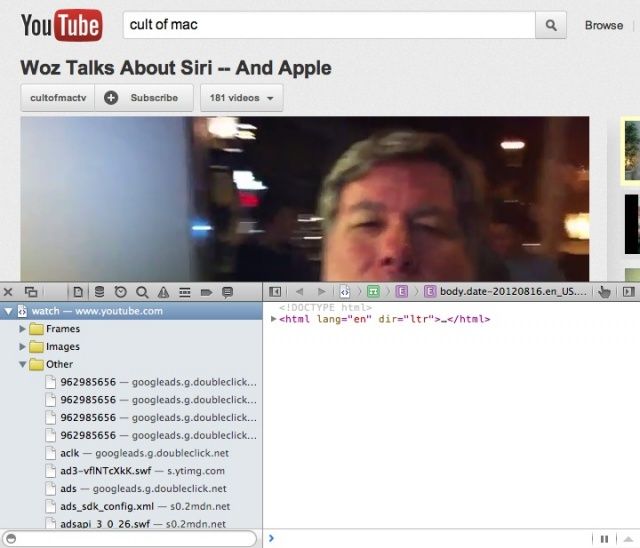
![Switch To A 24-Hour Clock On Your iPhone, iPad, or iPod Touch [iOS Tips] Maybe he's an aviator?](https://www.cultofmac.com/wp-content/uploads/2012/08/24-HourLockScreen1.jpg)
![Pinch To View Or Select Tabs In Safari Mountain Lion [OS X Tips] Just put your two fingers together and pinch.](https://www.cultofmac.com/wp-content/uploads/2012/08/Screen-Shot-2012-08-15-at-5.01.18-PM.jpg)
![Find Your Textbooks For Cheap With TextbookMe On Your iPhone [iOS Tips] textbookme2](https://www.cultofmac.com/wp-content/uploads/2012/08/textbookme2.jpg)
![Get Rid Of Notification Center, Menu Bar Icon And All, In Mountain Lion [OS X Tips] Note the missing Notification Center menu bar icon and a distinct lack of linen-backed Notifications.](https://www.cultofmac.com/wp-content/uploads/2012/08/Screen-Shot-2012-08-14-at-7.27.03-PM.jpg)
![Delete A Bunch Of Photos Right From Your iPhone [iOS Tips] DeletePhotos](https://www.cultofmac.com/wp-content/uploads/2012/08/DeletePhotos.jpg)
![Use Your Keyboard To Filter Launchpad Apps Super Easily In Mountain Lion [OS X Tips] LaunchPad Filtering](https://www.cultofmac.com/wp-content/uploads/2012/08/Screen-Shot-2012-08-13-at-8.28.48-PM.jpg)
![Save Space And Delete All Your iPhone Photos At Once [iOS Tips] iPhone Camera Delete](https://www.cultofmac.com/wp-content/uploads/2012/08/iPhone-Camera-Delete.jpg)
![Open Documents With A Different App From Within Quick Look in Mountain Lion [OS X Tips] Yet another way to open a file in a different app. Yay!](https://www.cultofmac.com/wp-content/uploads/2012/08/QuickLook-Different-App.jpg)
![Get Your Stuck Media Downloads Unstuck On iPhone, iPad, or iPod touch [iOS Tips] Downloads](https://www.cultofmac.com/wp-content/uploads/2012/08/Downloads.jpg)
![Get Seamless, Free Document Access On Your iPhone or iPad [iOS Tips] Drive Dropbox iOS](https://www.cultofmac.com/wp-content/uploads/2012/08/DriveDropboxiOS.jpg)