I really liked the RSS Visualizer screensaver from OS X Lion and earlier, but for some reason, Apple’s taken it out of the install of OS X Mountain Lion. Luckily for all of us who enjoy watching an RSS feed swirl around the screen in a fun 3D style, there’s hope. The screensaver file works just fine in Mountain Lion – you just need to grab it from an earlier OS X install, like OS X Lion, and move it to your current machine. Here’s how.
Restore Apple’s RSS Visualizer Screensaver To Mountain Lion [OS X Tips]
![Restore Apple’s RSS Visualizer Screensaver To Mountain Lion [OS X Tips] See how we are?](https://www.cultofmac.com/wp-content/uploads/2012/08/CoMRSS.jpg)

![Protect A Flash Or External Drive With Encryption In Mountain Lion [OS X Tips] Screen Shot 2012-08-07 at 4.05.16 PM](https://www.cultofmac.com/wp-content/uploads/2012/08/Screen-Shot-2012-08-07-at-4.05.16-PM.jpg)
![Take Control Of iPad Or iPhone Screen Auto-Dim ‘Feature’ [iOS Tips] Simple, yet effective.](https://www.cultofmac.com/wp-content/uploads/2012/08/Auto-Lock.jpg)
![Here’s How To Delete Icons From the Dock In Mountain Lion [OS X Tips] Screenshot, old school - with an iPhone camera.](https://www.cultofmac.com/wp-content/uploads/2012/08/DockPoof.jpg)
![Start Fresh With Autocorrect On Your iPad or iPhone [iOS Tips] KeyboardDictionary](https://www.cultofmac.com/wp-content/uploads/2012/08/KeyboardDictionary.jpg)
![Scan For Active WiFi Hotspots Easily Right From Mountain Lion [OS X Tips] The names have been changed to protect the innocent...](https://www.cultofmac.com/wp-content/uploads/2012/08/WiFi-Stumbler.jpg)
![Open YouTube Videos In Mobile Browser, Not Native App [iOS Tips] YouTubeMobile](https://www.cultofmac.com/wp-content/uploads/2012/08/YouTubeMobile.jpg)
![Revert Mission Control To Exposé-style In Mountain Lion [OS X Tips] Put it back the way you found it!](https://www.cultofmac.com/wp-content/uploads/2012/08/Mission-Control1.jpg)
![Rethink Productivity With Projectbook’s Natural Language Technology [iOS Tips] projectbook1](https://www.cultofmac.com/wp-content/uploads/2012/08/projectbook1.jpg)
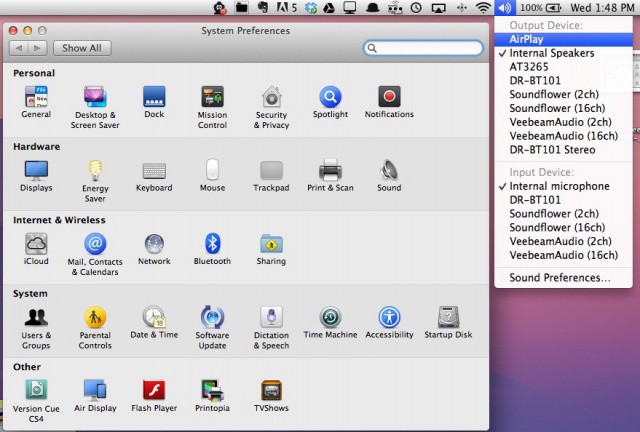
![Use The New Inline Find Feature Of Mountain Lion’s Mail App [OS X Tips] Searching in Mountain Lion Mail App](https://www.cultofmac.com/wp-content/uploads/2012/07/Screen-Shot-2012-07-31-at-8.14.32-PM.jpg)
![Keep Up On All The London 2012 Olympic Results With The Official App [iOS Tips] Don't miss a thing.](https://www.cultofmac.com/wp-content/uploads/2012/07/medals.jpg)
![Bring Back Save As To Mountain Lion, Weep With Joy [OS X Tips] Welcome back! We've missed you!](https://www.cultofmac.com/wp-content/uploads/2012/07/Screen-Shot-2012-07-30-at-6.17.28-PM.jpg)
![Forget A Bluetooth Device On Your iPhone or iPad, Then Find It Again [iOS Tips] BluetoothUnpaired](https://www.cultofmac.com/wp-content/uploads/2012/07/BluetoothUnpaired.jpg)
![Update Contacts In Mountain Lion To Include Twitter Names With One Click [OS X Tips] TwitterContacts](https://www.cultofmac.com/wp-content/uploads/2012/07/TwitterContacts.jpg)
![Keep Apps From Being Installed Or Deleted On Your iPhone or iPad [iOS Tips] How much money do I owe iTunes? Who bought Pretty Pet Palace 3?!](https://www.cultofmac.com/wp-content/uploads/2012/07/Restrictions.jpg)
![Get Rid Of The Annoying, Anachronistic Faux Leather Book Trim From Mountain Lion’s Calendar And Contacts [OS X Tips] Ahhhh. So much cleaner. Nice.](https://www.cultofmac.com/wp-content/uploads/2012/07/Calendar-Contacts-Skin1.jpg)
![Keep Your iMessages Private On Your iPhone or iPad [iOS Tips] Keepin' it all hush-hush.](https://www.cultofmac.com/wp-content/uploads/2012/07/NotificationLockScreen.jpg)
![Easily Annotate And Share Your Images With Mountain Lion Preview [OS X Tips] Screen Shot 2012-07-25 at 7.16.29 PM](https://www.cultofmac.com/wp-content/uploads/2012/07/Screen-Shot-2012-07-25-at-7.16.29-PM.jpg)
![Turn On Notification Center’s Hidden Do Not Disturb Setting In Mountain Lion [OS X Tips] Keep your notifications under control with this handy tip.](https://www.cultofmac.com/wp-content/uploads/2012/07/Screen-Shot-2012-07-25-at-5.03.51-PM.jpg)
![Go Pro: Export GarageBand Files From Your iPad To Logic On Your Mac [iOS Tips] When it's time to get serious, serious musicians use Logic.](https://www.cultofmac.com/wp-content/uploads/2012/07/GarageBand-to-Logic.jpg)
![Duplicate, Move, And Rename Files Right In The Title Bar With Mountain Lion [OS X Tips] Rename In Title Bar](https://www.cultofmac.com/wp-content/uploads/2012/07/Rename-In-Title-Bar.jpg)
![Use This Mac App To Print From Your iPhone or iPad Without AirPrint [iOS Tips] Printopia 2](https://www.cultofmac.com/wp-content/uploads/2012/07/Screen-Shot-2012-07-23-at-8.36.21-PM.jpg)
![Two Free Ways To Make Your PDF Files Editable [OS X Tips] Great options for free PDF document conversion.](https://www.cultofmac.com/wp-content/uploads/2012/07/Free-PDF-Conversion.jpg)
![Crop And Constrain Photos On Your iPhone Or iPad For Better Pics [iOS Tips] Here's how it looks on the iPad.](https://www.cultofmac.com/wp-content/uploads/2012/07/photo-21.jpg)