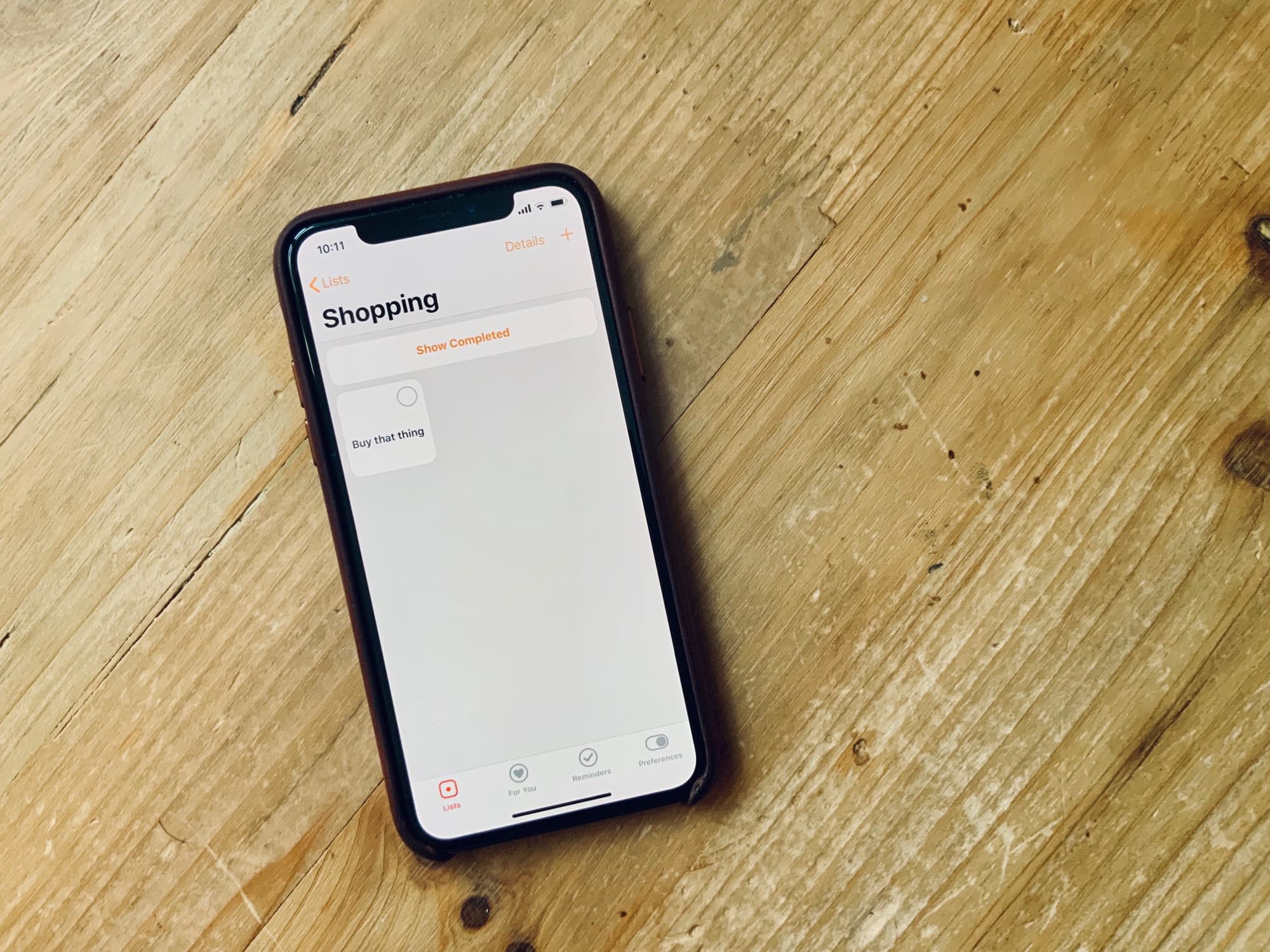In iOS 17, you can use Apple’s Reminders as a grocery list app on your iPhone — and items you add are automatically sorted into common sections.
This proves incredibly helpful when you go shopping. Just open the Reminders app, and you can easily see if you’ve got everything you need as you’re making your way through the store.
I’ll show you how to use it, including how to share your Reminders app grocery list with someone else so you can both add items and check them off the same list.
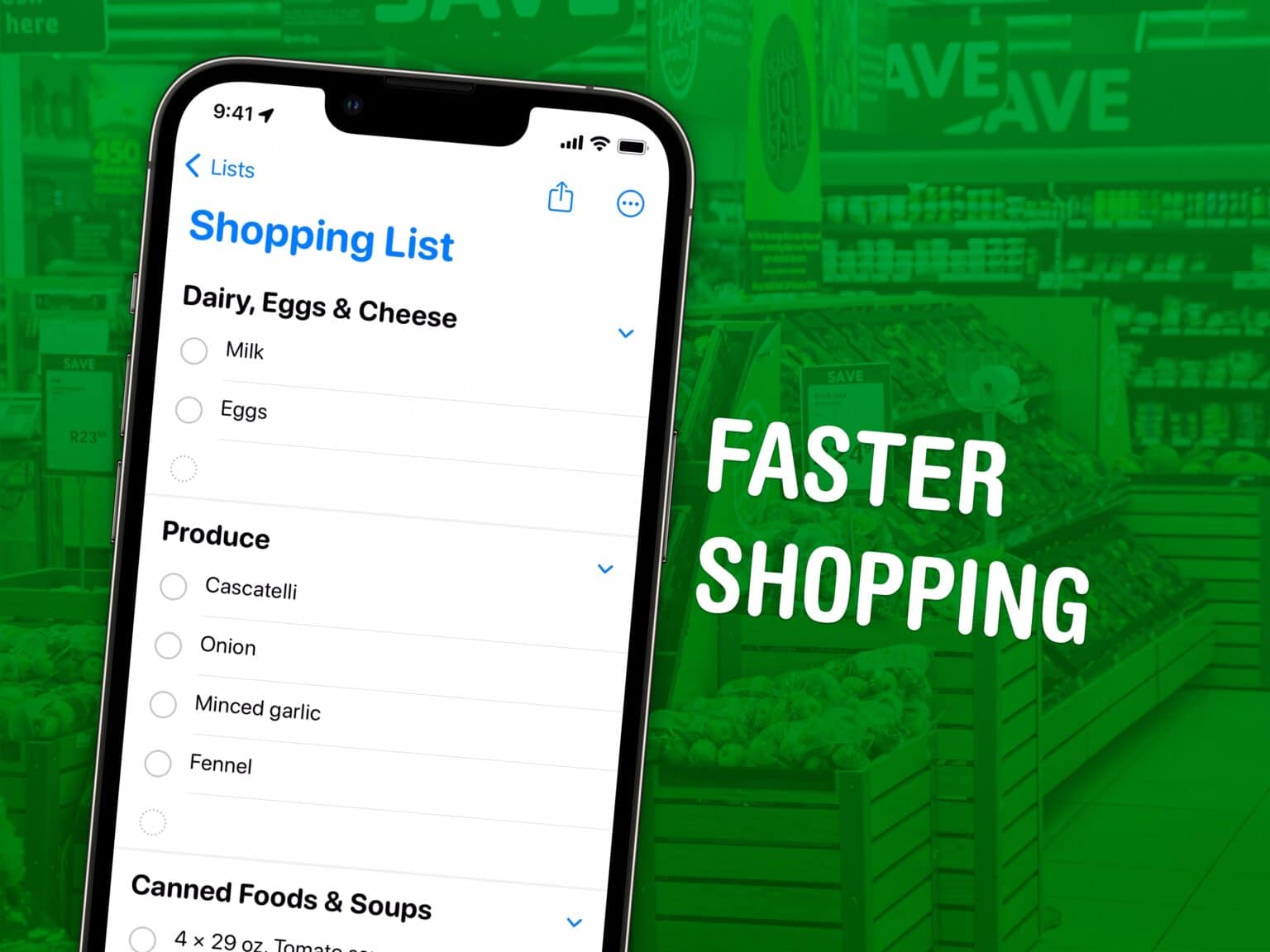
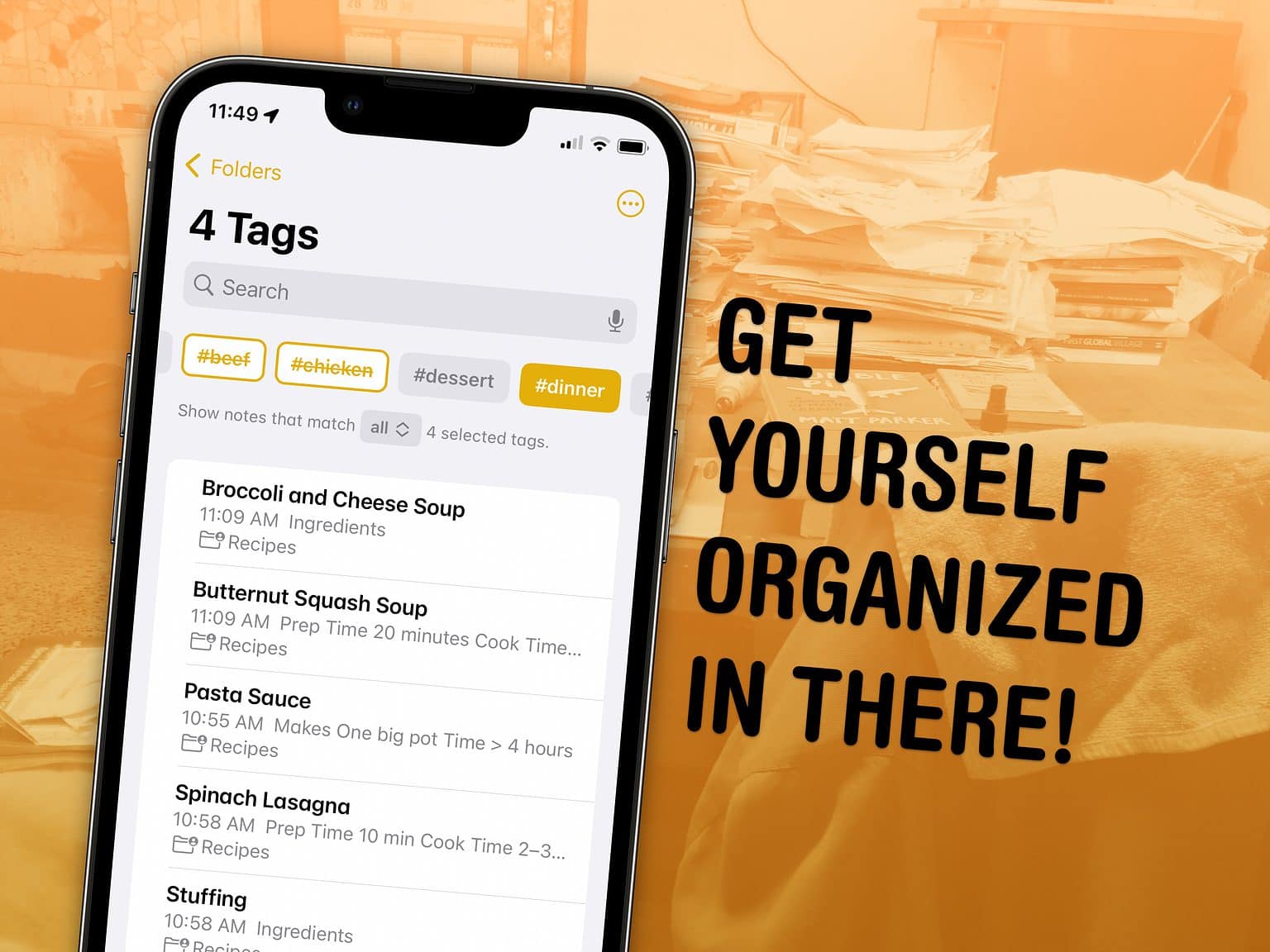
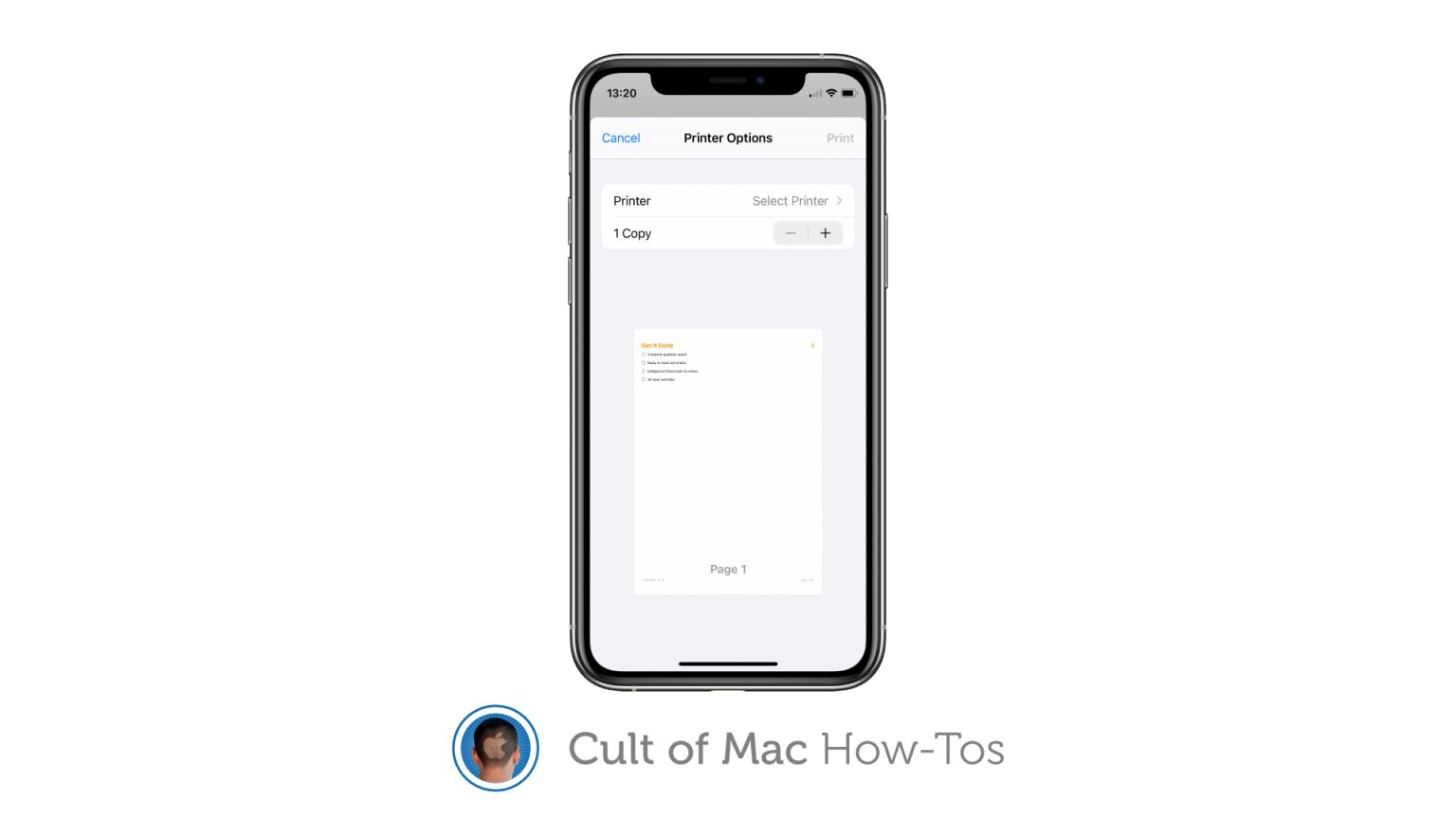
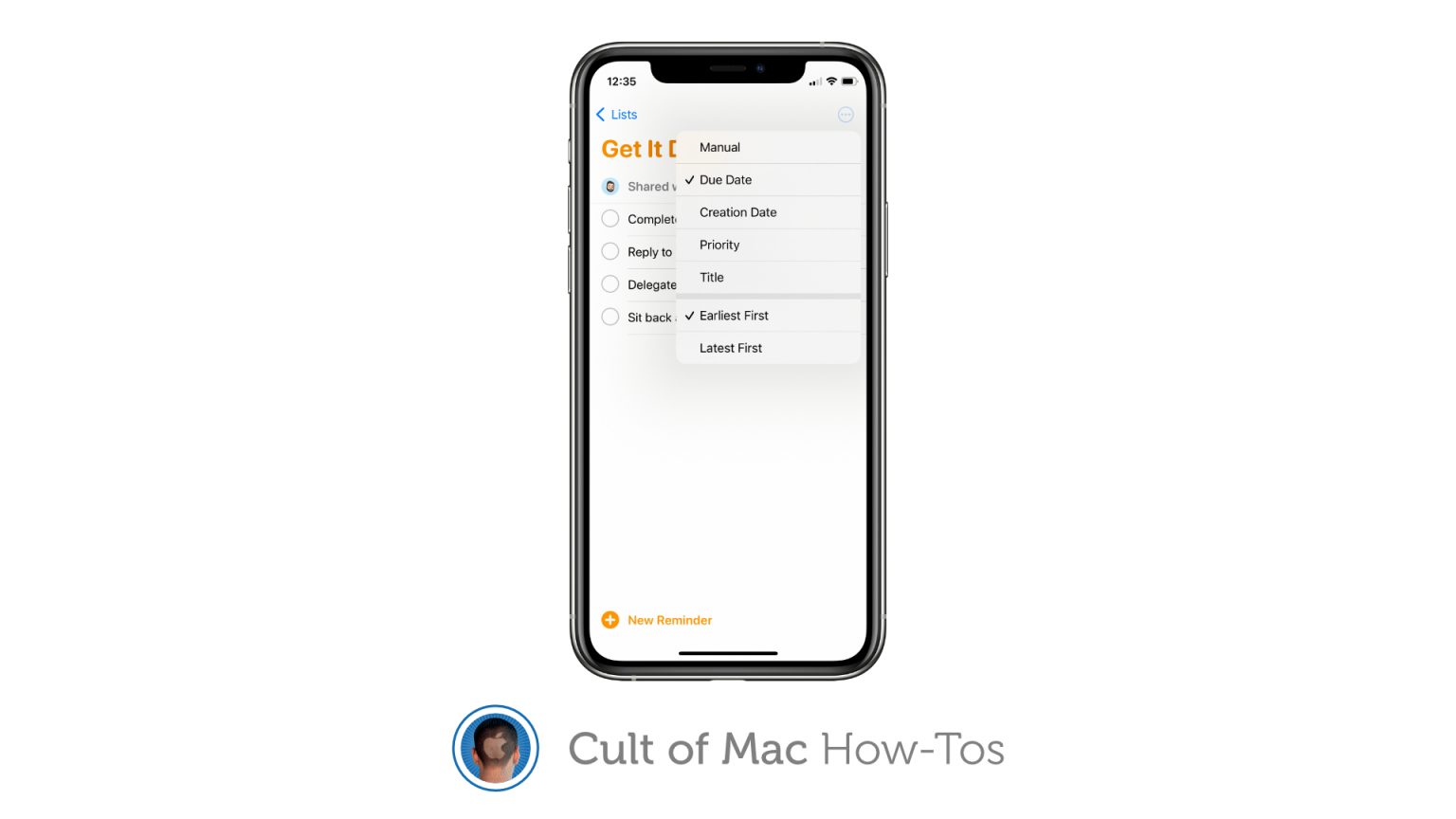
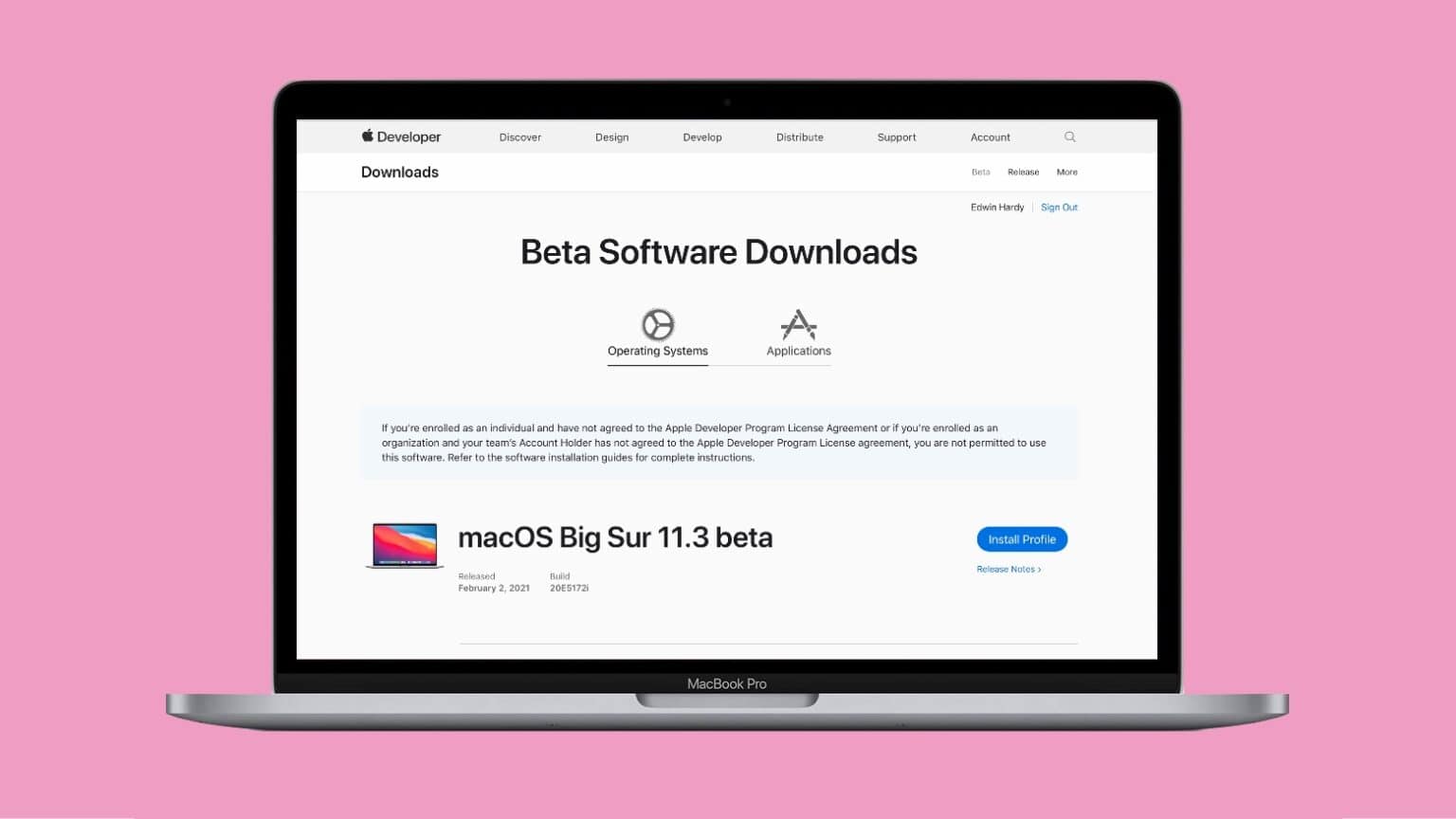
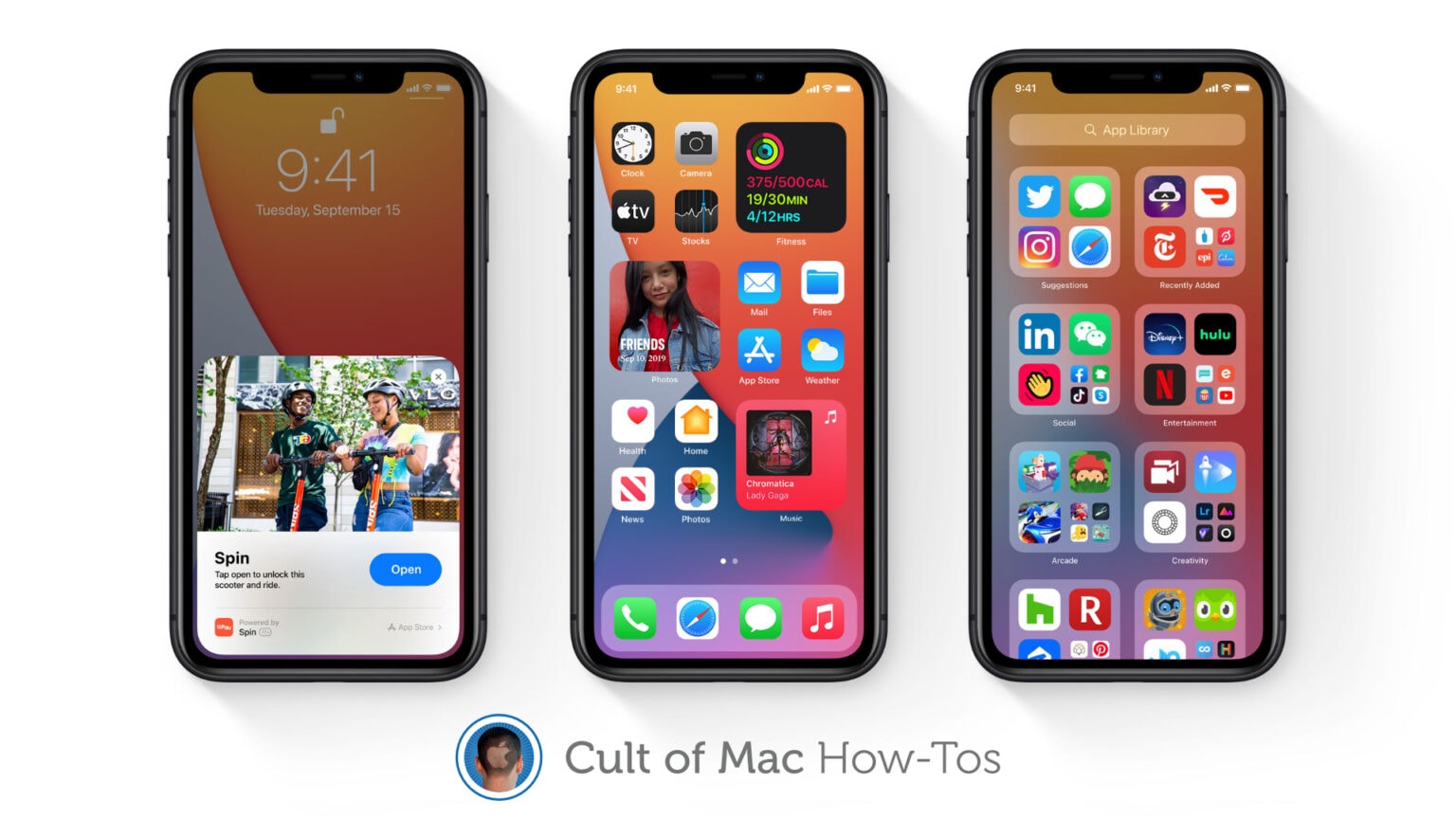
![Assign tasks to others with Reminders in iOS 14 [Pro tip] iOS 14 Reminders how-to](https://www.cultofmac.com/wp-content/uploads/2020/07/6DACC24C-1C64-43C6-88C6-1C811378F866-1536x864.jpeg)

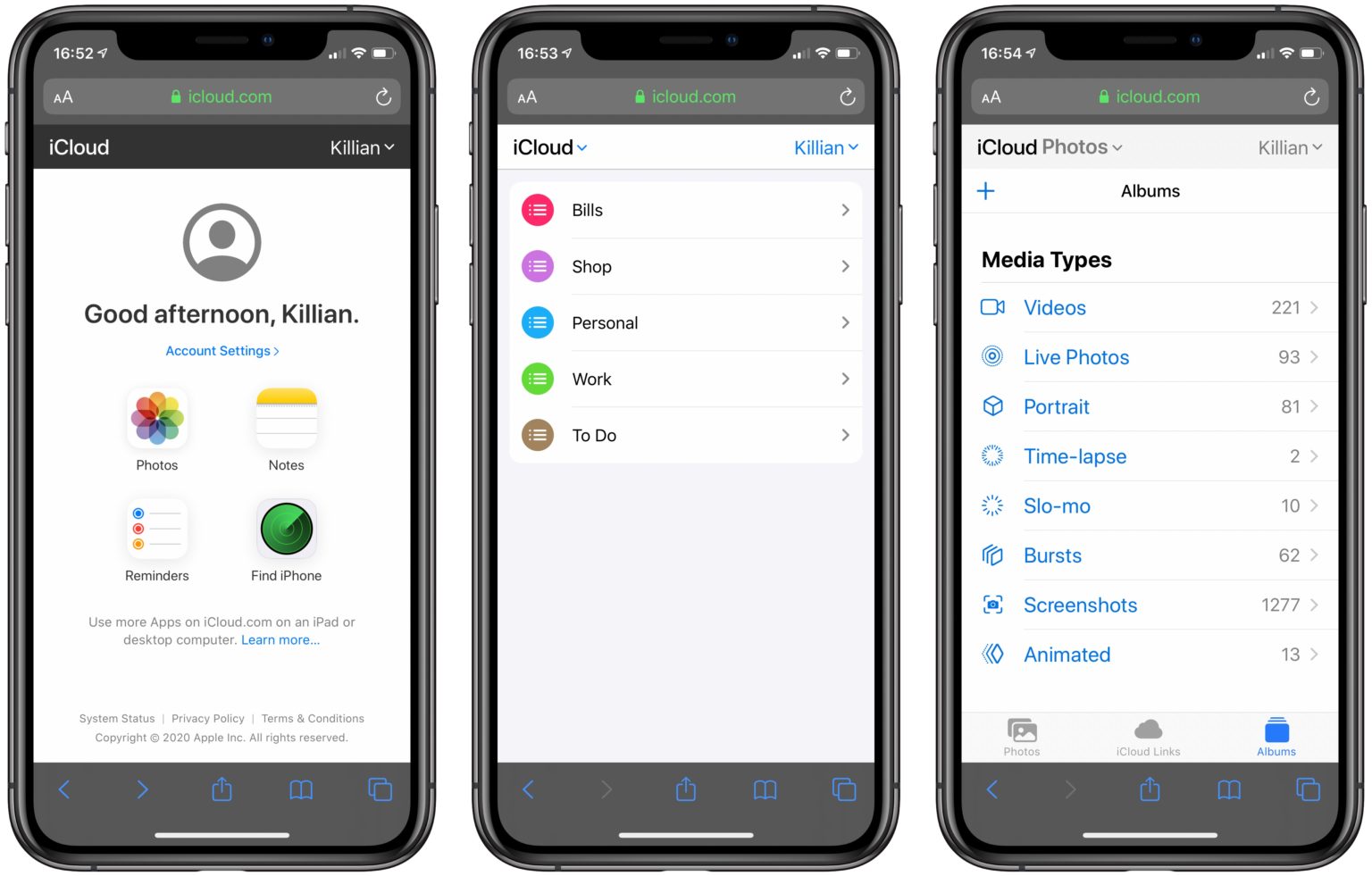

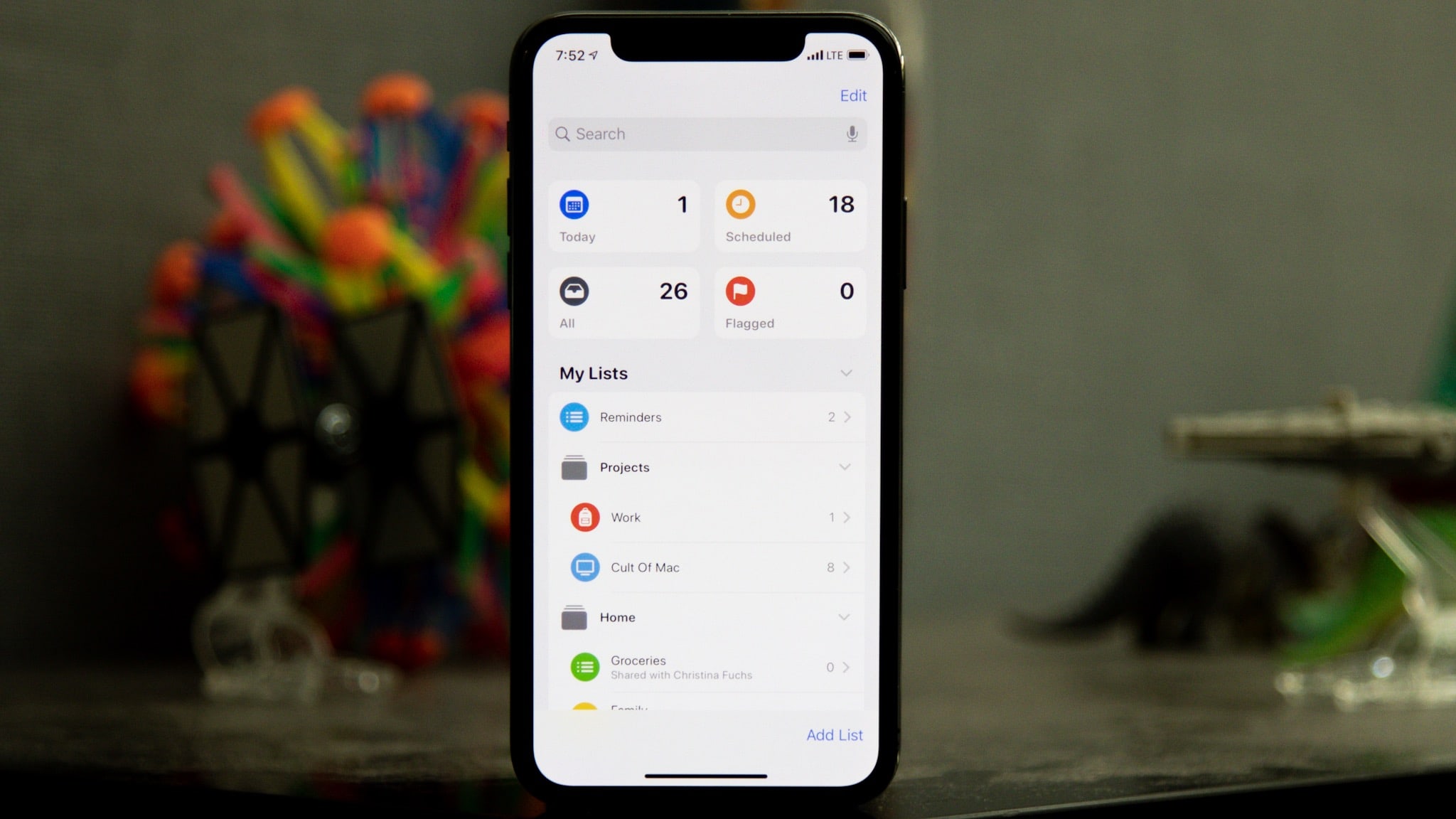
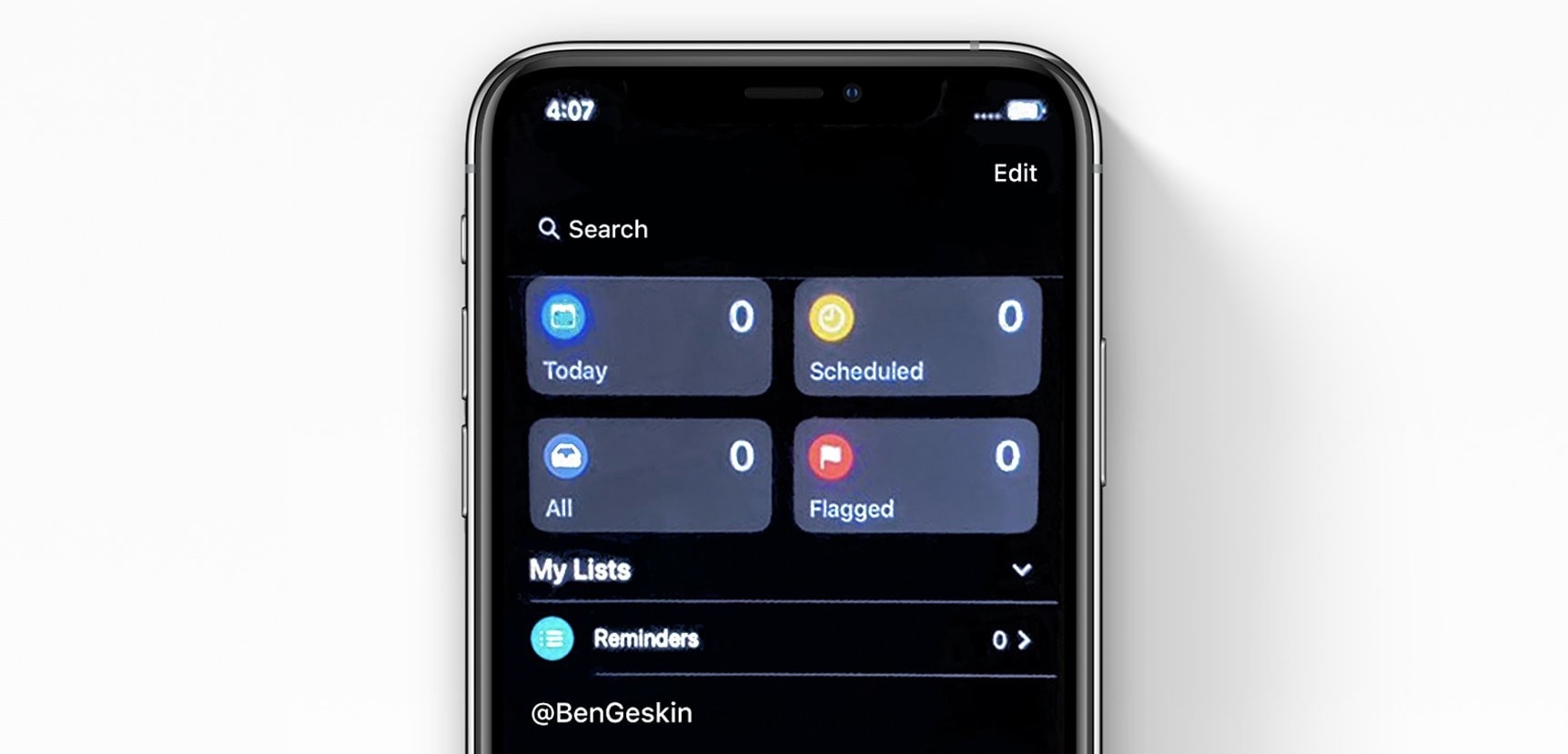
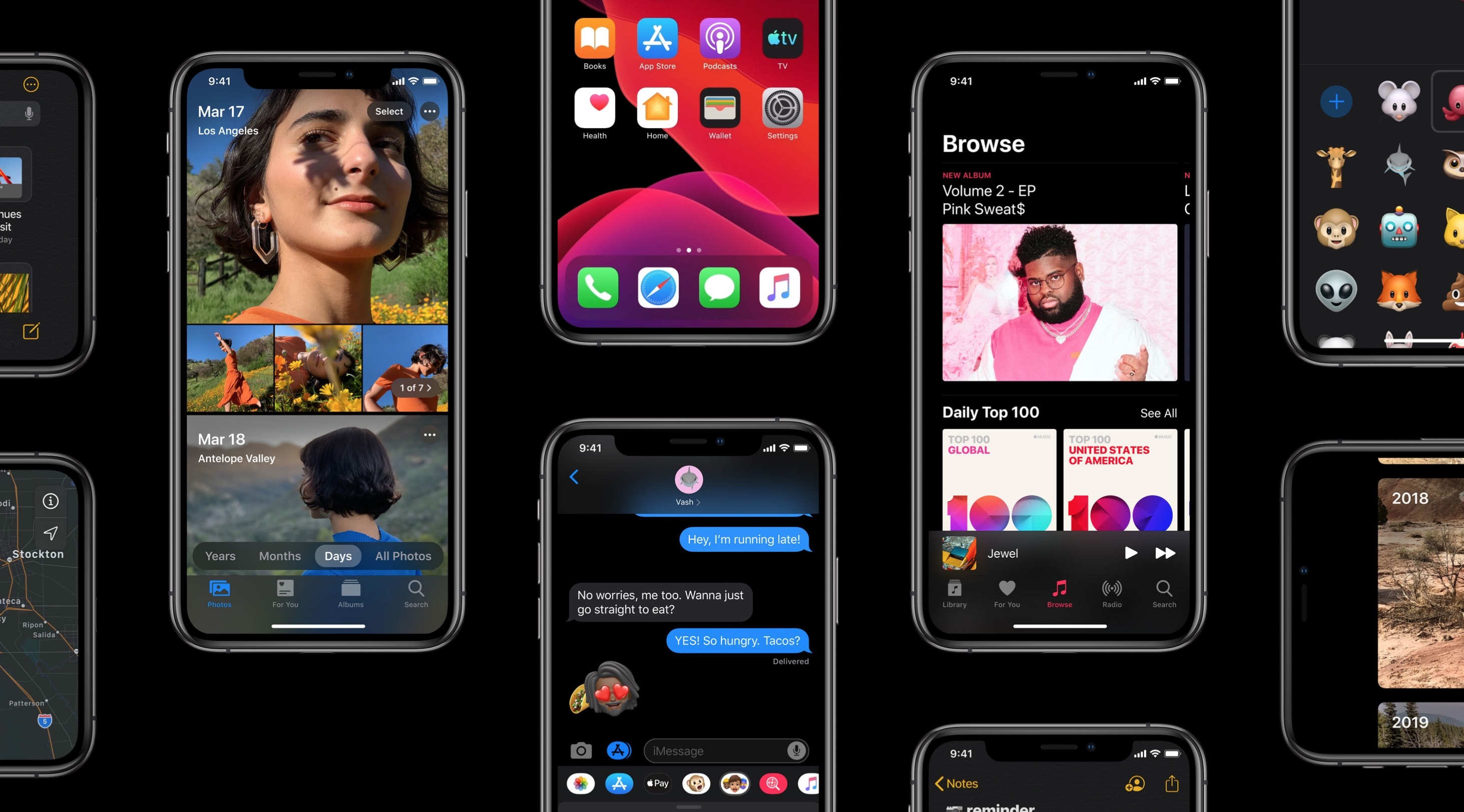
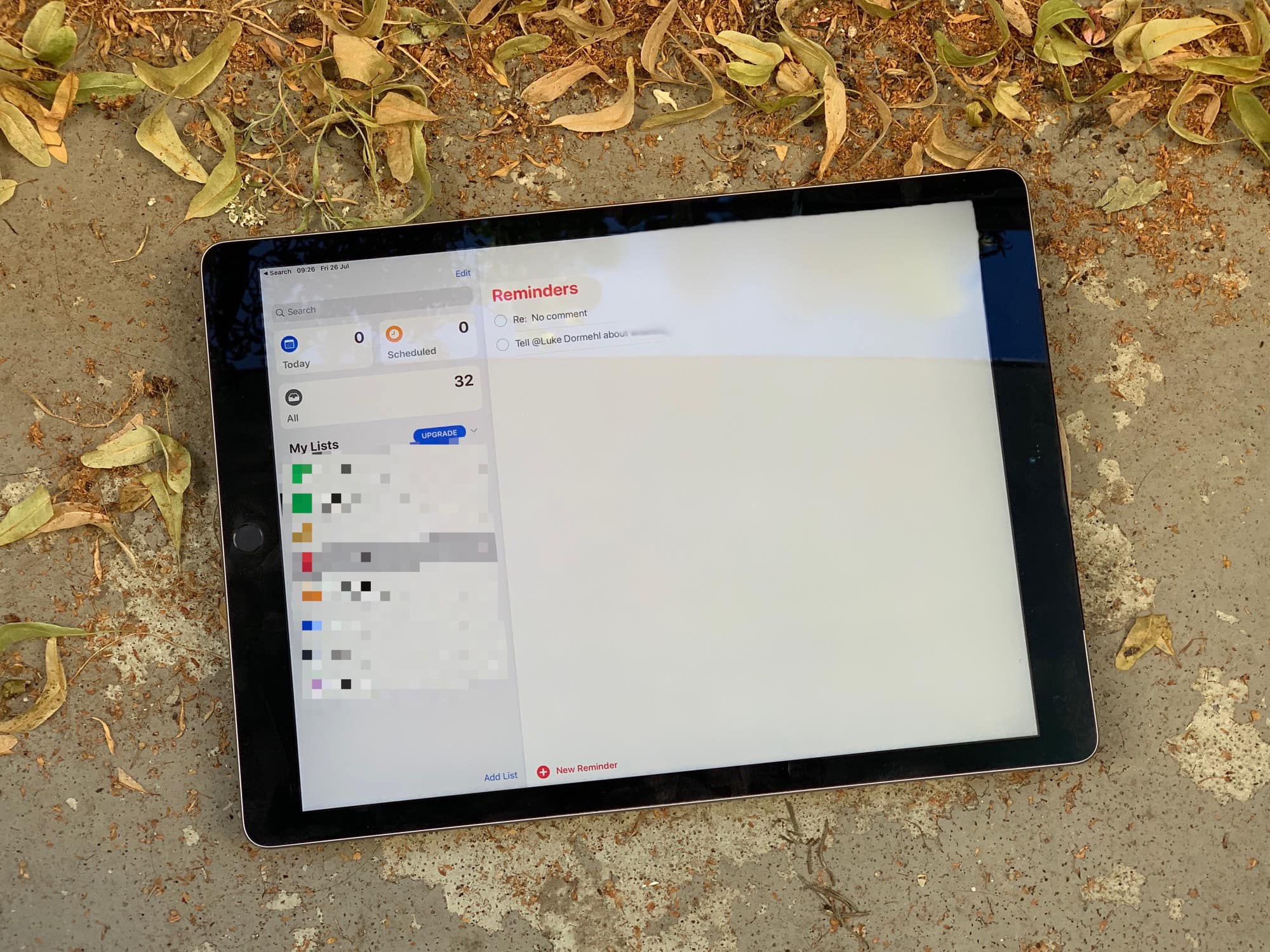
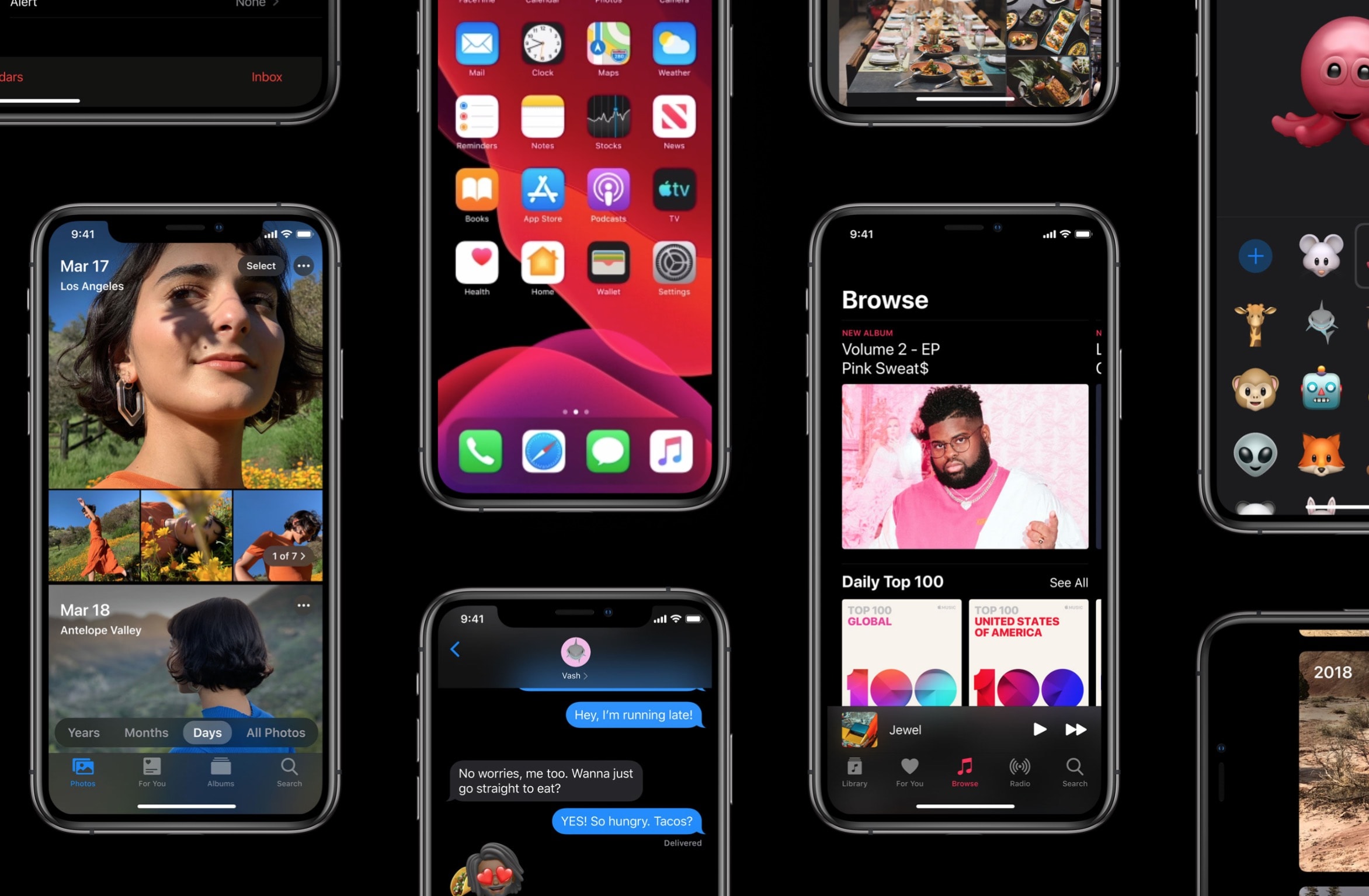
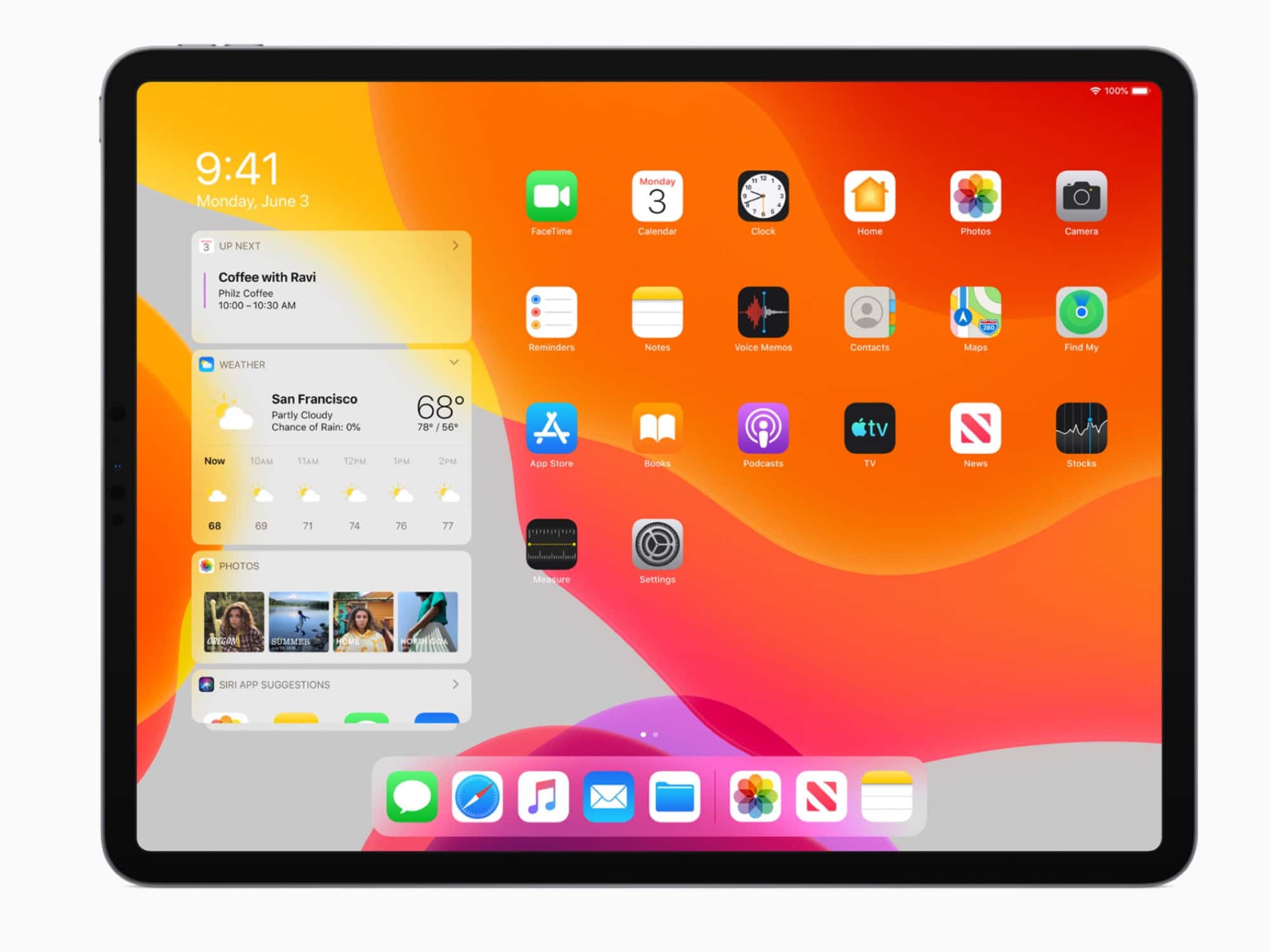
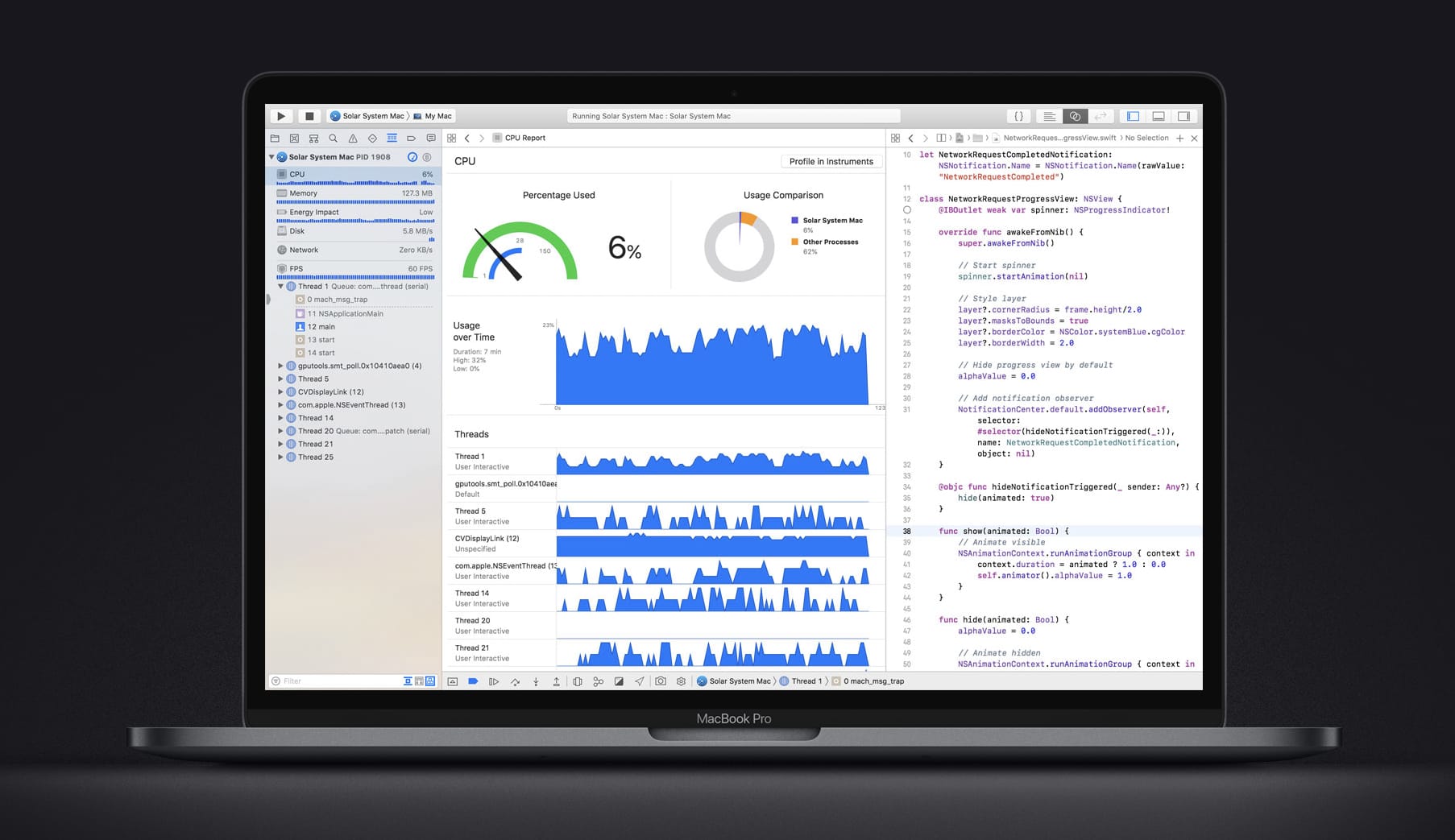
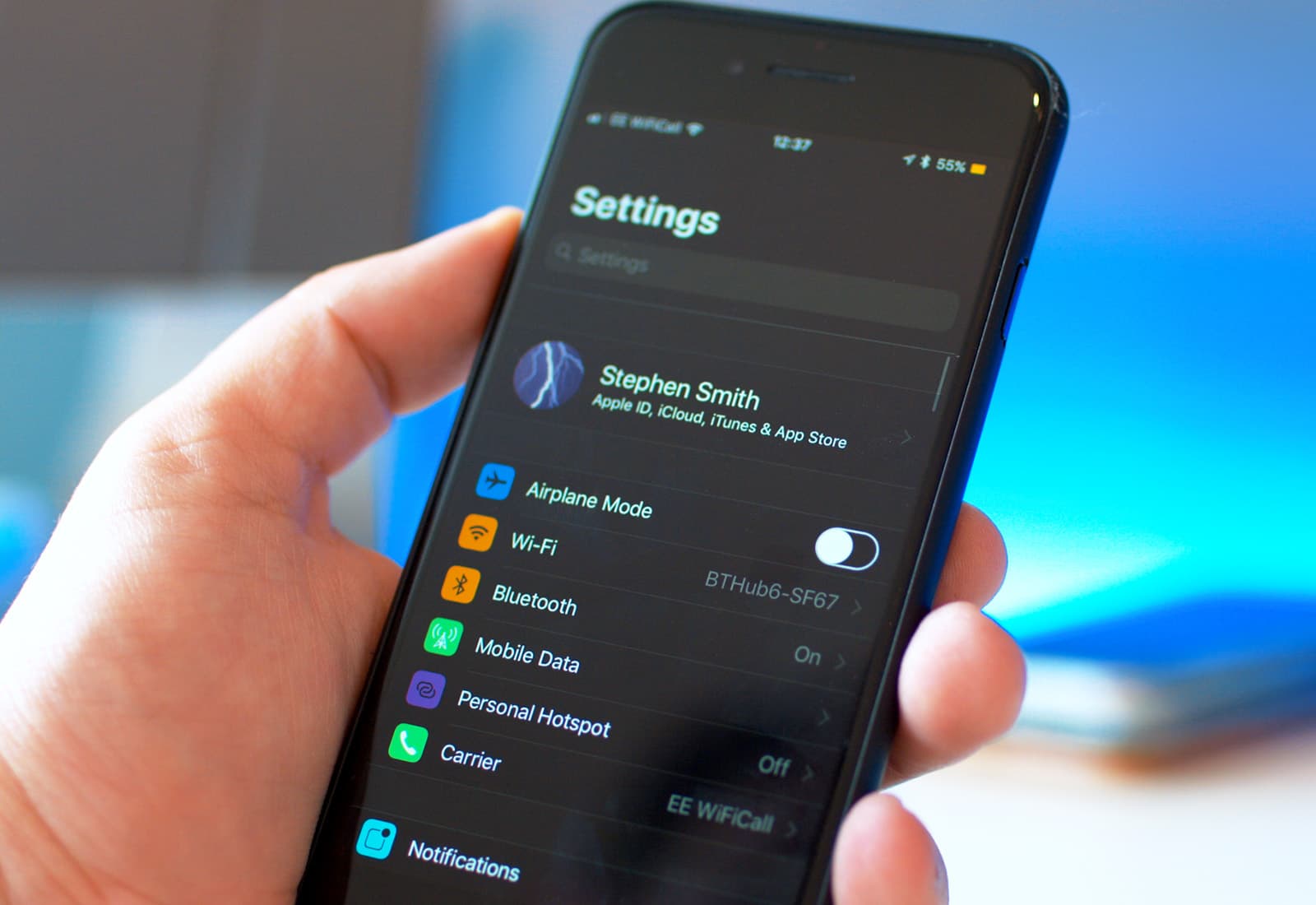
![Rumor roundup: What to expect in iOS 13 and macOS 10.15 [Video] holding iPhone with](https://www.cultofmac.com/wp-content/uploads/2019/04/iOS-13-mock-yt.jpg)
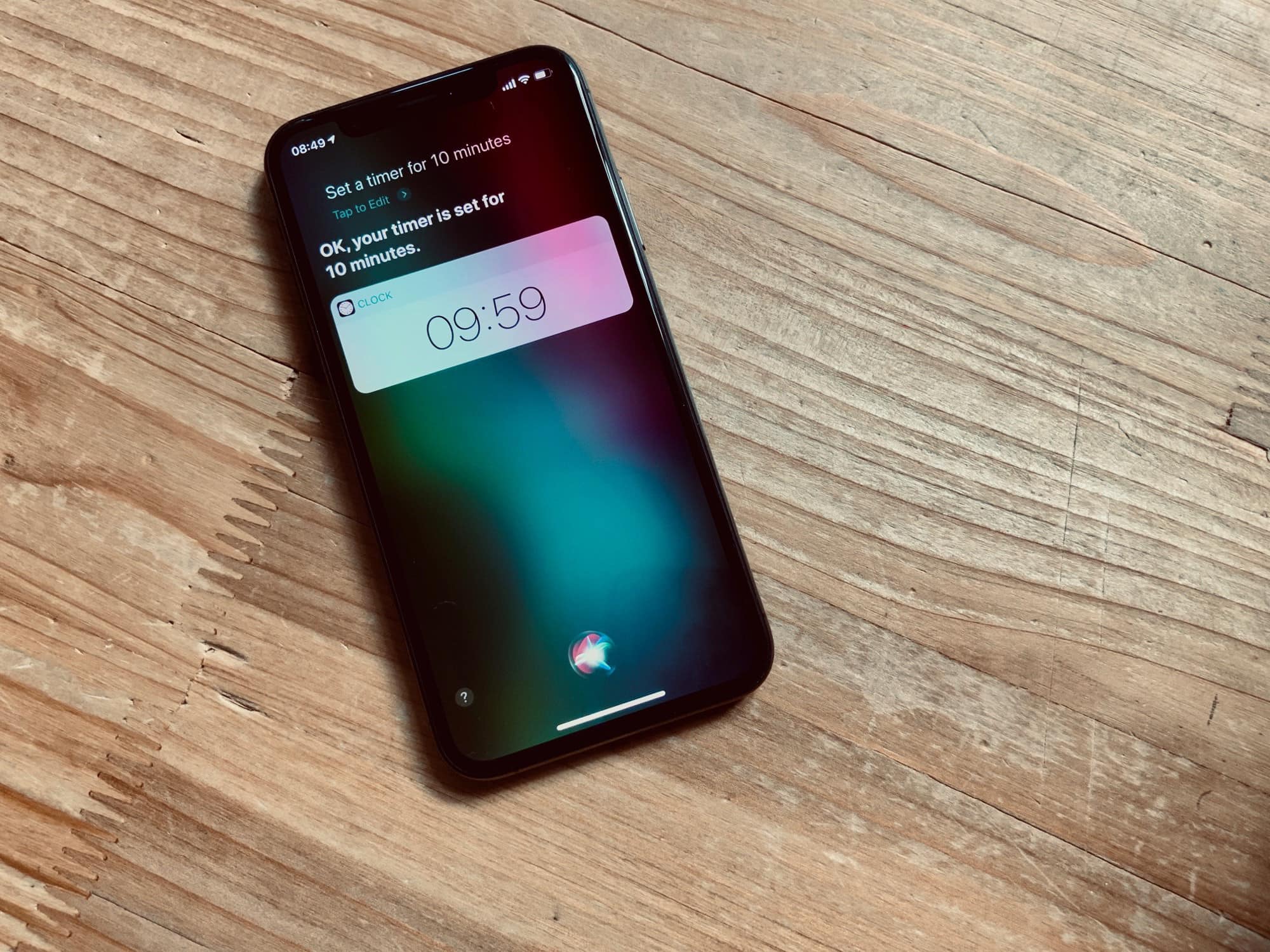
![Take control of your to-do list, with technology [Deals] This one tool will help you take control of your to-do lists.](https://www.cultofmac.com/wp-content/uploads/2019/04/2Do.jpg)