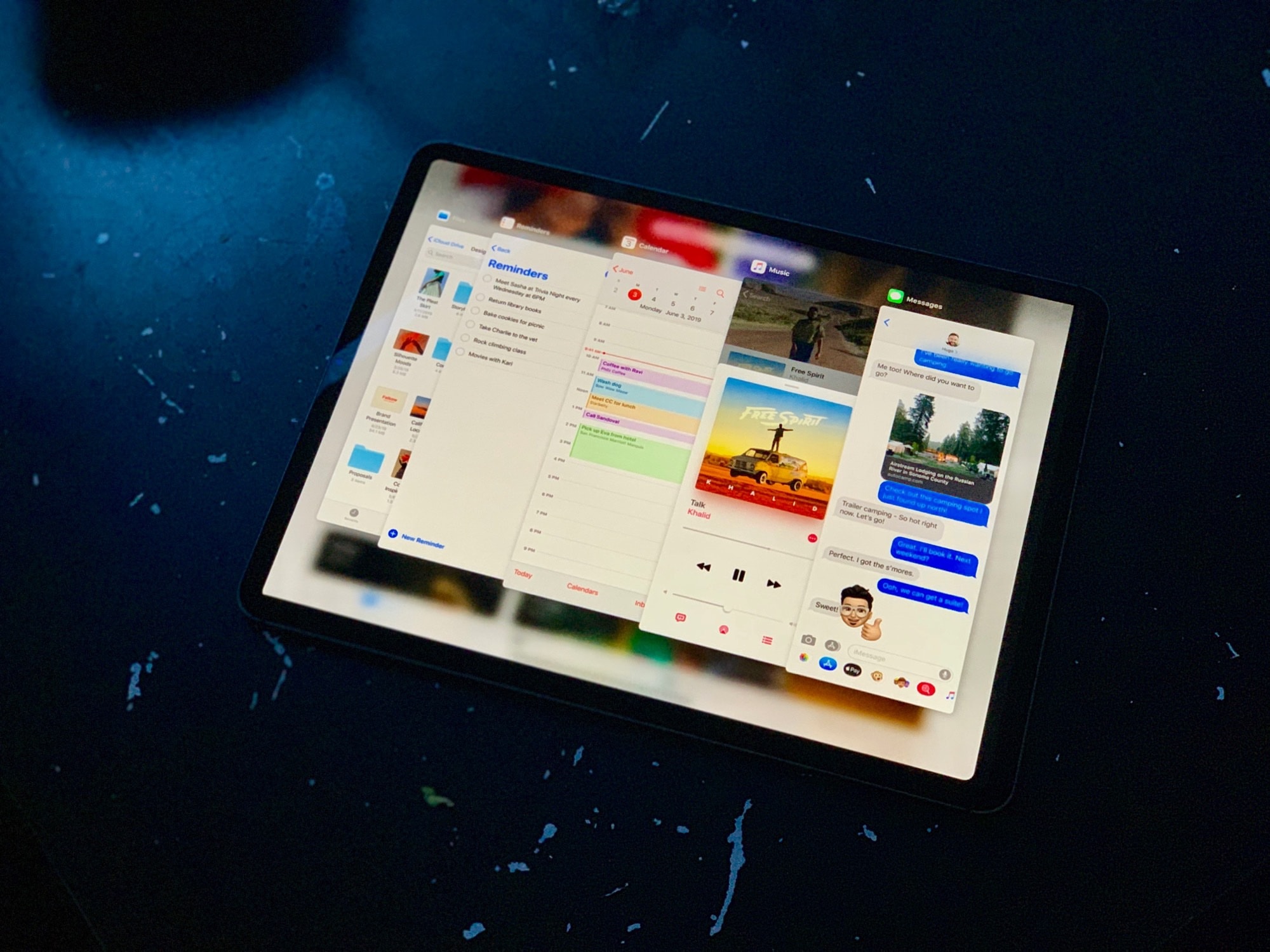Wow, iOS 13 is quite something. We got most of what we wanted, and a lot more. Proper USB support, an improved Files app, plus a radical new UI paradigm for the iPad. And what about that mouse support!
Wow, iOS 13 is quite something. We got most of what we wanted, and a lot more. Proper USB support, an improved Files app, plus a radical new UI paradigm for the iPad. And what about that mouse support!
Let’s take a look at the main points. And over the coming weeks and months, we’ll be going extremely deep on everything that’s new in iOS 13.
iOS 13 for iPad is called iPadOS
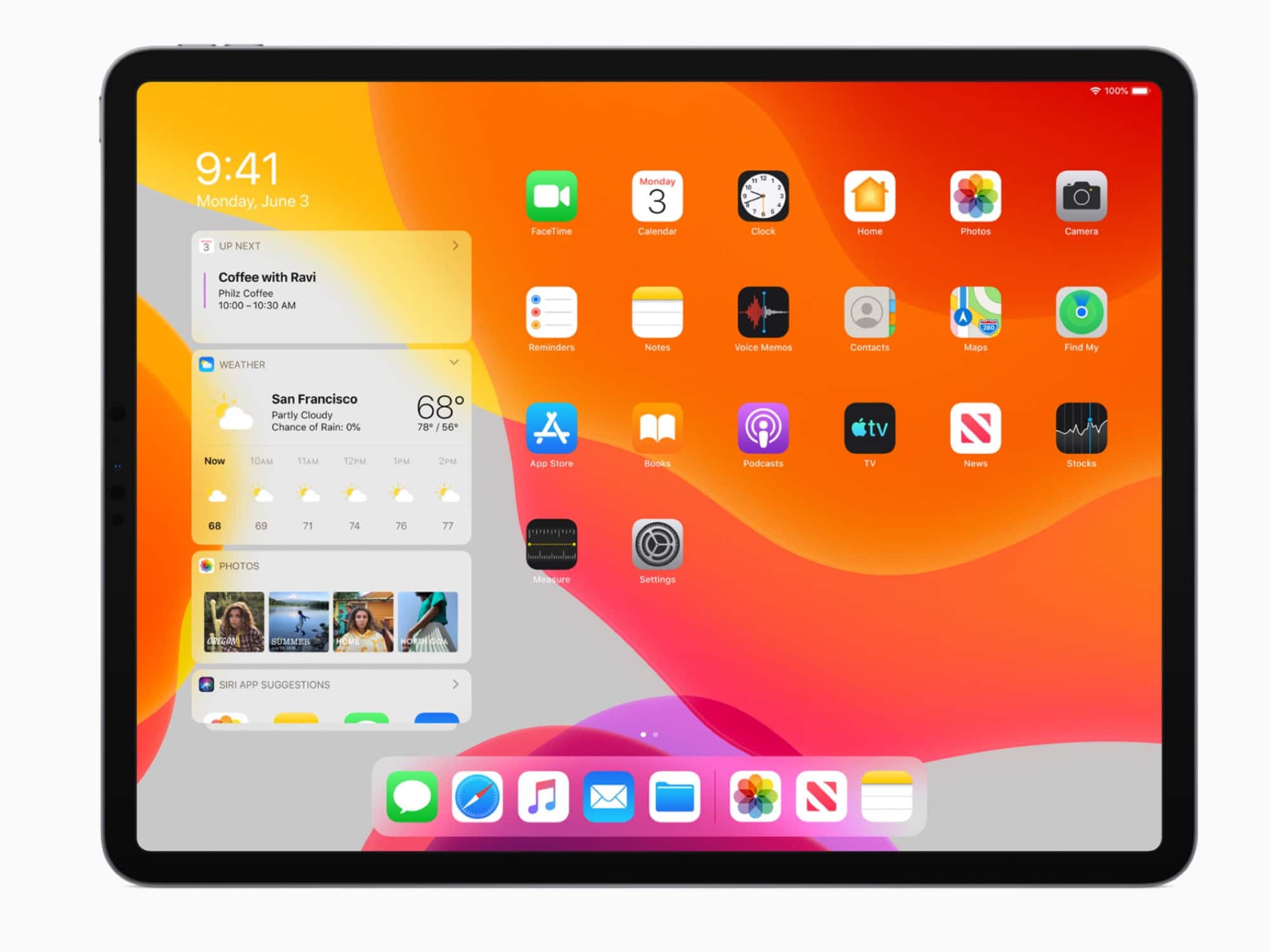
Photo: Apple
The big iOS 13 news is on the iPad. Or rather, iPadOS is big news: Apple has given the iPad its own OS with its own name. After a somewhat fallow year in 2018, where iOS 12 added features like Screen Time, and general speed and stability improvements, iOS 13 has shaken everything up. It’s the biggest redesign for iOS since iOS 7’s visual shakeup.
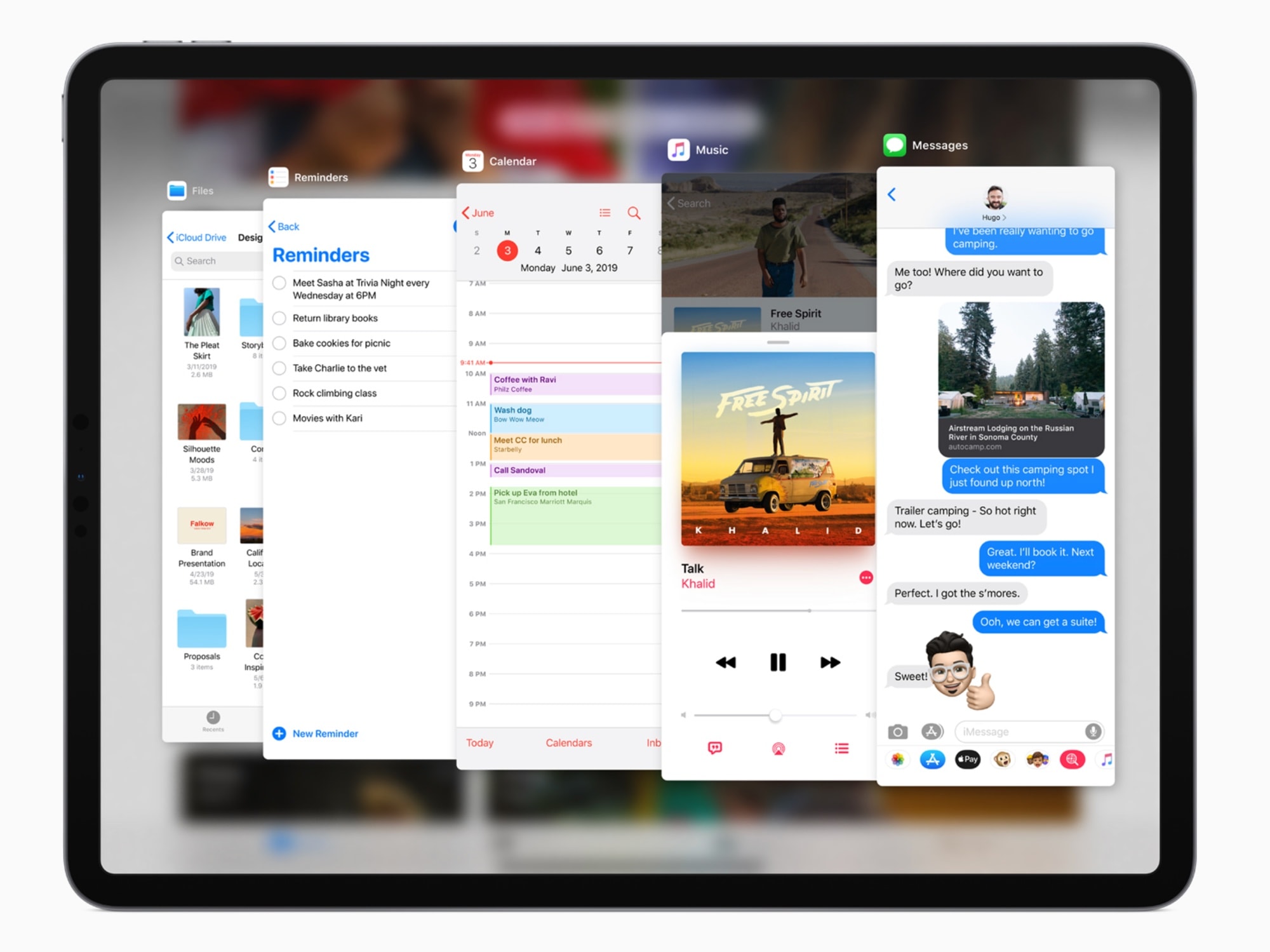
Photo: Apple
The iPad Pro’s USB-C port has been opened up, making the iPad Pro (finally) into a legit Mac replacement. I use my decade-old Mac for very little now. Mostly as a way to grab data from external USB sources, and to add music to iTunes. Now it may never get switched on again.
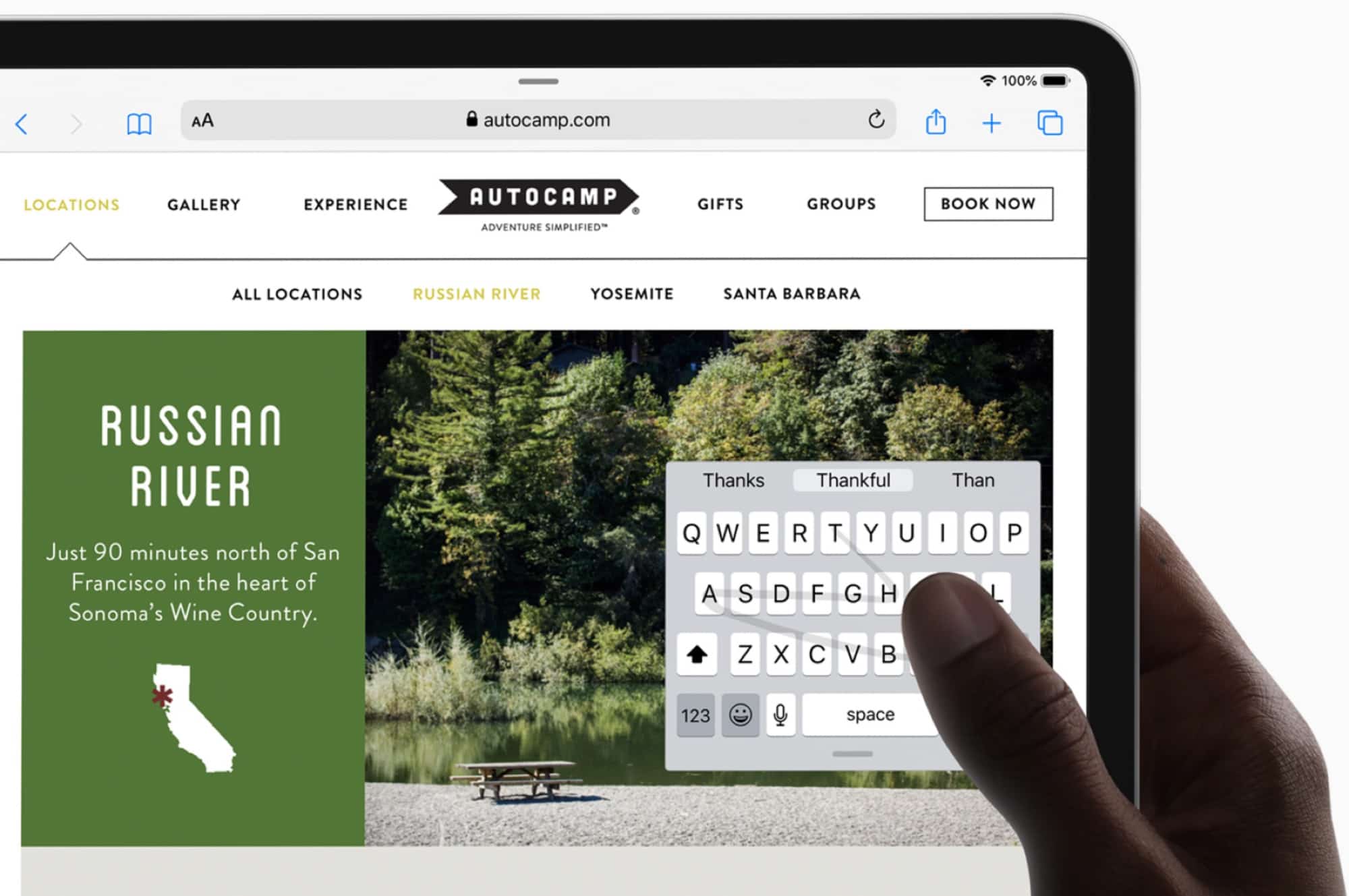
Photo: Apple
Added to that is the revamped files app, which now has a column view, and a great new preview panel like the one in macos Mojave, with several quick actions available at a tap.
In iPadOS the iPad can read files on USB-C drives, and you can even import files straight into third-party apps. You can also connect to SMB drives direct.
Read our in-depth post about iPadOS here.
Safari
Safari in iPadOS is now a desktop-class browser. No longer will you be forced to view a mobile “optimized” version of a site. And it also gets a download manager. I expect that this will integrate with Files app, and I’ll be digging in as soon as the beats are available
Dark mode
iOS 13’s new dark mode lets you switch your entire device to a harder-to-read light-on-dark view. This will save battery power on recent iPhones, as the OLED pixels only light when there is something to show. No surprise here, given that macOS Mojave got a dark mode last year. It looks you’d expect, only not as dark and hard to read.
QuickPath
Yes, a Swype-like keyboard is now built-in. On the iPad, you can also drag the keyboard to undock it. This shrinks the keyboard, and you can put it anywhere on screen for easy one-finger input.
Maps
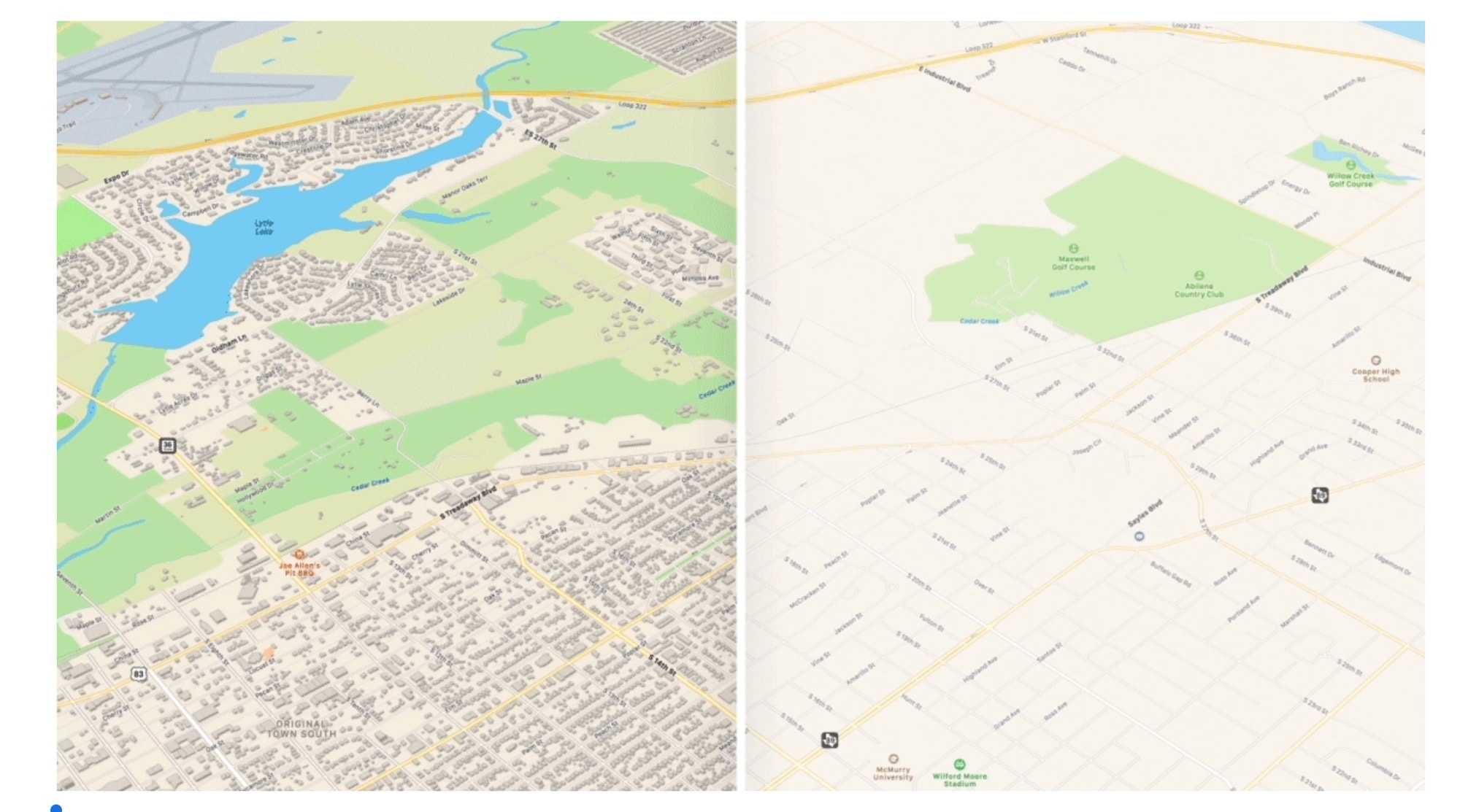
Photo: Apple
Massive improvement in U.S. maps. Maps get way more detailed, and look a lot like Google’s 3-D buildings. You can also collect and save locations, so you can plan a trip right in the maps app. LookAroud is Apple’s version of Google’s street view, only way, way smoother and faster.
None of this is really new. Most of it has been in Google Maps for years. But Apple’s Maps keeps all your data private, unlike Google.
Privacy
Apple is serious on privacy in iOS 13. You can now grant an app access to your location just once, for example. And Sign in with Apple is a new way to sign into your accounts all over the internet. You can use it to sign into supported websites and apps, and even have it generate a random unique email address that can be disabled at any time, and that forwards mail to your real email address.
HomeKit Secure Video analyses video from your HomeKit video cameras in your home (on you Mac, iPad, or Apple TV). This means that cameras don’t have to upload video to get it analyzed. HomeKit is also coming to your internet router. Supporting routers can automatically control the access your HomeKit accessories have to the internet.
More Memoji, and and Memoji stickers
Yes, they’re here. A big, big deal.
Photos, and video FX
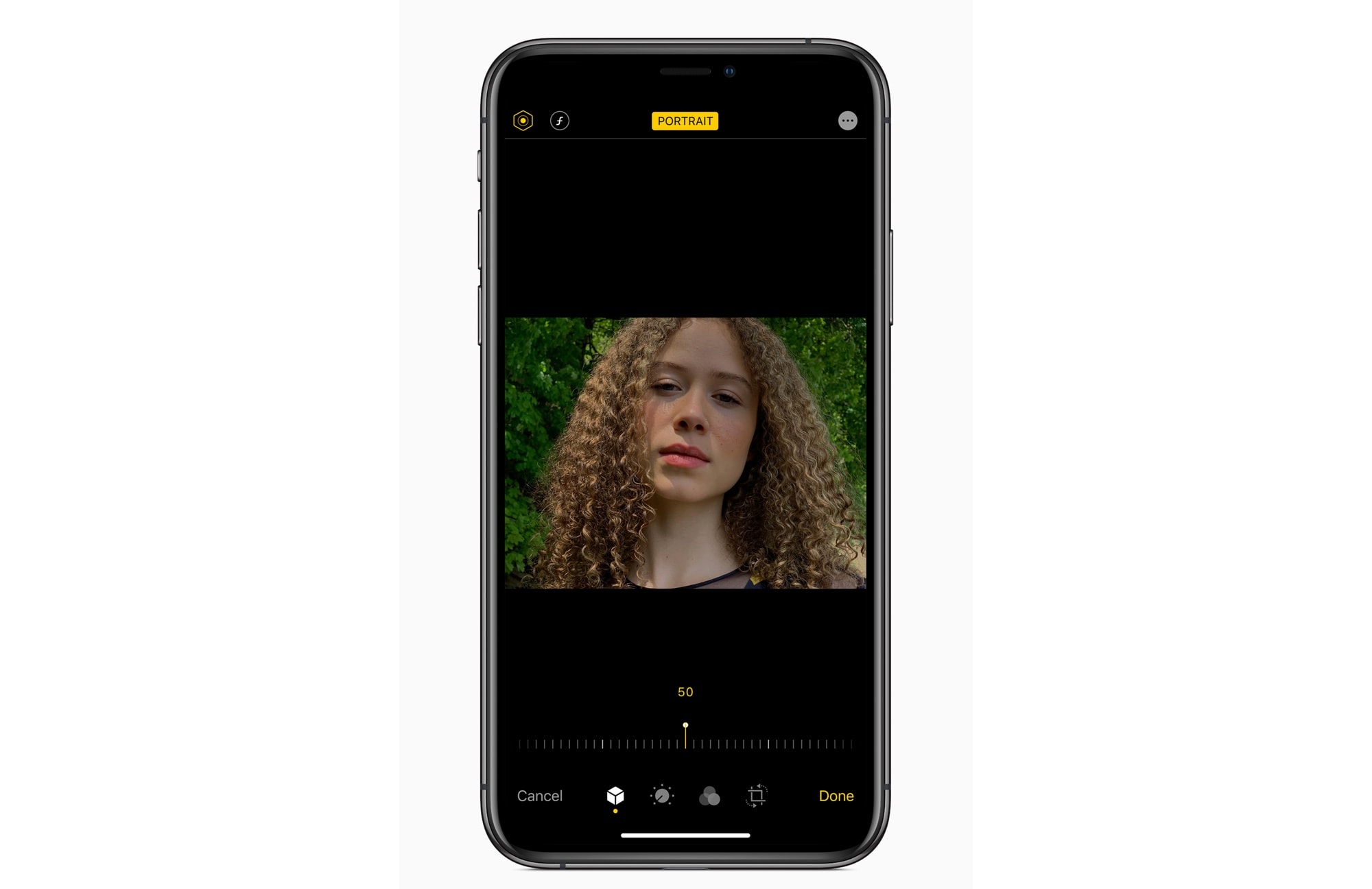
Photo: Apple
The Photos app gets a huge makeover. Plenty of new editing tools, including a new lighting tool that lets you re-light Portrait photos after snapping them. It’s subtle but impressive. And now all the usual photo editing tools are available on videos too. That’s pretty rad.
Also new is the main Photos interface. Organized by days, months, or years, it trims out screenshots and other cruft, and presents photos and (auto-play) videos in a tiled gallery view.
Audio
Audio in iOS 13 gets some nice updates. You can share audio with other nearby people the way you can share a Wi-Fi password, by tapping the screen. You can also have Siri read out your incoming messages automatically, and you can dictate your reply. This works for any messaging service, not just iMessage.
And Siri is now completely artificial. Instead of cobbling together recorded clips from voice actors, it’s completely computer generated. Sounds more like the Star Trek computer.
Shortcuts
Shortcuts is now built in, and features auto-suggested Shortcuts for new users.
Font manager
More than all the other new features in iOS 13, the new font manager shows that Apple is serious about treating the iPad as a pro computing platform. What else could be so essential, and yet so boring, for one of Apple’s core professional customer groups: designers. This is the kind of thing you add because you have to, not because you want to.
You can even buy new fonts from the apps store.
I predict a lot of designers will be very happy with this.
Reminders
Like the Notes app in iOS 11, Reminders is no longer just a checkmark on a list of required built-in apps. Now it squares up to many third-party to-do and reminder apps. You can add reminders in natural language, just like you were talking to Siri. If you add a reminder that mentions a person, then the next time you’re iMessage chatting with them you’ll get the reminder.
This category is very personal, with individual preferences playing a huge role in app choice. But Reminders now does a more-than-decent job for most people. Good show.
Sidecar
You can use your iPad as a second display for your Mac. You can even use the Apple Pencil on Mac apps that support it.