If you own an iPhone 14 or iPhone 15, it’s time to test one of its best abilities: Apple’s Emergency SOS via satellite service. This allows users of these iOS handsets to exchange messages with emergency services while outside of cellular and Wi-Fi coverage.
Getting a compatible iPhone in contact with a satellite isn’t complicated. But it’s something users should know how to do before they need this potentially lifesaving feature.
Here’s how to use the iPhone’s Emergency SOS via satellite feature.















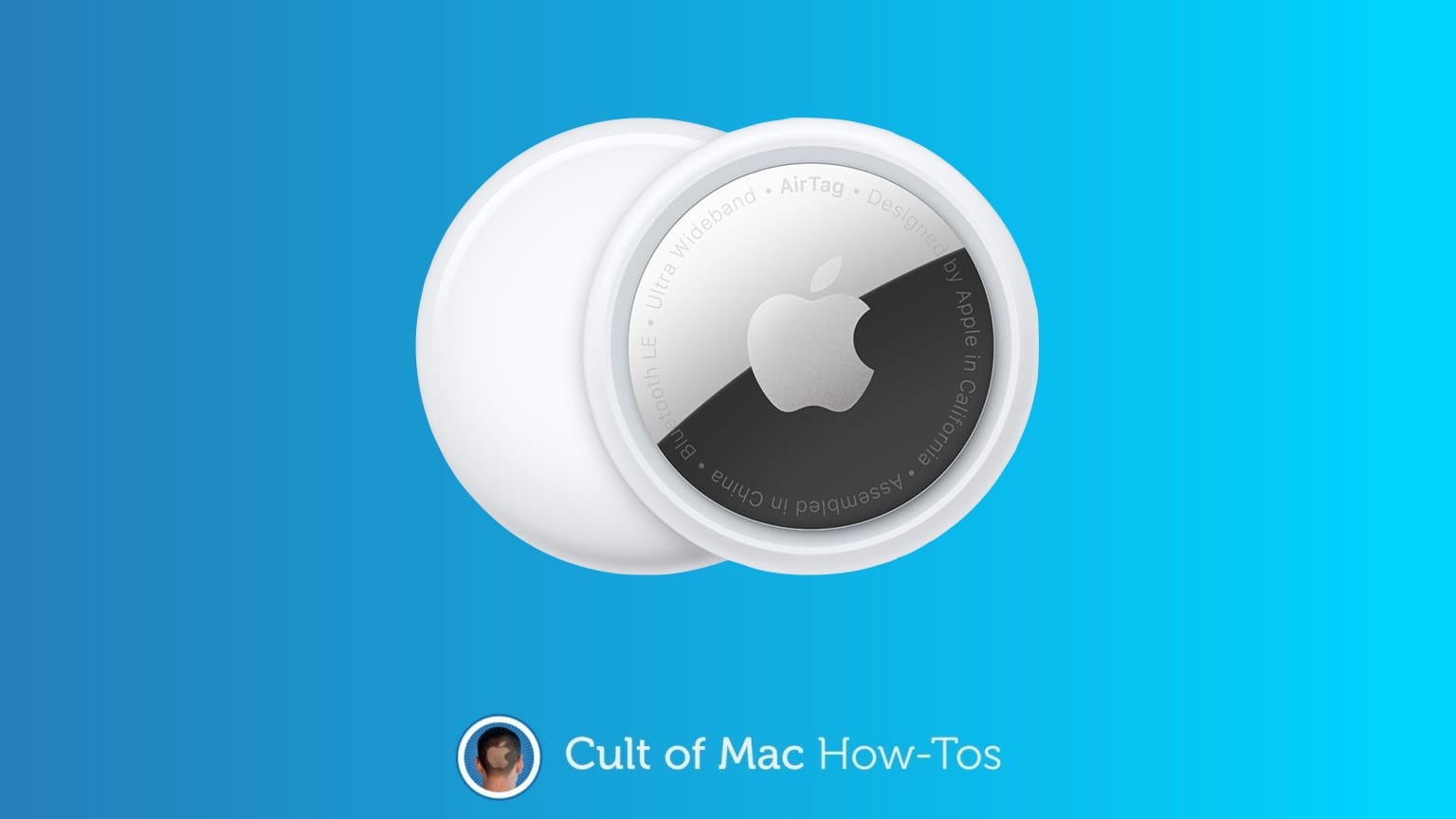
![Are AirTags waterproof? [Key facts and best solutions] Are AirTags waterproof?](https://cdn.cultofmac.com/wp-content/uploads/2024/02/Are-AirTags-waterproof.jpg)





![How to switch back to the old notification sounds on iPhone [Updated] Did You Hear That?](https://cdn.cultofmac.com/wp-content/uploads/2023/09/Did-You-Hear-That.jpg)

