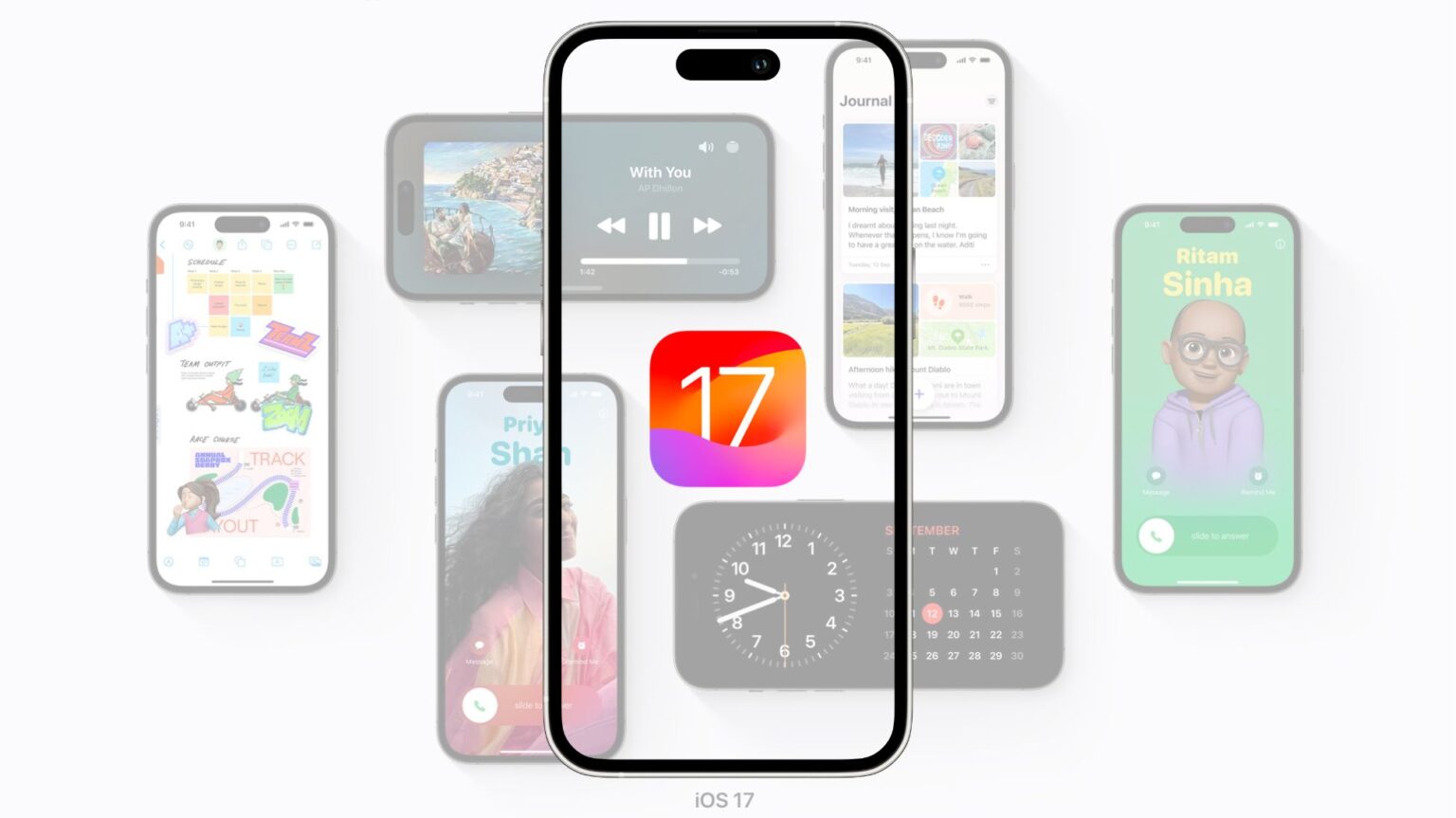After eight beta releases and months of testing, Apple has released iOS 17 to the public. It works with iPhone XS and newer devices and brings several new features and usability improvements.
You can grab the iOS 17 OTA update by diving into your iPhone’s Settings menu.
While there are over 50 new features in iOS 17, these are the top features worth checking out once you install the update on your iPhone.
1. Big changes to the Phone and Messages app
iOS 17 introduces some big upgrades to the Phone and Messages app. It makes the call screen a lot more beautiful with the introduction of Contact Poster. Once set up, your poster will appear on your friend’s iPhone if they have your Apple ID or contact in your phonebook.
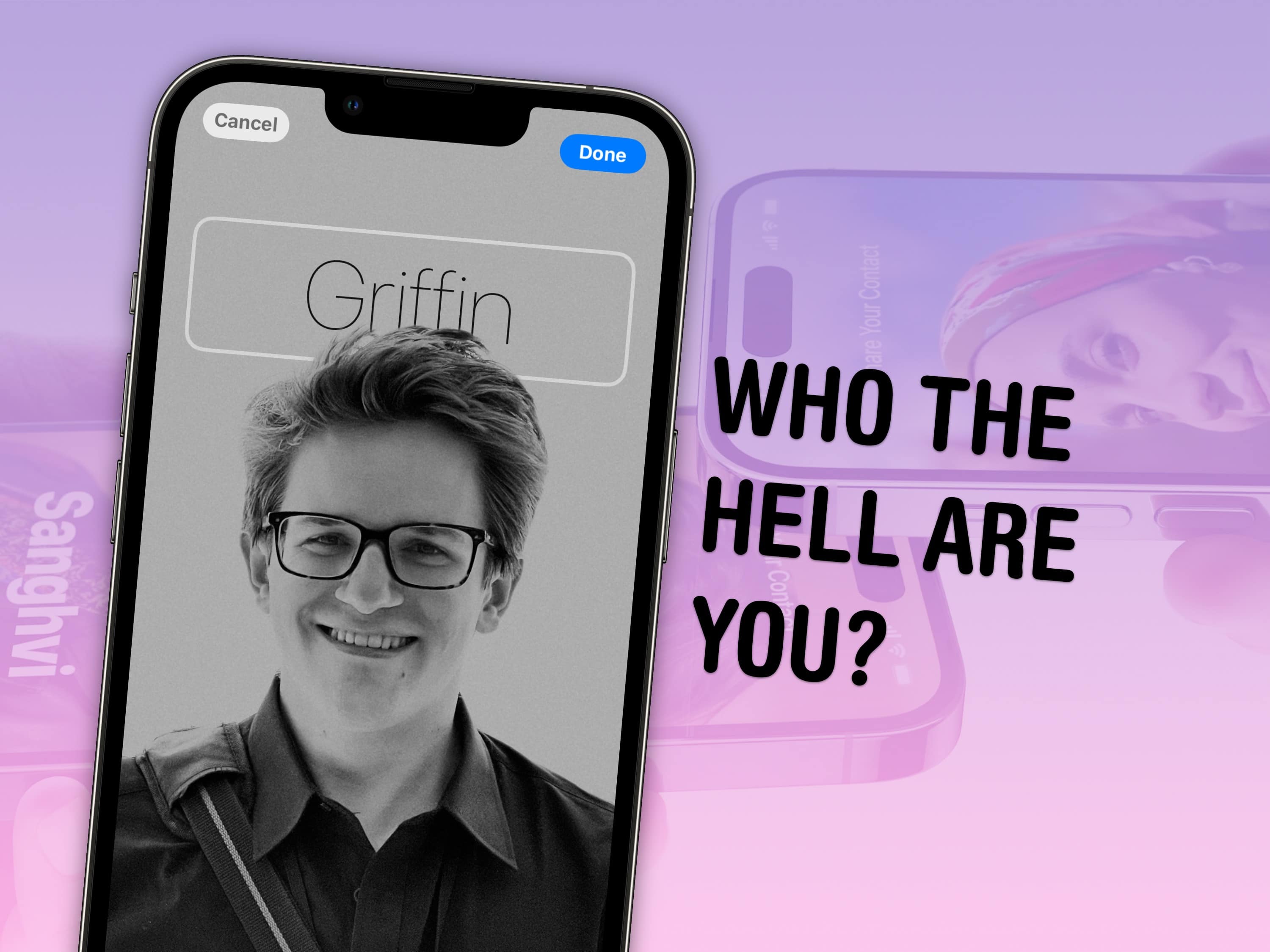
Image: Apple/D. Griffin Jones/Cult of Mac
Apple is improving the messaging experience with handy upgrades to the Messages app. You can jump to the last read message in a conversation in iOS 17, use search filters to manage the chaos in your inbox and read transcriptions of audio messages. A new Check In automatically will notify your friends or family once you have safely arrived at your home or a pre-specified location. Lastly, all iMessage apps are tucked behind the + icon in Messages for easy and quick access.
2. FaceTime messages
With iOS 17, you can leave a video or audio message to your friends or family when they miss your FaceTime call. Plus, it is now possible to take FaceTime calls on an Apple TV. Apple has also introduced a new 3D AR effect in FaceTime calls. Do a thumbs up with both hands to trigger 3D effects in a video call.
3. StandBy

Photo: D. Griffin Jones/Cult of Mac
iOS 17 can turn your iPhone into a smart nightstand display. Have a charging dock/stand or a nightstand where you place your iPhone before going to sleep? With StandBy, your iPhone will transform into a smart display when on a charging stand. Just make sure your phone is placed horizontally. With StandBy mode, you get quick access to music controls, see your upcoming alarm, and track your orders with Live Activities.
Once you have turned your iPhone into a smart display with StandBy, there’s no going back.
4. AirDrop improvements
Apple is making AirDrop a lot more useful in iOS 17. With NameDrop, you can seamlessly transfer your contact card with another iPhone or Apple Watch user by bringing your device close to them. This will also share your Contact Poster. Similarly, you can bring your iPhone close to another device to AirDrop selected files.
Later this year, AirDrop will also gain the ability to continue file transfers over the Internet. Right now, AirDrop transfers fail if the other device goes out of range.
5. Smarter Siri and keyboard autocorrect
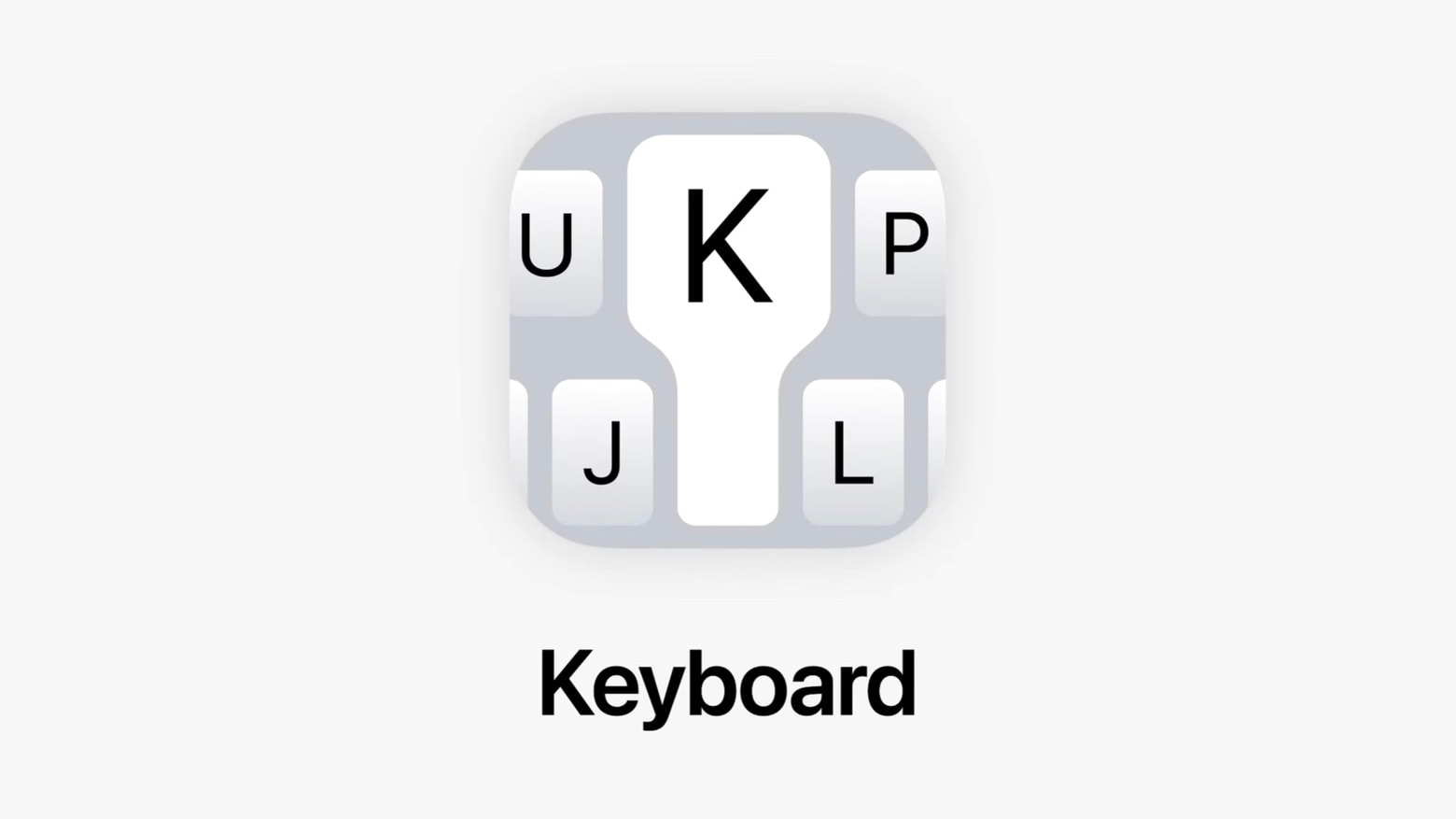
Graphic: Apple
Siri is becoming smarter in iOS 17, as it can now understand follow-up commands without repeating the hotword. Oh, and you can wake the voice assistant by saying “Siri” instead of “Hey, Siri” like before.
iOS 17 will also enhance your keyboard typing experience with a smarter autocorrect. This is thanks to a new transformer-based engine. Additionally, with inline predictions, you can tap the space bar to finish words or entire sentences.
These are just a few of the many features that iOS 17 packs. There are plenty of other improvements, like browsing profiles in Safari, autofill mail codes and interactive widgets. Note that some iOS 17 features are delayed and will arrive later this year.
iPhone users can install the new iOS version directly by opening the Settings app and going to General > Software Update. Alternatively, the update can also be accomplished by connecting the device to a Mac, or to a PC running iTunes.