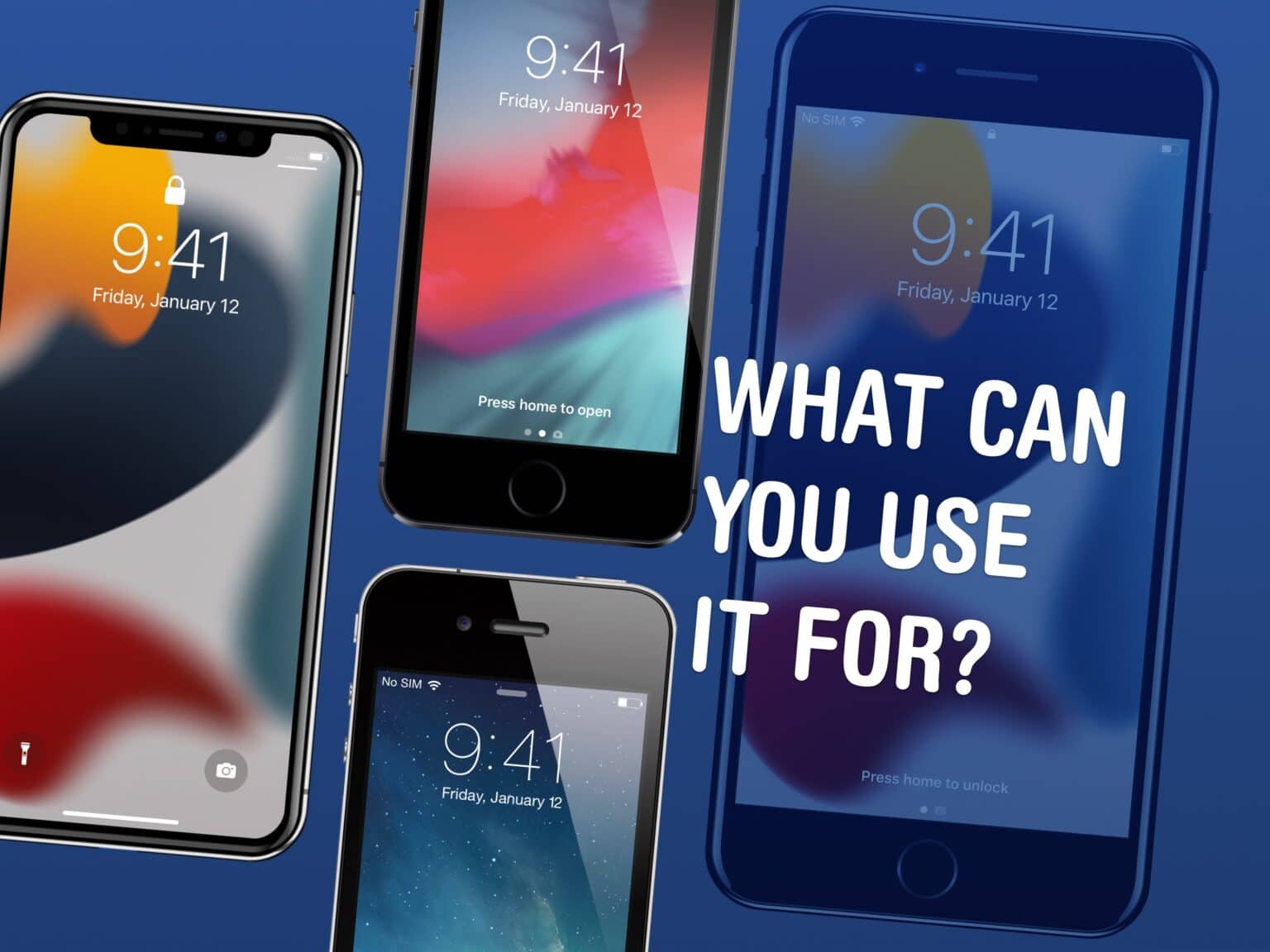There are a lot of things you can do with old iPhones. In fact, it might be worth keeping them around rather than trading them in. There are all kinds of things you can use an old iPhone for: a DIY HomePod, a games console, a camera, a weather station, a smart display or a digital clock. And someone else you know may want it if you’re feeling generous.
Here are the nine things you can do with an old iPhone.
This post contains affiliate links. Cult of Mac may earn a commission when you use our links to buy items.
What to do with old iPhones
Easily the most common use case for disposing of an old iPhone is to hand it down to someone else as their new device. Ask around your friends or people you know with kids or older relatives in their family to see if they know anyone in need of an upgrade. Then, follow our guide on how to prepare to give it away.
But you’re not here for that — here are the nine things you can do with your old iPhone if you decide to keep it.
1. DIY smart speaker
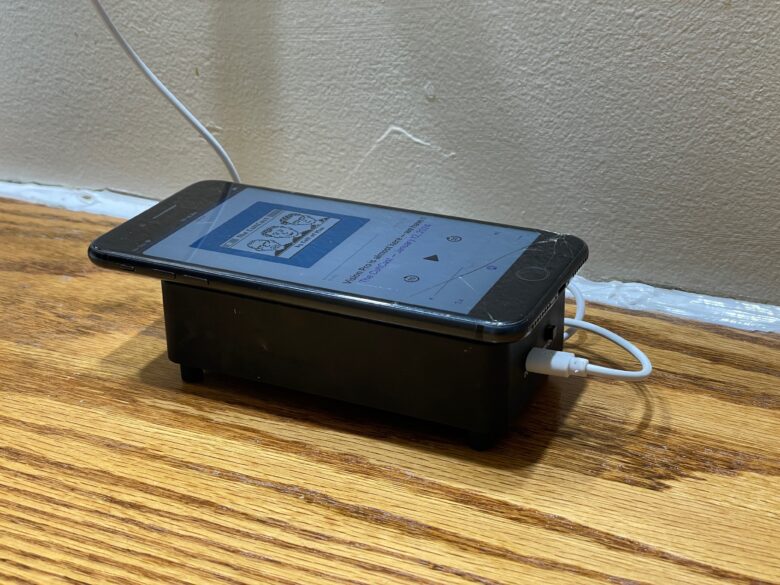
Photo: D. Griffin Jones/Cult of Mac
Even a HomePod mini is a little pricey for most folks at $99. If you have an old phone sitting around, you can convert it into a room-filling speaker for a fraction of the price (provided it’s not a giant room).
There’s a category of cheap speakers that work kind of like a wireless charger — you don’t need to do any Bluetooth pairing, you just sit the phone on top and it magnifies the sound through induction. It can get several times louder with significantly broader bass.
This black one on Amazon is around $15, or if you want something slightly nicer-looking, this one has a wooden finish at around $25. I have a similar one sitting in my bathroom. I just sit my phone on top, and suddenly it’s loud enough to hear in the shower, all the way from the sink.
Sit one of these on your kitchen counter or a living room side table with an old iPhone plugged in on top of it. If it’s an iPhone 6s or newer, you can turn on “Hey Siri” so it responds to voice commands just like a HomePod. That’s in Settings > Siri & Search > Listen For > Hey Siri.
You could also pick up a speaker dock, like this Belkin Soundform Elite Hi-Fi Smart Speaker and Charger, or Altec Lansing’s Octave Wireless Bluetooth Speaker with Smartphone Dock. Both of these are wireless chargers, so if your old iPhone needs a Lightning connector to keep it charged, there are plenty of older speaker/chargers with Lightning on eBay.
2. Use old iPhone as a security camera

Photo: D. Griffin Jones/Cult of Mac
Using AtHome Video Streamer, you can turn loads of old iPhones into a DIY baby monitor, dog camera or CCTV security camera.
It runs on devices as old as the iPhone 5s and iPad Air from 2013 for maximum compatibility.
You just install the streaming app on your old phone and the viewer app on your current one, set up a username and password and you can build up any number of home cameras.
On the Cult of Mac Store, you can pick up a convenient adjustable tripod to keep your phone mounted for $45. You can also get a super wide-angle lens with a screw-on universal attachment for monitoring the whole room.
AtHome Video Streamer:
Price: Free
Download from: App Store
AtHome Camera Monitor:
Price: Free with ads ($1.99 to remove)
Download from: App Store
3. A secondary dumb phone
Staying focused when there’s a whole internet at your fingertips, sending you notifications, begging to be opened again is challenging. Maybe George R. R. Martin has the right idea, writing his novels on an ancient PC running MS-DOS.
You can turn your old phone into a secondary device with limited functionality.
Sign out of iCloud and turn off iMessage, so you stop getting texts. Sign out of or delete all the apps except for the bare minimum you want to use: crosswords, a game or two, podcasts, music, your alarm. This lite phone will help you relax when you want to unwind with a few simple things.
Or you can take the opposite approach: Delete every app off your phone, but stay signed into iMessage and the like so you can keep in touch without any games or distractions. Maybe you even give it a SIM card, so you can choose to go out with either your smartphone or dumb phone.
4. Webcam with Continuity Camera
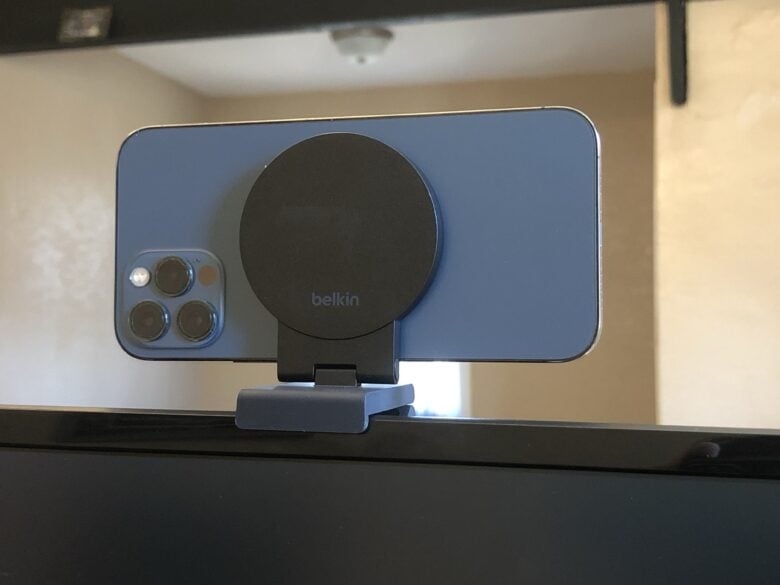
Photo: D. Griffin Jones/Cult of Mac
Even an old iPhone has a better camera than a pretty expensive webcam. If your device is running iOS 17, you can use Continuity Camera to use it as a webcam with your Mac. It’ll up your game on remote meetings or live streams.
Here’s how Continuity Camera works — and check out this MagSafe display mount.
You can also install Camo. It enables advanced features like video recording, graphics overlays, fine-tuned controls for focus and exposure and more. And it runs on older devices that don’t otherwise support Continuity Camera.
5. iPhone B camera
You know what’s better than one camera for shooting your YouTube epic? Two cameras! Turn your old iPhone into a B camera for multicamera productions.
iPhones have been able to record 1080p video since the iPhone 4s in 2011. Older iPhones have tiny sensors with bad low-light performance (depending on how old they are) but in a well-lit studio, you could easily use some old devices as a second or even third camera.
With multiple cameras rolling at once, you can edit between different angles to splice together two takes of the same line instead of using a jump cut.
Anything older than the iPhone 7 Plus has only a single 1× lens instead of a 2× telephoto lens, but that’s where Moment comes in. Moment makes attachable zoom lenses to get more capability out of an older phone.
You can buy a case that makes attaching lenses easy, or you can get this screw-on camera mount that attaches to any phone.
You can find all of their older hardware steeply discounted second-hand on eBay.
6. Make a DIY digital clock, weather station or wall calendar
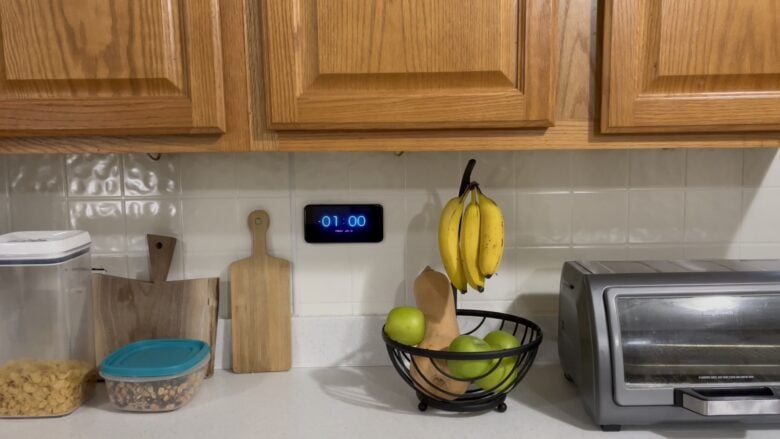
Photo: D. Griffin Jones/Cult of Mac
iOS 17 has StandBy, an excellent feature that turns your iPhone into a smart display when you’re not using it. But the problem is that when you’re using your phone, your smart display is gone.
If your old phone is still new enough to run iOS 17, perfect! Otherwise, you still have some options:
- Put a phone by the door with the Weather app open.
- Make it a digital clock, using an app like Today Clock or Alarm Clock for Me.
- Keep your calendar open so you can quickly prepare for the day.
You can search for and find 3D-printed stands for any iPhone model ever made, or even fashion your own out of wood or Lego. You can also keep it perpetually plugged in and turned on in Settings > Display & Brightness (or Settings > General on older versions) > Auto-Lock > Never.
7. iPhone picture frame
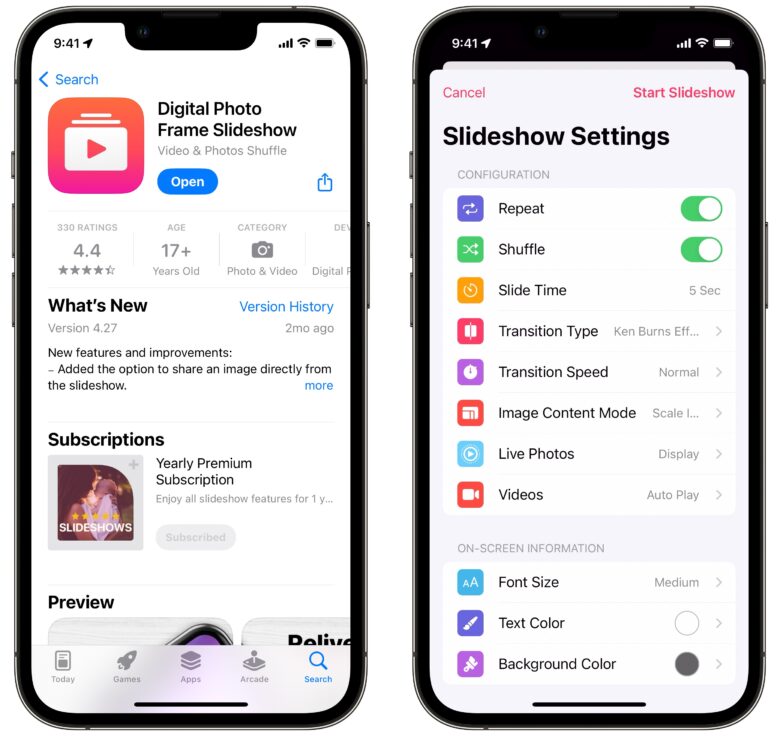
Screenshot: D. Griffin Jones/Cult of Mac
Any device running iOS 10 or later can access your same iCloud Photo Library, and you can run an app called Digital Photo Frame Slideshow so you can use your iPhone as a digital picture frame. With your phone signed into iCloud, it should automatically receive all your photos as you take them.
There are loads of options for setting up your slideshow — which album to pull from, how long each image is shown, whether to show photos and/or videos, the transition between images and more.
Price: $9.99 yearly or $29.99 forever
Download from: App Store
8. Play retro iPhone games
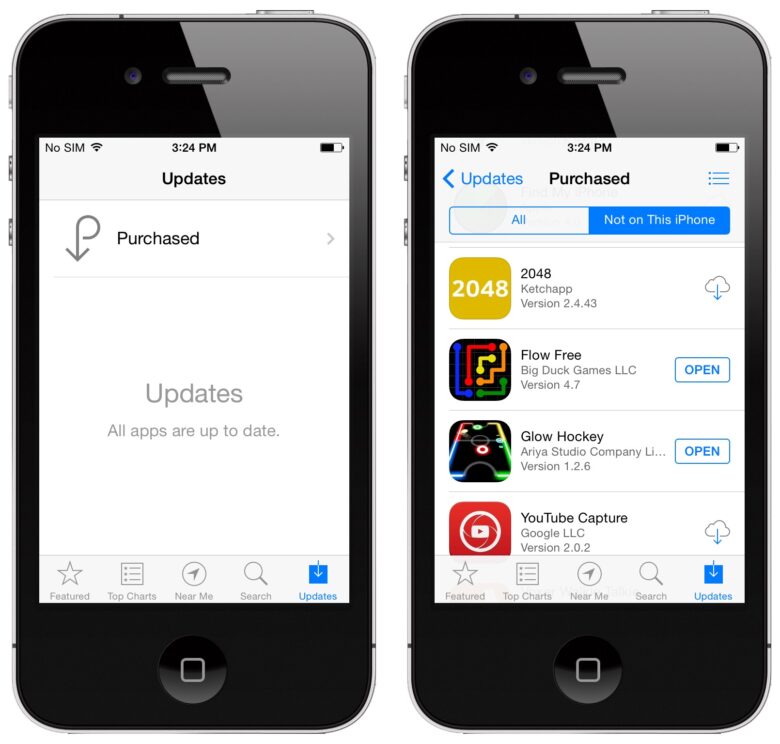
Screenshot: D. Griffin Jones/Cult of Mac
If you have old games on your iCloud purchase history that aren’t available anymore, you can reinstall them on an older phone.
From the App Store, either tap on your profile in the upper-right corner (or go to the Updates tab) and tap Purchased, filtering by Not on this iPhone. Anything with a gray cloud icon is either too old or too new to run on your particular device, but anything with a blue icon can be downloaded.
You can revisit classics like Flappy Bird (the original), Tap Tap Revolution, Fun Run and more. Sometimes, you’ll see a popup that says “This app isn’t compatible with this device” or “Download old version” (Disco Zoo).
9. Jailbreak an older phone for retro fun
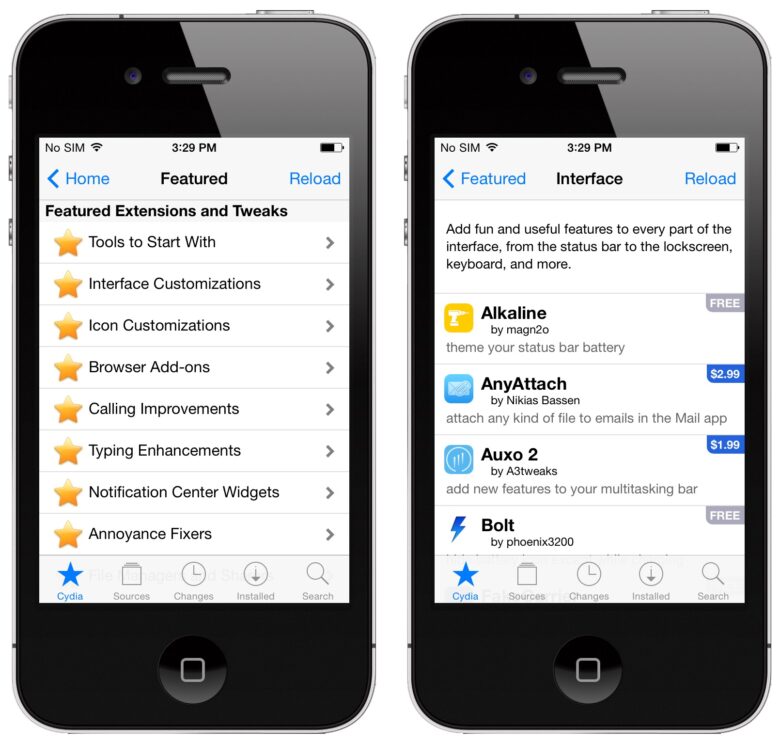
Screenshot: D. Griffin Jones/Cult of Mac
Party like it’s 2012! Older versions of iOS are easily jailbroken. I was surprised to find that the Pangu jailbreaking app still runs on macOS Sonoma, so I jailbroke my iPhone 4 running iOS 7.
On a jailbroken device, you can install all kinds of fun tweaks and wild customizations, like Cylinder. An older iPhone is no longer your main device, so you don’t have to worry about losing your pictures or putting your iCloud account in danger.
Unfortunately, a lot of the classics no longer work. The Cydia store that lets you purchase tweaks and themes is no longer functional; many repositories that once hosted downloadable tweaks have been taken offline.
I once found out how to download pirated apps like iPhoto, GarageBand and iMovie (before they were free) directly on my phone. If you want to download and rediscover the paid apps and games from long ago that you never used, a jailbroken device can come to the rescue. For legal reasons, I’ll leave that as an exercise to the readers to figure out.