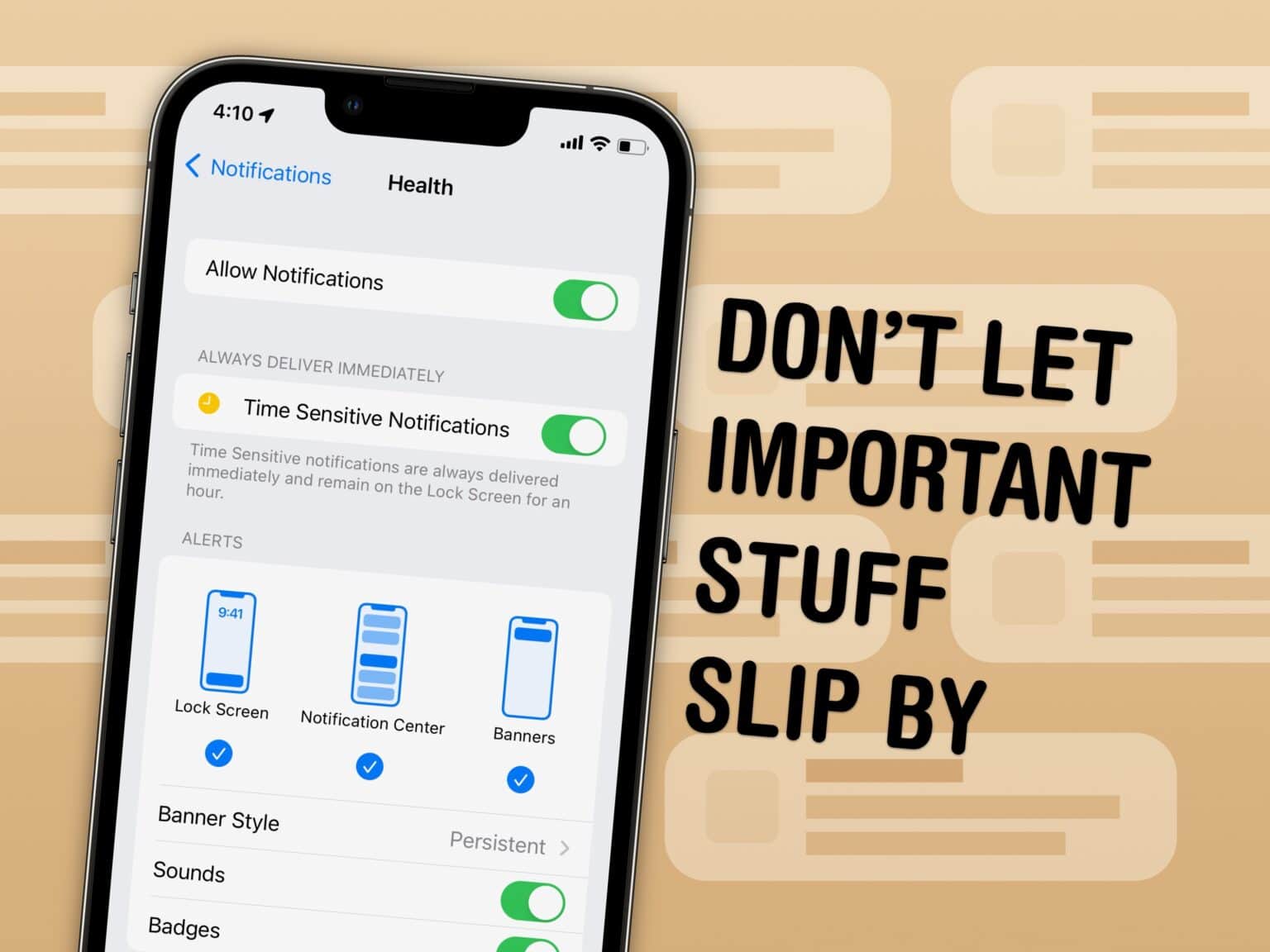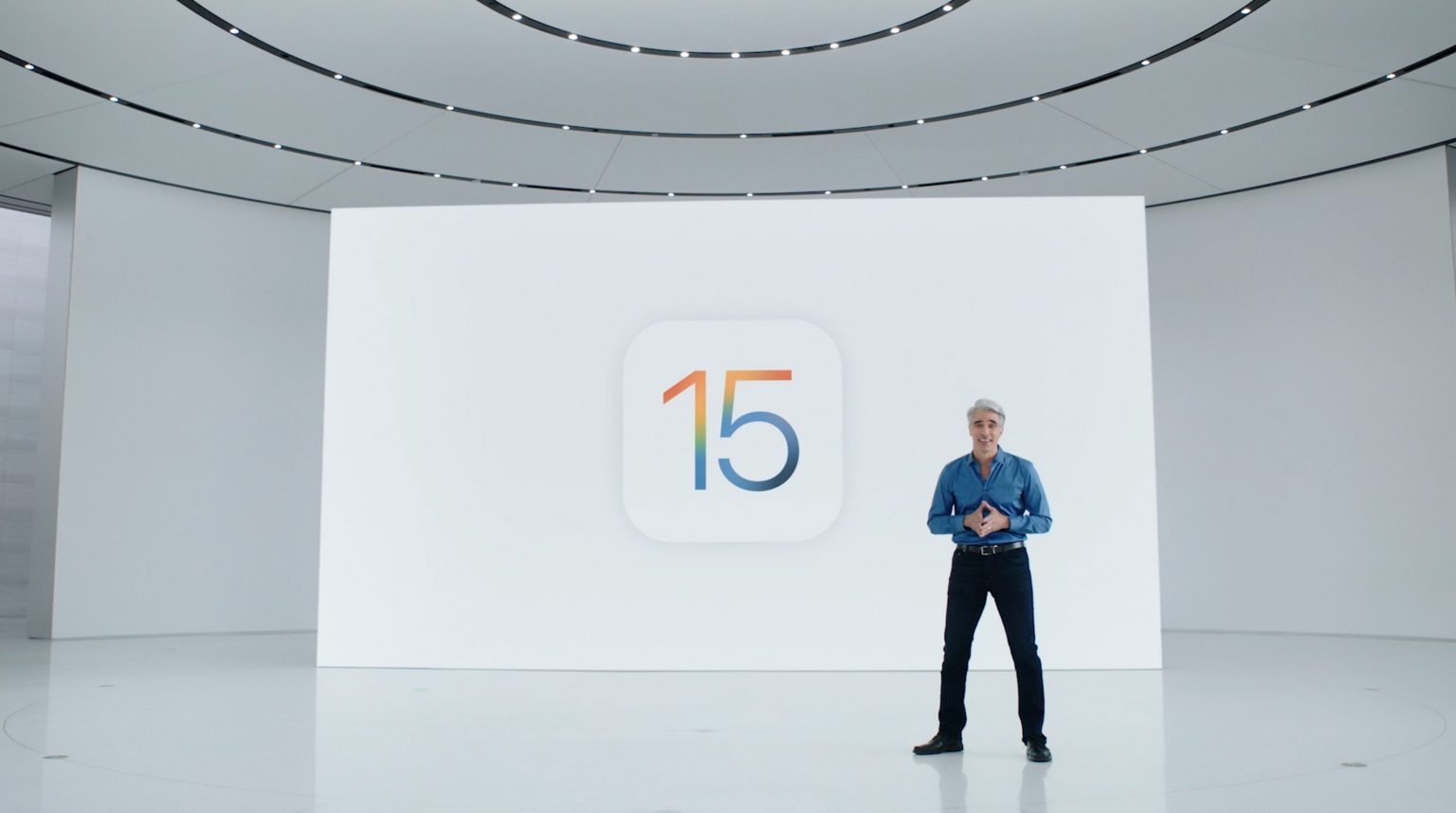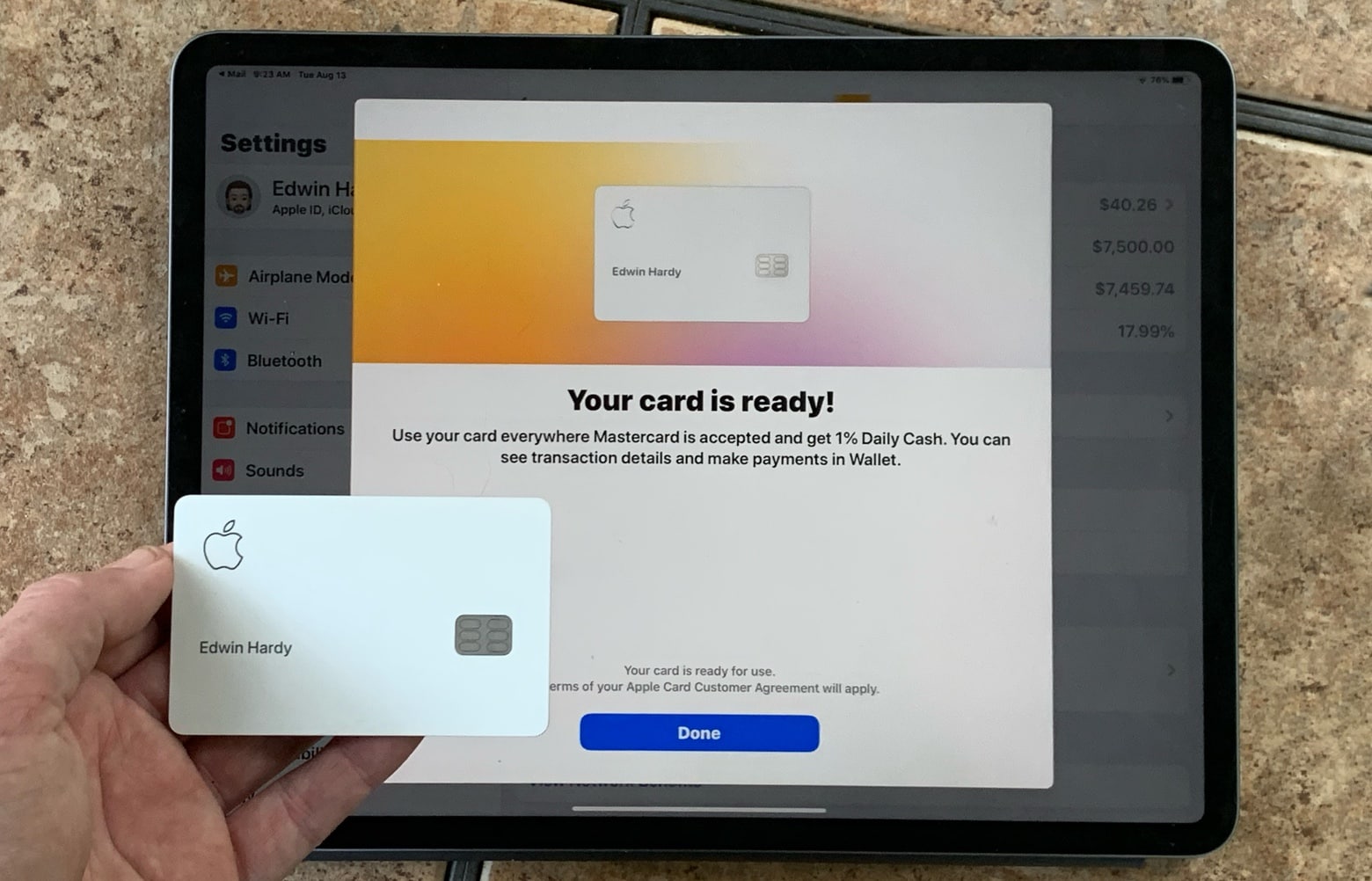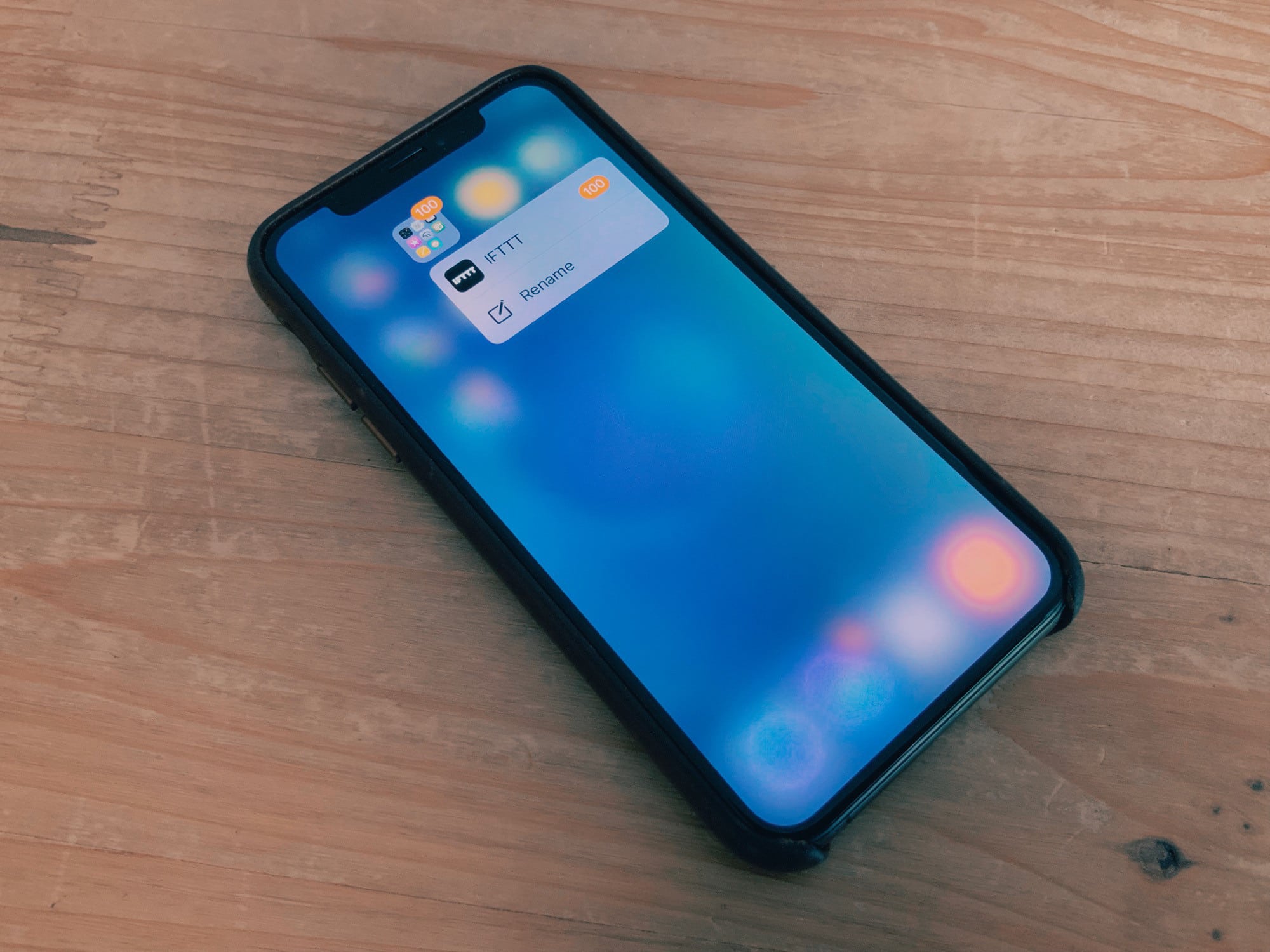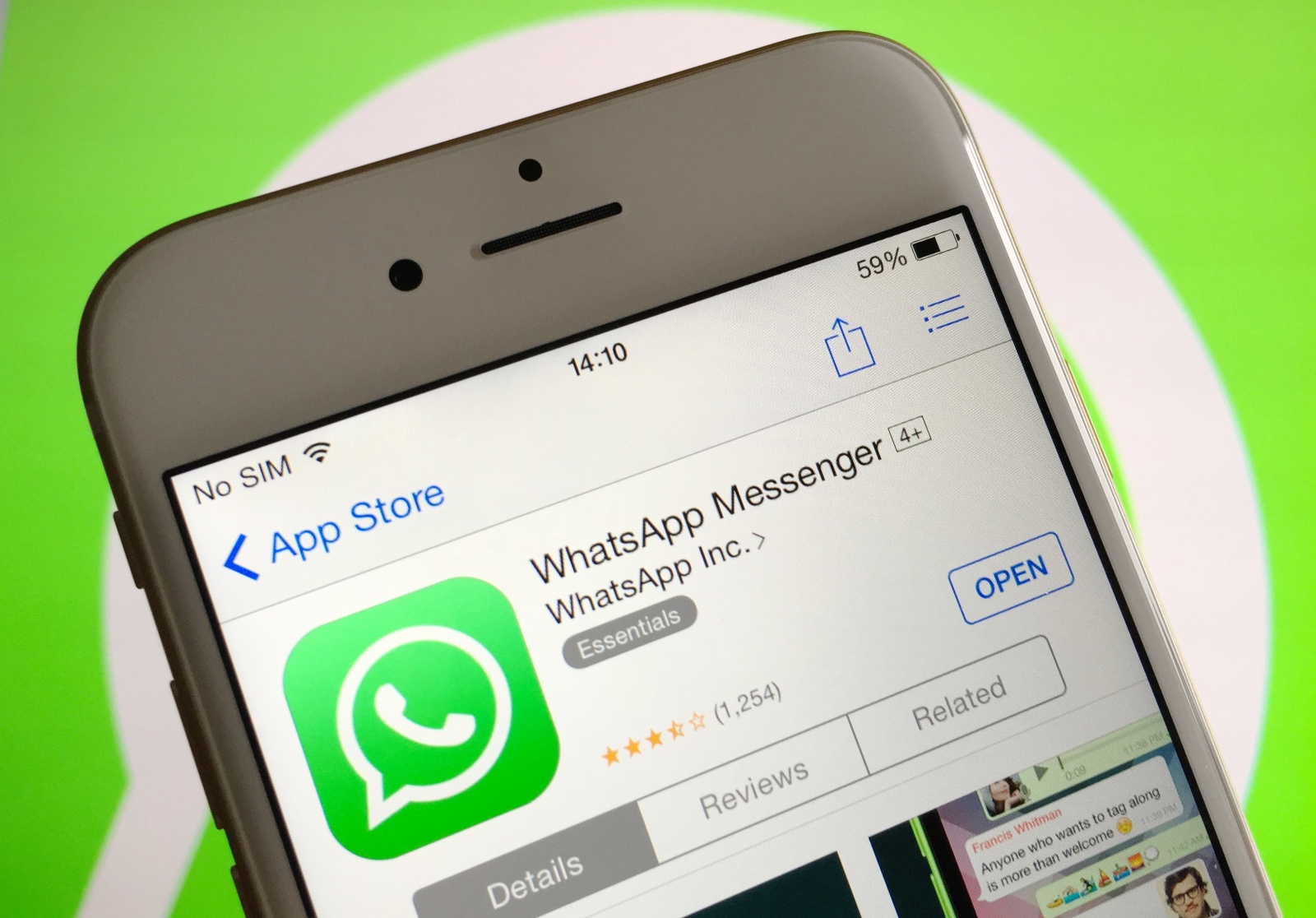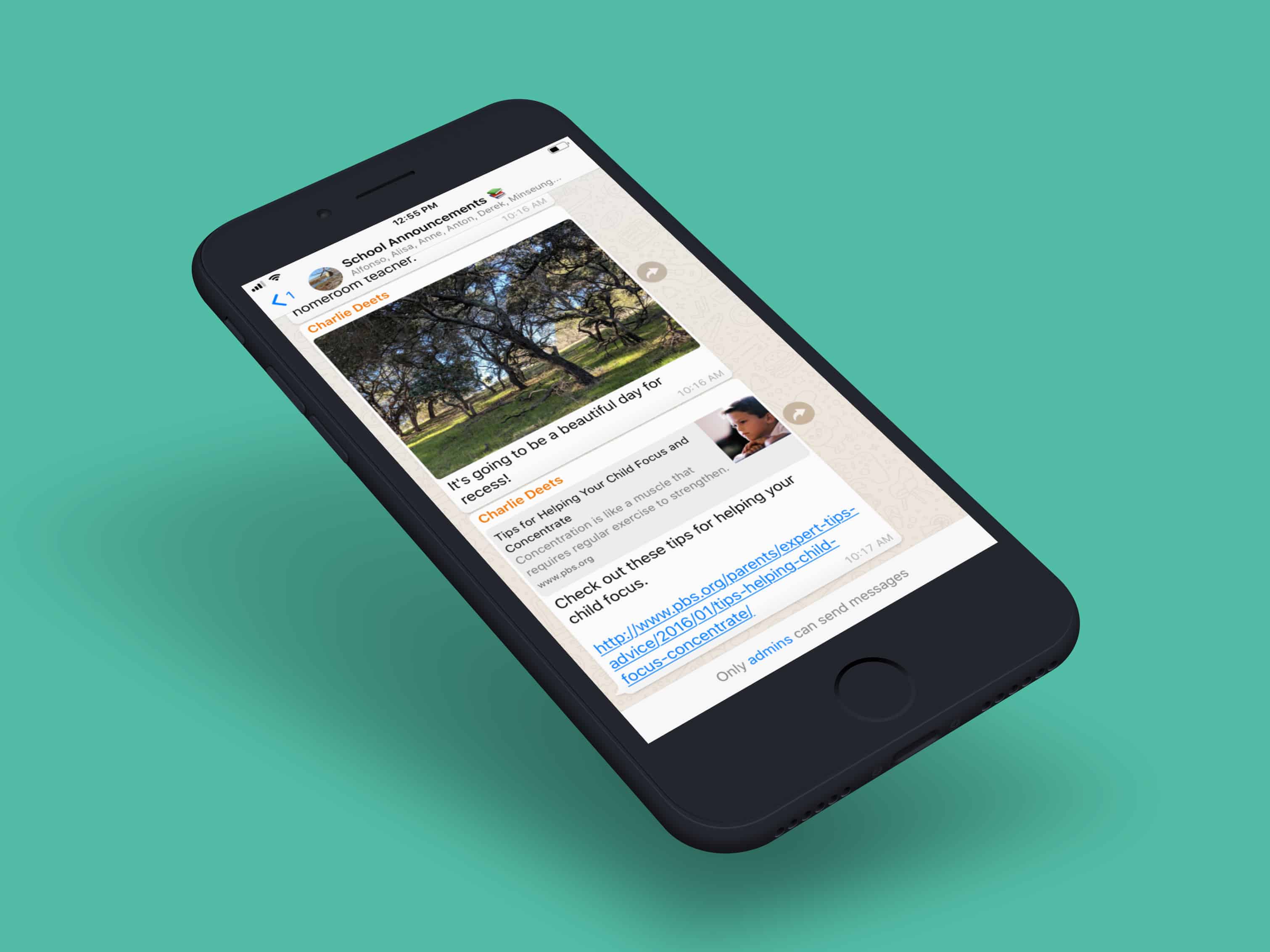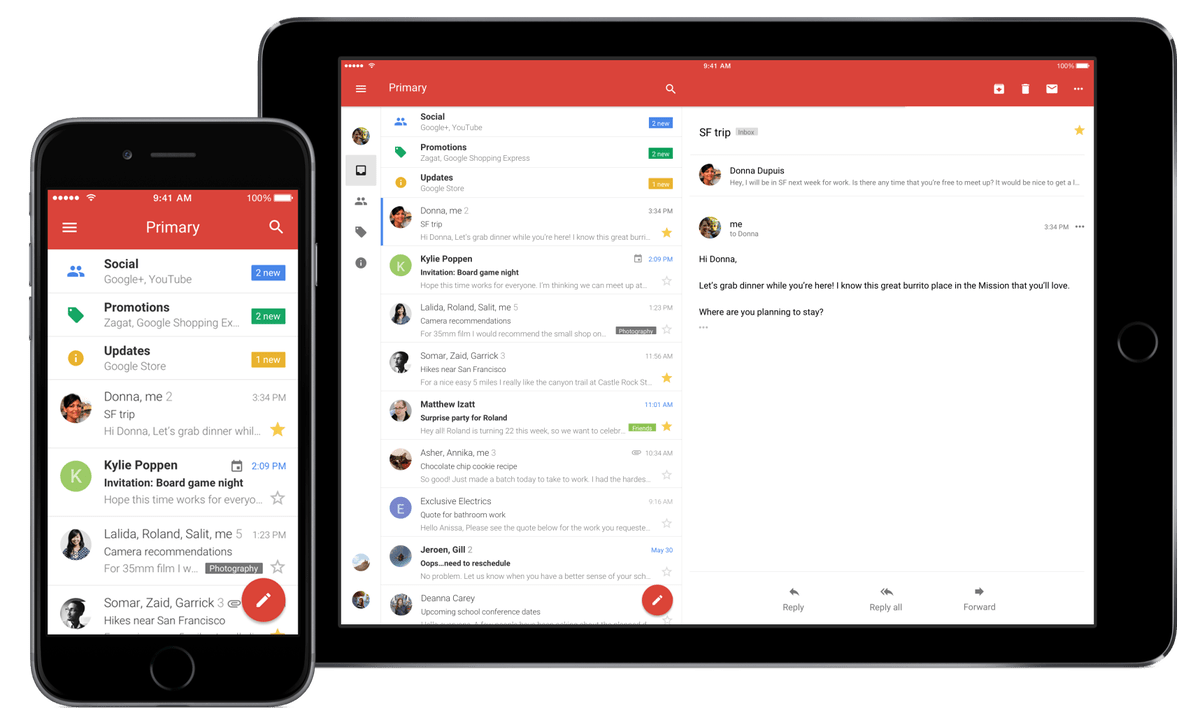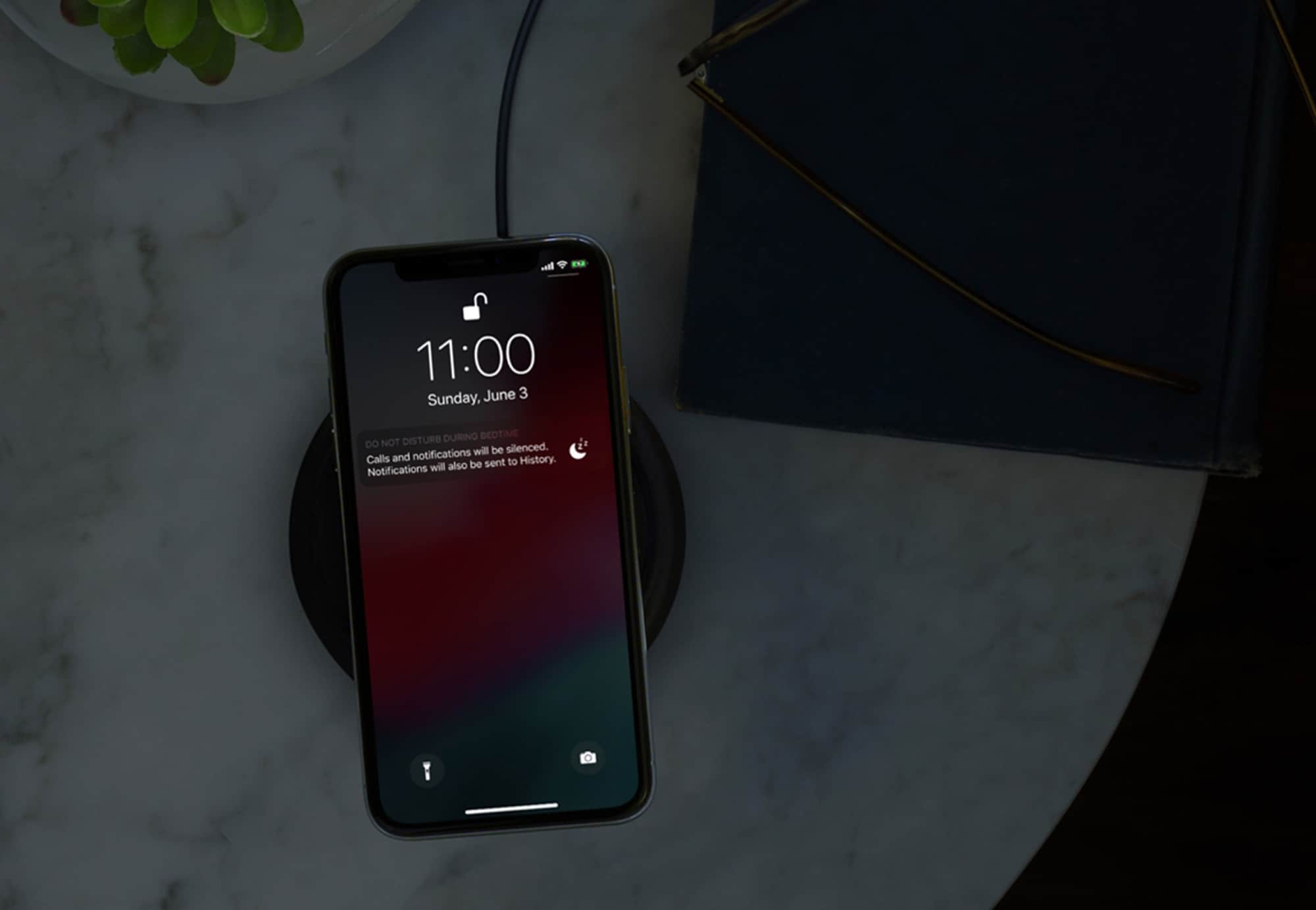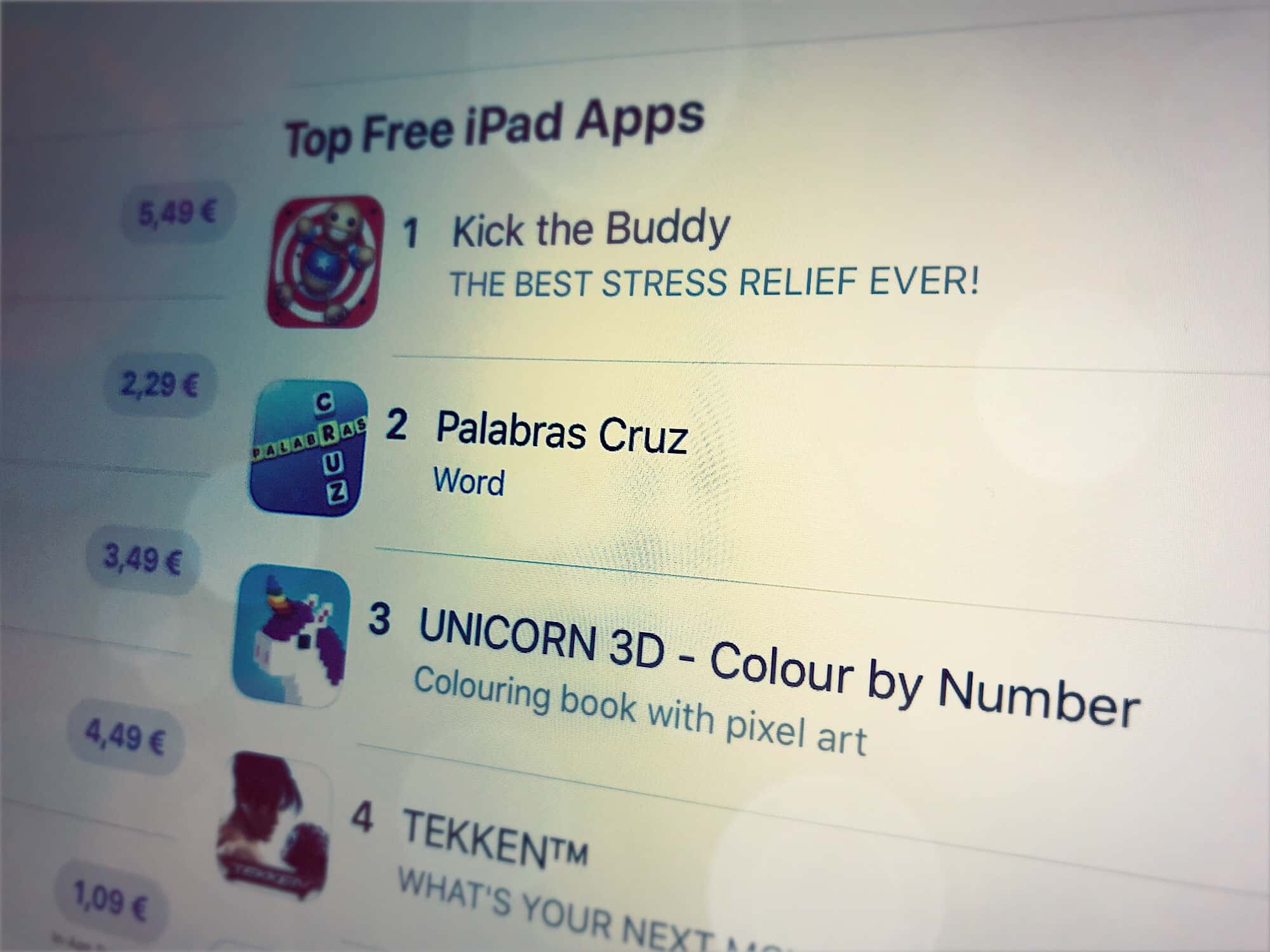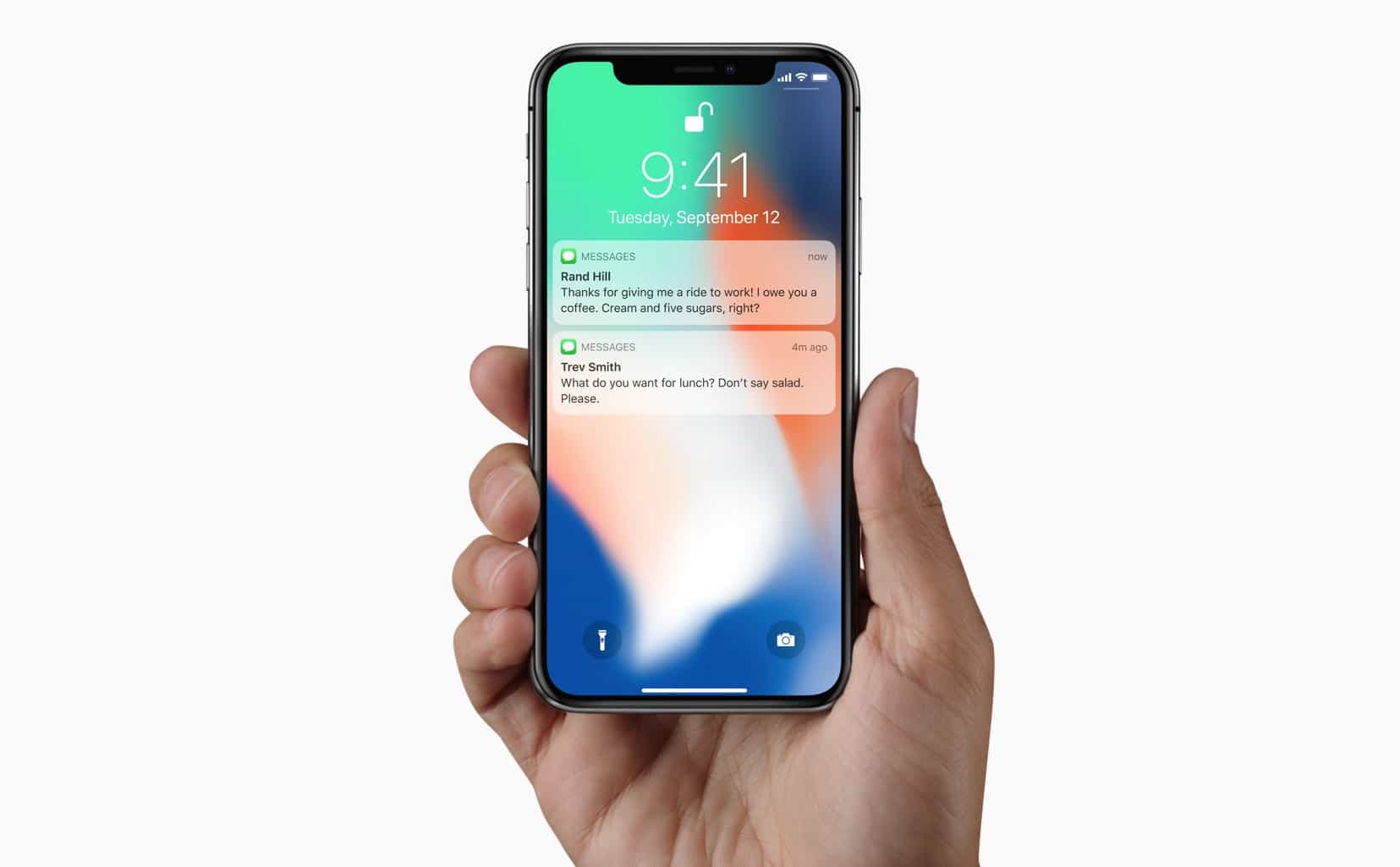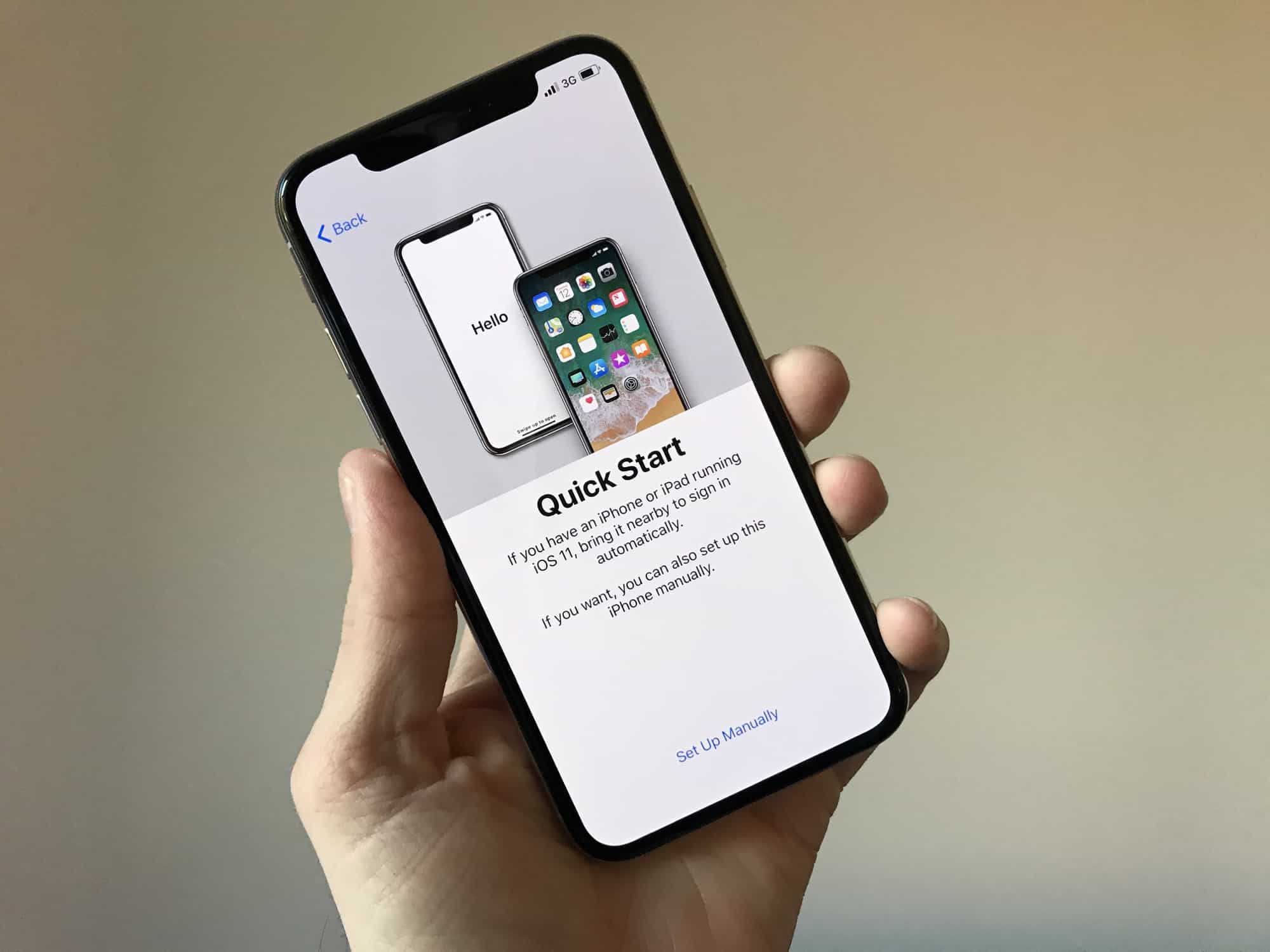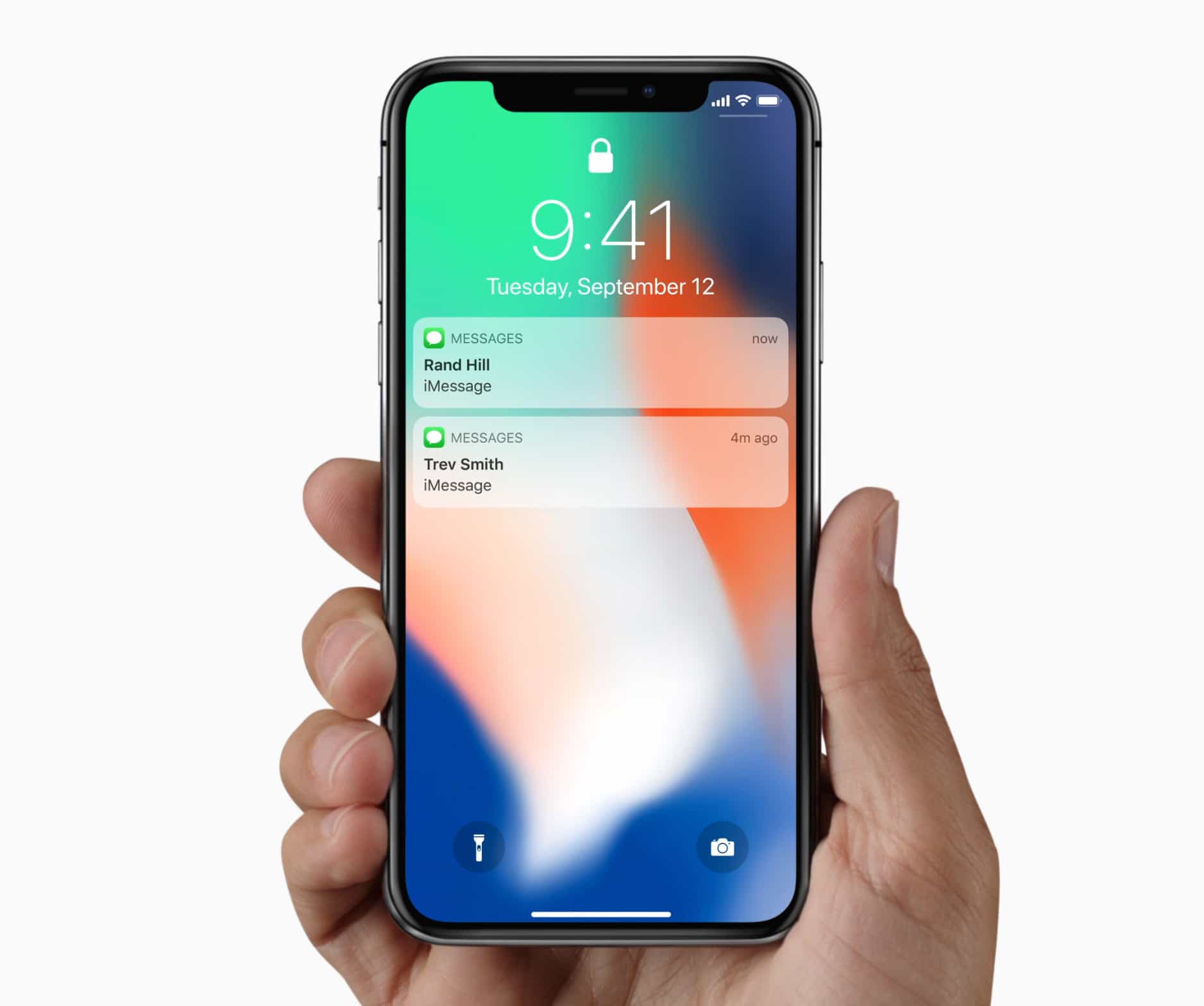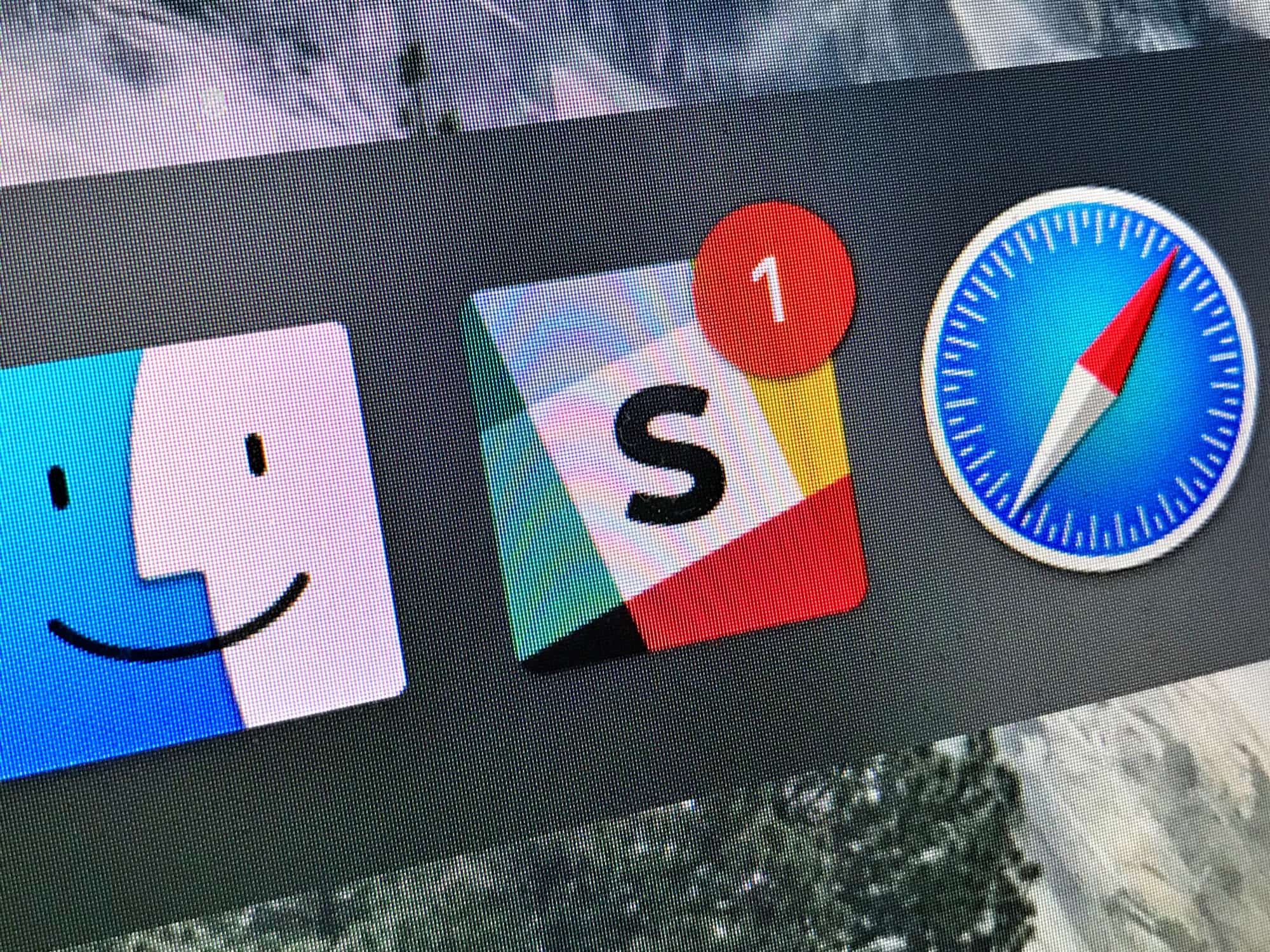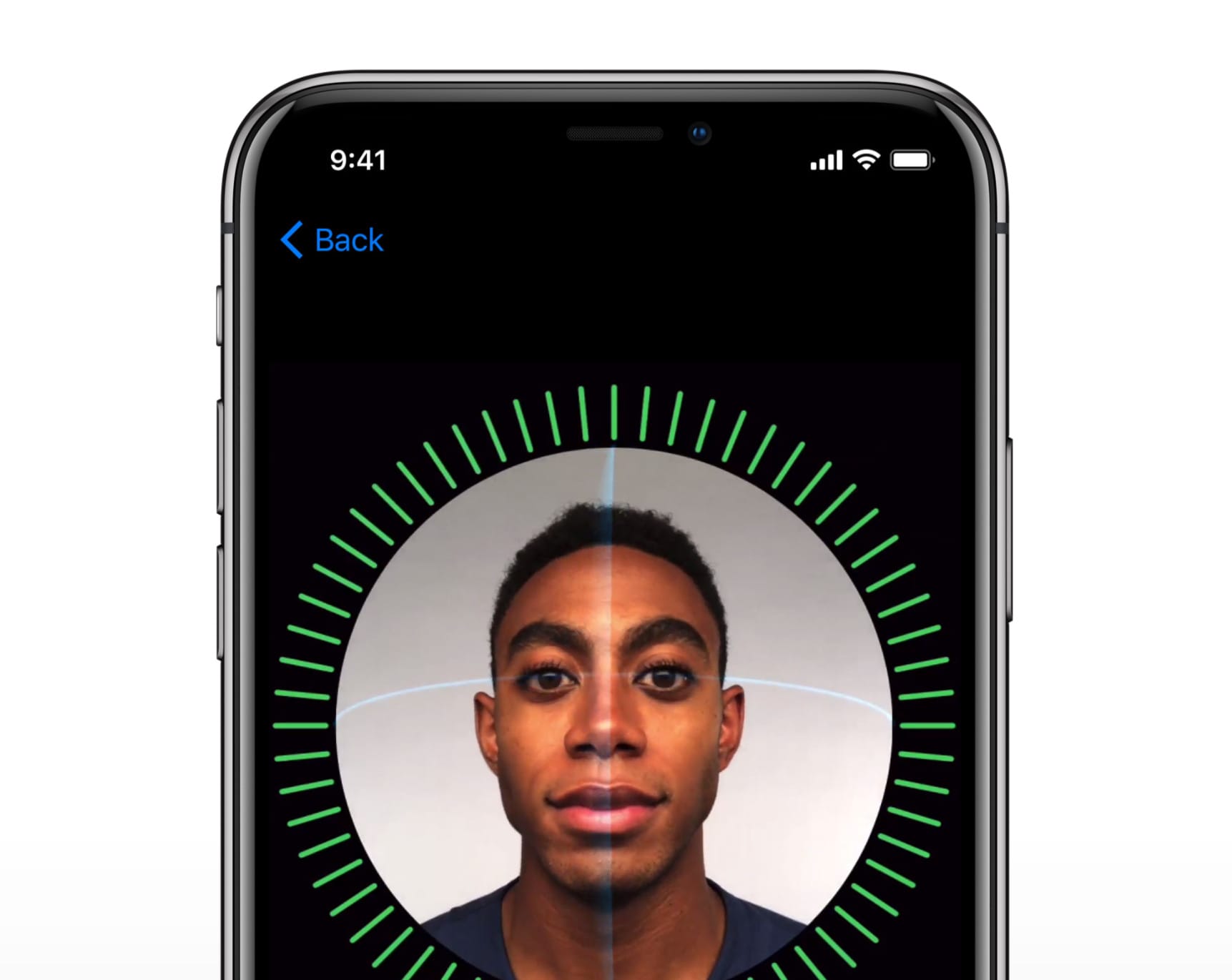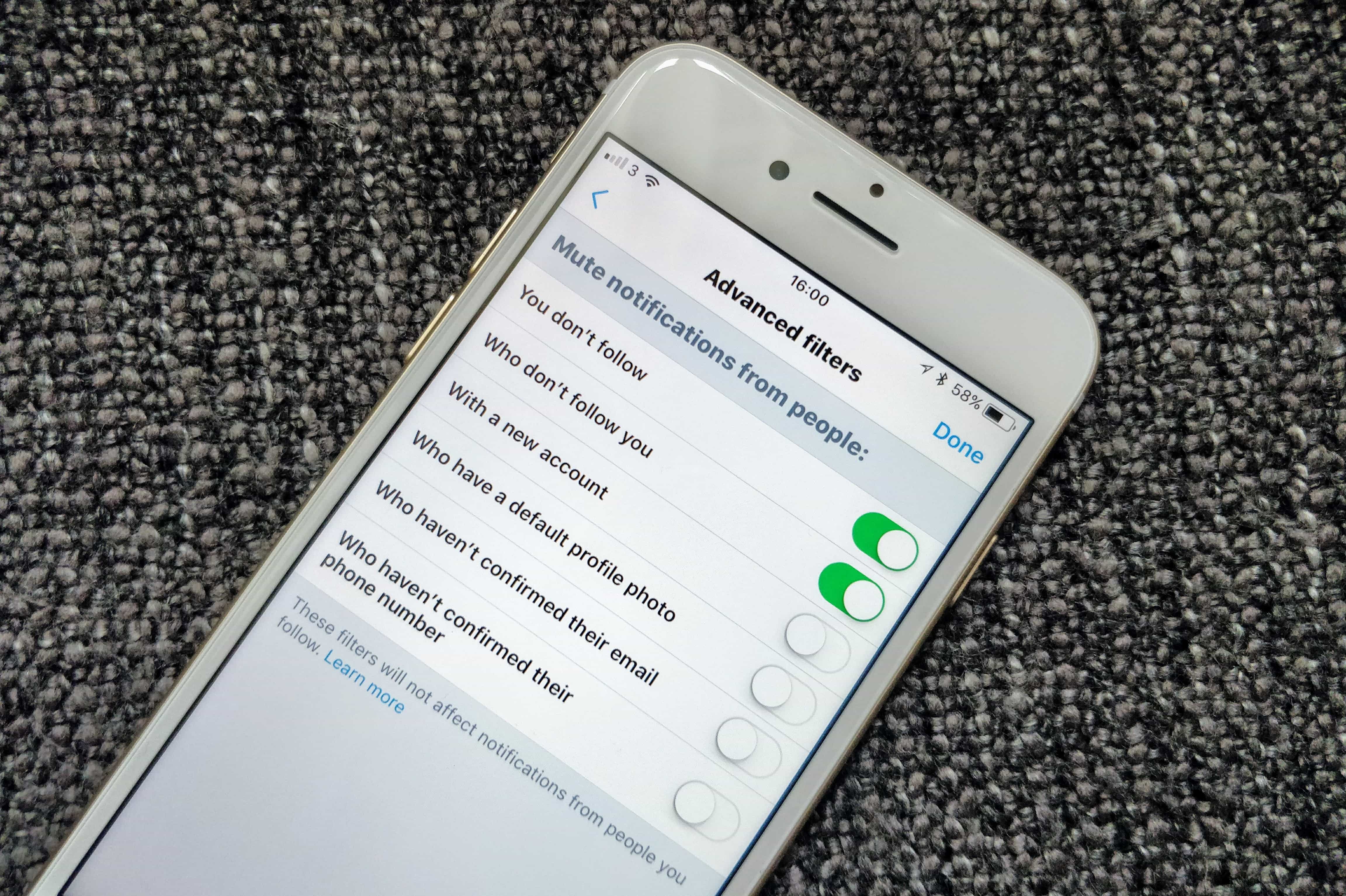You can set all notifications from a specific app to stick to the top of your screen, so you won’t lose track of them in the junk drawer of Notification Center. When your phone is unlocked and something important comes in, it’ll stay visible at the top of the screen until you acknowledge it.
You can set all notifications from a specific app to stick to the top of your screen, so you won’t lose track of them in the junk drawer of Notification Center. When your phone is unlocked and something important comes in, it’ll stay visible at the top of the screen until you acknowledge it.
This can be super handy for medication reminders or if you’re the sort of person to ignore notifications once they’re gone. Junky apps will spam you with notification bait; unless you seriously cull what’s allowed to appear in Notification Center, it can train you to ignore those banners.
I’ll show you how to make your notifications sticky.