I have this friend who loves to send me photos. Pictures of his kid, his town, stuff he finds amusing in stores, and the like (bottles of wine). Problem is, they all come in sideways. This means that the photos are smaller than my iPhone screen as well as tilted. If I tilt my iPhone to the landscape view, the photos fill the screen, but are still on their side. It’s been frustrating. Imagine my joy when I found today’s tip on rotating images right on my iPhone.
Rotate Sideways Photos Sent From Other Users Directly On Your iPhone [iOS Tips]
![Rotate Sideways Photos Sent From Other Users Directly On Your iPhone [iOS Tips] rotatePhotos](https://www.cultofmac.com/wp-content/uploads/2012/05/rotatePhotos.jpg)

![View A Folder Full Of Photos Quickly And Easily [OS X Tips] PhotoGrid](https://www.cultofmac.com/wp-content/uploads/2012/05/PhotoGrid.jpg)
![Quickly Access iPhone Photos From The Finder [iOS Tips] PhotoStream Images](https://www.cultofmac.com/wp-content/uploads/2012/05/PhotoStream-Images.jpg)
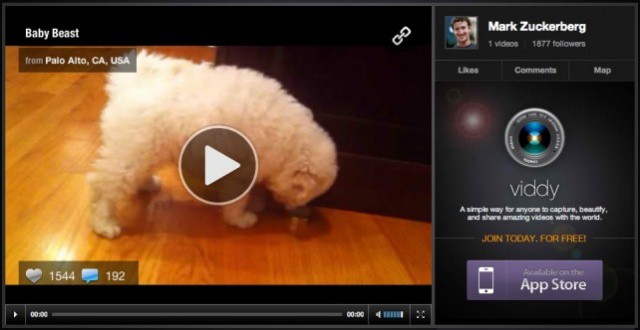
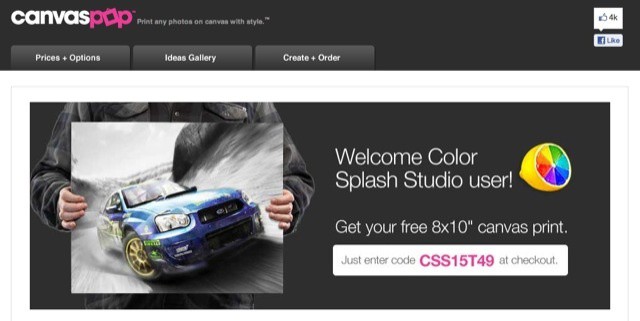


![Why The New iPad Made Me Buy An iPod Touch Instead Of An iPhone [Opinion] Could the iPad make the iPhone as pointless as this old rotary-dial telephone?](https://www.cultofmac.com/wp-content/uploads/2012/03/phone.jpg)
![Prevent Picture Frame On iPad From Zooming In On Faces [iOS Tips] iPad-Digital-Photo-Frame](https://www.cultofmac.com/wp-content/uploads/2012/03/iPad-Digital-Photo-Frame.jpg)
![IPhoto For iOS Is Fantastic, With Some Annoying Flaws [Review] IMG_1294](https://www.cultofmac.com/wp-content/uploads/2012/03/IMG_1294.jpg)
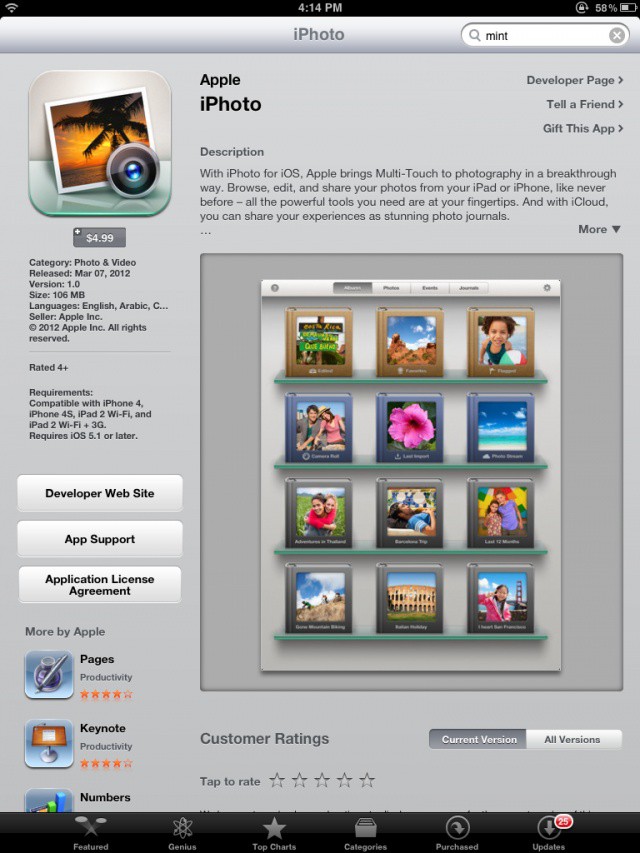
![IPhoto Coming To iPad 3 [Rumor] The iPad 3's A6 processor and retina display would be perfect for iPhoto](https://www.cultofmac.com/wp-content/uploads/2012/03/ipad-3-iphoto.jpeg)

![Snapily: Shoot and Print 3-D Photos With Your iPhone And iPad [MWC 2012] Snapily makes even the handsome John Brownlee look terrible](https://www.cultofmac.com/wp-content/uploads/2012/02/wpid-Photo-29022012-1608.jpg)

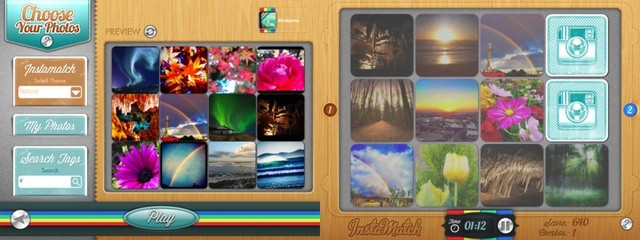
![Steve Jobs’s Life Is Documented In An Incredible Facebook Timeline [Update] Steve-Jobs-timeline](https://www.cultofmac.com/wp-content/uploads/2012/02/Screen-Shot-2012-02-22-at-14.19.43-2.jpg)
![More iPad 3 Case Photos Leak: Bigger Camera, Fatter Body [Rumors] The iPad 3 is a little fatter than the iPad 2, but hides it well. Photo MIC Gadget/Flickr](https://www.cultofmac.com/wp-content/uploads/2012/02/6905638937_50115cf0d1_b.jpeg)
![Photos Of The Apple Supply Chain From Inside Foxconn [Gallery] img_6967_ss_120220_ssh](https://www.cultofmac.com/wp-content/uploads/2012/02/img_6967_ss_120220_ssh.jpg)
![Take Panoramic Photos On Your iOS Device With 360 Panorama [iOS Tip] 360-Panorama-iPhone](https://www.cultofmac.com/wp-content/uploads/2012/02/IMG_0886.jpg)
![Relive the 1980s With Paint FX For iPad [Review] With just a few moments' work, I turned a perfectly innocent young boy into a Smurf. Photh Charlie Sorrel CC BY-NC-SA 3.0](https://www.cultofmac.com/wp-content/uploads/2012/02/IMG_1229.jpg)
![This Specialist Image Resizer For OS X Blazes Through Photos [Review] imagexy.jpg](https://www.cultofmac.com/wp-content/uploads/2012/02/imagexy.jpg)
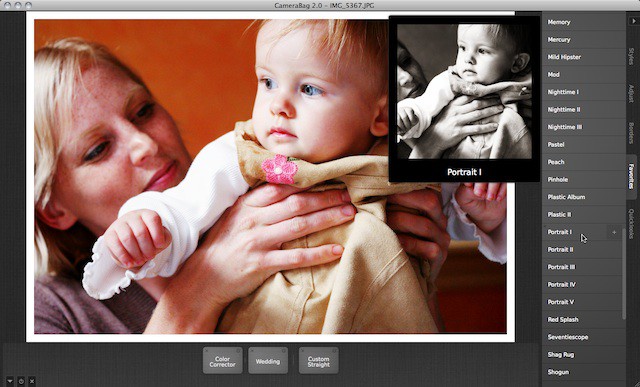
![How To Take Screenshots On An iOS Device [iOS Tip] iPhone-in-camera](https://www.cultofmac.com/wp-content/uploads/2012/01/Screen-Shot-2012-01-26-at-17.16.10.jpg)

![Directly Upload Images You Take On Your iOS Devices To Dropbox With QuickShot [iOS Tip] QuickShot-Dropbox](https://www.cultofmac.com/wp-content/uploads/2012/01/IMG_0759.jpg)
![Follow Cult Of Mac On Instagram For A Behind The Scenes Look At CES [CES 2012] instagram](https://www.cultofmac.com/wp-content/uploads/2012/01/instagram.jpg)
